How to implement animated checkboxes in anime.js
anime.js is a flexible and lightweight JavaScript animation library. This article mainly introduces animation.js to implement check boxes with stroke animation effects. Friends in need can refer to
anime.js
anime.js is a flexible and lightweight JavaScript animation library.
It works with CSS, individual transforms, SVG, DOM properties and JS objects.
Features
Specific animation parameters
Specific target values
Multiple timing values
Playback control
Motion path
In the development of web pages or APPs, the proper use of animation can play an icing on the cake. The correct use of animation can not only help users understand the role of interaction, but also greatly improve the charm and user experience of web applications. And in current web development, animation has become a design standard and is becoming more and more important. Especially in some places where users interact, the use of animation can better give feedback to users and improve the user's operating experience.
In web development, there are many techniques to implement animation. In this article, we use anime.js, a lightweight and powerful javascript animation library, to write animation effects. It is very convenient to create and manage animations. If you are not very familiar with how to use this library, you can read an introductory article written before. This article mainly uses it to achieve the following effect:

This animation effect is very simple, mainly consisting of a circle and a white tick. This circle can be created very easily using border-radius in CSS. Using it may be simpler than using SVG to create a circle and the amount of code is smaller. However, in this effect, since the white check is implemented using SVG, the circle is also implemented using SVG. And SVG is becoming more and more popular now, and SVG is a vector and can be enlarged or reduced at will. The following is the SVG code of this circle:
<svg class="checkmark" xmlns="http://www.w3.org/2000/svg" width="32" height="32" viewBox="0 0 32 32"> <circle class="circle" cx="16" cy="16" r="16" fill="#0c3"/> </svg>
The above code is concise and clear. It mainly draws a green circle with a radius of 16px:

First To implement a simple animation effect, enlarge the circle from scratch to full size. To achieve this effect, we need to do two things: 1. Give the circle a class name; 2. Instantiate an anime.js timeline and use it to combine multiple animation effects. Of course, you don't use timeline to create animation effects. You can directly use the constructor to create animation effects. However, the advantage of using timeline is that it can more conveniently manage animations, such as the connection and delay between various effects, etc. We can control the animation effects more precisely. The scaling effect here is achieved directly by scaling the SVG. The code is as follows:
var checkTimeline = anime.timeline({ autoplay: true, direction: 'alternate', loop: true });
checkTimeline
.add({
targets: '.checkmark',
scale: [
{ value: [0, 1], duration: 600, easing: 'easeOutQuad' }
]
})Briefly explain this code. First, an instance of anime is defined, and it is defined through autoplay, direction and loop. The animation plays automatically and is executed in a loop. Use the targets parameter to specify the element to be animated, that is, the checkmark, which is scaled from 0 to 1. The animation time is 600 milliseconds, and the motion curve of the animation is also defined.

#In animation production, the selection of cycle time for animation execution is also a point that requires great attention. On the one hand, we don’t want users to wait too long, which will reduce the entire interactive experience and make users feel sluggish during the interaction. On the other hand, we don't want all interactions to happen immediately during the user's operation, which will also appear abrupt. In this example, the entire zoom-in and zoom-out animation cycle is still a little long. Of course, in the development stage, an appropriate extension point is helpful for debugging. But in the actual production environment, the simpler the UI animation, the better. Therefore, in animation development, it is necessary to constantly debug to achieve the ideal state. In fact, with some animation curve tools, the animation experience can be made more comfortable and natural. Here you can refer to a Google animation curve guide.
使用曲线在动画开发中是一个必不可少的一部分,它可以使动画的体验更加舒服自然。在实际开发中,为不同类型的动画选择不同的动画曲线也是做动画时,必须要注意的一点。曲线选择也受制于具体动画的场景,比如形状与形状之间的动画,抛物线运动等等,总而言之就是要复合物理运动的一个规律。在CSS3中经常使用的运动曲线是ease-in、ease-out和ease-in-out这三个,比如ease-out表示缓出动画,缓出使动画在开头处比线性动画更快,还会在结尾处减速。ease-out缓入动画,缓入动画开头慢结尾快,与缓出动画正好相反。一般在UI界面动画中,适合使用缓出动画即ease-out。所以,在这个复选框的动画实例中,适合使用缓出动画。
接下来是勾的动画。像勾这类的形状通常由SVG中的路径(path)来实现。具体路径的详细介绍,可以去这篇文章看看。在实际开发中,一般都是使用诸如AI或者是Inkscape等矢量设计工具来设计,然后导出SVG格式。具体到这个勾,实现起来也非常简单,三个锚点就可以实现一个勾的形状。最后设置linecap的属性的值为2.5px来实现勾的两端的圆角效果。
这里要注意的一点的是:要在整个设计过程中,遵守一定的设计原则。比如在这个效果中,一致性就是一个重要的设计原则。如果在静态的图形中,使用了圆角,那么在动画中最好也要保持这个圆角。当然你也可以使用方的角。总之,在整个过程中,请保持UI的一致性。

导出来代码如下:
<path class="check" d="M9 16l5 5 9-9" fill="none" stroke="#fff" stroke-width="2.5" stroke-linecap="round">
和圆整合一下,效果如下:

现在看起来还不错,只剩下最后一步就是这个勾要做一个绘制的动画效果。使用SVG实现描边动画效果讲了很多了。在anime.js中,实现一个描边绘制动画也非常简单,它提供了anime.setDashoffset这个方法来计算路径(path)的长度,使用它就可以实现一个绘制的动画效果。代码如下:
checkTimeline
.add({ ... }) /* Previous steps */
.add({
targets: '.check',
strokeDashoffset: {
value: [anime.setDashoffset, 0],
duration: 700,
delay: 200,
easing: 'easeOutQuart'
}还是老套路,先选择要做动画的元素。后面是来设置路径(path)的dashoffset的值,初始的值整个路径(path)的长度,整个路径是在画布外的不可见;通过anime.setDashoffset方法,把它的值设置为0,出现在画布中,就可以实现绘制动画效果。
最后还通过设置勾的transform来移动它的位置,使它居于圆圈的中心位置。
OK,一个带有动画效果的复选框就完成了!可以发现使用anime.js来开发动画效果还是很简单的。

上面是我整理给大家的,希望今后会对大家有帮助。
相关文章:
The above is the detailed content of How to implement animated checkboxes in anime.js. For more information, please follow other related articles on the PHP Chinese website!

Hot AI Tools

Undresser.AI Undress
AI-powered app for creating realistic nude photos

AI Clothes Remover
Online AI tool for removing clothes from photos.

Undress AI Tool
Undress images for free

Clothoff.io
AI clothes remover

Video Face Swap
Swap faces in any video effortlessly with our completely free AI face swap tool!

Hot Article

Hot Tools

Notepad++7.3.1
Easy-to-use and free code editor

SublimeText3 Chinese version
Chinese version, very easy to use

Zend Studio 13.0.1
Powerful PHP integrated development environment

Dreamweaver CS6
Visual web development tools

SublimeText3 Mac version
God-level code editing software (SublimeText3)

Hot Topics
 Use jQuery to implement real-time updates of checkbox selected status
Feb 23, 2024 pm 03:45 PM
Use jQuery to implement real-time updates of checkbox selected status
Feb 23, 2024 pm 03:45 PM
Using jQuery to Real-time Update the Selected Status of Check Boxes In web development, we often encounter situations where we need to update the selected status of check boxes in real time. By using jQuery, we can easily implement the function of updating the selected status of the check box in real time. Here's how to use jQuery to accomplish this task. First, we need to prepare a simple HTML structure containing multiple checkboxes:
 How to set font white stroke in css
Feb 25, 2021 pm 12:04 PM
How to set font white stroke in css
Feb 25, 2021 pm 12:04 PM
How to set the white stroke of a font in CSS: 1. Use the text-stroke attribute to set the stroke width and color of the text. The syntax format is "text-stroke: 3px #fff;"; 2. Use the text-shadow attribute to set the stroke width and color around the font. Add a white shadow to achieve a stroke effect.
 How to use checkbox component in uniapp
Jul 04, 2023 pm 12:05 PM
How to use checkbox component in uniapp
Jul 04, 2023 pm 12:05 PM
How to use the checkbox component in uniapp In uniapp, the checkbox component is a common user interaction component and is often used for multi-option selection. This article will introduce how to use the checkbox component in uniapp and provide code examples. Introducing the checkbox component In the page that needs to use the checkbox component, you first need to introduce the uniapp checkbox component. You can add the following code to the .vue file of the page: <template><view>
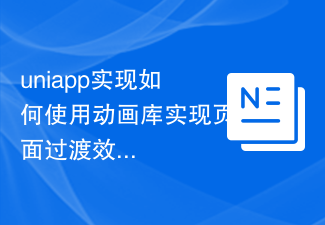 uniapp implements how to use animation library to achieve page transition effect
Oct 20, 2023 pm 03:36 PM
uniapp implements how to use animation library to achieve page transition effect
Oct 20, 2023 pm 03:36 PM
uniapp implements how to use the animation library to achieve page transition effects. With the development of mobile applications, users' demand for page transition effects is also getting higher and higher. As a cross-platform mobile development framework, uniapp provides a rich animation library that can help developers achieve various cool page transition effects. This article will introduce how to use the animation library to achieve page transition effects in uniapp, and provide specific code examples. There are two main ways to use animation libraries in uniapp, one is to use the built-in animation library, and the other is to use
 Use jQuery to determine the checked state of a checkbox
Feb 25, 2024 pm 12:18 PM
Use jQuery to determine the checked state of a checkbox
Feb 25, 2024 pm 12:18 PM
How to tell if a checkbox is selected using jQuery? In web development, we often encounter situations where we need to determine whether a check box is selected. This functionality can be easily achieved using jQuery. The following will introduce how to use jQuery to determine whether a check box is selected, and attach specific code examples. First, make sure to include the jQuery library in your HTML page:
 Investigate how jQuery handles checking and deselecting checkboxes
Feb 26, 2024 am 08:09 AM
Investigate how jQuery handles checking and deselecting checkboxes
Feb 26, 2024 am 08:09 AM
jQuery is a popular JavaScript library used to simplify DOM operations, event handling, animation effects, etc. in web development. In web pages, checkboxes are a common form element used to enable users to select multiple options. This article will explore how to use jQuery to handle checkbox selection and deselecting operations, and provide specific code examples. 1. Basic knowledge of check boxes In HTML, check boxes are represented as follows:
 Tutorial on using jQuery to dynamically detect the checked state of a checkbox
Feb 24, 2024 pm 04:21 PM
Tutorial on using jQuery to dynamically detect the checked state of a checkbox
Feb 24, 2024 pm 04:21 PM
jQuery Tutorial: Dynamically Monitor the Selected Status of a Checkbox In web development, we often encounter situations where we need to monitor the selected status of a checkbox and make corresponding operations accordingly. This feature can be easily implemented using jQuery, thereby enhancing user experience and interaction. This tutorial will introduce how to use jQuery to dynamically monitor the checked state of a checkbox, and attach specific code examples. 1. Import the jQuery library. Before starting, we need to introduce the jQuery library file first. You can refer to it through the following CDN link
 Java Error: JavaFX Checkbox Error, How to Handle and Avoid
Jun 24, 2023 pm 04:01 PM
Java Error: JavaFX Checkbox Error, How to Handle and Avoid
Jun 24, 2023 pm 04:01 PM
With the continuous development of Java technology, JavaFX has become the first choice of more and more developers. JavaFX is a powerful GUI (Graphical User Interface) framework that provides many UI components and controls. One of them is CheckBox. Using checkboxes, users can select one or more options among several options. Although checkbox is a simple and useful UI component, in real JavaFX applications, developers may sometimes encounter checkbox errors. This article will discuss Jav






