 Web Front-end
Web Front-end
 JS Tutorial
JS Tutorial
 How to implement file drag and upload function with progress bar in Vue
How to implement file drag and upload function with progress bar in Vue
How to implement file drag and upload function with progress bar in Vue
This article mainly introduces the Vue implementation of the file dragging and uploading function with a progress bar. This article introduces it to you in great detail through example code and has reference value. Friends who need it can refer to it
1. Basic interface
<!doctype html>
<html lang="en">
<head>
<meta charset="UTF-8">
<meta name="viewport"
content="width=device-width, user-scalable=no, initial-scale=1.0, maximum-scale=1.0, minimum-scale=1.0">
<meta http-equiv="X-UA-Compatible" content="ie=edge">
<link href="https://cdn.bootcss.com/bootstrap/4.0.0/css/bootstrap.min.css" rel="external nofollow" rel="stylesheet">
<script src="https://cdn.bootcss.com/vue/2.5.13/vue.min.js"></script>
<style>
.dropbox {
border: .25rem dashed #007bff;
min-height: 5rem;
}
</style>
<title>Document</title>
</head>
<body>
<p id="app" class="m-5">
<p class="dropbox p-3">
<h2 class="text-center">把要上传的文件拖动到这里</h2>
</p>
</p>
<script>
new Vue({
el: '#app',
data: {},
methods: {},
mounted: function () {}
});
</script>
</body>
</html>
##2. Detect drag events
First let the page support file dragging, add code in Vue's mounted() function:mounted: function () {
var dropbox = document.querySelector('.dropbox');
dropbox.addEventListener('dragenter', this.onDrag, false);
dropbox.addEventListener('dragover', this.onDrag, false);
dropbox.addEventListener('drop', this.onDrop, false);
}- When the file enters the drag area for the first time, the dragenter event is triggered.
- When the file is dragged back and forth in the drag area, it is continuously triggered. dragover event
- The file is already in the drag area and when the mouse is released, the drop event is triggered
methods: {
uploadFile: function (file) {
console.log(file);
},
onDrag: function (e) {
e.stopPropagation();
e.preventDefault();
},
onDrop: function (e) {
e.stopPropagation();
e.preventDefault();
var dt = e.dataTransfer;
for (var i = 0; i !== dt.files.length; i++) {
this.uploadFile(dt.files[i]);
}
}
},
3. Handle drag events
Now, we need to add functionality to the uploadFile() function so that when a file is dragged, the file name and an upload progress bar appear in the drag area . First define the files attribute in Vue's data object to save the names of all files dragged to the browser. Then whenever the uploadFile() function is called, save the file name and upload progress to files:data: {
files: []
},
methods: {
uploadFile: function (file) {
var item = {
name: file.name,
uploadPercentage: 67
};
this.files.push(item);
},
}<p class="dropbox p-3">
<h2 class="text-center">把要上传的文件拖动到这里</h2>
<p class="border m-2 d-inline-block p-4" style="width:15rem" v-for="file in files">
<h5 class="mt-0">{{ file.name }}</h5>
<p class="progress">
<p class="progress-bar progress-bar-striped"
:style="{ width: file.uploadPercentage+'%' }"></p>
</p>
</p>
</p> Drag the uploaded file here</h2>In this way, the drag effect will be:

##4. File uploadNext to implement real file upload, continue to add code to the uploadFile() function:
uploadFile: function (file) {
var item = {
name: file.name,
uploadPercentage: 67
};
this.files.push(item);
var fd = new FormData();
fd.append('myFile', file);
var xhr = new XMLHttpRequest();
xhr.open('POST', 'upload.php', true);
xhr.send(fd);
},FormData is used here, and the file to be uploaded is attached to on the FormData and sent to the PHP side through AJAX. PHP side code:
if (isset($_FILES['myFile'])) {
move_uploaded_file($_FILES['myFile']['tmp_name'], 'uploads/' . $_FILES['myFile']['name']);
echo 'OK';
} else {
echo 'No file specified';
}Now refresh the page and drag the two files on your computer into the browser. The PHP side will receive and save the files to the uploads directory:
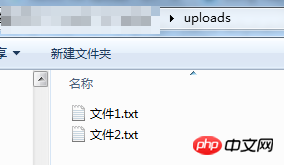 Tips: If PHP returns No file specified when dragging and dropping, or $_FILES is NULL, it is possible that PHP limits the maximum bytes of the POST request, or limits the size of the uploaded file. At this time, you need to adjust these two configurations in php.ini:
Tips: If PHP returns No file specified when dragging and dropping, or $_FILES is NULL, it is possible that PHP limits the maximum bytes of the POST request, or limits the size of the uploaded file. At this time, you need to adjust these two configurations in php.ini:
post_max_size = 20M // POST请求的最大字节数 upload_max_filesize = 20M // 上传文件的最大体积
Display of progress barThe basic upload function is completed , and finally we complete the progress bar. Whenever an AJAX request sends data for a period of time, a progress event will be generated. We can listen to the progress event to know the current upload progress:
uploadFile: function (file) {
...
xhr.upload.addEventListener('progress', function (e) {
item.uploadPercentage = Math.round((e.loaded * 100) / e.total);
}, false);
xhr.send(fd);
},e.loaded represents how many bytes are currently sent by AJAX, e .total represents the total number of bytes sent by AJAX. These two properties allow you to calculate the upload progress percentage.
In this way, a file drag and upload function with a progress bar is completed.
Attachment: The complete code
<!doctype html>
<html lang="en">
<head>
<meta charset="UTF-8">
<meta name="viewport"
content="width=device-width, user-scalable=no, initial-scale=1.0, maximum-scale=1.0, minimum-scale=1.0">
<meta http-equiv="X-UA-Compatible" content="ie=edge">
<link href="https://cdn.bootcss.com/bootstrap/4.0.0/css/bootstrap.min.css" rel="stylesheet">
<script src="https://cdn.bootcss.com/vue/2.5.13/vue.min.js"></script>
<style>
.dropbox {
border: .25rem dashed #007bff;
min-height: 5rem;
}
</style>
<title>Document</title>
</head>
<body>
<p id="app" class="m-5">
<p class="dropbox p-3">
<h2 v-if="files.length===0" class="text-center">把要上传的文件拖动到这里</h2>
<p class="border m-2 d-inline-block p-4" style="width:15rem" v-for="file in files">
<h5 class="mt-0">{{ file.name }}</h5>
<p class="progress">
<p class="progress-bar progress-bar-striped"
:style="{ width: file.uploadPercentage+'%' }"></p>
</p>
</p>
</p>
</p>
<script>
new Vue({
el: '#app',
data: {
files: []
},
methods: {
uploadFile: function (file) {
var item = {
name: file.name,
uploadPercentage: 0
};
this.files.push(item);
var fd = new FormData();
fd.append('myFile', file);
var xhr = new XMLHttpRequest();
xhr.open('POST', 'upload.php', true);
xhr.upload.addEventListener('progress', function (e) {
item.uploadPercentage = Math.round((e.loaded * 100) / e.total);
}, false);
xhr.send(fd);
},
onDrag: function (e) {
e.stopPropagation();
e.preventDefault();
},
onDrop: function (e) {
e.stopPropagation();
e.preventDefault();
var dt = e.dataTransfer;
for (var i = 0; i !== dt.files.length; i++) {
this.uploadFile(dt.files[i]);
}
}
},
mounted: function () {
var dropbox = document.querySelector('.dropbox');
dropbox.addEventListener('dragenter', this.onDrag, false);
dropbox.addEventListener('dragover', this.onDrag, false);
dropbox.addEventListener('drop', this.onDrop, false);
}
});
</script>
</body>
</html>The above is what I compiled for everyone. I hope it will be helpful to everyone in the future.
Related articles:
How to implement the dialog box in VueHow to use the compile operation method in VueAbout the dialog box el-dialog closing event in element ui (detailed tutorial)The above is the detailed content of How to implement file drag and upload function with progress bar in Vue. For more information, please follow other related articles on the PHP Chinese website!

Hot AI Tools

Undresser.AI Undress
AI-powered app for creating realistic nude photos

AI Clothes Remover
Online AI tool for removing clothes from photos.

Undress AI Tool
Undress images for free

Clothoff.io
AI clothes remover

Video Face Swap
Swap faces in any video effortlessly with our completely free AI face swap tool!

Hot Article

Hot Tools

Notepad++7.3.1
Easy-to-use and free code editor

SublimeText3 Chinese version
Chinese version, very easy to use

Zend Studio 13.0.1
Powerful PHP integrated development environment

Dreamweaver CS6
Visual web development tools

SublimeText3 Mac version
God-level code editing software (SublimeText3)

Hot Topics
 How to use bootstrap in vue
Apr 07, 2025 pm 11:33 PM
How to use bootstrap in vue
Apr 07, 2025 pm 11:33 PM
Using Bootstrap in Vue.js is divided into five steps: Install Bootstrap. Import Bootstrap in main.js. Use the Bootstrap component directly in the template. Optional: Custom style. Optional: Use plug-ins.
 How to add functions to buttons for vue
Apr 08, 2025 am 08:51 AM
How to add functions to buttons for vue
Apr 08, 2025 am 08:51 AM
You can add a function to the Vue button by binding the button in the HTML template to a method. Define the method and write function logic in the Vue instance.
 How to use watch in vue
Apr 07, 2025 pm 11:36 PM
How to use watch in vue
Apr 07, 2025 pm 11:36 PM
The watch option in Vue.js allows developers to listen for changes in specific data. When the data changes, watch triggers a callback function to perform update views or other tasks. Its configuration options include immediate, which specifies whether to execute a callback immediately, and deep, which specifies whether to recursively listen to changes to objects or arrays.
 What does vue multi-page development mean?
Apr 07, 2025 pm 11:57 PM
What does vue multi-page development mean?
Apr 07, 2025 pm 11:57 PM
Vue multi-page development is a way to build applications using the Vue.js framework, where the application is divided into separate pages: Code Maintenance: Splitting the application into multiple pages can make the code easier to manage and maintain. Modularity: Each page can be used as a separate module for easy reuse and replacement. Simple routing: Navigation between pages can be managed through simple routing configuration. SEO Optimization: Each page has its own URL, which helps SEO.
 How to reference js file with vue.js
Apr 07, 2025 pm 11:27 PM
How to reference js file with vue.js
Apr 07, 2025 pm 11:27 PM
There are three ways to refer to JS files in Vue.js: directly specify the path using the <script> tag;; dynamic import using the mounted() lifecycle hook; and importing through the Vuex state management library.
 How to return to previous page by vue
Apr 07, 2025 pm 11:30 PM
How to return to previous page by vue
Apr 07, 2025 pm 11:30 PM
Vue.js has four methods to return to the previous page: $router.go(-1)$router.back() uses <router-link to="/" component window.history.back(), and the method selection depends on the scene.
 How to use vue traversal
Apr 07, 2025 pm 11:48 PM
How to use vue traversal
Apr 07, 2025 pm 11:48 PM
There are three common methods for Vue.js to traverse arrays and objects: the v-for directive is used to traverse each element and render templates; the v-bind directive can be used with v-for to dynamically set attribute values for each element; and the .map method can convert array elements into new arrays.
 How to jump to the div of vue
Apr 08, 2025 am 09:18 AM
How to jump to the div of vue
Apr 08, 2025 am 09:18 AM
There are two ways to jump div elements in Vue: use Vue Router and add router-link component. Add the @click event listener and call this.$router.push() method to jump.





