Summary of Pycharm usage skills
This time I will bring you a summary of Pycharm's usage skills. What are the precautions when using Pycharm? The following is a practical case, let's take a look.
The following operations are based on the default KeyMap settings under the Windows platform, and are similar on Mac.
1. Quickly find files
When developing a project, the number of files is getting larger and larger. Sometimes you have to switch back and forth between different files. If you still start from the left Searching by level in the project directory is very inefficient. Usually, we need to use the files that have been recently viewed or edited. Use the shortcut Ctrl E to open the recently accessed files or use Ctrl Shift EOpen my recently edited file.
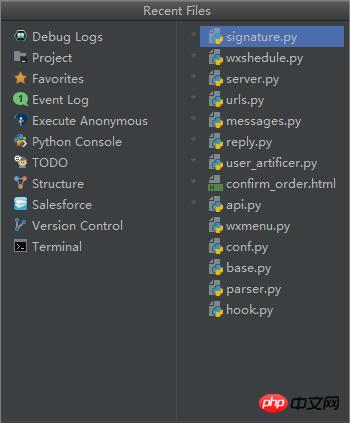
It is not fast to scan from the Tab page one by one. If you have obsessive-compulsive disorder and do not want to display the Tab page, you can set Tabs to None in Settings. , directly use shortcut keys to open recent files to improve efficiency.
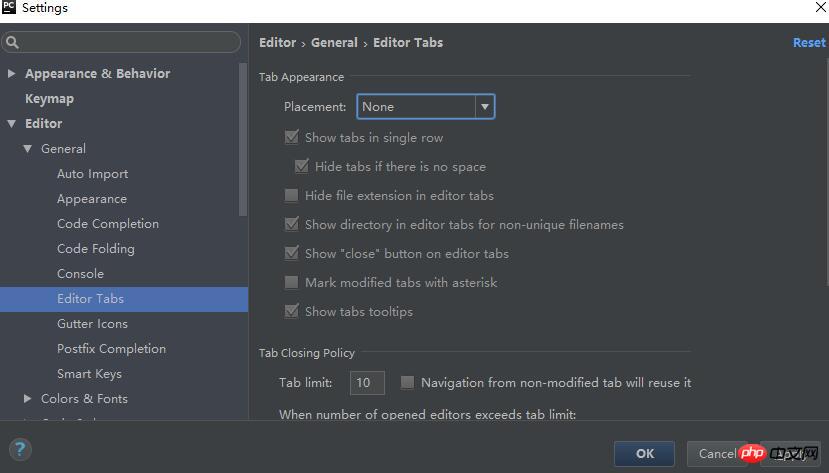
2. UniversalSearch
If you want to choose the most practical shortcut key in Pycharm, it is not Double Shift is the best. Press the Shitf key twice in succession to search for file names, class names, method names, and directory names. The trick for searching directories is to add a slash / in front of the keyword.
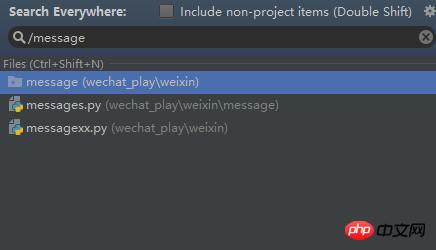
If you want to search for keywords in files within the global project scope, you need to use Ctrl Shfit F, or Ctrl Shfit RGlobal replacement.
3. History pasteboard
If you are a Mac user, you must be familiar with Alfred. Alfred is a historical pasteboard artifact that caches For the copied content in the past period, the history pasteboard can be accessed through Ctrl Shift V in P month charm.
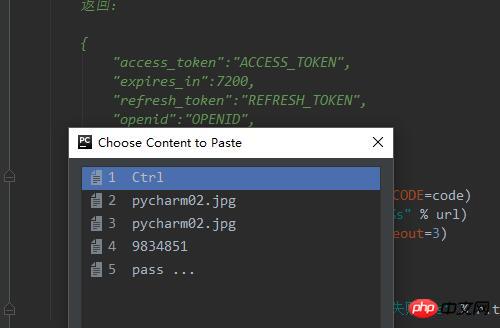
4. Split window
It’s so much fun to write code on a large screen monitor. Many times we write code in two files Switching back and forth, when cutting the screen in half, there is no need to switch back and forth, and the efficiency is greatly improved. The default configuration of Pycharm does not set the shortcut keys for splitting. You can customize the shortcut keys in the Keymap in Settings.
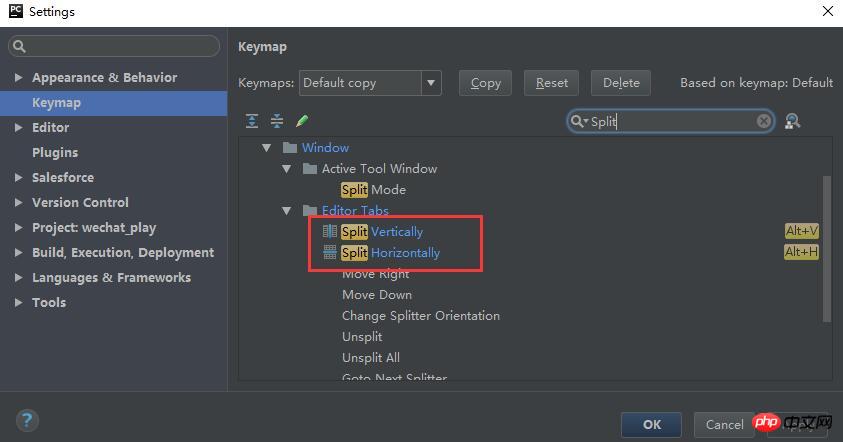
Not only supports vertical separation, but also horizontal separation
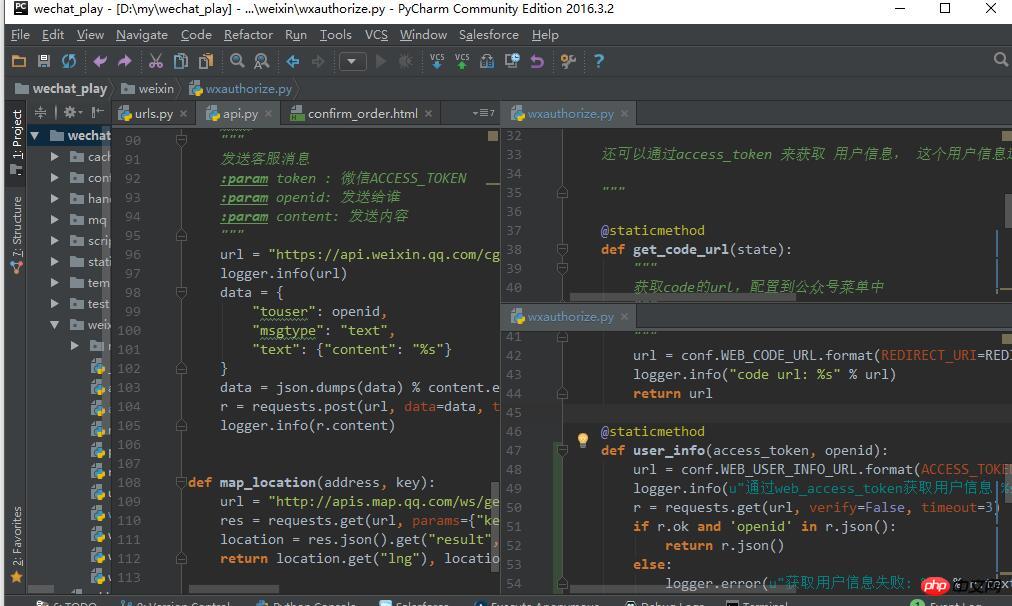
5. Smart tips
Smart prompt is a standard feature of IDE. Pycharm has automatic prompt function by default, but it is not smart enough. For example, if you want to use a module that has not been introduced into the module, it cannot automatically prompt. Use Alt Enter Intelligent prompts you to choose the appropriate operation.
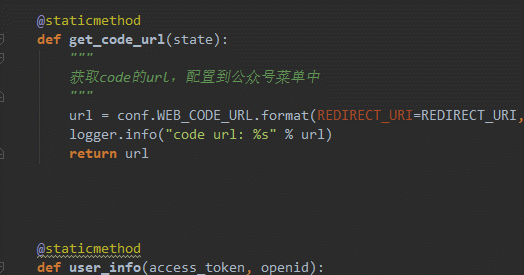
#6. Line break at any position
No matter where your cursor is, you can press the shortcut key Shfit Enter Start a new line, so there is no need to move the cursor to the end.
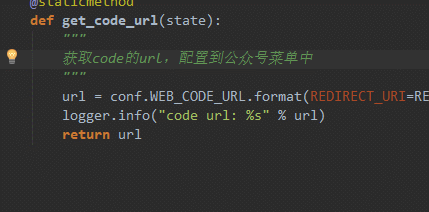
# I believe you have mastered the method after reading the case in this article. For more exciting information, please pay attention to other related articles on the php Chinese website!
Recommended reading:
How to obtain the local peak value of a two-dimensional array in python
Detailed explanation of python configuration and use of OpenCV
The above is the detailed content of Summary of Pycharm usage skills. For more information, please follow other related articles on the PHP Chinese website!

Hot AI Tools

Undresser.AI Undress
AI-powered app for creating realistic nude photos

AI Clothes Remover
Online AI tool for removing clothes from photos.

Undress AI Tool
Undress images for free

Clothoff.io
AI clothes remover

Video Face Swap
Swap faces in any video effortlessly with our completely free AI face swap tool!

Hot Article

Hot Tools

Notepad++7.3.1
Easy-to-use and free code editor

SublimeText3 Chinese version
Chinese version, very easy to use

Zend Studio 13.0.1
Powerful PHP integrated development environment

Dreamweaver CS6
Visual web development tools

SublimeText3 Mac version
God-level code editing software (SublimeText3)

Hot Topics
 The reason why pycharm runs very slowly
Apr 25, 2024 am 05:42 AM
The reason why pycharm runs very slowly
Apr 25, 2024 am 05:42 AM
Reasons for PyCharm to run slowly include: Hardware limitations: low CPU performance, insufficient memory, and insufficient storage space. Software related issues: Too many plugins, indexing issues, and large project sizes. Project configuration: Improper configuration of the Python interpreter, excessive file monitoring, and excessive resource consumption by the code analysis function.
 How to run ipynb file in pycharm
Apr 25, 2024 am 04:03 AM
How to run ipynb file in pycharm
Apr 25, 2024 am 04:03 AM
To run an ipynb file in PyCharm: open the ipynb file, create a Python environment (optional), run the code cell, use an interactive environment.
 How to solve pycharm crash
Apr 25, 2024 am 05:09 AM
How to solve pycharm crash
Apr 25, 2024 am 05:09 AM
Solutions to PyCharm crashes include: check memory usage and increase PyCharm's memory limit; update PyCharm to the latest version; check plug-ins and disable or uninstall unnecessary plug-ins; reset PyCharm settings; disable hardware acceleration; reinstall PyCharm; contact Support staff asked for help.
 How to delete the pycharm interpreter
Apr 25, 2024 am 05:54 AM
How to delete the pycharm interpreter
Apr 25, 2024 am 05:54 AM
To remove the PyCharm interpreter: Open the Settings window and navigate to Interpreters. Select the interpreter you want to delete and click the minus button. Confirm the deletion and reload the project if necessary.
 How to export py files with pycharm
Apr 25, 2024 am 06:24 AM
How to export py files with pycharm
Apr 25, 2024 am 06:24 AM
How to export Py files in PyCharm: Open the file to be exported, click the "File" menu, select "Export File", select the export location and file name, and click the "Export" button
 How to change python to Chinese
May 05, 2024 pm 07:48 PM
How to change python to Chinese
May 05, 2024 pm 07:48 PM
Method to modify the Python interface to Chinese: Set the Python language environment variable: set PYTHONIOENCODING=UTF-8 Modify the IDE settings: PyCharm: Settings>Appearance and Behavior>Appearance>Language (Chinese); Visual Studio Code: File>Preferences>Search "locale" > Enter "zh-CN" to modify the system locale: Windows: Control Panel > Region > Format (Chinese (China)); macOS: Language and Region > Preferred Language (Chinese (Simplified) drag to the top of the list)
 How to install pandas module in pycharm
Apr 25, 2024 am 10:03 AM
How to install pandas module in pycharm
Apr 25, 2024 am 10:03 AM
How to install the Pandas module using PyCharm: Open PyCharm, create a new project, and configure the Python interpreter. Enter the command pip install pandas in the terminal to install Pandas. Verify installation: Import pandas in PyCharm's Python script. If there are no errors, the installation is successful.
 How to bring up the pycharm menu bar
Apr 25, 2024 am 10:48 AM
How to bring up the pycharm menu bar
Apr 25, 2024 am 10:48 AM
The menu bar in PyCharm provides quick access to various functions and options. To restore the menu bar: Click the View menu. Select the "Toolbar" option. Check the "Menu Bar" checkbox. Click OK. The menu bar contains the following menus: File, Edit, View, Navigate, Refactor, Run, Debug, Tools, VCS, Window, and Help.






