Photoshop设计复古风格的谍影重重好莱坞电影海报
这篇教程是向脚本之家的朋友介绍Photoshop设计复古风格的谍影重重好莱坞电影海报方法,教程非常地经典,推荐到脚本之家,喜欢的朋友一起来学习吧
春节期间,每天都会有一篇好莱坞经典大片的海报教程放出,电影质量都相当高,看完再练手,涨姿势放松身心两不误。第二部部电影是豆瓣评分达7.9的《谍影重重》,热门短评:没有007的日子里,我们有他。
效果图:
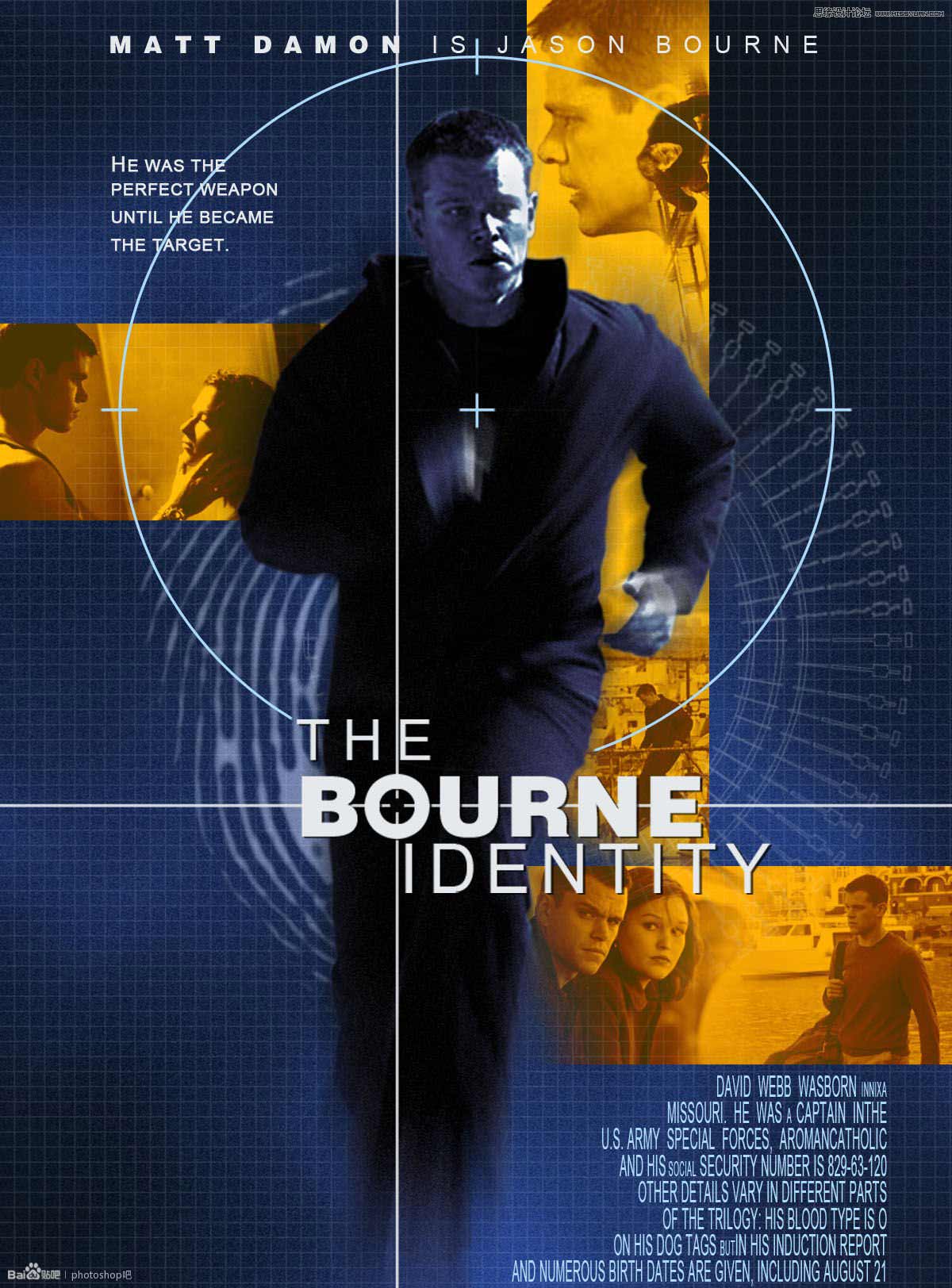
新建一个画布。
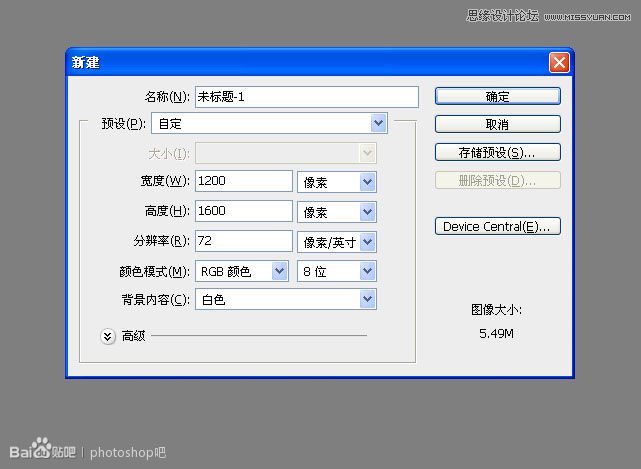
选好前景色和背景色,新建一层添加云彩。
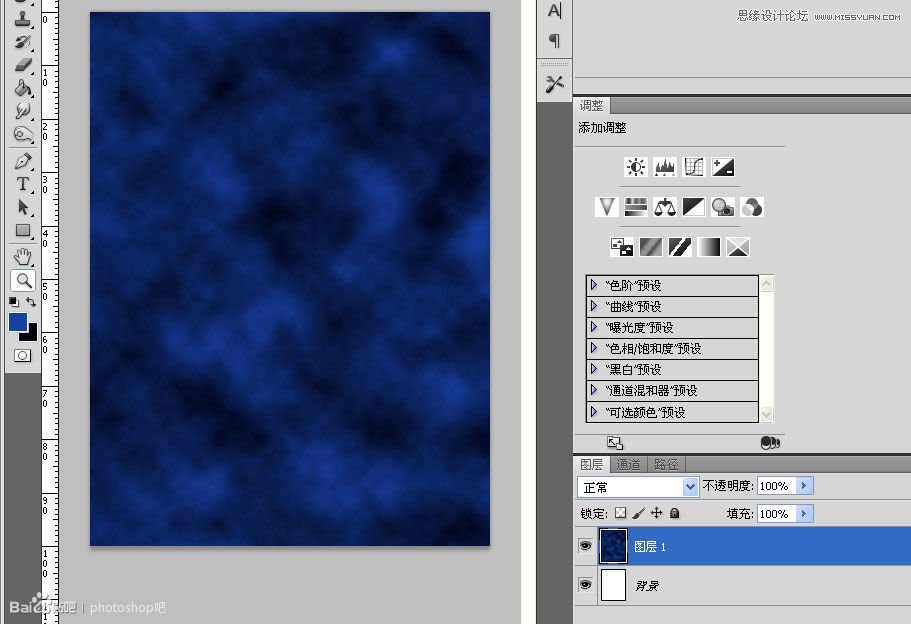
复制当中一小部分 我们不需要那么多。
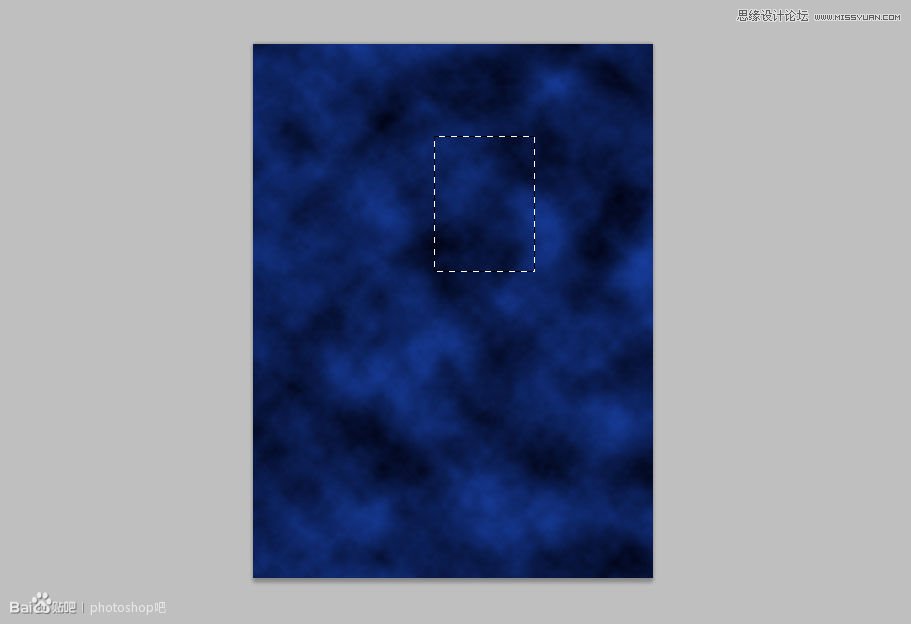
稍微加一点点杂色 让这个背景有点变化 不然太过于单调。
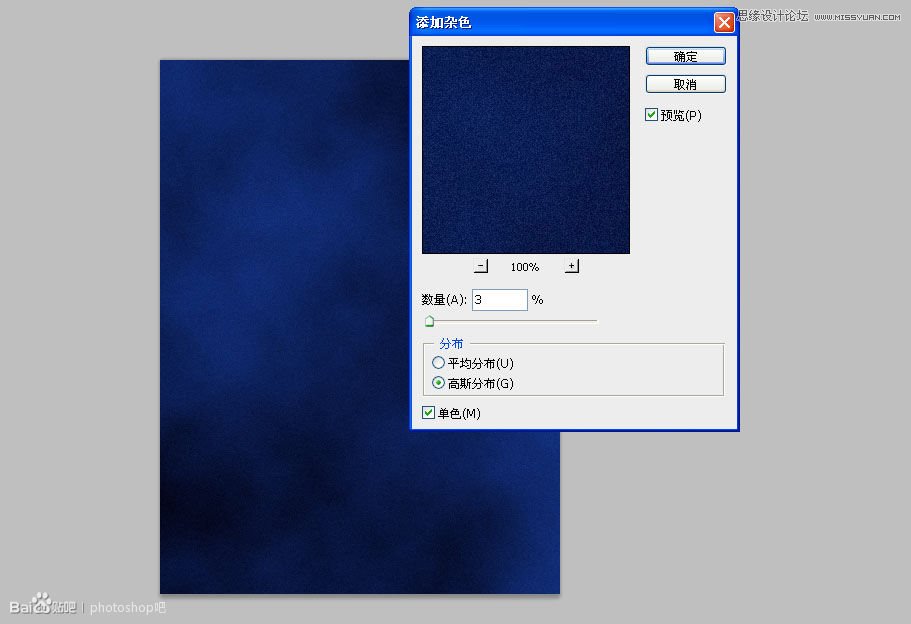
我又去百度了一张剧照,这张图我非常满意。跟原图差不多的动作。
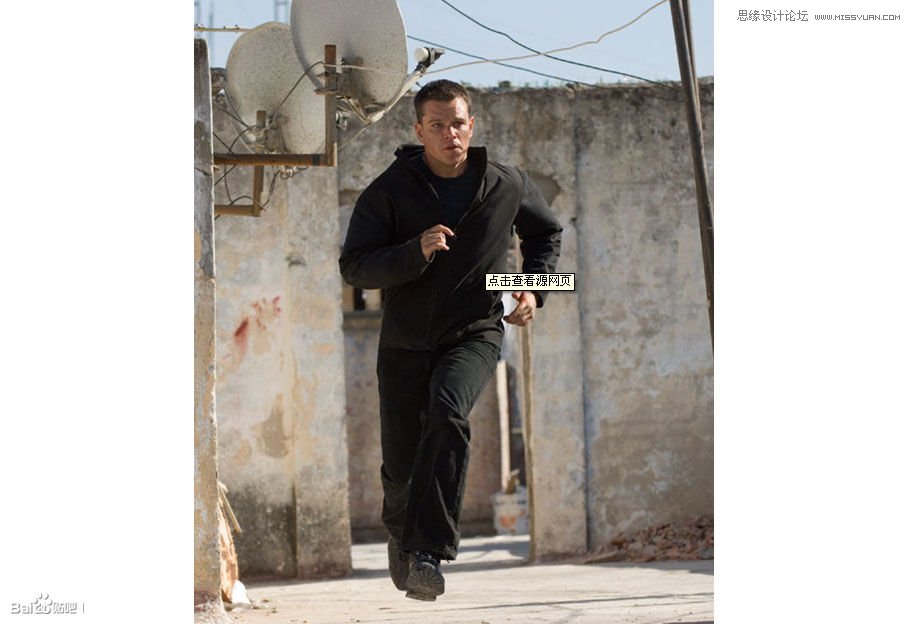
抠图,添加去色,新建一层添加颜色,让人物带点背景色。
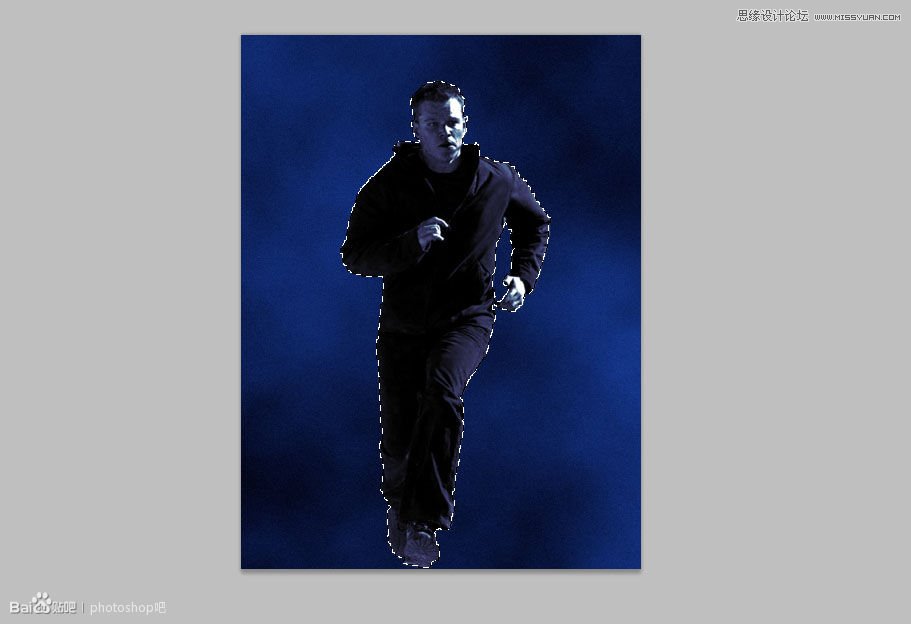
复制一层,添加径向模糊。
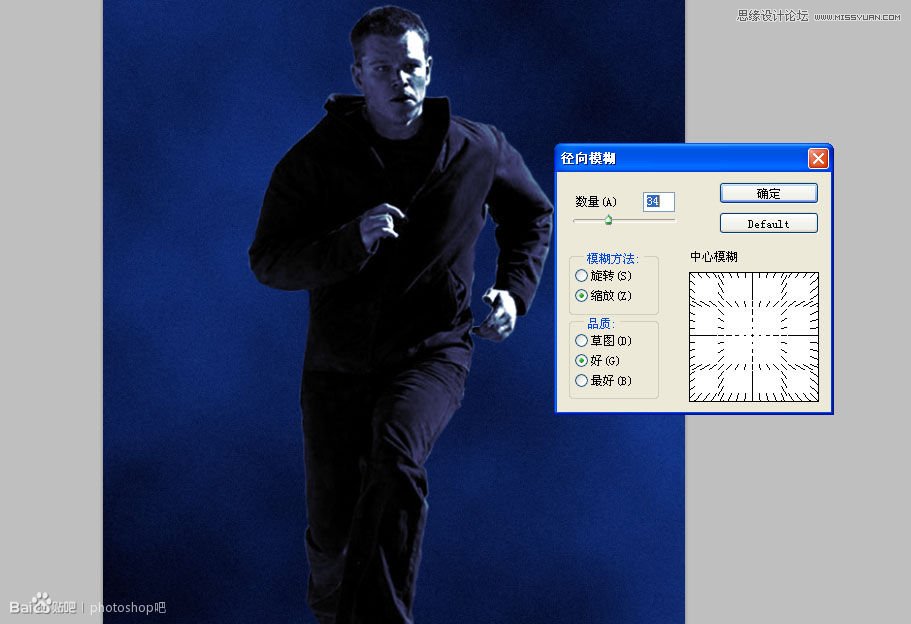
给这两个层添加模板,抹去头部和脚部,让整个人物带有动感。
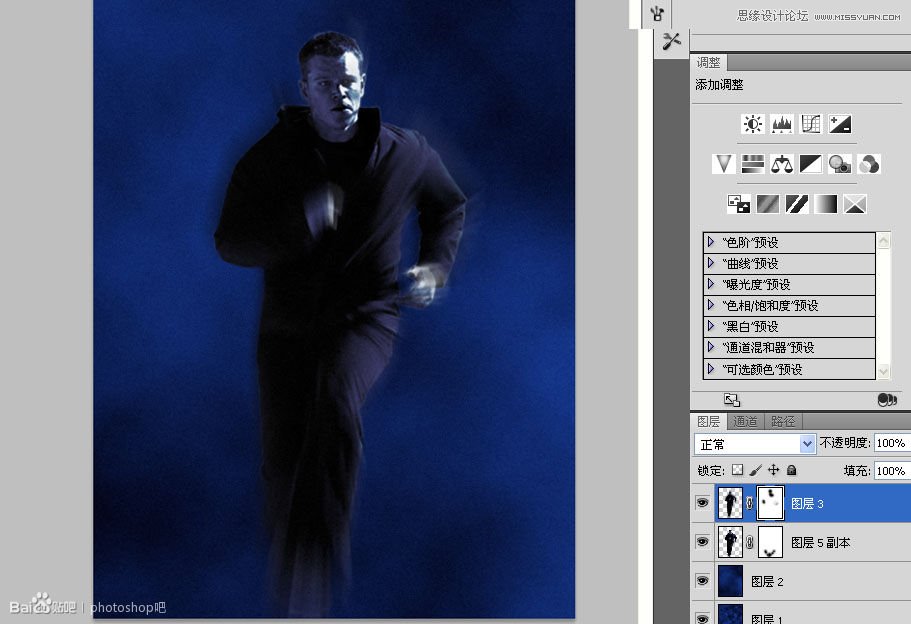
我找到一张指纹图,感觉这个形状不错。
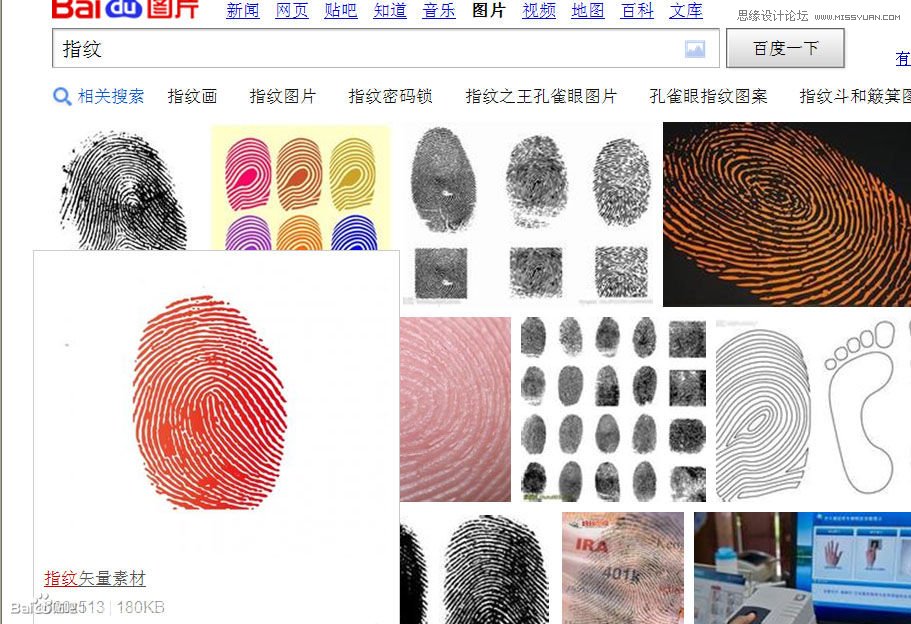
在通道里稍微稍微处理一下。
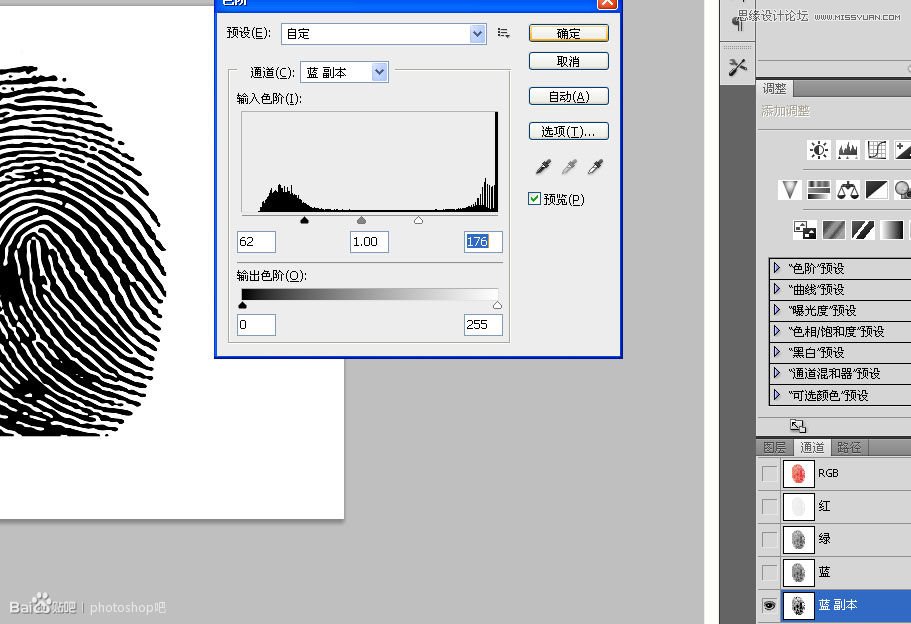
在人物后面新建一层填充颜色。

用矩形工具创建三个矩形,每个矩形分别占据一个图层,以便后面的工作。
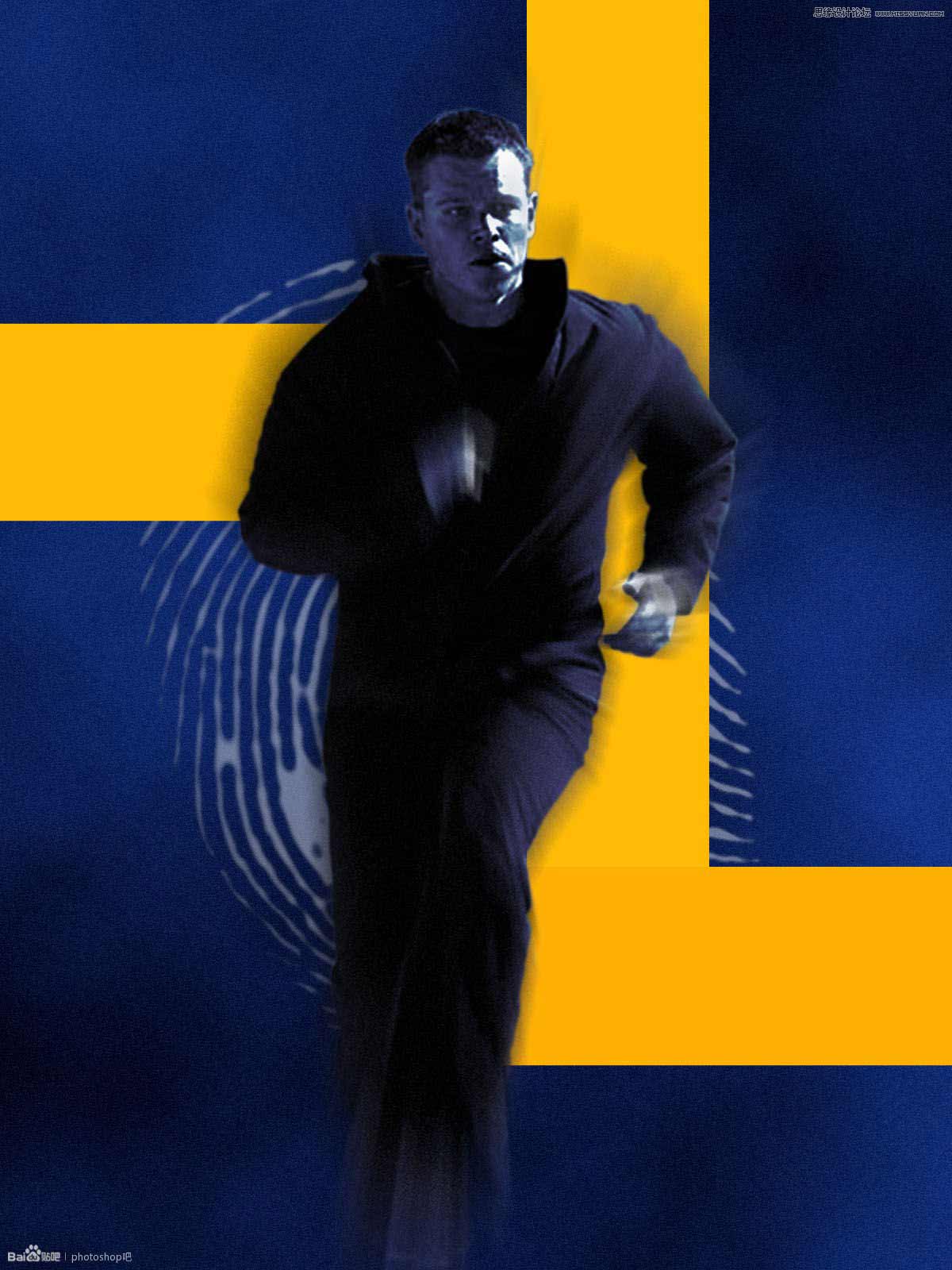
百度喜欢的剧照,调整大小,移到合适的位置,把透明度改低一点。比如我的就是70% ,还有图层模式改为线性加深,然后创建剪贴蒙版。
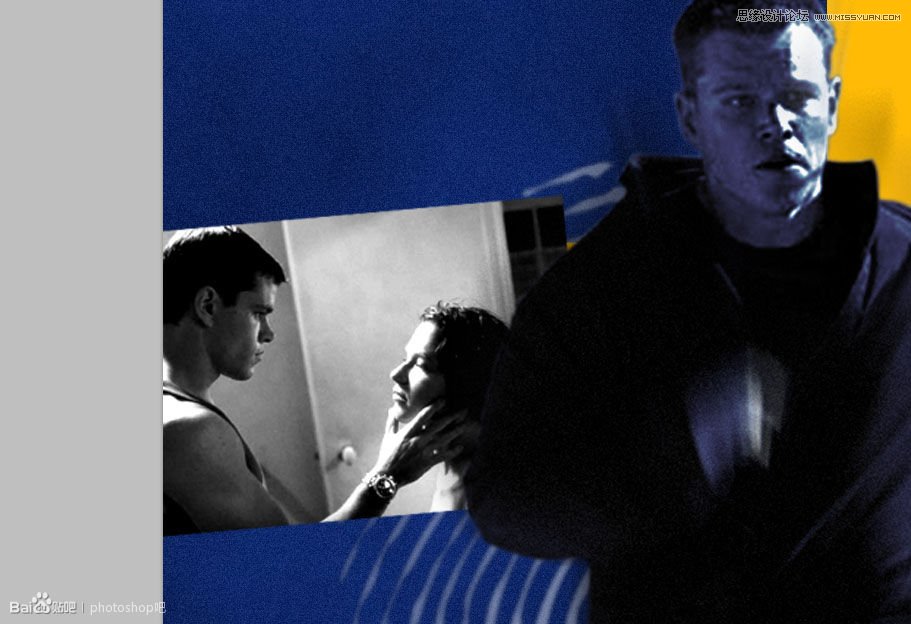
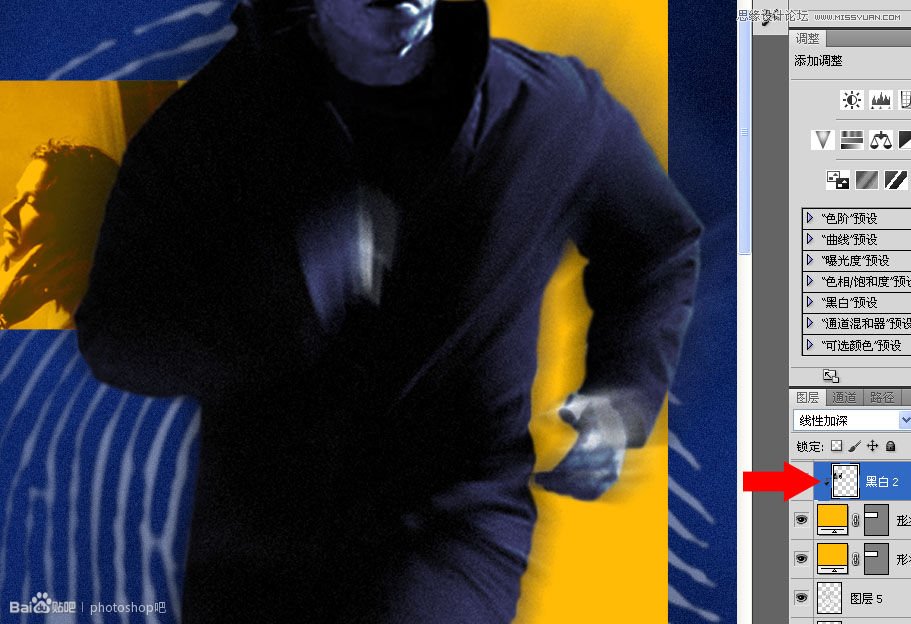
后面我不再重复说解。反正就这么回事,找到你满意的剧照就行。
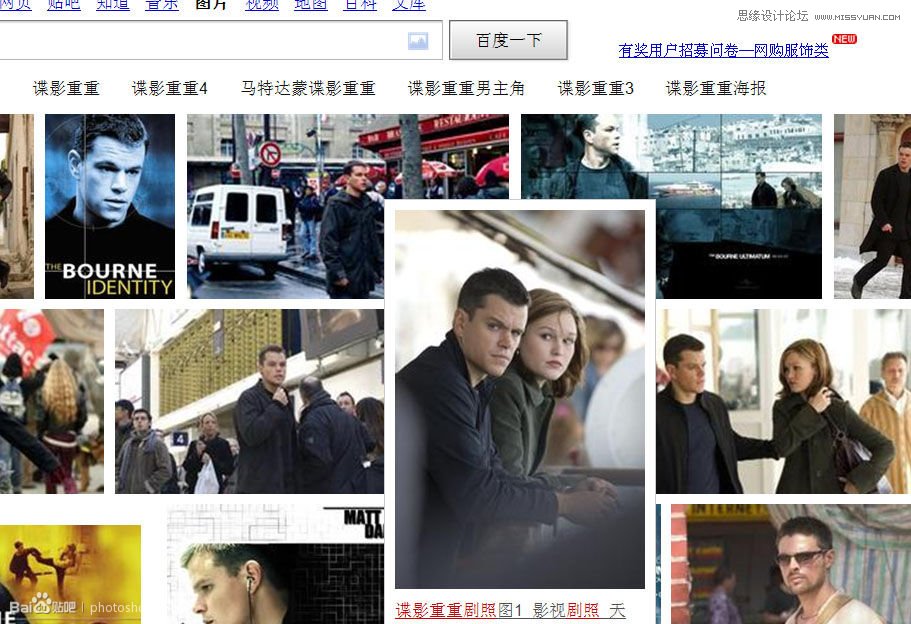
去色,调整大小,改变透明度,改变图层模式,剪贴蒙版。这样一个流程下来就可以了。
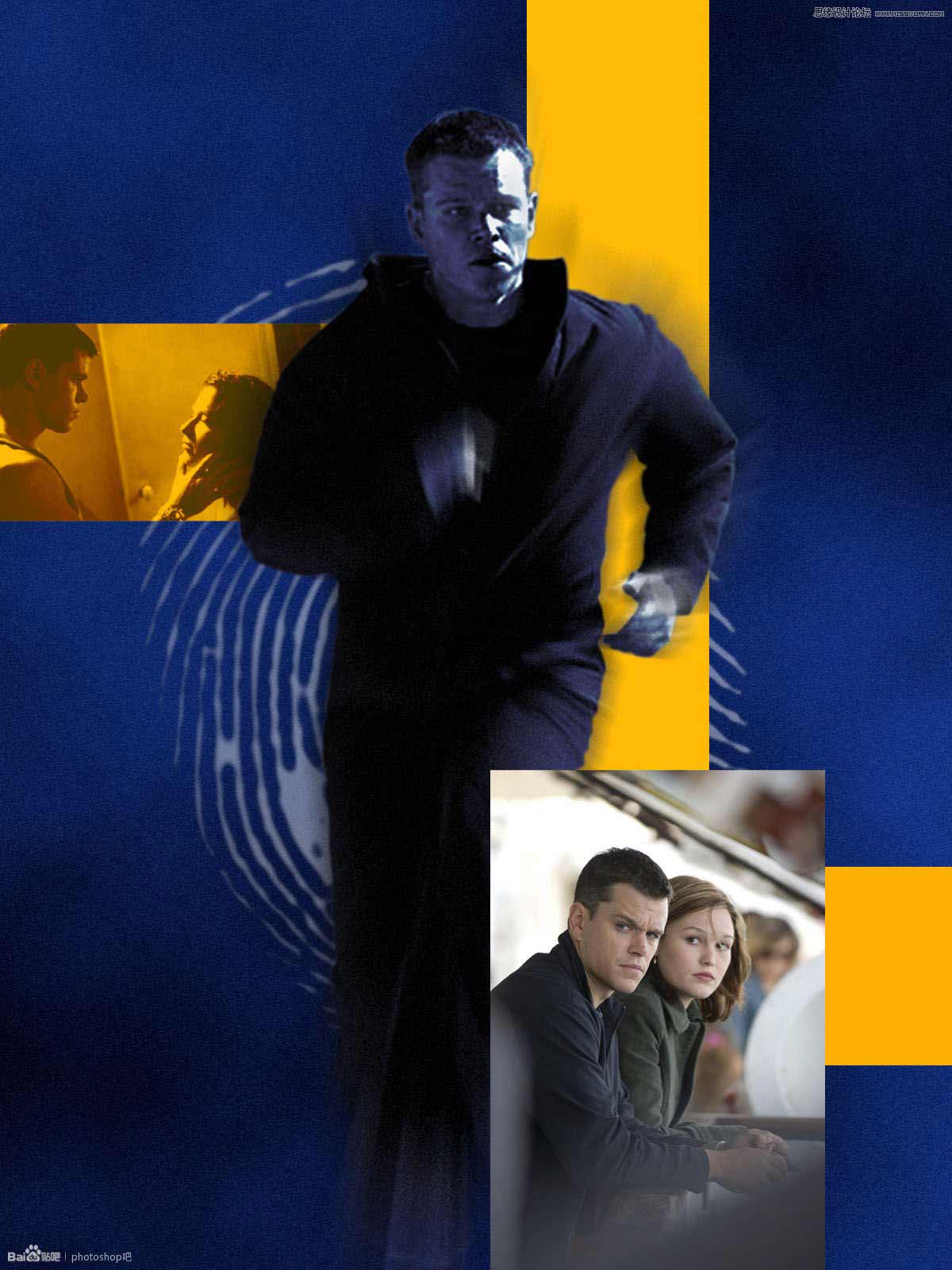
完成大半了,后面的指纹还需要加个蒙版处理一下,隐藏掉一些不该出现的地方。
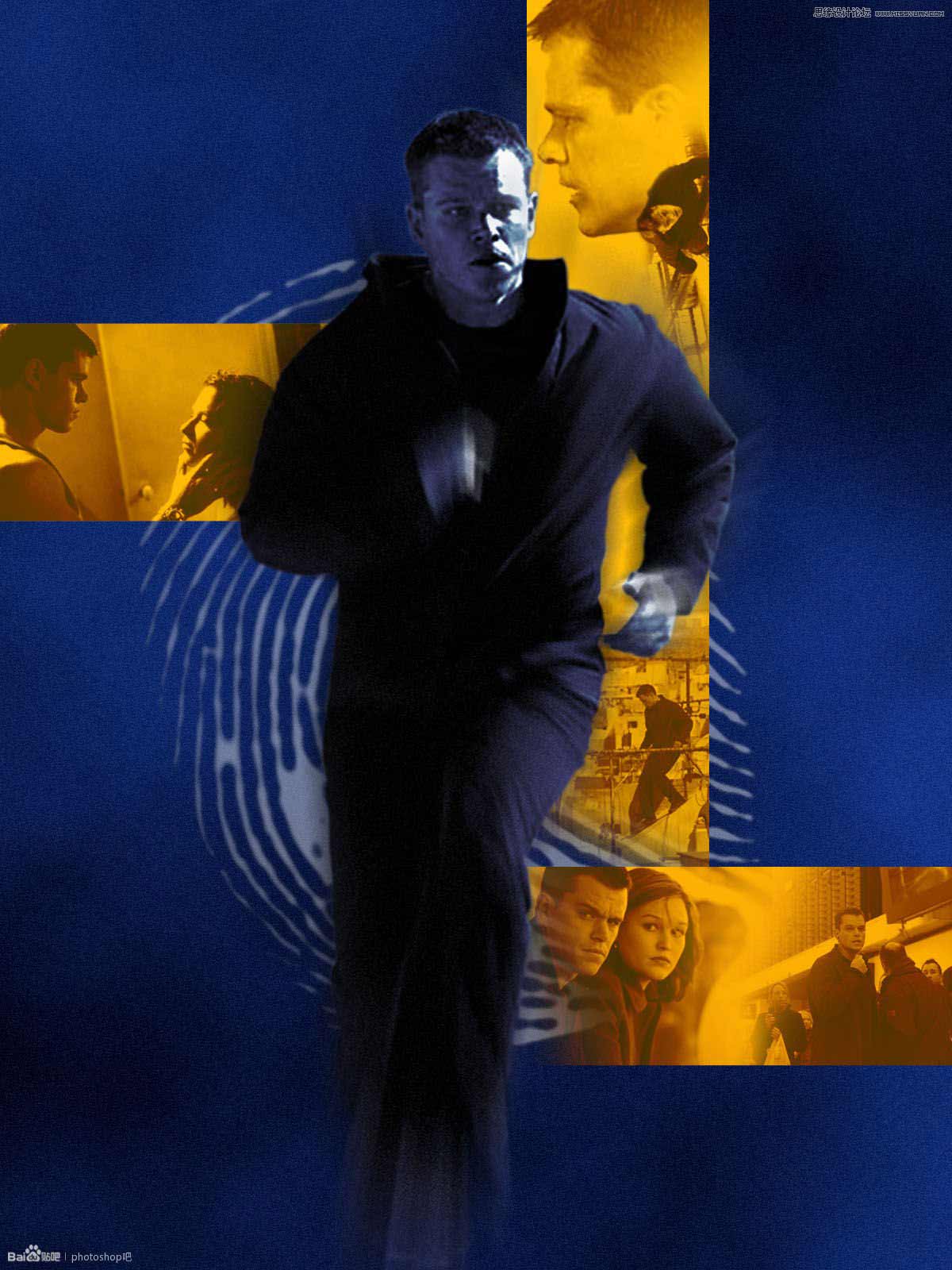
接着做一个图案用来填充一层网格,制作图案的过程略过。
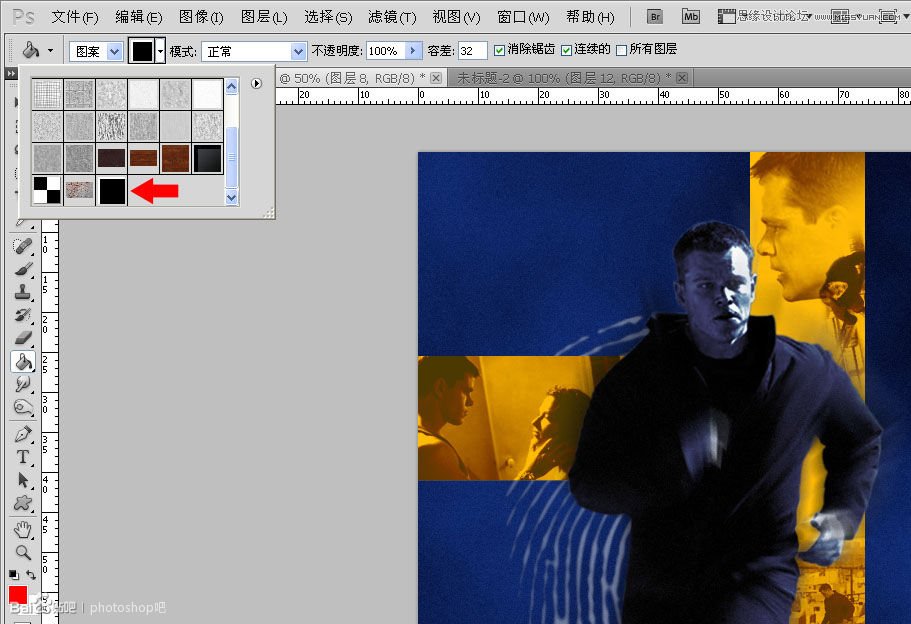
在人物后面填充一层图案。
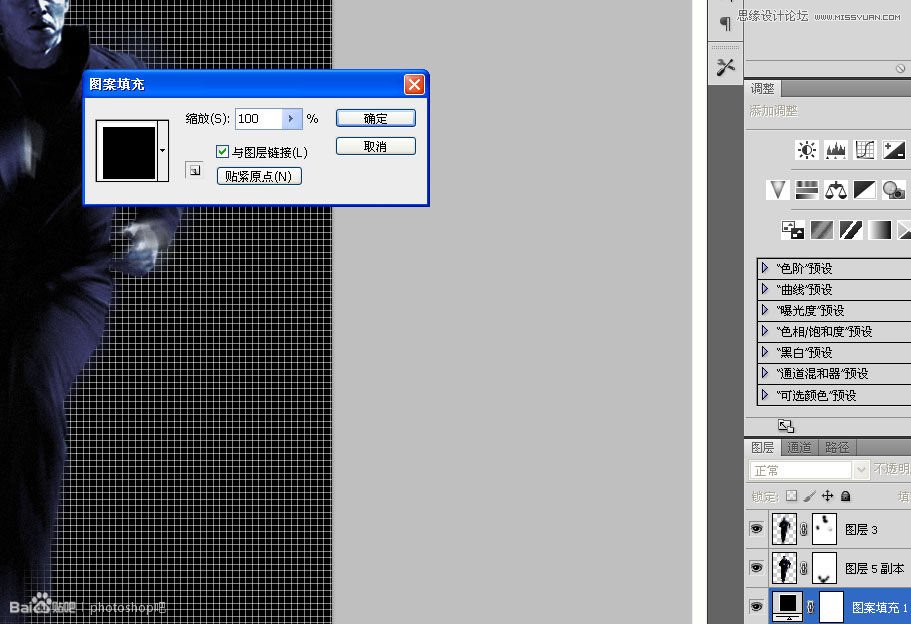
透明度改为9%, 图层模式改为“滤色”。
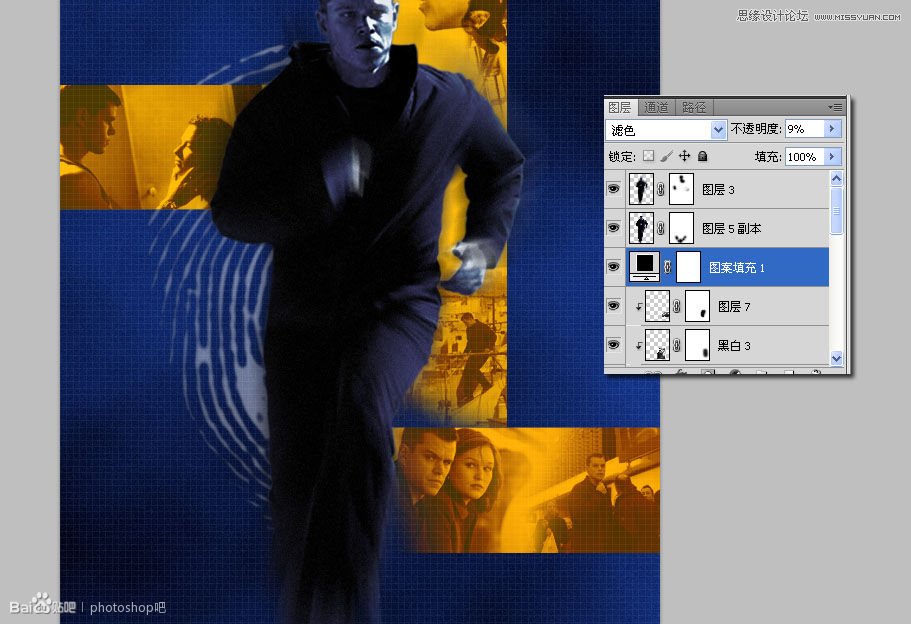
加个蒙版,把那些小图上的人物脸部擦掉。
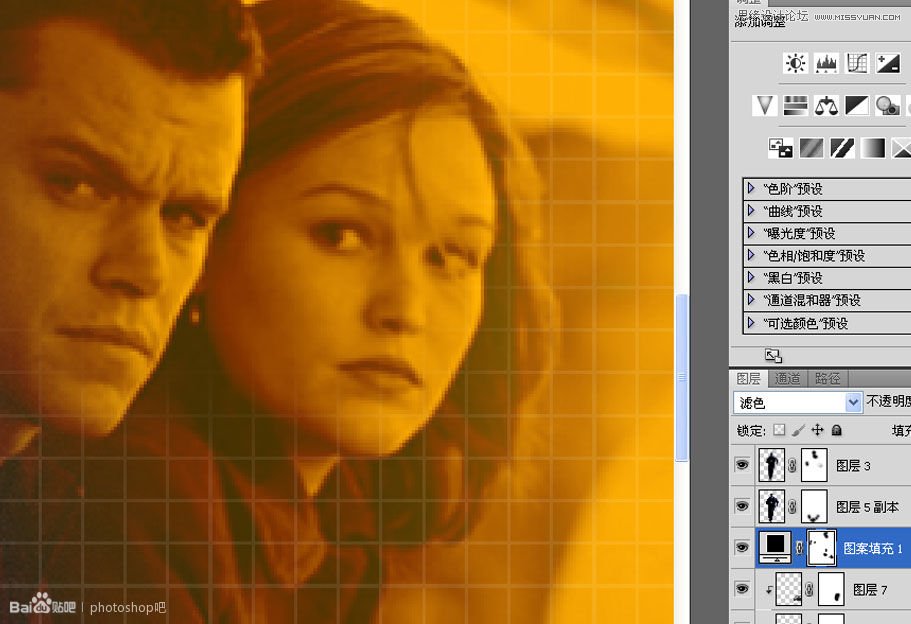
不知道大家有没有这方面的经验,就是一个文本里可以随意改变字体和大,比如我途中这行字的前半部分是一种字体,后半部分是另外一种字体。当然字距和行距更不在话下。
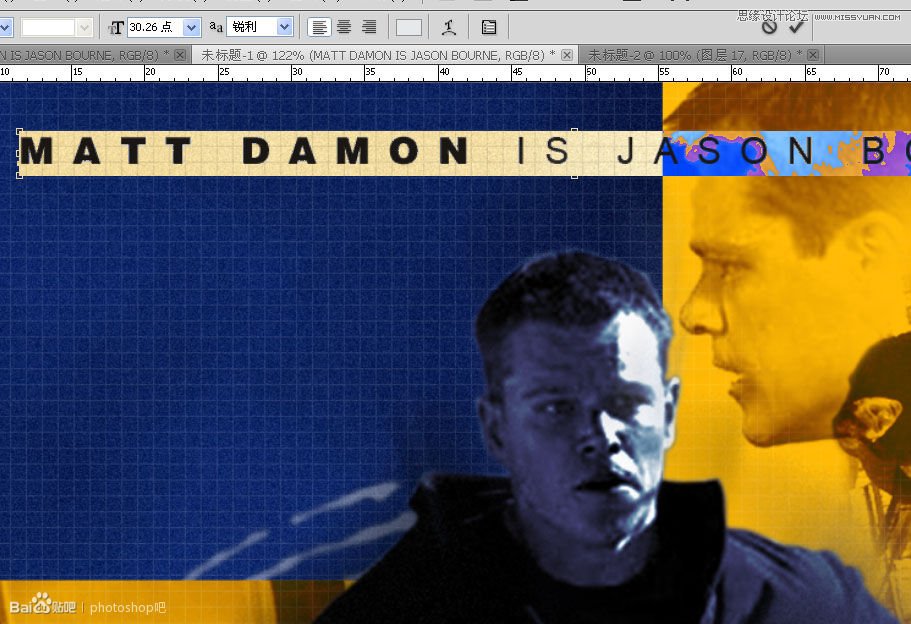
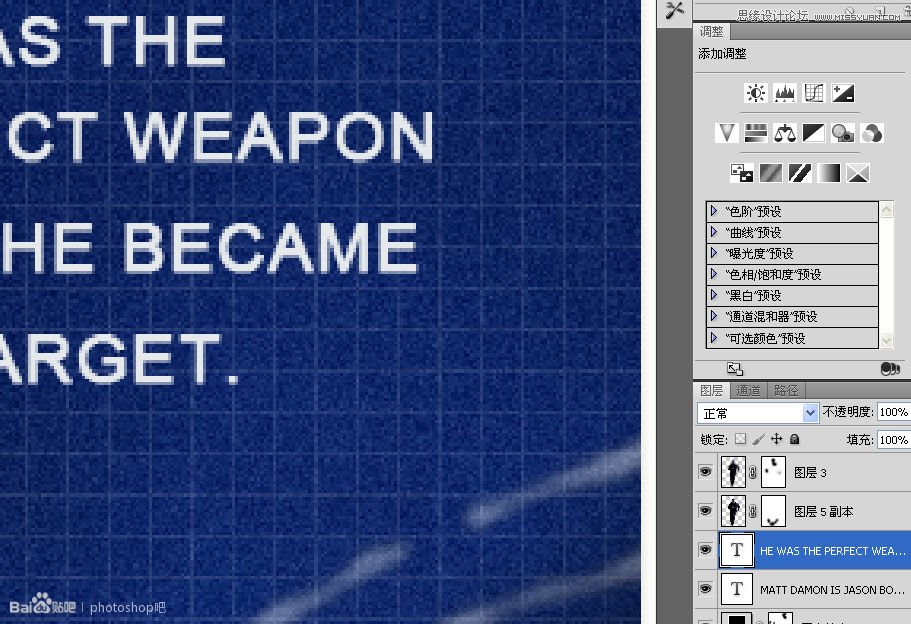
用矩形工具画一个十字,放在跟原图差不多的位置。
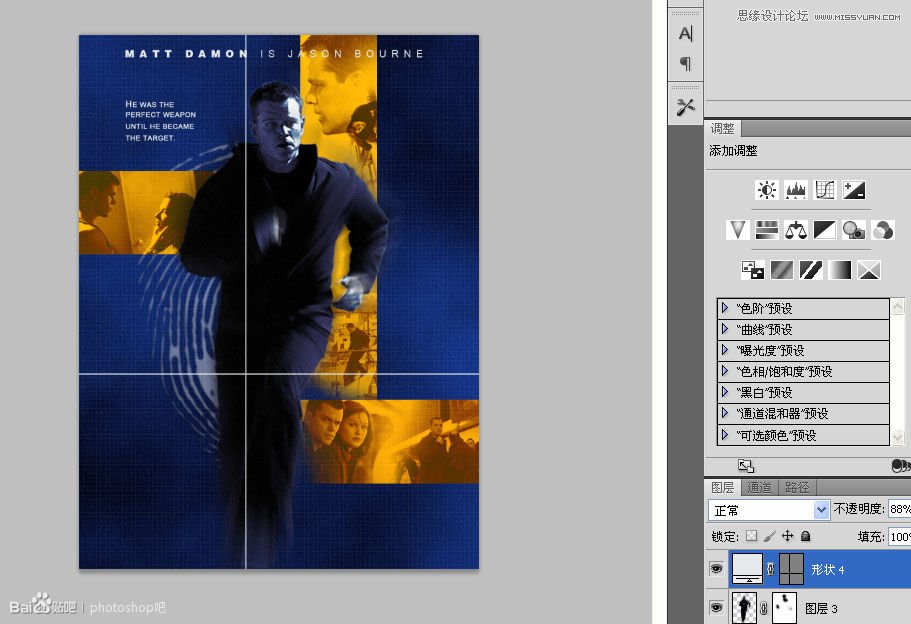
由于我没有O字母呈圆形的字体,只好格栅化字体 画了一个O进去。
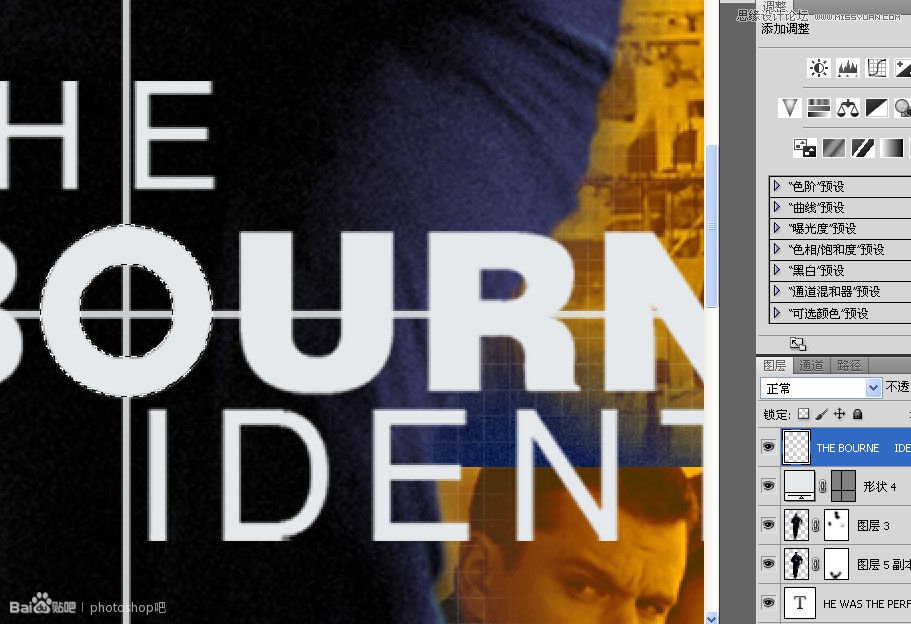
这个片头字体还有点阴影。
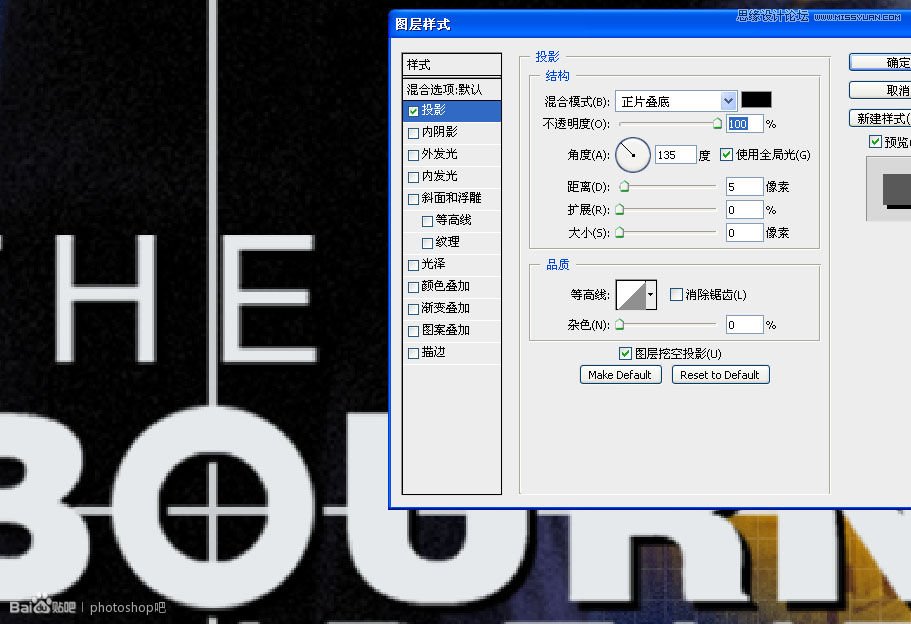
制作指纹旁边那个图案。先用矩形描个轮廓,转成选区后描边。
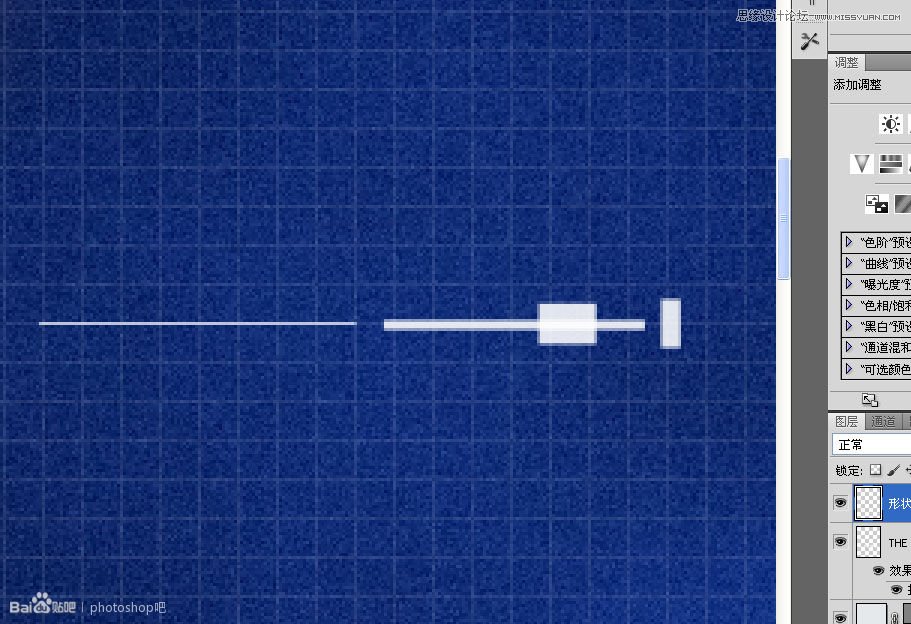
描边。
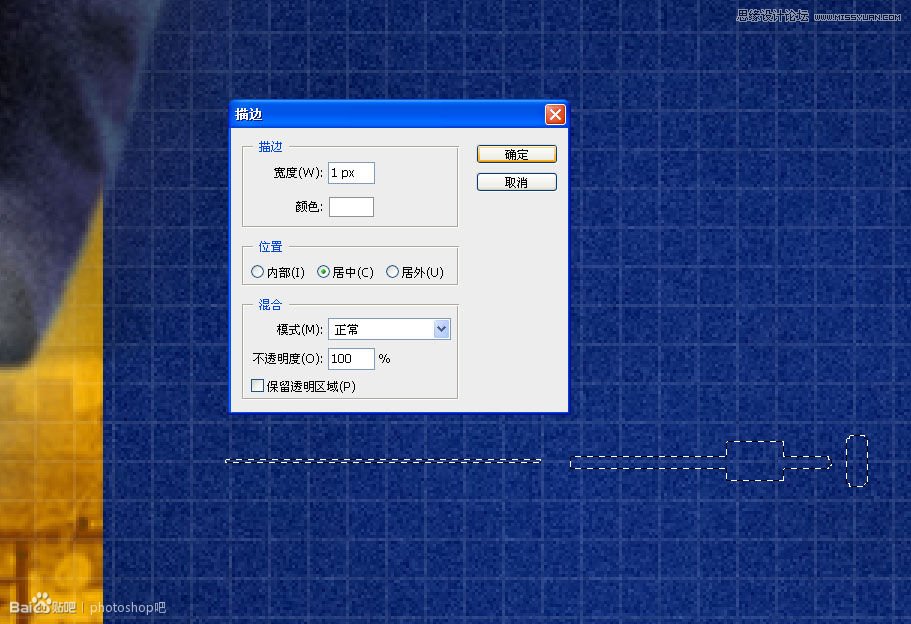
拉两条参考线做中心点,然后CTRL+ALT+T 角度大概6度吧。
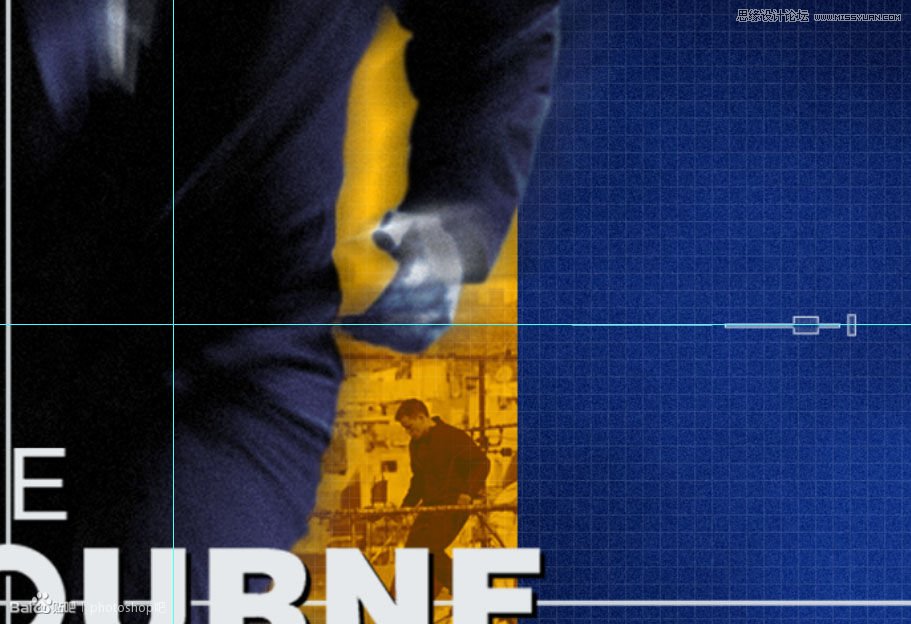
然后狂按CTRL+ALT+SHIFT+T。
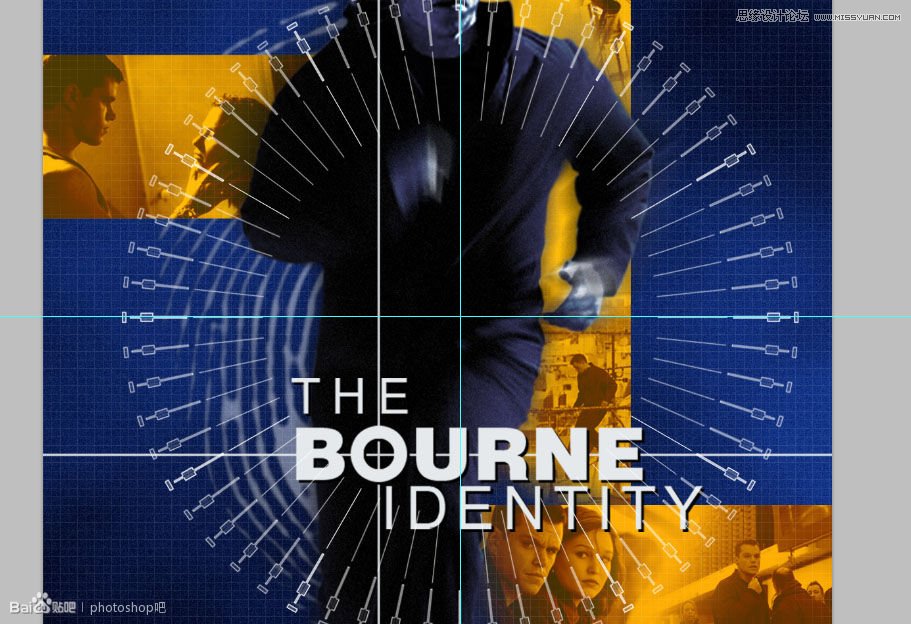
用圆形选区描。
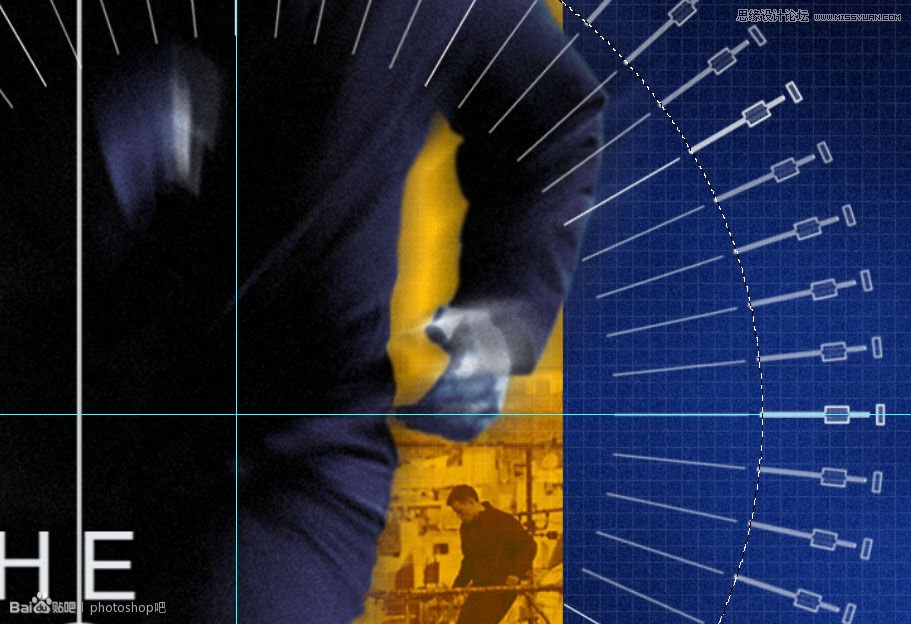
不停的改变选区大小后描边,重复N次。
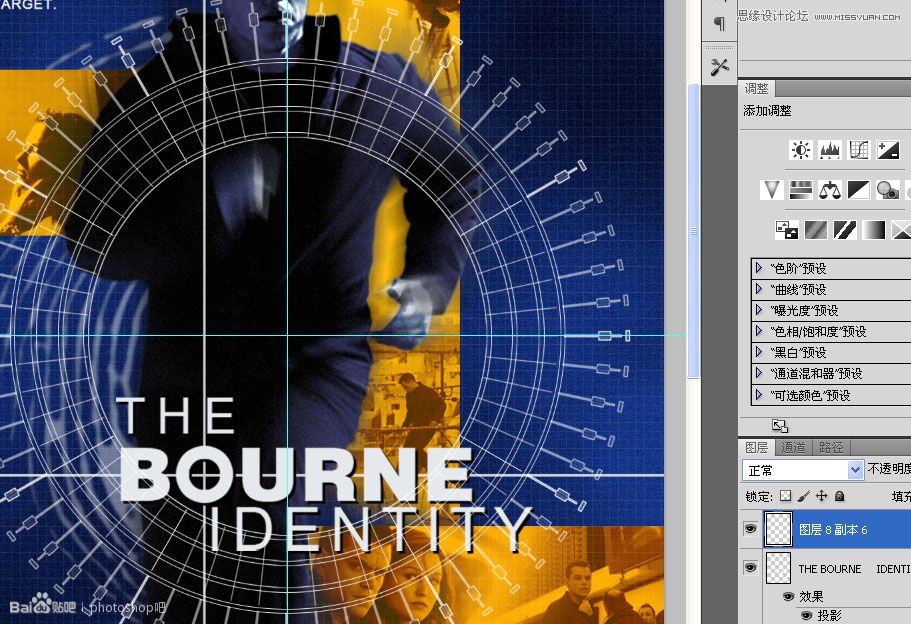
把这个大小移到人物背后,透明度改为20%,同样添加蒙版,像刚才处理网格一样,把小人擦出来。
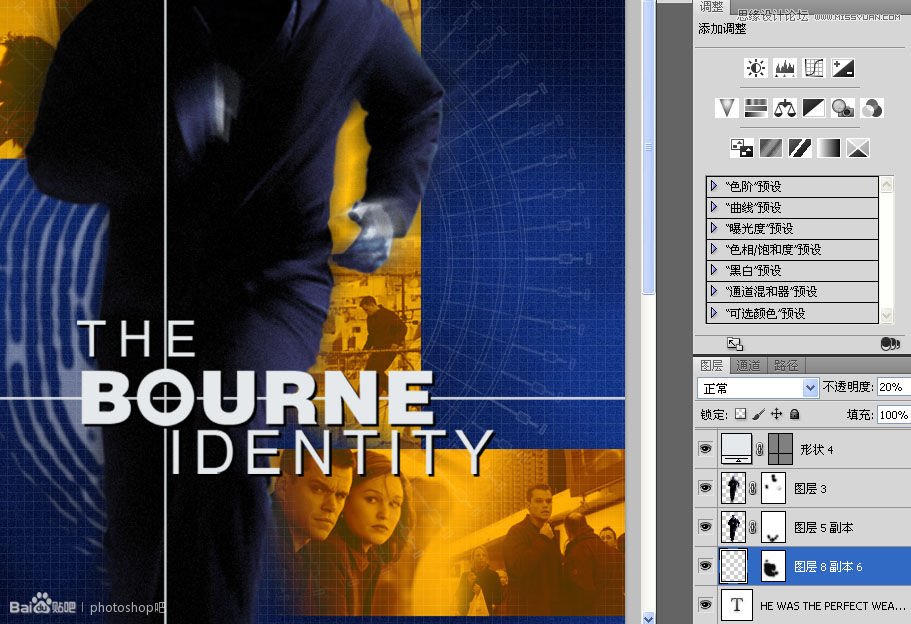
重新拉两个参考线作为瞄准器的中心,用椭圆工具画一个圆形。
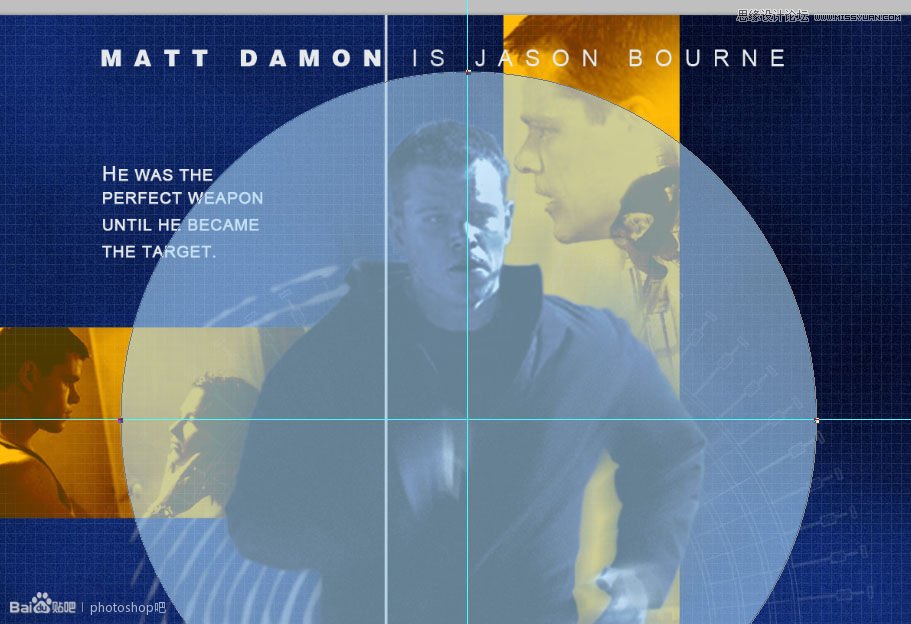
CTRL+C,CTRL+V选择“减去”模式。
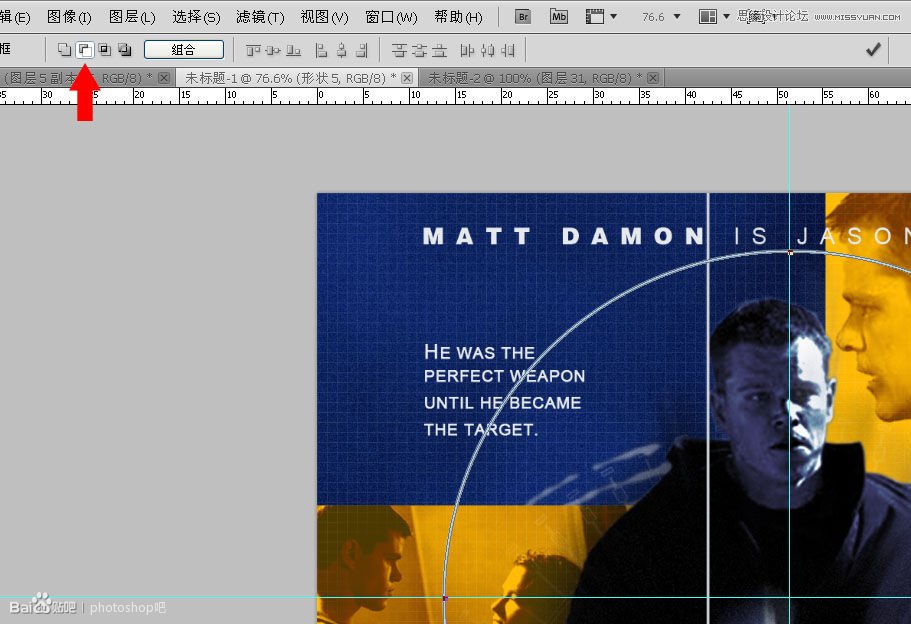
再用矩形做一个十字。
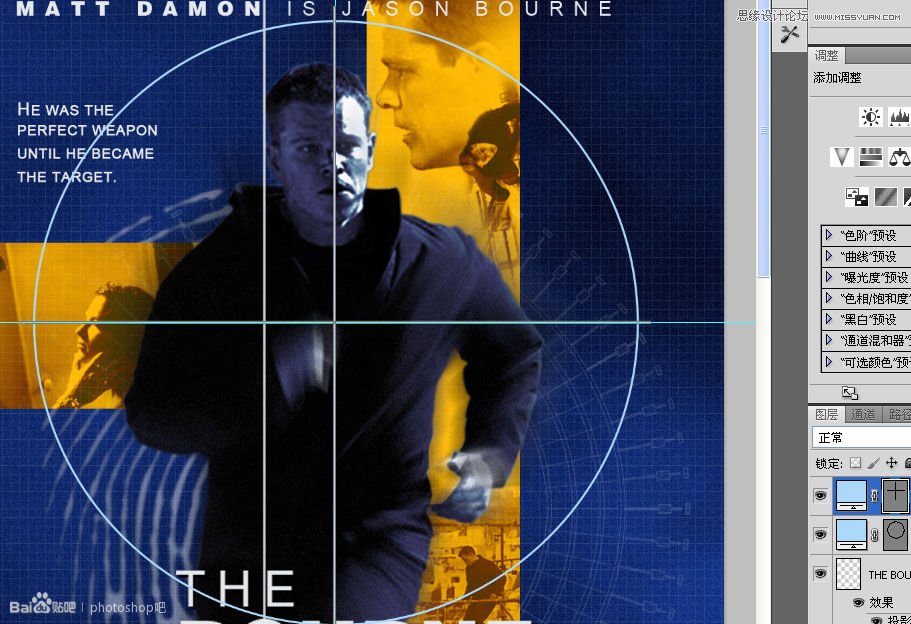
添加蒙版。
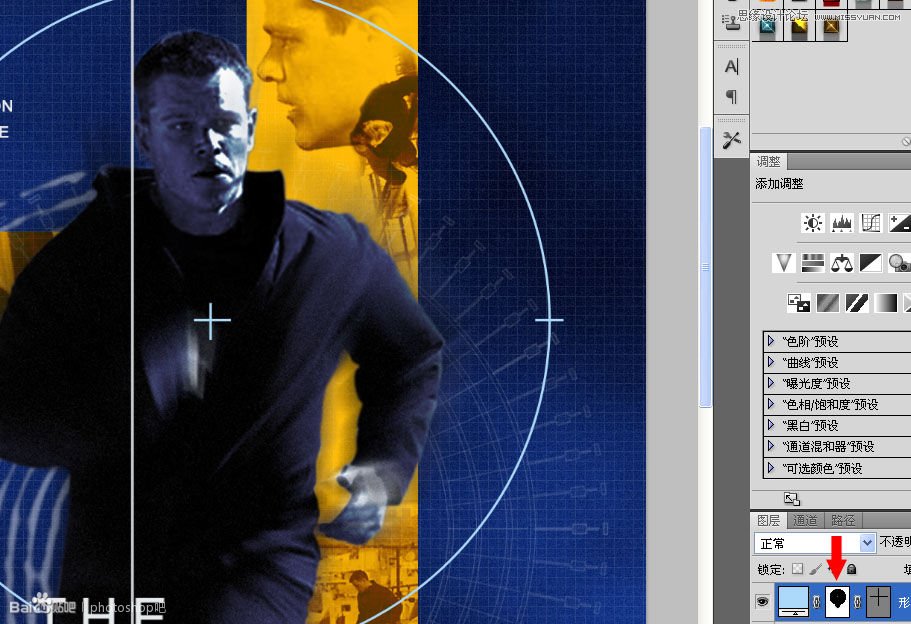
O字母中间好像也有个准星的蒙版,刚才忘记加上了。
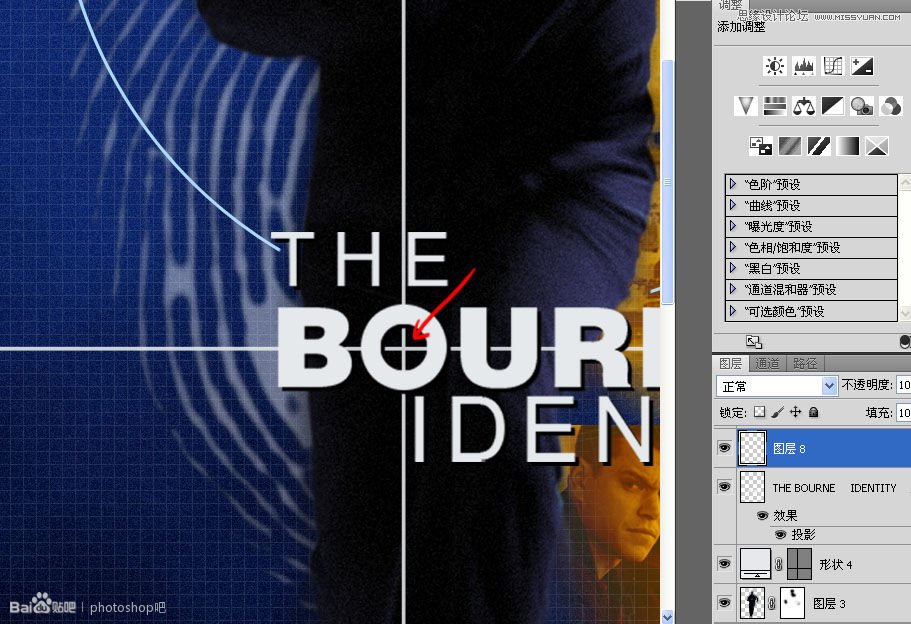
现在OK了!
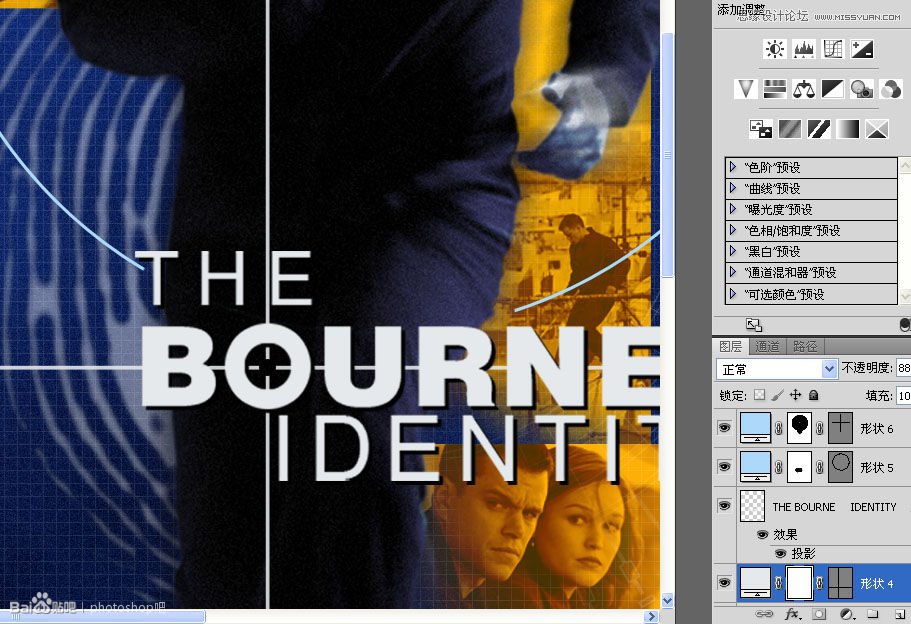
最后是右下角的一大块文字,我从网上复制了一段莫名其妙的文字。
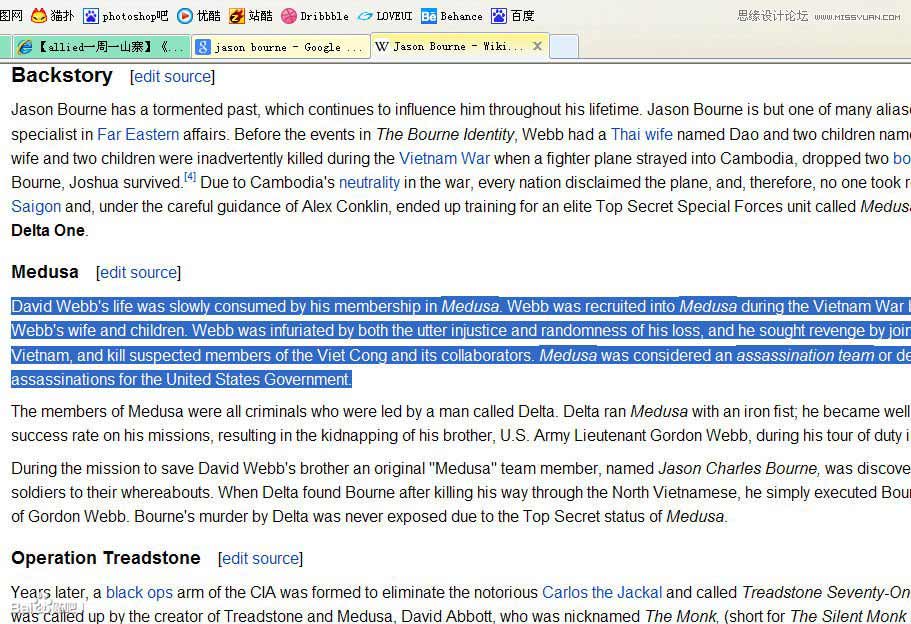
又花了不少心思把它们弄成大写。
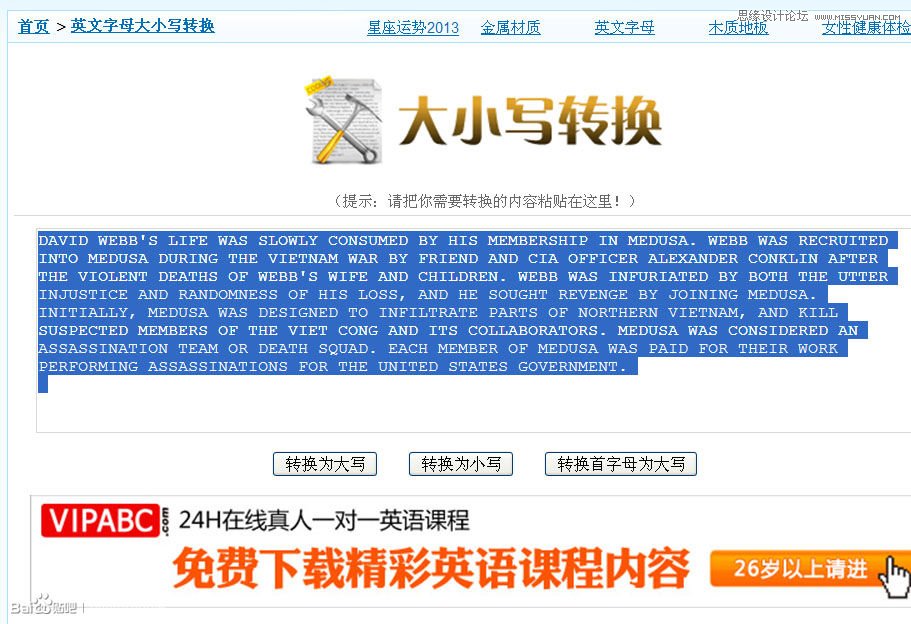
然后加加减减弄成这个样。
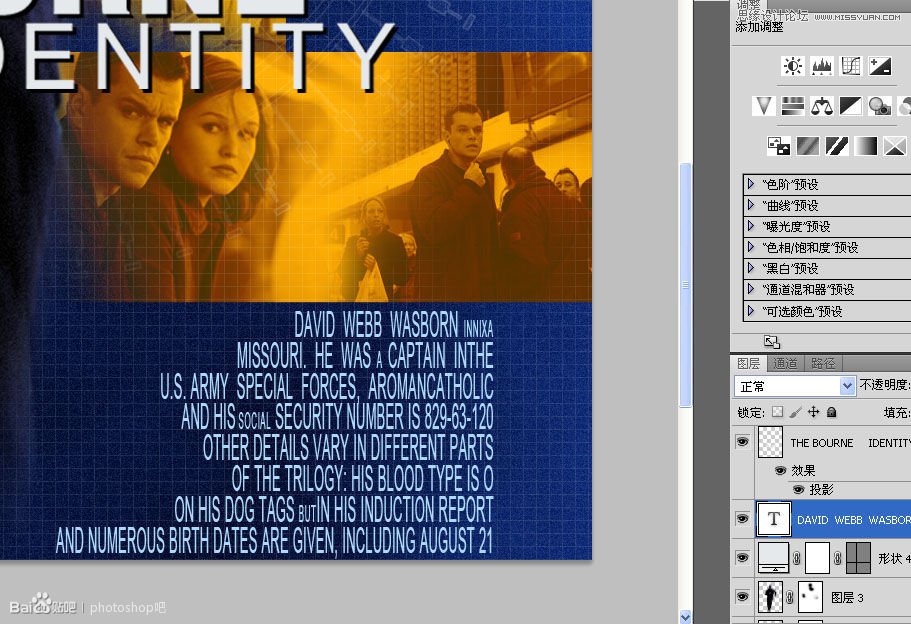
完成!
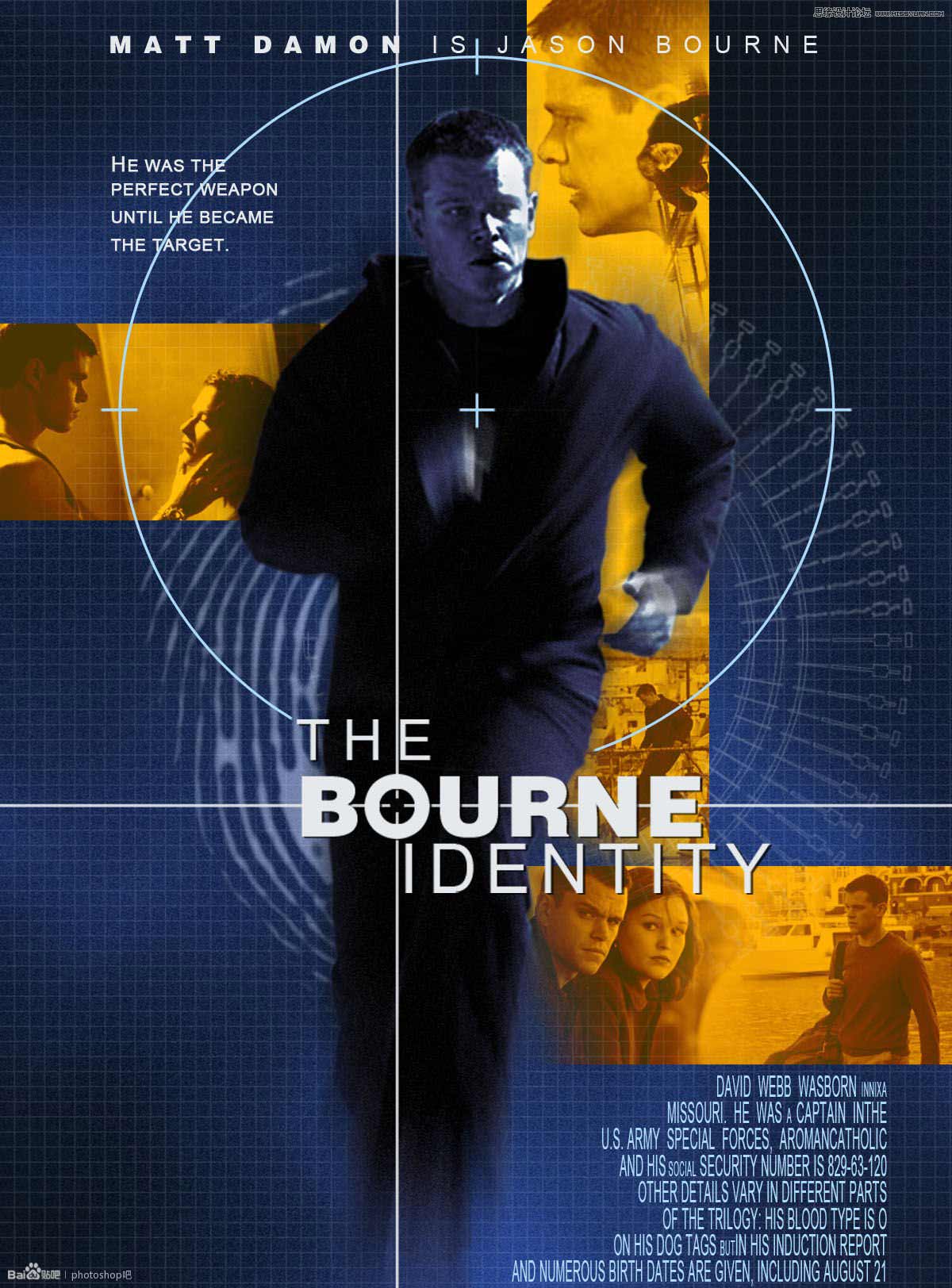
教程结束,以上就是Photoshop设计复古风格的谍影重重好莱坞电影海报方法,希望能对大家有所帮助!

Hot AI Tools

Undresser.AI Undress
AI-powered app for creating realistic nude photos

AI Clothes Remover
Online AI tool for removing clothes from photos.

Undress AI Tool
Undress images for free

Clothoff.io
AI clothes remover

Video Face Swap
Swap faces in any video effortlessly with our completely free AI face swap tool!

Hot Article

Hot Tools

Notepad++7.3.1
Easy-to-use and free code editor

SublimeText3 Chinese version
Chinese version, very easy to use

Zend Studio 13.0.1
Powerful PHP integrated development environment

Dreamweaver CS6
Visual web development tools

SublimeText3 Mac version
God-level code editing software (SublimeText3)

Hot Topics
 How to set password protection for export PDF on PS
Apr 06, 2025 pm 04:45 PM
How to set password protection for export PDF on PS
Apr 06, 2025 pm 04:45 PM
Export password-protected PDF in Photoshop: Open the image file. Click "File"> "Export"> "Export as PDF". Set the "Security" option and enter the same password twice. Click "Export" to generate a PDF file.
 What are the common questions about exporting PDF on PS
Apr 06, 2025 pm 04:51 PM
What are the common questions about exporting PDF on PS
Apr 06, 2025 pm 04:51 PM
Frequently Asked Questions and Solutions when Exporting PS as PDF: Font Embedding Problems: Check the "Font" option, select "Embed" or convert the font into a curve (path). Color deviation problem: convert the file into CMYK mode and adjust the color; directly exporting it with RGB requires psychological preparation for preview and color deviation. Resolution and file size issues: Choose resolution according to actual conditions, or use the compression option to optimize file size. Special effects issue: Merge (flatten) layers before exporting, or weigh the pros and cons.
 How to use PS Pen Tool
Apr 06, 2025 pm 10:15 PM
How to use PS Pen Tool
Apr 06, 2025 pm 10:15 PM
The Pen Tool is a tool that creates precise paths and shapes, and is used by: Select the Pen Tool (P). Sets Path, Fill, Stroke, and Shape options. Click Create anchor point, drag the curve to release the Create anchor point. Press Ctrl/Cmd Alt/Opt to delete the anchor point, drag and move the anchor point, and click Adjust curve. Click the first anchor to close the path to create a shape, and double-click the last anchor to create an open path.
 What is the reason why PS keeps showing loading?
Apr 06, 2025 pm 06:39 PM
What is the reason why PS keeps showing loading?
Apr 06, 2025 pm 06:39 PM
PS "Loading" problems are caused by resource access or processing problems: hard disk reading speed is slow or bad: Use CrystalDiskInfo to check the hard disk health and replace the problematic hard disk. Insufficient memory: Upgrade memory to meet PS's needs for high-resolution images and complex layer processing. Graphics card drivers are outdated or corrupted: Update the drivers to optimize communication between the PS and the graphics card. File paths are too long or file names have special characters: use short paths and avoid special characters. PS's own problem: Reinstall or repair the PS installer.
 How to solve the problem of loading when PS is always showing that it is loading?
Apr 06, 2025 pm 06:30 PM
How to solve the problem of loading when PS is always showing that it is loading?
Apr 06, 2025 pm 06:30 PM
PS card is "Loading"? Solutions include: checking the computer configuration (memory, hard disk, processor), cleaning hard disk fragmentation, updating the graphics card driver, adjusting PS settings, reinstalling PS, and developing good programming habits.
 Photoshop's Value: Weighing the Cost Against Its Features
Apr 11, 2025 am 12:02 AM
Photoshop's Value: Weighing the Cost Against Its Features
Apr 11, 2025 am 12:02 AM
Photoshop is worth the investment because it provides powerful features and a wide range of application scenarios. 1) Core functions include image editing, layer management, special effects production and color adjustment. 2) Suitable for professional designers and photographers, but amateurs may consider alternatives such as GIMP. 3) Subscribe to AdobeCreativeCloud can be used as needed to avoid high one-time spending.
 How to speed up the loading speed of PS?
Apr 06, 2025 pm 06:27 PM
How to speed up the loading speed of PS?
Apr 06, 2025 pm 06:27 PM
Solving the problem of slow Photoshop startup requires a multi-pronged approach, including: upgrading hardware (memory, solid-state drive, CPU); uninstalling outdated or incompatible plug-ins; cleaning up system garbage and excessive background programs regularly; closing irrelevant programs with caution; avoiding opening a large number of files during startup.
 Photoshop for Professionals: Advanced Editing & Workflow Techniques
Apr 05, 2025 am 12:15 AM
Photoshop for Professionals: Advanced Editing & Workflow Techniques
Apr 05, 2025 am 12:15 AM
Photoshop's advanced editing skills include frequency separation and HDR synthesis, and optimized workflows can be automated. 1) Frequency separation technology separates the texture and color details of images. 2) HDR synthesis enhances the dynamic range of images. 3) Automate workflows to improve efficiency and ensure consistency.






