Photoshop给外景岩石照片增加质感色调
作者处理的非常细,画面中的每个细节都完美的体现出来,因此工作量也是非常大的,要不断用蒙版来控制调色范围,把局部的颜色及明暗度都刻画到位,
最终效果

原图

1、打开Raw后,先观察直方图,看哪里过曝哪里不足。在简单调节曝光、对比度、黑色/白色之后,又进行了智能锐化。他给出的数值是半径0.5,数量50,并尽可能保留细节。

2、接下来就是近似手绘的部分了,大量使用了蒙版。出于个人喜好,他减少了一些水流的蓝色让画面更暖。
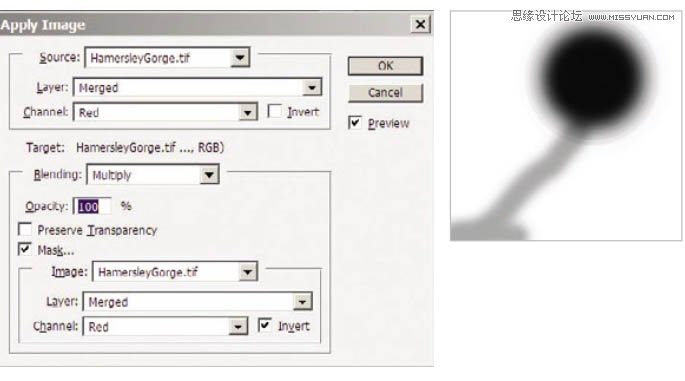

作者处理的非常细,画面中的每个细节都完美的体现出来,因此工作量也是非常大的,要不断用蒙版来控制调色范围,把局部的颜色及明暗度都刻画...
3、接下来是饱和度,如图所示。
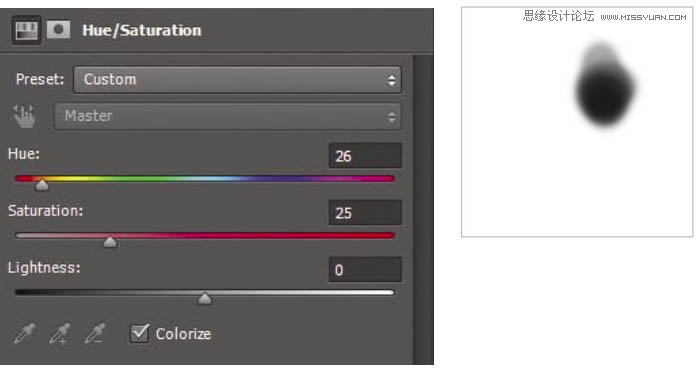

4、再为水流加个红色的蒙版,透明度11%,混合模式为柔光。看到这里不禁感叹老外真细。


作者处理的非常细,画面中的每个细节都完美的体现出来,因此工作量也是非常大的,要不断用蒙版来控制调色范围,把局部的颜色及明暗度都刻画...
5、为石头添加温暖的橙色图层,透明度63%(大家自己操作时不要照抄,需按照实际情况调节。)同样,柔光模式。
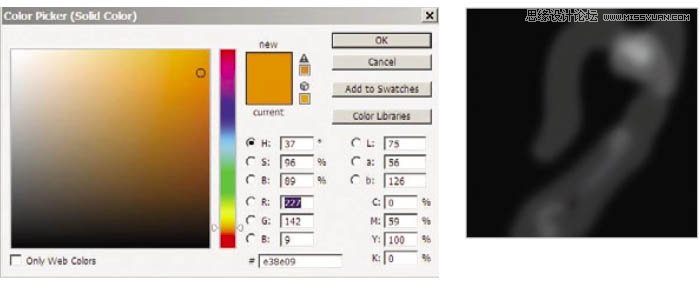

6、其实修到这里摄影师已经差不多满意了,后来经过考虑,为了追求更好的效果建立了一个曲线。


作者处理的非常细,画面中的每个细节都完美的体现出来,因此工作量也是非常大的,要不断用蒙版来控制调色范围,把局部的颜色及明暗度都刻画...
7、添加中性灰颜色的蒙版,描亮/加深石头上对应的亮部/暗部。


8、再次对局域进行曲线调整。
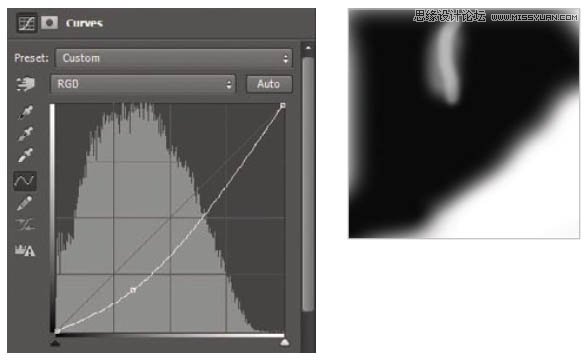

作者处理的非常细,画面中的每个细节都完美的体现出来,因此工作量也是非常大的,要不断用蒙版来控制调色范围,把局部的颜色及明暗度都刻画...
9、调整局域对比度。
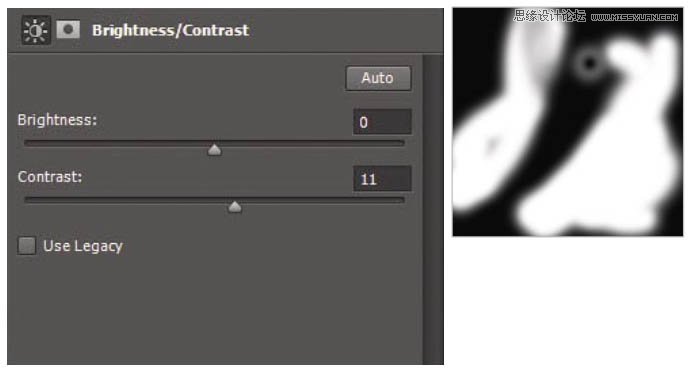

10、拉亮整体曲线,透明度29%。这次不用蒙版。
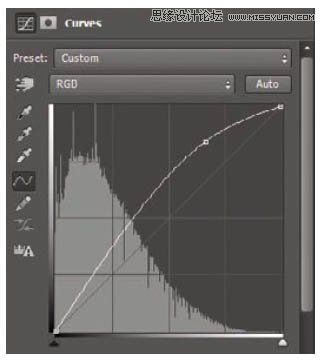

作者处理的非常细,画面中的每个细节都完美的体现出来,因此工作量也是非常大的,要不断用蒙版来控制调色范围,把局部的颜色及明暗度都刻画...
11、拉高画面中较亮部分的曲线。


12、调高画面中较亮部分的对比度。

最终效果:


Hot AI Tools

Undresser.AI Undress
AI-powered app for creating realistic nude photos

AI Clothes Remover
Online AI tool for removing clothes from photos.

Undress AI Tool
Undress images for free

Clothoff.io
AI clothes remover

Video Face Swap
Swap faces in any video effortlessly with our completely free AI face swap tool!

Hot Article

Hot Tools

Notepad++7.3.1
Easy-to-use and free code editor

SublimeText3 Chinese version
Chinese version, very easy to use

Zend Studio 13.0.1
Powerful PHP integrated development environment

Dreamweaver CS6
Visual web development tools

SublimeText3 Mac version
God-level code editing software (SublimeText3)

Hot Topics
 What are the common questions about exporting PDF on PS
Apr 06, 2025 pm 04:51 PM
What are the common questions about exporting PDF on PS
Apr 06, 2025 pm 04:51 PM
Frequently Asked Questions and Solutions when Exporting PS as PDF: Font Embedding Problems: Check the "Font" option, select "Embed" or convert the font into a curve (path). Color deviation problem: convert the file into CMYK mode and adjust the color; directly exporting it with RGB requires psychological preparation for preview and color deviation. Resolution and file size issues: Choose resolution according to actual conditions, or use the compression option to optimize file size. Special effects issue: Merge (flatten) layers before exporting, or weigh the pros and cons.
 How to set password protection for export PDF on PS
Apr 06, 2025 pm 04:45 PM
How to set password protection for export PDF on PS
Apr 06, 2025 pm 04:45 PM
Export password-protected PDF in Photoshop: Open the image file. Click "File"> "Export"> "Export as PDF". Set the "Security" option and enter the same password twice. Click "Export" to generate a PDF file.
 What is the reason why PS keeps showing loading?
Apr 06, 2025 pm 06:39 PM
What is the reason why PS keeps showing loading?
Apr 06, 2025 pm 06:39 PM
PS "Loading" problems are caused by resource access or processing problems: hard disk reading speed is slow or bad: Use CrystalDiskInfo to check the hard disk health and replace the problematic hard disk. Insufficient memory: Upgrade memory to meet PS's needs for high-resolution images and complex layer processing. Graphics card drivers are outdated or corrupted: Update the drivers to optimize communication between the PS and the graphics card. File paths are too long or file names have special characters: use short paths and avoid special characters. PS's own problem: Reinstall or repair the PS installer.
 How to speed up the loading speed of PS?
Apr 06, 2025 pm 06:27 PM
How to speed up the loading speed of PS?
Apr 06, 2025 pm 06:27 PM
Solving the problem of slow Photoshop startup requires a multi-pronged approach, including: upgrading hardware (memory, solid-state drive, CPU); uninstalling outdated or incompatible plug-ins; cleaning up system garbage and excessive background programs regularly; closing irrelevant programs with caution; avoiding opening a large number of files during startup.
 How to solve the problem of loading when PS is always showing that it is loading?
Apr 06, 2025 pm 06:30 PM
How to solve the problem of loading when PS is always showing that it is loading?
Apr 06, 2025 pm 06:30 PM
PS card is "Loading"? Solutions include: checking the computer configuration (memory, hard disk, processor), cleaning hard disk fragmentation, updating the graphics card driver, adjusting PS settings, reinstalling PS, and developing good programming habits.
 How to use PS Pen Tool
Apr 06, 2025 pm 10:15 PM
How to use PS Pen Tool
Apr 06, 2025 pm 10:15 PM
The Pen Tool is a tool that creates precise paths and shapes, and is used by: Select the Pen Tool (P). Sets Path, Fill, Stroke, and Shape options. Click Create anchor point, drag the curve to release the Create anchor point. Press Ctrl/Cmd Alt/Opt to delete the anchor point, drag and move the anchor point, and click Adjust curve. Click the first anchor to close the path to create a shape, and double-click the last anchor to create an open path.
 Photoshop for Professionals: Advanced Editing & Workflow Techniques
Apr 05, 2025 am 12:15 AM
Photoshop for Professionals: Advanced Editing & Workflow Techniques
Apr 05, 2025 am 12:15 AM
Photoshop's advanced editing skills include frequency separation and HDR synthesis, and optimized workflows can be automated. 1) Frequency separation technology separates the texture and color details of images. 2) HDR synthesis enhances the dynamic range of images. 3) Automate workflows to improve efficiency and ensure consistency.
 Photoshop's Value: Weighing the Cost Against Its Features
Apr 11, 2025 am 12:02 AM
Photoshop's Value: Weighing the Cost Against Its Features
Apr 11, 2025 am 12:02 AM
Photoshop is worth the investment because it provides powerful features and a wide range of application scenarios. 1) Core functions include image editing, layer management, special effects production and color adjustment. 2) Suitable for professional designers and photographers, but amateurs may consider alternatives such as GIMP. 3) Subscribe to AdobeCreativeCloud can be used as needed to avoid high one-time spending.






