 Web Front-end
Web Front-end
 JS Tutorial
JS Tutorial
 Detailed explanation of the steps to implement a simple calculator using JS
Detailed explanation of the steps to implement a simple calculator using JS
Detailed explanation of the steps to implement a simple calculator using JS
This time I will bring you a detailed explanation of the steps to implement a simple calculator with JS. What are the precautions for implementing a simple calculator with JS. The following is a practical case, let's take a look.
I have always wanted to write a calculator during my final review. In my spare time, I was also thinking about how to implement it. I thought it shouldn't be difficult, but I just wanted to write it. Yesterday we finally got to start construction. At first I thought it would take about a week or at least two days to complete. I thought I could go home for two days after the completion. But I didn't expect that the entire implementation process was relatively smooth. It took about six hours to complete the design to implementation yesterday.
I haven’t written much code for about a month. My whole brain is not used to it, my response is slow, and some basic things are a bit blurry. It may be that I didn't understand it well in the first place, and there was no other practice, which led to a somewhat low efficiency.
Text
##html code:
<p class="errorHint" id="errorHint"><img src="https://github.com/crystalYY/calculator/blob/master/img/error.png?raw=true"></p> <table cellpadding="0"> <tr> <th colspan="5">计算器</th> </tr> <tr> <td colspan="5"> <input type="text" value="0" name="showResult"> </td> </tr> <tr> <td><button>7</button></td> <td><button>8</button></td> <td><button>9</button></td> <td><button class="setChange" id="backSpace">退格</button></td> <td><button class="setChange" id="clearNum">C</button></td> </tr> <tr> <td><button>4</button></td> <td><button>5</button></td> <td><button>6</button></td> <td><button>+</button></td> <td><button>-</button></td> </tr> <tr> <td><button>1</button></td> <td><button>2</button></td> <td><button>3</button></td> <td><button>*</button></td> <td><button>/</button></td> </tr> <tr> <td><button>0</button></td> <td><button>.</button></td> <td><button>%</button></td> <td colspan="2"><button class="setChange" id="gainResult">Enter</button></td> </tr> </table> <script type="text/javascript" src='index.js'> </script>
CSScode:
*{margin: 0px; padding: 0px;}
.errorHint{position: absolute; left: 130px; top:-282px;}
.showError{border:1px solid red;}
table{ border: 2px solid #996c33; width: 550px; padding: 10px; margin: 150px auto; background:url(https://github.com/crystalYY/calculator/blob/master/img/bg2.jpg?raw=trueg) left center no-repeat; border-radius: 10px;}
table td{
text-align: center;
width: 100px;
height: 40px;
padding-left: 2px;
padding-bottom: 2px;
}
table th{
font-size: 18px;
font-family:'楷体';
color: #8B0000;
}
table td button{
width: 98%;
height: 98%;
font-size: 16px;
font-family: 'Microsoft yahei';
background: none;
color: #8B4726;
outline:none;
border:1px solid #000;
border-radius: 5px;
cursor: pointer;
}
table td input{
width: 100%;
margin: 10px 0;
padding: 5px;
border:1px solid #996c33;
box-sizing: border-box;
text-align: right;
font-size: 16px;
font-family: 'Microsoft yahei';
}JS code:
var oinput=document.getElementsByTagName('input')[0];
//获取外部样式
function getStyle(obj, name)
{
if(obj.currentStyle)
{
return obj.currentStyle[name];
}
else
{
return getComputedStyle(obj, false)[name];
}
}
//渐变动画
function move(obj,attr,tar){
clearInterval(obj.timer);
obj.timer=setInterval(function(){
var cur=parseInt(getStyle(obj,attr));
var itarget=parseInt(tar);
var speed=(itarget-cur)/6;
speed=speed>0?Math.ceil(speed):Math.floor(speed);
obj.style[attr]=parseInt(getStyle(obj,attr))+speed+'px';
if(speed==0){
clearInterval(obj.timer);
}
},30);
}
//事件绑定函数
function addEvent(obj,ev,fun){
if(obj.attachEvent){
obj.attachEvent('on'+ev,fun);
}else{
obj.addEventListener(ev,fun,false);
}
}
//阻止默认行为
function stopEvent(ev){
var e=ev||window.event;
if(e.preventDefault){
e.preventDefault();
}
else{
e.returnValue=false;//ie
}
}
//计算最终结果
function getResult(){
function evalResult(){
var result=eval(oinput.value);
return result;
}
//捕获异常
try{
var x=evalResult();
return x;
}
catch (e){
oinput.className='showError';
var errorHint=document.getElementById('errorHint');
move(errorHint,'top',0);
setTimeout(function(){
oinput.className='';
move(errorHint,'top',-282);
},2000);
return oinput.value;
}
}
//文本框获取焦点,错误提示消失
//按下回车得到结果
function enterResult(ev){
var e=ev||window.event;
if(e.keyCode==13){
stopEvent(ev);//阻止enter键的默认行为
var result=getResult();
oinput.value=result;
}
}
//绑定点击事件
function init(){
var otable=document.getElementsByTagName('table')[0];
addEvent(otable,'keydown',function(ev){
enterResult(ev);
});
addEvent(otable,'click',function(ev){
stopEvent(ev);
var e=ev||window.event;
var itat=e.target||e.srcElement;
var obtns=document.getElementsByTagName('button');
if(itat.nodeName.toLowerCase()=='button'){
for(var i=0;i<obtns.length;i++){
obtns[i].style.borderColor='#000';
}
itat.style.borderColor='white';
if(itat.className!='setChange'){
if(oinput.value=='0'){
oinput.value='';
oinput.value+=itat.innerHTML;
}
else{
oinput.value+=itat.innerHTML;
}
}else{
if(itat.id=='backSpace'){
oinput.value=oinput.value.toString().slice(0,-1);
}
else if(itat.id=='clearNum'){
oinput.value='0';
}else{
var result=getResult();
oinput.value=result;
}
}
}
});
}
init();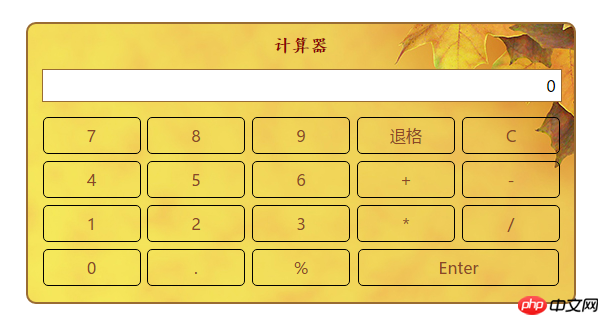
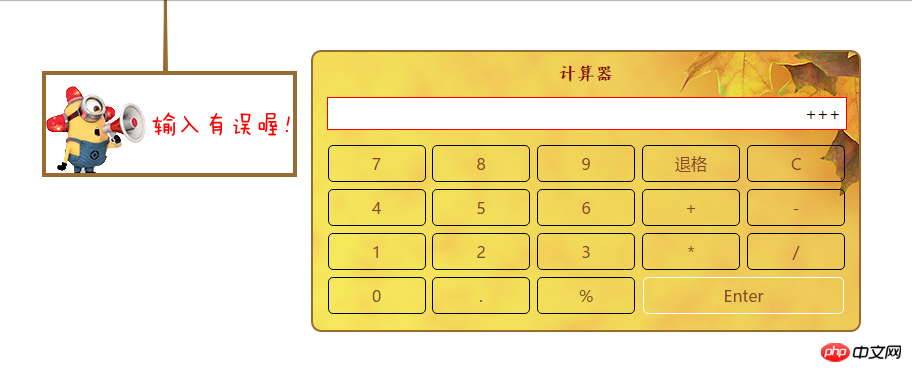
Effect implementation:http://codepen.io/crystalYY/pen/jAkNVz
Implementation ideas
1. Use table to draw the entire interface.
I learned from the structures that other people have implemented and found that some of them did not directly write 1, 2, 3 or backspace in td, but instead nested a button. In fact, I still don't quite understand why this is done. I just feel that it has some effect during typesetting: because margin has no effect on td, padding can only be set.2. Use the eval function to calculate the final result and catch the exception
function getResult(){
function evalResult(){
var result=eval(oinput.value);
return result;
}
//捕获异常
try{
var x=evalResult();
return x;
}
catch (e){
oinput.className='showError';
var errorHint=document.getElementById('errorHint');
move(errorHint,'top',0);
setTimeout(function(){
oinput.className='';
move(errorHint,'top',-282);
},2000);
return oinput.value;
}
}The eval() function evaluates a string and executes the JavaScript code in it.Getting the final result is easy with this function. My idea is to not intervene when the user enters the formula to be calculated. The final calculation obtains the value from the input input box, then passes the value as a parameter to eval, and uses try catch (exception) to capture and Handle exceptions.
3. Bind events through the event proxy
Because each button needs a click event, if you bind them one by one, the code will be very inconsistent. Simple and very inefficient. At this time, you can consider using an event proxy. Due to the principle of event bubbling, we can bind the click event to the table, and then make different reactions and call different functions by judging the specific object where the event occurred.4. Other effects
You can add other effects according to your own design ideas. I mainly added an error prompt animation: if the eval functionthrows an exception , then slowly slide down a picture from above, and set the stay time through setTimeout.
5. Pay attention to details
When setting the enter key press to obtain the result, the keydown event object should be the entire table, and the default behavior of the enter key should be preventedYou need to write a compatibility function when getting the element style, because obj.style.attr can only get the interline style. To get the external style, you need to use getComputedStyle(obj,false)[attr] or IE-compatible obj.currentStyle[attr ].
A summary of routing jump methods in different versions of React
A detailed explanation of the steps to use Angular routing guards
The above is the detailed content of Detailed explanation of the steps to implement a simple calculator using JS. For more information, please follow other related articles on the PHP Chinese website!

Hot AI Tools

Undresser.AI Undress
AI-powered app for creating realistic nude photos

AI Clothes Remover
Online AI tool for removing clothes from photos.

Undress AI Tool
Undress images for free

Clothoff.io
AI clothes remover

Video Face Swap
Swap faces in any video effortlessly with our completely free AI face swap tool!

Hot Article

Hot Tools

Notepad++7.3.1
Easy-to-use and free code editor

SublimeText3 Chinese version
Chinese version, very easy to use

Zend Studio 13.0.1
Powerful PHP integrated development environment

Dreamweaver CS6
Visual web development tools

SublimeText3 Mac version
God-level code editing software (SublimeText3)

Hot Topics
 How to make Google Maps the default map in iPhone
Apr 17, 2024 pm 07:34 PM
How to make Google Maps the default map in iPhone
Apr 17, 2024 pm 07:34 PM
The default map on the iPhone is Maps, Apple's proprietary geolocation provider. Although the map is getting better, it doesn't work well outside the United States. It has nothing to offer compared to Google Maps. In this article, we discuss the feasible steps to use Google Maps to become the default map on your iPhone. How to Make Google Maps the Default Map in iPhone Setting Google Maps as the default map app on your phone is easier than you think. Follow the steps below – Prerequisite steps – You must have Gmail installed on your phone. Step 1 – Open the AppStore. Step 2 – Search for “Gmail”. Step 3 – Click next to Gmail app
 Steps to upgrade to the latest version of WeChat (Easily master the upgrade method to the latest version of WeChat)
Jun 01, 2024 pm 10:24 PM
Steps to upgrade to the latest version of WeChat (Easily master the upgrade method to the latest version of WeChat)
Jun 01, 2024 pm 10:24 PM
WeChat is one of the social media platforms in China that continuously launches new versions to provide a better user experience. Upgrading WeChat to the latest version is very important to keep in touch with family and colleagues, to stay in touch with friends, and to keep abreast of the latest developments. 1. Understand the features and improvements of the latest version. It is very important to understand the features and improvements of the latest version before upgrading WeChat. For performance improvements and bug fixes, you can learn about the various new features brought by the new version by checking the update notes on the WeChat official website or app store. 2. Check the current WeChat version We need to check the WeChat version currently installed on the mobile phone before upgrading WeChat. Click to open the WeChat application "Me" and then select the menu "About" where you can see the current WeChat version number. 3. Open the app
 This Apple ID is not yet in use in the iTunes Store: Fix
Jun 10, 2024 pm 05:42 PM
This Apple ID is not yet in use in the iTunes Store: Fix
Jun 10, 2024 pm 05:42 PM
When logging into iTunesStore using AppleID, this error saying "This AppleID has not been used in iTunesStore" may be thrown on the screen. There are no error messages to worry about, you can fix them by following these solution sets. Fix 1 – Change Shipping Address The main reason why this prompt appears in iTunes Store is that you don’t have the correct address in your AppleID profile. Step 1 – First, open iPhone Settings on your iPhone. Step 2 – AppleID should be on top of all other settings. So, open it. Step 3 – Once there, open the “Payment & Shipping” option. Step 4 – Verify your access using Face ID. step
 Shazam app not working in iPhone: Fix
Jun 08, 2024 pm 12:36 PM
Shazam app not working in iPhone: Fix
Jun 08, 2024 pm 12:36 PM
Having issues with the Shazam app on iPhone? Shazam helps you find songs by listening to them. However, if Shazam isn't working properly or doesn't recognize the song, you'll have to troubleshoot it manually. Repairing the Shazam app won't take long. So, without wasting any more time, follow the steps below to resolve issues with Shazam app. Fix 1 – Disable Bold Text Feature Bold text on iPhone may be the reason why Shazam is not working properly. Step 1 – You can only do this from your iPhone settings. So, open it. Step 2 – Next, open the “Display & Brightness” settings there. Step 3 – If you find that “Bold Text” is enabled
 Detailed explanation of the steps to obtain Win11 system administrator permissions
Mar 08, 2024 pm 09:09 PM
Detailed explanation of the steps to obtain Win11 system administrator permissions
Mar 08, 2024 pm 09:09 PM
Windows 11, as the latest operating system launched by Microsoft, is deeply loved by users. In the process of using Windows 11, sometimes we need to obtain system administrator rights in order to perform some operations that require permissions. Next, we will introduce in detail the steps to obtain system administrator rights in Windows 11. The first step is to click "Start Menu". You can see the Windows icon in the lower left corner. Click the icon to open the "Start Menu". In the second step, find and click "
 iPhone screenshots not working: How to fix it
May 03, 2024 pm 09:16 PM
iPhone screenshots not working: How to fix it
May 03, 2024 pm 09:16 PM
Screenshot feature not working on your iPhone? Taking a screenshot is very easy as you just need to hold down the Volume Up button and the Power button at the same time to grab your phone screen. However, there are other ways to capture frames on the device. Fix 1 – Using Assistive Touch Take a screenshot using the Assistive Touch feature. Step 1 – Go to your phone settings. Step 2 – Next, tap to open Accessibility settings. Step 3 – Open Touch settings. Step 4 – Next, open the Assistive Touch settings. Step 5 – Turn on Assistive Touch on your phone. Step 6 – Open “Customize Top Menu” to access it. Step 7 – Now you just need to link any of these functions to your screen capture. So click on the first
 Clock app missing in iPhone: How to fix it
May 03, 2024 pm 09:19 PM
Clock app missing in iPhone: How to fix it
May 03, 2024 pm 09:19 PM
Is the clock app missing from your phone? The date and time will still appear on your iPhone's status bar. However, without the Clock app, you won’t be able to use world clock, stopwatch, alarm clock, and many other features. Therefore, fixing missing clock app should be at the top of your to-do list. These solutions can help you resolve this issue. Fix 1 – Place the Clock App If you mistakenly removed the Clock app from your home screen, you can put the Clock app back in its place. Step 1 – Unlock your iPhone and start swiping to the left until you reach the App Library page. Step 2 – Next, search for “clock” in the search box. Step 3 – When you see “Clock” below in the search results, press and hold it and
 Safari zoom issue on iPhone: Here's the fix
Apr 20, 2024 am 08:08 AM
Safari zoom issue on iPhone: Here's the fix
Apr 20, 2024 am 08:08 AM
If you don't have control over the zoom level in Safari, getting things done can be tricky. So if Safari looks zoomed out, that might be a problem for you. Here are a few ways you can fix this minor zoom issue in Safari. 1. Cursor magnification: Select "Display" > "Cursor magnification" in the Safari menu bar. This will make the cursor more visible on the screen, making it easier to control. 2. Move the mouse: This may sound simple, but sometimes just moving the mouse to another location on the screen may automatically return it to normal size. 3. Use Keyboard Shortcuts Fix 1 – Reset Zoom Level You can control the zoom level directly from the Safari browser. Step 1 – When you are in Safari





