Detailed explanation of unit and E2E testing steps with Angular CLI
This time I will bring you a detailed explanation of the steps for unit and E2E testing with Angular CLI. What are the precautions for unit and E2E testing with Angular CLI? The following is a practical case, let's take a look.
Unit testing.
angular cli uses karma for unit testing.First execute ng test --help or ng test -h to view the help.To execute the test, just execute ng test. It will execute all the .spec.ts files in the project.And it also It will detect file changes. If the file changes, then it will re-execute the test.It should be executed in a separate terminal process.First create an angular project with routing:ng new sales --routing
ng test
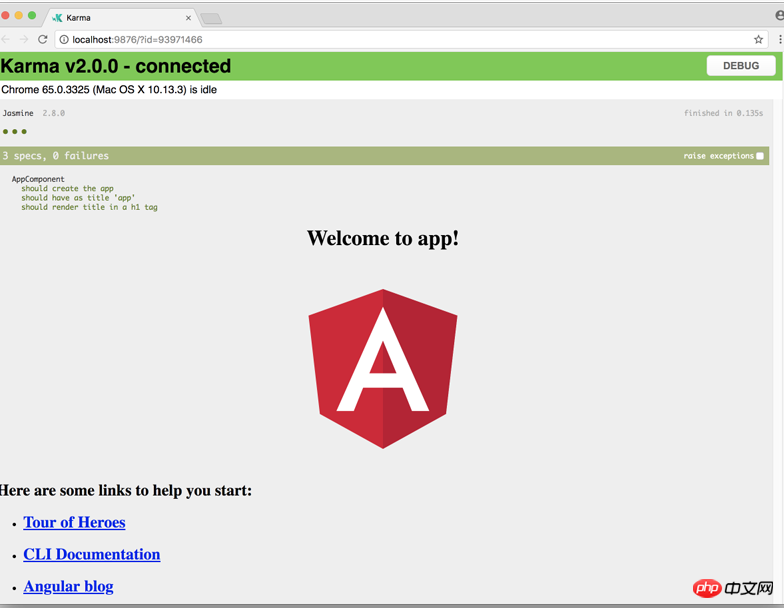
ng g c person ng g c order ng g m admin --routing ng g c admin/user ng g c admin/email
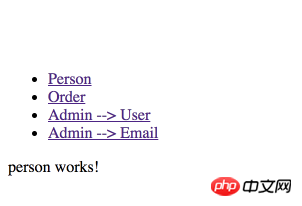
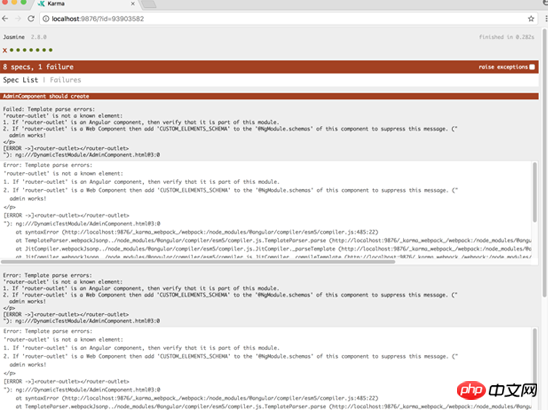
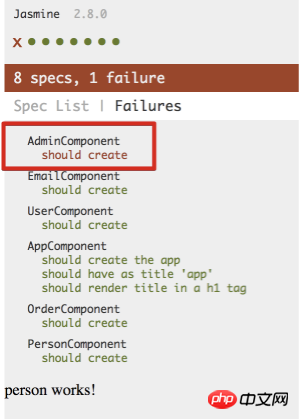
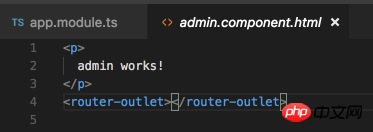
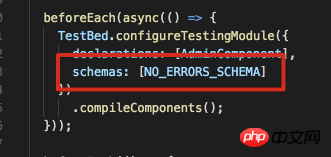
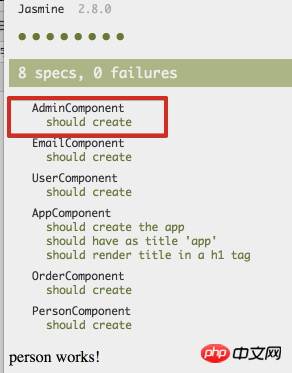 ##NO_ERRORS_SCHEMA tells angular to ignore those unrecognized elements or element attributes.
##NO_ERRORS_SCHEMA tells angular to ignore those unrecognized elements or element attributes.
- --code-coverage -cc code coverage report, this is not enabled by default because the speed of generating reports is still relatively slow.
- --colors output results Using various colors is enabled by default
- --single-run -sr to execute the test, but does not detect file changes and is not enabled by default
- -- progress outputs the test process to the console and is enabled by default
- --sourcemaps -sm Generates sourcemaps is enabled by default
- --watch -w Run Test once, and change detection is enabled by default
- ng test is to run the test, and if the file changes, the test will be re-run.
Use ng test -sr or ng test -w false Execute a single test
Test code coverage:
ng test --cc's report is generated in the /coverage folder by default, but it can be modified by modifying .angular- Modify the properties in cli.json.
The code coverage report is generated below:
ng test -sr -cc
Usually used with the -sr parameter (run a test).
Then Some files will be generated in the coverage folder of the project:
 Open index.html directly:
Open index.html directly:
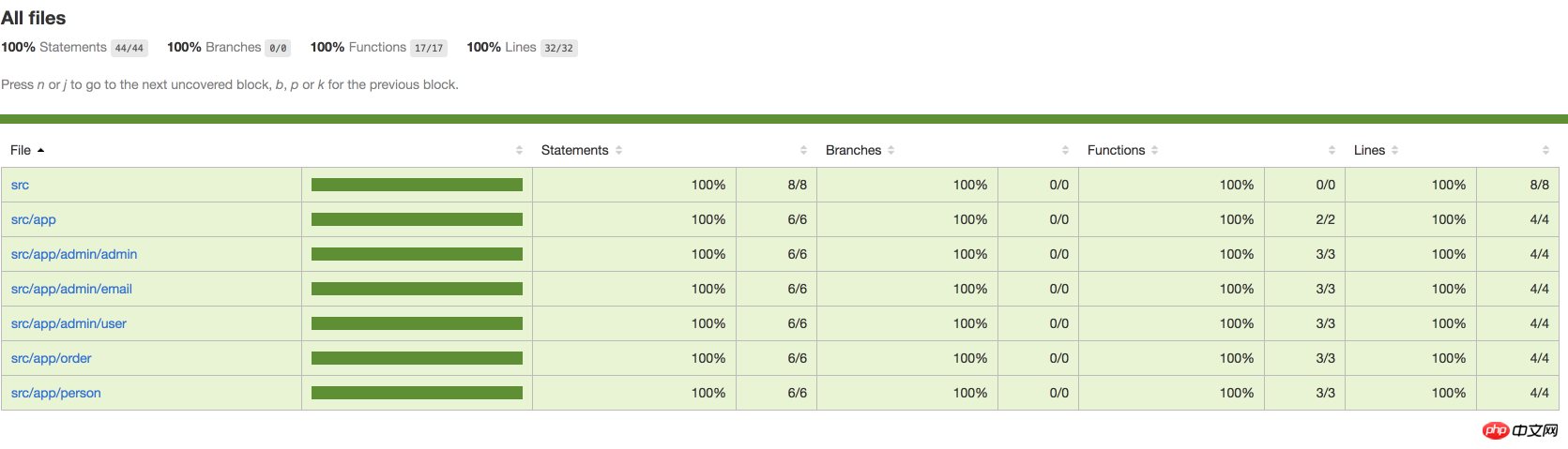 You can see it Everything is 100%, this is because I didn’t write any code.
You can see it Everything is 100%, this is because I didn’t write any code.
Then I added some code in the user component:
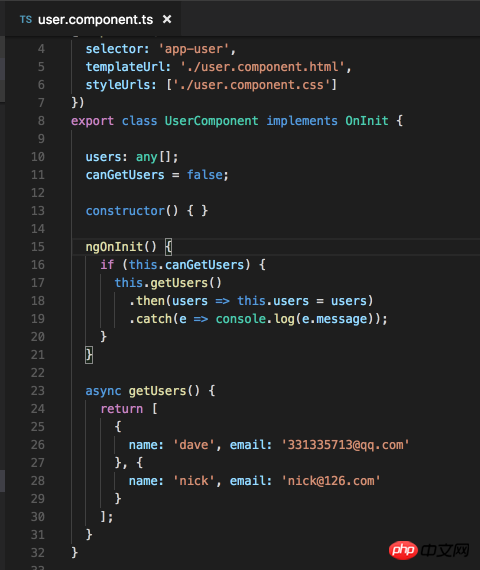
再运行一次 ng test --sr -cc:
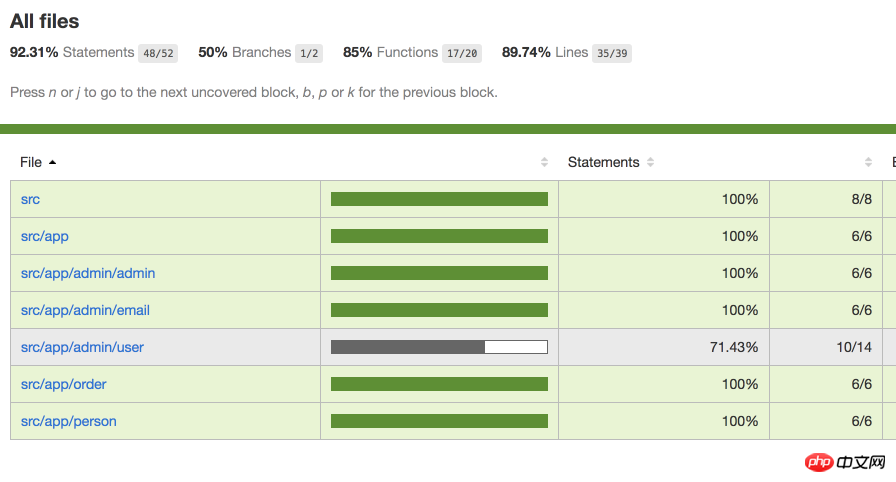
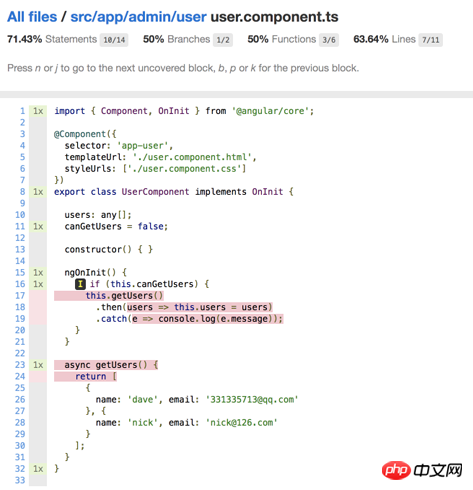
可以看到这部分代码并没有覆盖到.
如果我把代码里到 canGetUsers改为true:
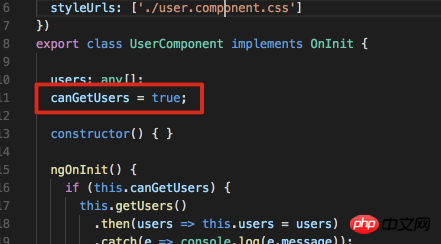
再次执行ng test --sr -cc
可以看到这次代码覆盖率变化了:
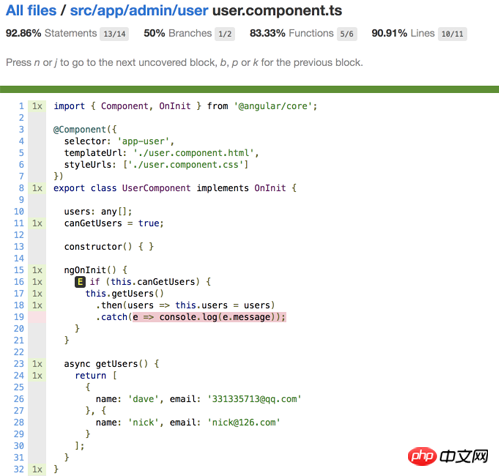
只有catch部分没有覆盖到.
我认为代码覆盖率这个内置功能是非常好的.
Debug单元测试.
首先执行ng test:
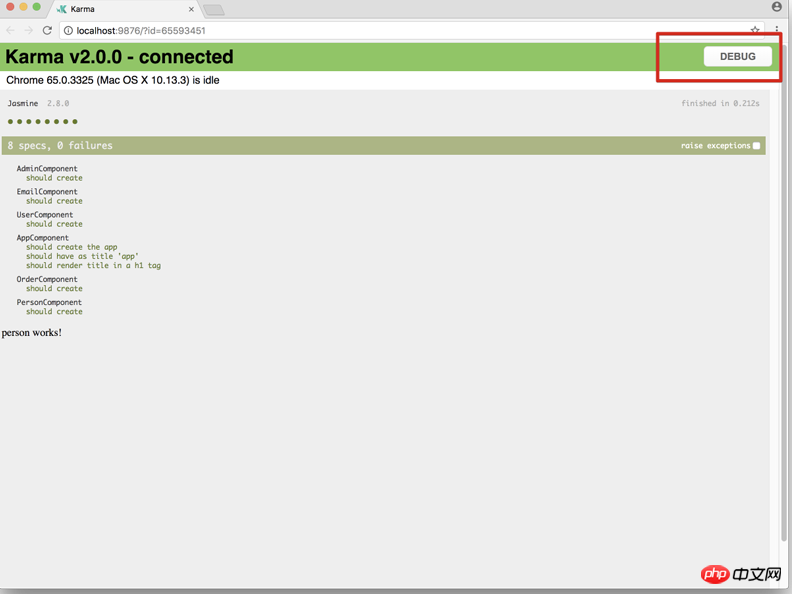
然后点击debug, 并打开开发者工具:
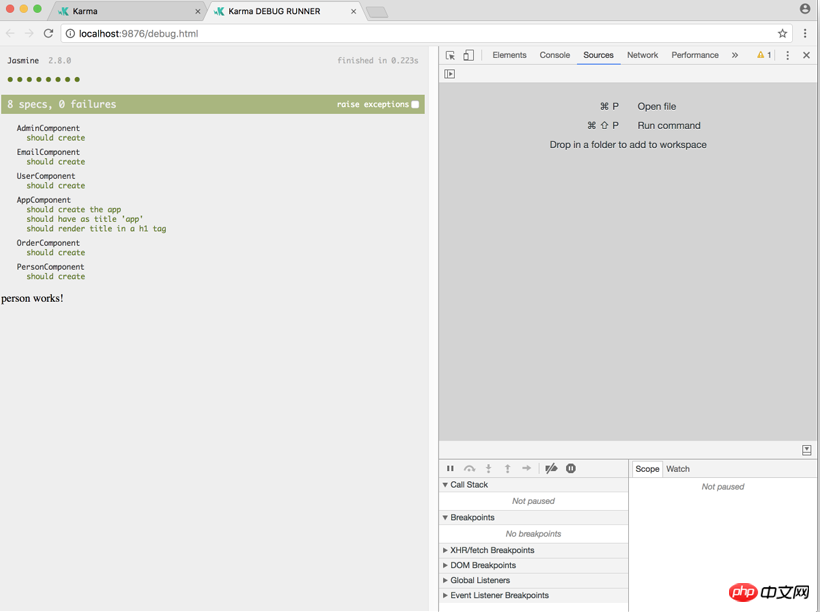
然后按cmd+p:
找到需要调试的文件:
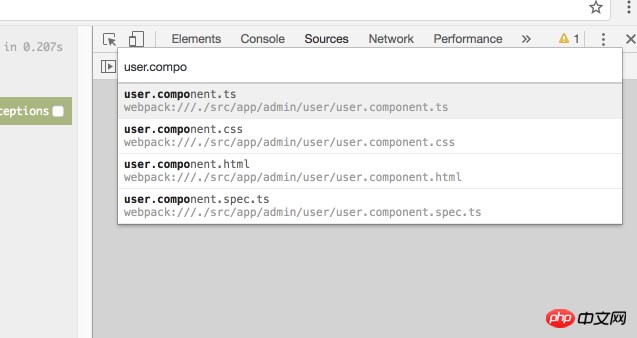
设置断点:
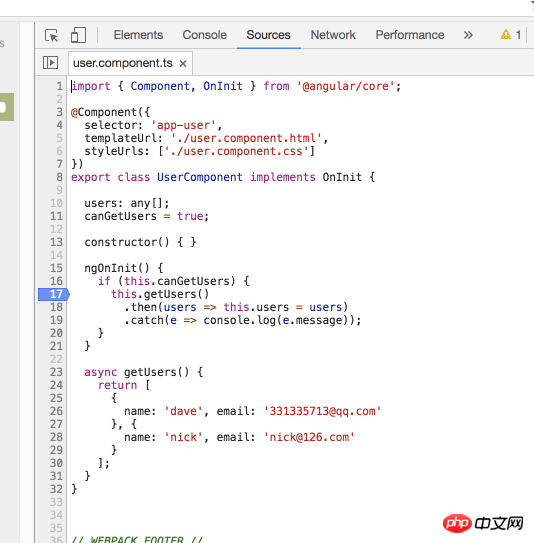
然后在spec里面也设置一个断点:
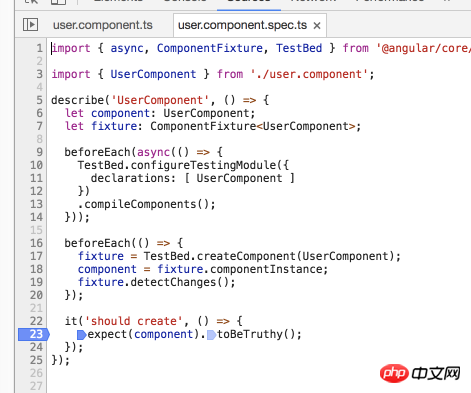
最后点击浏览器的刷新按钮即可:
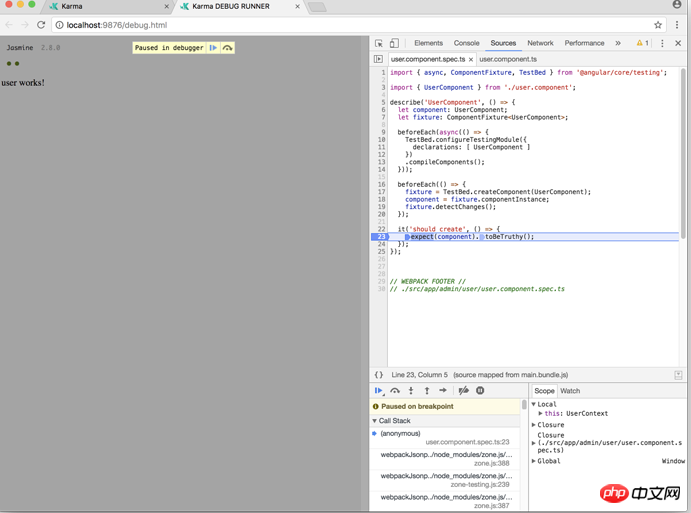
E2E测试的参数.
实际上angular cli是配合着protractor来进行这个测试的.
它的命令是 ng e2e.
常用的参数有:
--config -c 指定配置文件 默认是 protractor.conf.js
--element-explorer -ee 打开protractor的元素浏览器
--serve -s 在随机的端口编译和serve 默认true
--specs -sp 默认是执行所有的spec文件, 如果想执行某个spec就使用这个参数, 默认是all
--webdriver-update -wu 尝试更新webdriver 默认true
通常执行下面机组命令参数组合即可:
ng e2e ng e2e -ee
Debug E2E测试.
看一下项目:
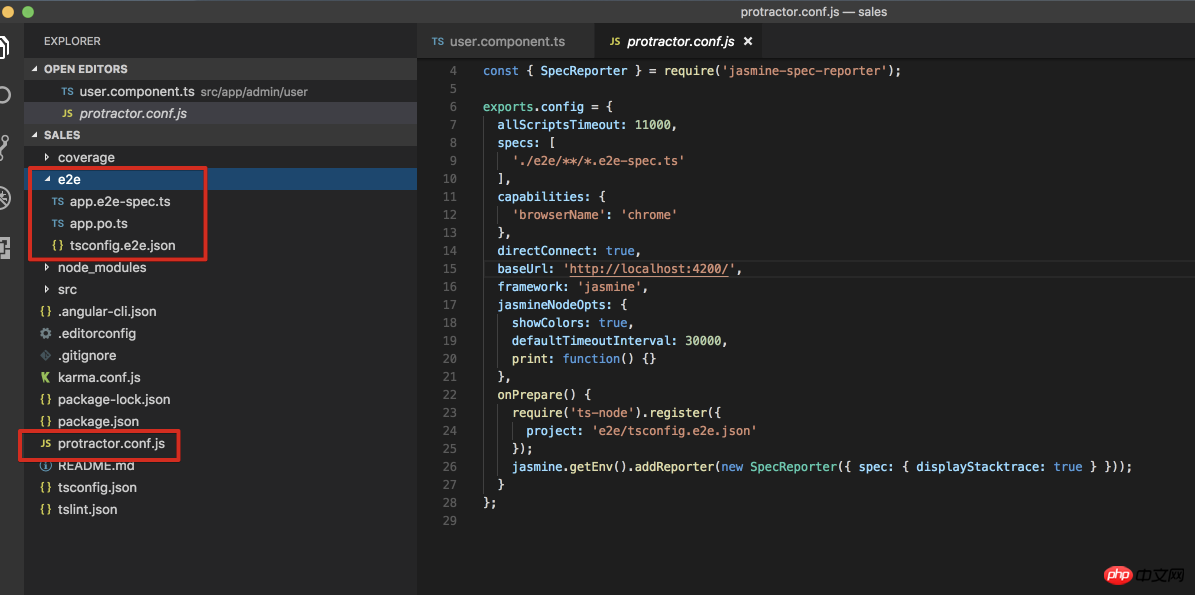
配置文件protractor.conf.js已经配置好.
而测试文件是在e2e目录下.
看一下spec和po文件:
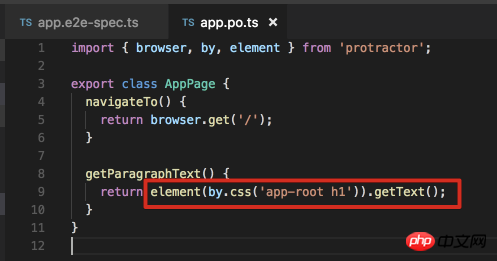
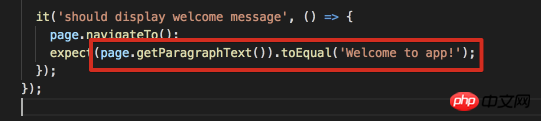
再看一下app.component.html里面的值:
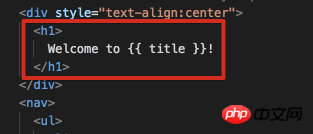
应该是没问题的.
所以执行ng e2e:
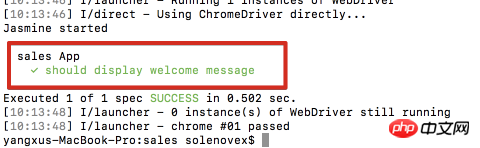
测试通过, 但是浏览器闪了一下就关闭了.
如果我想debug e2e, 那么执行这个命令:
ng e2e -ee
由于我使用的是mac, 当前这个命令在mac上貌似确实有一个bug:
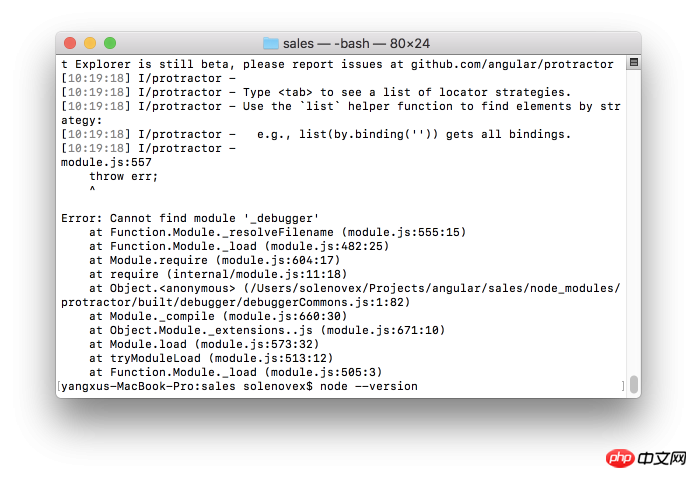
相信看了本文案例你已经掌握了方法,更多精彩请关注php中文网其它相关文章!
推荐阅读:
The above is the detailed content of Detailed explanation of unit and E2E testing steps with Angular CLI. For more information, please follow other related articles on the PHP Chinese website!

Hot AI Tools

Undresser.AI Undress
AI-powered app for creating realistic nude photos

AI Clothes Remover
Online AI tool for removing clothes from photos.

Undress AI Tool
Undress images for free

Clothoff.io
AI clothes remover

Video Face Swap
Swap faces in any video effortlessly with our completely free AI face swap tool!

Hot Article

Hot Tools

Notepad++7.3.1
Easy-to-use and free code editor

SublimeText3 Chinese version
Chinese version, very easy to use

Zend Studio 13.0.1
Powerful PHP integrated development environment

Dreamweaver CS6
Visual web development tools

SublimeText3 Mac version
God-level code editing software (SublimeText3)

Hot Topics
 How to make Google Maps the default map in iPhone
Apr 17, 2024 pm 07:34 PM
How to make Google Maps the default map in iPhone
Apr 17, 2024 pm 07:34 PM
The default map on the iPhone is Maps, Apple's proprietary geolocation provider. Although the map is getting better, it doesn't work well outside the United States. It has nothing to offer compared to Google Maps. In this article, we discuss the feasible steps to use Google Maps to become the default map on your iPhone. How to Make Google Maps the Default Map in iPhone Setting Google Maps as the default map app on your phone is easier than you think. Follow the steps below – Prerequisite steps – You must have Gmail installed on your phone. Step 1 – Open the AppStore. Step 2 – Search for “Gmail”. Step 3 – Click next to Gmail app
 Steps to upgrade to the latest version of WeChat (Easily master the upgrade method to the latest version of WeChat)
Jun 01, 2024 pm 10:24 PM
Steps to upgrade to the latest version of WeChat (Easily master the upgrade method to the latest version of WeChat)
Jun 01, 2024 pm 10:24 PM
WeChat is one of the social media platforms in China that continuously launches new versions to provide a better user experience. Upgrading WeChat to the latest version is very important to keep in touch with family and colleagues, to stay in touch with friends, and to keep abreast of the latest developments. 1. Understand the features and improvements of the latest version. It is very important to understand the features and improvements of the latest version before upgrading WeChat. For performance improvements and bug fixes, you can learn about the various new features brought by the new version by checking the update notes on the WeChat official website or app store. 2. Check the current WeChat version We need to check the WeChat version currently installed on the mobile phone before upgrading WeChat. Click to open the WeChat application "Me" and then select the menu "About" where you can see the current WeChat version number. 3. Open the app
 This Apple ID is not yet in use in the iTunes Store: Fix
Jun 10, 2024 pm 05:42 PM
This Apple ID is not yet in use in the iTunes Store: Fix
Jun 10, 2024 pm 05:42 PM
When logging into iTunesStore using AppleID, this error saying "This AppleID has not been used in iTunesStore" may be thrown on the screen. There are no error messages to worry about, you can fix them by following these solution sets. Fix 1 – Change Shipping Address The main reason why this prompt appears in iTunes Store is that you don’t have the correct address in your AppleID profile. Step 1 – First, open iPhone Settings on your iPhone. Step 2 – AppleID should be on top of all other settings. So, open it. Step 3 – Once there, open the “Payment & Shipping” option. Step 4 – Verify your access using Face ID. step
 Shazam app not working in iPhone: Fix
Jun 08, 2024 pm 12:36 PM
Shazam app not working in iPhone: Fix
Jun 08, 2024 pm 12:36 PM
Having issues with the Shazam app on iPhone? Shazam helps you find songs by listening to them. However, if Shazam isn't working properly or doesn't recognize the song, you'll have to troubleshoot it manually. Repairing the Shazam app won't take long. So, without wasting any more time, follow the steps below to resolve issues with Shazam app. Fix 1 – Disable Bold Text Feature Bold text on iPhone may be the reason why Shazam is not working properly. Step 1 – You can only do this from your iPhone settings. So, open it. Step 2 – Next, open the “Display & Brightness” settings there. Step 3 – If you find that “Bold Text” is enabled
 Clock app missing in iPhone: How to fix it
May 03, 2024 pm 09:19 PM
Clock app missing in iPhone: How to fix it
May 03, 2024 pm 09:19 PM
Is the clock app missing from your phone? The date and time will still appear on your iPhone's status bar. However, without the Clock app, you won’t be able to use world clock, stopwatch, alarm clock, and many other features. Therefore, fixing missing clock app should be at the top of your to-do list. These solutions can help you resolve this issue. Fix 1 – Place the Clock App If you mistakenly removed the Clock app from your home screen, you can put the Clock app back in its place. Step 1 – Unlock your iPhone and start swiping to the left until you reach the App Library page. Step 2 – Next, search for “clock” in the search box. Step 3 – When you see “Clock” below in the search results, press and hold it and
 iPhone screenshots not working: How to fix it
May 03, 2024 pm 09:16 PM
iPhone screenshots not working: How to fix it
May 03, 2024 pm 09:16 PM
Screenshot feature not working on your iPhone? Taking a screenshot is very easy as you just need to hold down the Volume Up button and the Power button at the same time to grab your phone screen. However, there are other ways to capture frames on the device. Fix 1 – Using Assistive Touch Take a screenshot using the Assistive Touch feature. Step 1 – Go to your phone settings. Step 2 – Next, tap to open Accessibility settings. Step 3 – Open Touch settings. Step 4 – Next, open the Assistive Touch settings. Step 5 – Turn on Assistive Touch on your phone. Step 6 – Open “Customize Top Menu” to access it. Step 7 – Now you just need to link any of these functions to your screen capture. So click on the first
 Safari zoom issue on iPhone: Here's the fix
Apr 20, 2024 am 08:08 AM
Safari zoom issue on iPhone: Here's the fix
Apr 20, 2024 am 08:08 AM
If you don't have control over the zoom level in Safari, getting things done can be tricky. So if Safari looks zoomed out, that might be a problem for you. Here are a few ways you can fix this minor zoom issue in Safari. 1. Cursor magnification: Select "Display" > "Cursor magnification" in the Safari menu bar. This will make the cursor more visible on the screen, making it easier to control. 2. Move the mouse: This may sound simple, but sometimes just moving the mouse to another location on the screen may automatically return it to normal size. 3. Use Keyboard Shortcuts Fix 1 – Reset Zoom Level You can control the zoom level directly from the Safari browser. Step 1 – When you are in Safari
 Slow Cellular Data Internet Speeds on iPhone: Fixes
May 03, 2024 pm 09:01 PM
Slow Cellular Data Internet Speeds on iPhone: Fixes
May 03, 2024 pm 09:01 PM
Facing lag, slow mobile data connection on iPhone? Typically, the strength of cellular internet on your phone depends on several factors such as region, cellular network type, roaming type, etc. There are some things you can do to get a faster, more reliable cellular Internet connection. Fix 1 – Force Restart iPhone Sometimes, force restarting your device just resets a lot of things, including the cellular connection. Step 1 – Just press the volume up key once and release. Next, press the Volume Down key and release it again. Step 2 – The next part of the process is to hold the button on the right side. Let the iPhone finish restarting. Enable cellular data and check network speed. Check again Fix 2 – Change data mode While 5G offers better network speeds, it works better when the signal is weaker






