jQuery snowflakes falling implementation steps (with code)
This time I will bring you the steps to implement jQuery Snowflakes Falling (with code), what are the precautions for implementing jQuery Snowflakes Falling, the following is a practical case, let’s take a look.
Preface
I have been free recently, so I planned to write an effect of falling snowflakes. I didn’t write too awesome special effects, which greatly simplified the amount of code. In this way The code is easy to read and easy to use. It is a blessing for those newbies. It is easy to read and learn. Let’s start with the code directly, and then explain it one by one. You can just copy and paste it and use it. It is even easier to change.
<!DOCTYPE html>
<html>
<head>
<meta charset="UTF-8">
<title>雪花飘落</title>
</head>
<style type="text/css">
body{background: black;height: 100%;overflow: hidden;}
.xh{cursor: pointer;}
</style>
<body>
<p class="bk">
</p>
</body>
<script src="jquery-1.8.3.min.js"></script>
<script type="text/javascript">
var minSize = 5; //最小字体
var maxSize = 50;//最大字体
var newOne = 200; //生成雪花间隔
var flakColor = "#fff"; //雪花颜色
var flak = $("<p class='xh'></p>").css({position:"absolute","top":"0px"}).html("❉");//定义一个雪花
var dhight = $(window).height(); //定义视图高度
var dw =$(window).width(); //定义视图宽度
setInterval(function(){
var sizeflak = minSize+Math.random()*maxSize; //产生大小不等的雪花
var startLeft = Math.random()*dw; //雪花生成是随机的left值
var startopcity = 0.7+Math.random()*0.3; //随机透明度
var endpositionTop= dhight-100; //雪花停止top的位置
var endLeft= Math.random()*dw; //雪花停止的left位置
var durationfull = 5000+Math.random()*3000; //雪花飘落速度不同
flak.clone().appendTo($("body")).css({
"left":startLeft ,
"opacity":startopcity,
"font-size":sizeflak,
"color":flakColor
}).animate({
"top":endpositionTop,
"left":endLeft,
"apacity":0.1
},durationfull,function(){
$(this).remove()
});
},newOne);
</script>
</html>The above is the code. Is it very simple? Can you tell me whether it can achieve the desired effect? Let you see the effect below
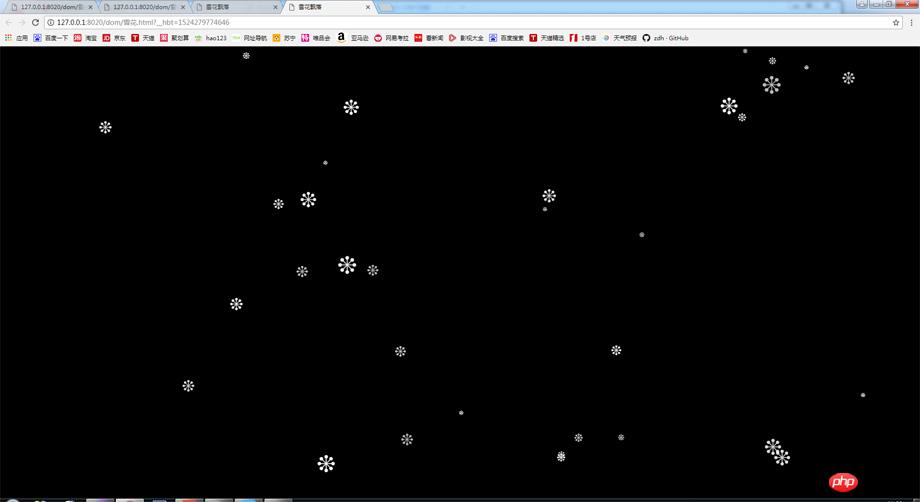
The above is the effect, you can change the snowflakes into money or other things, you can also change the background, and then add a picture of Santa Claus, And others, this is a simple Christmas page, which is actually pretty cool.
Of course we can also add other interactive effects, change the picture into a small airplane, and then make a web game about masturbating. It is actually very simple, just add interaction and some logic to it. . Now I will give you a step-by-step explanation of the entire programming idea.
Premise summary: I used jq for this. Of course, you can also use native writing, but jq is more trouble-free, so I used jq.
First introduce jq: <script src="jquery-1.8.3.min.js"></script> This needs to be based on your own To write in a real directory, pay attention to two points when importing:
1. Remember that it is generally best to put it at the bottom of the entire page when importing, because when the page is loaded, it is loaded from top to bottom. If When jq is introduced, placing it above the style will make the page load slower and affect the user experience. Therefore, placing it below will make the style and pictures load first, which is beneficial to the user experience.
2. When introducing, do not put it below the jq-dependent code, because the page loads from top to bottom. If you put it below, the dependent code will not be able to find jq variables and methods. Report an error.
2. Before writing, think about the variables you need, and then define the variables:
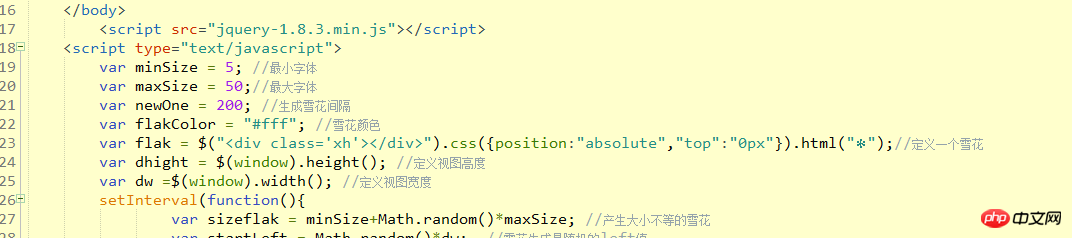
What we are doing is snowflakes falling, so I use * To replace snowflakes, so we need to know how to define a snowflake, var flak = $("<p class='xh'></p>").css({position:"absolute"," top":"0px"}).html("❉"); //Define a snowflake, and then we need to think about the properties of the snowflake and know several properties of the snowflake.
1. We know that the sizes of snowflakes are different when it snows, so when we define the size of snowflakes, we need to use the size of the largest snowflake and the smallest snowflake. In js, we specify the interval execution function setinterval. Random numbers are used to randomly generate snowflakes with sizes between the largest and smallest:
var sizeflak = minSize Math.random()*(maxSize-minSize); // Generate snowflakes of different sizes
2. Define the interval for executing the function. You don’t need to define this. You can just write it directly
3. Define the fixed attribute color of the snowflake. Define the width of the view.
3. Define variables based on the previous and introduce them into the interval loop function:
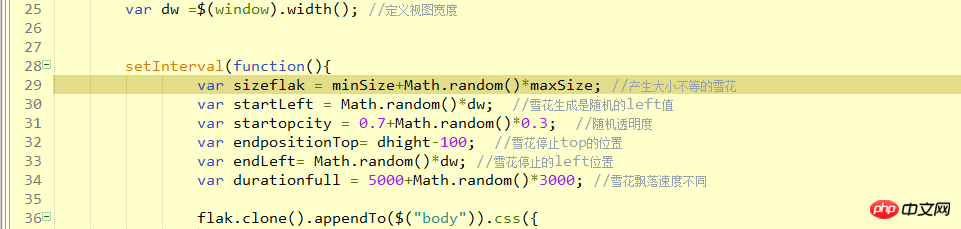
This step is much simpler, because This function is executed every few seconds, so we only need to take the previously defined things between the maximum and minimum values. Then clone the previously defined snowflake. Here we will talk about the cloning of jq and the cloning of js
The cloning of jq is the node direct.clone(), which is the encapsulated js cloning method. js is the direct node .cloneNode(true) , you only need to know it, so that you will not rely too much on the jq library.
The last step: Put the cloned node into our parent node, which is the view. Our view here is body, so directly appendto (body) , and then jq has an animation API. We directly use this API to make the entire snowflake move from cloning to movement, and then remove the cloned snowflake after the movement is completed, thus achieving the effect of the entire snowflake falling. .
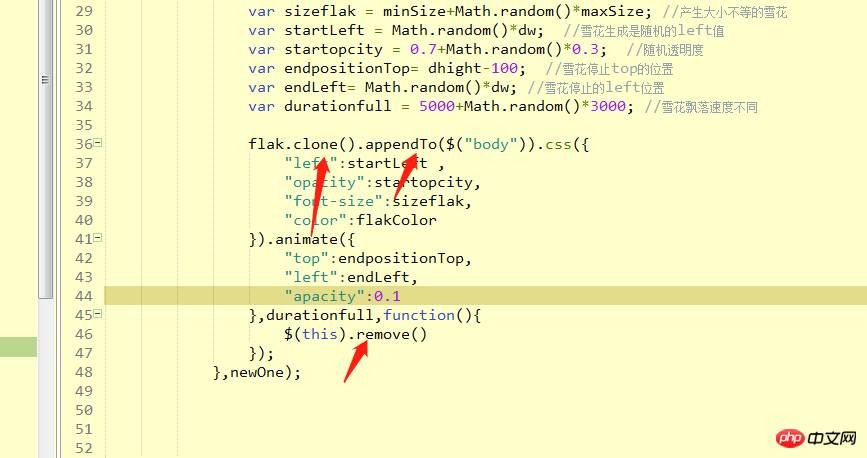
This page does not have much interaction, but it also contains some knowledge points and summarizes the key technologies used. 1. Snowflakes fall randomly and are of random size Math.random() generates random numbers from 0 to 1
2. Use of interval execution functions setInterval (function(){}, time interval)
3. jq’s animation function animate
4. Clone and delete nodes clone() remove()
I believe you have mastered the method after reading the case in this article, more Please pay attention to other related articles on the php Chinese website!
Recommended reading:
Detailed explanation of the use of js injection
##What are the main APIs of jQuery
Detailed explanation of the use of var and let in for loop in jQuery
The above is the detailed content of jQuery snowflakes falling implementation steps (with code). For more information, please follow other related articles on the PHP Chinese website!

Hot AI Tools

Undresser.AI Undress
AI-powered app for creating realistic nude photos

AI Clothes Remover
Online AI tool for removing clothes from photos.

Undress AI Tool
Undress images for free

Clothoff.io
AI clothes remover

Video Face Swap
Swap faces in any video effortlessly with our completely free AI face swap tool!

Hot Article

Hot Tools

Notepad++7.3.1
Easy-to-use and free code editor

SublimeText3 Chinese version
Chinese version, very easy to use

Zend Studio 13.0.1
Powerful PHP integrated development environment

Dreamweaver CS6
Visual web development tools

SublimeText3 Mac version
God-level code editing software (SublimeText3)

Hot Topics
 How to make Google Maps the default map in iPhone
Apr 17, 2024 pm 07:34 PM
How to make Google Maps the default map in iPhone
Apr 17, 2024 pm 07:34 PM
The default map on the iPhone is Maps, Apple's proprietary geolocation provider. Although the map is getting better, it doesn't work well outside the United States. It has nothing to offer compared to Google Maps. In this article, we discuss the feasible steps to use Google Maps to become the default map on your iPhone. How to Make Google Maps the Default Map in iPhone Setting Google Maps as the default map app on your phone is easier than you think. Follow the steps below – Prerequisite steps – You must have Gmail installed on your phone. Step 1 – Open the AppStore. Step 2 – Search for “Gmail”. Step 3 – Click next to Gmail app
 Steps to upgrade to the latest version of WeChat (Easily master the upgrade method to the latest version of WeChat)
Jun 01, 2024 pm 10:24 PM
Steps to upgrade to the latest version of WeChat (Easily master the upgrade method to the latest version of WeChat)
Jun 01, 2024 pm 10:24 PM
WeChat is one of the social media platforms in China that continuously launches new versions to provide a better user experience. Upgrading WeChat to the latest version is very important to keep in touch with family and colleagues, to stay in touch with friends, and to keep abreast of the latest developments. 1. Understand the features and improvements of the latest version. It is very important to understand the features and improvements of the latest version before upgrading WeChat. For performance improvements and bug fixes, you can learn about the various new features brought by the new version by checking the update notes on the WeChat official website or app store. 2. Check the current WeChat version We need to check the WeChat version currently installed on the mobile phone before upgrading WeChat. Click to open the WeChat application "Me" and then select the menu "About" where you can see the current WeChat version number. 3. Open the app
 This Apple ID is not yet in use in the iTunes Store: Fix
Jun 10, 2024 pm 05:42 PM
This Apple ID is not yet in use in the iTunes Store: Fix
Jun 10, 2024 pm 05:42 PM
When logging into iTunesStore using AppleID, this error saying "This AppleID has not been used in iTunesStore" may be thrown on the screen. There are no error messages to worry about, you can fix them by following these solution sets. Fix 1 – Change Shipping Address The main reason why this prompt appears in iTunes Store is that you don’t have the correct address in your AppleID profile. Step 1 – First, open iPhone Settings on your iPhone. Step 2 – AppleID should be on top of all other settings. So, open it. Step 3 – Once there, open the “Payment & Shipping” option. Step 4 – Verify your access using Face ID. step
 Shazam app not working in iPhone: Fix
Jun 08, 2024 pm 12:36 PM
Shazam app not working in iPhone: Fix
Jun 08, 2024 pm 12:36 PM
Having issues with the Shazam app on iPhone? Shazam helps you find songs by listening to them. However, if Shazam isn't working properly or doesn't recognize the song, you'll have to troubleshoot it manually. Repairing the Shazam app won't take long. So, without wasting any more time, follow the steps below to resolve issues with Shazam app. Fix 1 – Disable Bold Text Feature Bold text on iPhone may be the reason why Shazam is not working properly. Step 1 – You can only do this from your iPhone settings. So, open it. Step 2 – Next, open the “Display & Brightness” settings there. Step 3 – If you find that “Bold Text” is enabled
 Clock app missing in iPhone: How to fix it
May 03, 2024 pm 09:19 PM
Clock app missing in iPhone: How to fix it
May 03, 2024 pm 09:19 PM
Is the clock app missing from your phone? The date and time will still appear on your iPhone's status bar. However, without the Clock app, you won’t be able to use world clock, stopwatch, alarm clock, and many other features. Therefore, fixing missing clock app should be at the top of your to-do list. These solutions can help you resolve this issue. Fix 1 – Place the Clock App If you mistakenly removed the Clock app from your home screen, you can put the Clock app back in its place. Step 1 – Unlock your iPhone and start swiping to the left until you reach the App Library page. Step 2 – Next, search for “clock” in the search box. Step 3 – When you see “Clock” below in the search results, press and hold it and
 iPhone screenshots not working: How to fix it
May 03, 2024 pm 09:16 PM
iPhone screenshots not working: How to fix it
May 03, 2024 pm 09:16 PM
Screenshot feature not working on your iPhone? Taking a screenshot is very easy as you just need to hold down the Volume Up button and the Power button at the same time to grab your phone screen. However, there are other ways to capture frames on the device. Fix 1 – Using Assistive Touch Take a screenshot using the Assistive Touch feature. Step 1 – Go to your phone settings. Step 2 – Next, tap to open Accessibility settings. Step 3 – Open Touch settings. Step 4 – Next, open the Assistive Touch settings. Step 5 – Turn on Assistive Touch on your phone. Step 6 – Open “Customize Top Menu” to access it. Step 7 – Now you just need to link any of these functions to your screen capture. So click on the first
 Safari zoom issue on iPhone: Here's the fix
Apr 20, 2024 am 08:08 AM
Safari zoom issue on iPhone: Here's the fix
Apr 20, 2024 am 08:08 AM
If you don't have control over the zoom level in Safari, getting things done can be tricky. So if Safari looks zoomed out, that might be a problem for you. Here are a few ways you can fix this minor zoom issue in Safari. 1. Cursor magnification: Select "Display" > "Cursor magnification" in the Safari menu bar. This will make the cursor more visible on the screen, making it easier to control. 2. Move the mouse: This may sound simple, but sometimes just moving the mouse to another location on the screen may automatically return it to normal size. 3. Use Keyboard Shortcuts Fix 1 – Reset Zoom Level You can control the zoom level directly from the Safari browser. Step 1 – When you are in Safari
 Slow Cellular Data Internet Speeds on iPhone: Fixes
May 03, 2024 pm 09:01 PM
Slow Cellular Data Internet Speeds on iPhone: Fixes
May 03, 2024 pm 09:01 PM
Facing lag, slow mobile data connection on iPhone? Typically, the strength of cellular internet on your phone depends on several factors such as region, cellular network type, roaming type, etc. There are some things you can do to get a faster, more reliable cellular Internet connection. Fix 1 – Force Restart iPhone Sometimes, force restarting your device just resets a lot of things, including the cellular connection. Step 1 – Just press the volume up key once and release. Next, press the Volume Down key and release it again. Step 2 – The next part of the process is to hold the button on the right side. Let the iPhone finish restarting. Enable cellular data and check network speed. Check again Fix 2 – Change data mode While 5G offers better network speeds, it works better when the signal is weaker






