How to implement a rich text editor in Vue2.0
This time I will show you how to implement a rich text editor in Vue2.0 Editor , what are the precautions for implementing a rich text editor in Vue2.0, as follows This is a practical case, let’s take a look at it.
In the vue project, I encountered the need to use a rich text editor. I saw a lot of vue-encapsulated editor plug-ins on github. Many of them did not support image uploading and video uploading very well. In the end, Or decided to use UEditor.
There are many such articles on the Internet. I explored, handwritten code, summarized, and typeset them to form this article.
Download the corresponding UEditor source code
First, go to the official website to download the source code of UEditor, and download the corresponding version (PHP, Asp, .Net, Jsp) according to your background language.
http://ueditor.baidu.com/website/download.html
After downloading, put the resources in the /<a href="http://www.php.cn/wiki/188.html" target="_blank">static</a>/ue/ static directory.
(I put UEditor under the static static directory. The files here will not be packaged by webpack. Of course, you can also selectively put them in src)
Edit UEditor Editor Configuration File
We open ueditor.config.js and modify the window.UEDITOR_HOME_UR configuration as follows:
window.UEDITOR_HOME_URL = "/static/UE/"; //指定编辑器资源文件根目录 var URL = window.UEDITOR_HOME_URL || getUEBasePath();
ueditor.config.jsThe file has many configurations. You can make some initialized global configurations here, such as the default width and height of the editor:
,initialFrameWidth:1000 //初始化编辑器宽度,默认1000 ,initialFrameHeight:320 //初始化编辑器高度,默认320
Other parameter configurations are listed in detail in this file, or refer to the official documentation http://fex.baidu.com/ueditor/
Integrate the editor into the system
Open the /src/main.js file and insert the following code:
//ueditor import '../static/UE/ueditor.config.js' import '../static/UE/ueditor.all.min.js' import '../static/UE/lang/zh-cn/zh-cn.js' import '../static/UE/ueditor.parse.min.js'
Develop public components UE.vue
We create the UE.vue file in the /src/components/ directory as our editor component file.
The following code provides simple functions. For specific use, just improve the component according to your needs.
<template>
<p>
<script type="text/plain"></script>
</p>
</template>
<script>
export default {
name: 'ue',
data () {
return {
editor: null
}
},
props: {
value: '',
config: {}
},
mounted () {
this.editor = window.UE.getEditor('editor', this.config);
this.editor.addListener('ready', () => {
this.editor.setContent(this.value)
})
},
methods: {
getUEContent () {
return this.editor.getContent()
}
},
destroyed () {
this.editor.destroy()
}
}
</script>The component exposes two interfaces:
valueis the text of the editorconfigis the editor configuration parameters
Use this component in other pages
Simply create a page that requires UEditor, and then use the UE.vue component just encapsulated in the page:
<template>
<p>
<Uediter :value="ueditor.value" :config="ueditor.config" ref="ue"></Uediter>
<button @click="returnContent">显示编辑器内容</el-button>
<p>{{dat.content}}</p>
</p>
</template>
<script>
import Uediter from '@/components/UE.vue';
export default {
data () {
return {
dat: {
content: ''
},
ueditor: {
value: '编辑器默认文字',
config: {
initialFrameWidth: 800,
initialFrameHeight: 320
}
}
}
},
methods: {
returnContent () {
this.dat.content = this.$refs.ue.getUEContent()
}
},
components: {
Uediter
},
}
</script>
After configuring the above content, an error message "The return format of the background configuration item is incorrect, and the upload function will not work properly!" may appear on the console.
When we upload images or videos in the editor, a response error message will also appear. This is because there is no request interface for Configuring the server. In ueditor.config.js, configure the serverUrl:
// 服务器统一请求接口路径 , serverUrl: 'http://172.16.254.49:83/File/UEditor' //地址管你们后端要去
I believe you have mastered the method after reading the case in this article. More exciting Please pay attention to other related articles on php Chinese website!
Recommended reading:
What are the techniques for Vue component development
Detailed explanation of the BAE steps for packaging and uploading vue projects to Baidu
The difference between @HostBinding() and @HostListener() in AngularJS
The above is the detailed content of How to implement a rich text editor in Vue2.0. For more information, please follow other related articles on the PHP Chinese website!

Hot AI Tools

Undresser.AI Undress
AI-powered app for creating realistic nude photos

AI Clothes Remover
Online AI tool for removing clothes from photos.

Undress AI Tool
Undress images for free

Clothoff.io
AI clothes remover

Video Face Swap
Swap faces in any video effortlessly with our completely free AI face swap tool!

Hot Article

Hot Tools

Notepad++7.3.1
Easy-to-use and free code editor

SublimeText3 Chinese version
Chinese version, very easy to use

Zend Studio 13.0.1
Powerful PHP integrated development environment

Dreamweaver CS6
Visual web development tools

SublimeText3 Mac version
God-level code editing software (SublimeText3)

Hot Topics
 What to do if win7 system cannot open txt text
Jul 06, 2023 pm 04:45 PM
What to do if win7 system cannot open txt text
Jul 06, 2023 pm 04:45 PM
What should I do if win7 system cannot open txt text? When we need to edit text files on our computers, the easiest way is to use text tools. However, some users find that their computers cannot open txt text files. So how to solve this problem? Let’s take a look at the detailed tutorial to solve the problem of unable to open txt text in win7 system. Tutorial to solve the problem that win7 system cannot open txt text. 1. Right-click any txt file on the desktop. If there is no txt file, you can right-click to create a new text document, and then select properties, as shown below: 2. In the opened txt properties window , find the change button under the general options, as shown in the figure below: 3. In the pop-up open mode setting
 Try new ringtones and text tones: Experience the latest sound alerts on iPhone in iOS 17
Oct 12, 2023 pm 11:41 PM
Try new ringtones and text tones: Experience the latest sound alerts on iPhone in iOS 17
Oct 12, 2023 pm 11:41 PM
In iOS 17, Apple has overhauled its entire selection of ringtones and text tones, offering more than 20 new sounds that can be used for calls, text messages, alarms, and more. Here's how to see them. Many new ringtones are longer and sound more modern than older ringtones. They include arpeggio, broken, canopy, cabin, chirp, dawn, departure, dolop, journey, kettle, mercury, galaxy, quad, radial, scavenger, seedling, shelter, sprinkle, steps, story time , tease, tilt, unfold and valley. Reflection remains the default ringtone option. There are also 10+ new text tones available for incoming text messages, voicemails, incoming mail alerts, reminder alerts, and more. To access new ringtones and text tones, first, make sure your iPhone
 Using large models to create a new paradigm for text summary training
Jun 10, 2023 am 09:43 AM
Using large models to create a new paradigm for text summary training
Jun 10, 2023 am 09:43 AM
1. Text task This article mainly discusses the method of generative text summarization, and how to use contrastive learning and large models to implement the latest generative text summarization training paradigm. It mainly involves two articles, one is BRIO: Bringing Order to Abstractive Summarization (2022), which uses contrastive learning to introduce ranking tasks in the generative model; the other is OnLearning to Summarize with Large Language Models as References (2023), which further introduces large models to generate high-quality training data based on BRIO. 2. Generative text summarization training methods and
 How to search for text across all tabs in Chrome and Edge
Feb 19, 2024 am 11:30 AM
How to search for text across all tabs in Chrome and Edge
Feb 19, 2024 am 11:30 AM
This tutorial shows you how to find specific text or phrases on all open tabs in Chrome or Edge on Windows. Is there a way to do a text search on all open tabs in Chrome? Yes, you can use a free external web extension in Chrome to perform text searches on all open tabs without having to switch tabs manually. Some extensions like TabSearch and Ctrl-FPlus can help you achieve this easily. How to search text across all tabs in Google Chrome? Ctrl-FPlus is a free extension that makes it easy for users to search for a specific word, phrase or text across all tabs of their browser window. This expansion
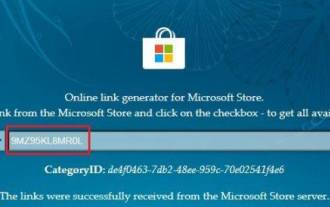 How to copy text from screenshots on Windows 11
Sep 20, 2023 pm 05:57 PM
How to copy text from screenshots on Windows 11
Sep 20, 2023 pm 05:57 PM
Download the new Snipping Tool with text actions Although the new Snipping Tool is limited to development and canary versions, if you don’t want to wait, you can install the updated Windows 11 Snipping Tool (version number 11.2308.33.0) now. How this works: 1. Go ahead and open this website (visit) on your Windows PC. 2. Next, select "Product ID" and paste "9MZ95KL8MR0L" into the text field. 3. Switch to the "Quick" ring from the right drop-down menu and click Search. 4. Now, look for this version “2022.2308.33.0” in the search results that appear. 5. Right click on the one with MSIXBUNDLE extension and in context menu
 How to use Windows Copilot with the Clipboard to expand, explain, summarize, or modify copied text
Jul 29, 2023 am 08:41 AM
How to use Windows Copilot with the Clipboard to expand, explain, summarize, or modify copied text
Jul 29, 2023 am 08:41 AM
Of the few features Copilot currently has on Windows 11, perhaps the most useful is one that allows you to interact with and adjust text that has been copied to the clipboard. This makes it easy to use Copilot as a text editing and summarizing tool, right from your desktop. Here's everything you need to know about using Copilot to interpret, revise, extend, and summarize text on Windows. How to use copied text in Windows Copilot A preview of Copilot gives us our first good look at Windows' integration of native AI support. One of the early capabilities for modifying or extending text copied from elsewhere was through content creation, summarization, revision and
 After chatting online for a month, the pig-killing scammer was actually defeated by AI! 2 million netizens shouted shocked
Apr 12, 2023 am 09:40 AM
After chatting online for a month, the pig-killing scammer was actually defeated by AI! 2 million netizens shouted shocked
Apr 12, 2023 am 09:40 AM
Speaking of "pig killing plate", everyone must hate it with itch. In this type of online dating and marriage scams, scammers will look for victims in advance who are easy to fall for, and they are often innocent, kind-hearted and well-behaved girls with beautiful fantasies about love. In order to fight these scammers for 500 rounds, "Turing's Cat", a well-known up-and-comer in the technology circle at Station B, trained an AI that frequently makes hilarious jokes in chat, and is even better than a real person. As a result, with the operation of AI, the scammer was confused by this fake lady and directly transferred 520 to "her". What’s even funnier is that after discovering that the scammer had no chance to take advantage of him, not only did he break his defense, but he was also given a “famous quote” by the AI: As soon as the video came out, it immediately went viral, and friends surfing at station B were all fooled.
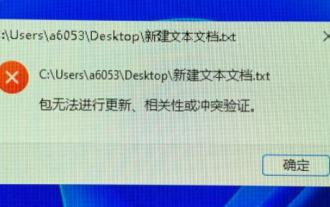 Learn how to open win11 text documents
Jan 02, 2024 pm 03:54 PM
Learn how to open win11 text documents
Jan 02, 2024 pm 03:54 PM
Text documents are very important files in the system. They not only allow us to view a lot of text content, but also provide programming functions. However, after the win11 system was updated, many friends found that text documents could not be opened. At this time, we can open them directly by running them. Let’s take a look. Where to open a text document in win11 1. First press "win+r" on the keyboard to call up run. 2. Then enter "notepad" to create a new text document directly. 3. If we want to open an existing text document, we can also click on the file in the upper left corner and then click "Open".






