 Common Problem
Common Problem
 How to use Windows Copilot with the Clipboard to expand, explain, summarize, or modify copied text
How to use Windows Copilot with the Clipboard to expand, explain, summarize, or modify copied text
How to use Windows Copilot with the Clipboard to expand, explain, summarize, or modify copied text
Of the few features Copilot currently has on Windows 11, perhaps the most useful is one that allows you to interact with and adjust text that has been copied to the clipboard. This makes it easy to use Copilot as a text editing and summarizing tool directly from your desktop.
Here's everything you need to know about using Copilot to interpret, revise, extend, and summarize text on Windows.
How to use copied text in Windows Copilot
Copilot’s preview gives us our first good look at Windows’ integration of native AI support. One of the early capabilities to modify or extend text copied from elsewhere can greatly benefit users through content creation, summarization, revision, and other editing techniques. If you have Copilot enabled on Windows 11, here's how to use it to edit text:
First, press or click the Copilot button in the taskbar. Win C

After Copilot slides out on the right, open the web page or app you want to copy text from. Select the text and press or right-click and select Copy. Ctrl C
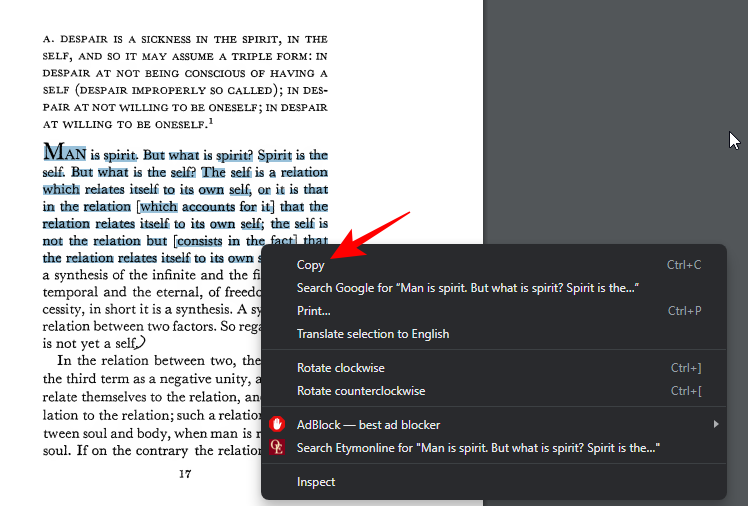
Without prompting, Copilot will recognize the text you copied and ask you if you want to send the copied text to the chat. Click to send .
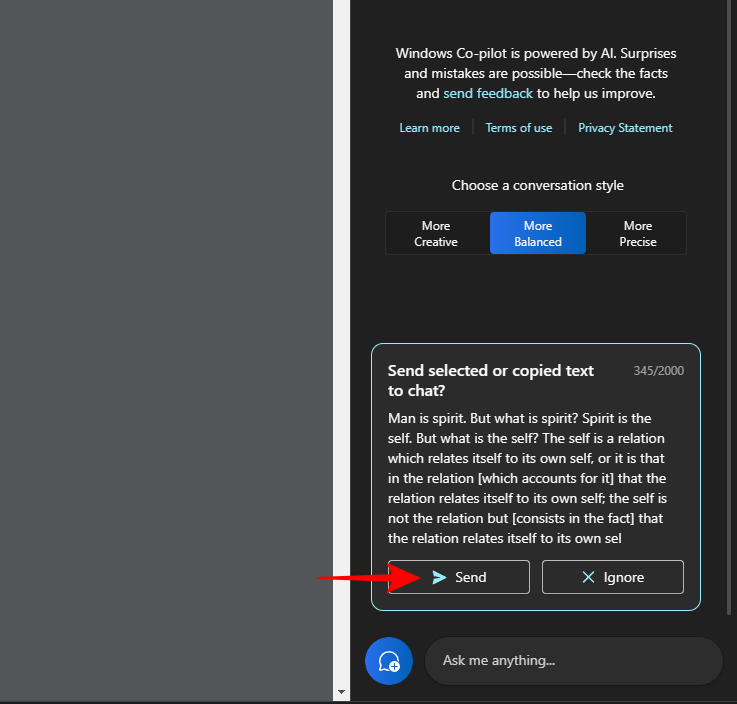
#Once the text enters the chat, Copilot will ask you what you want to do with it.
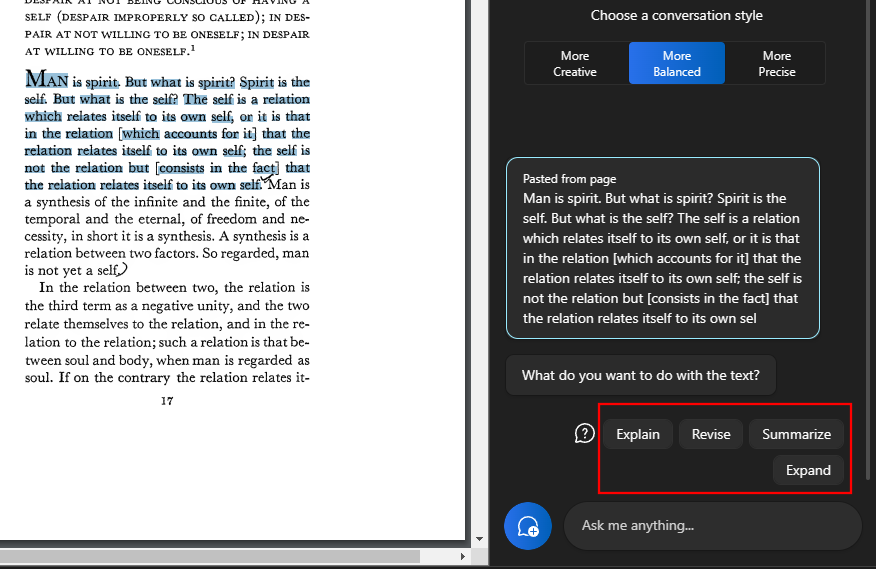
Explain text
The "Explain" option focuses on parsing text and generating answers based on it.
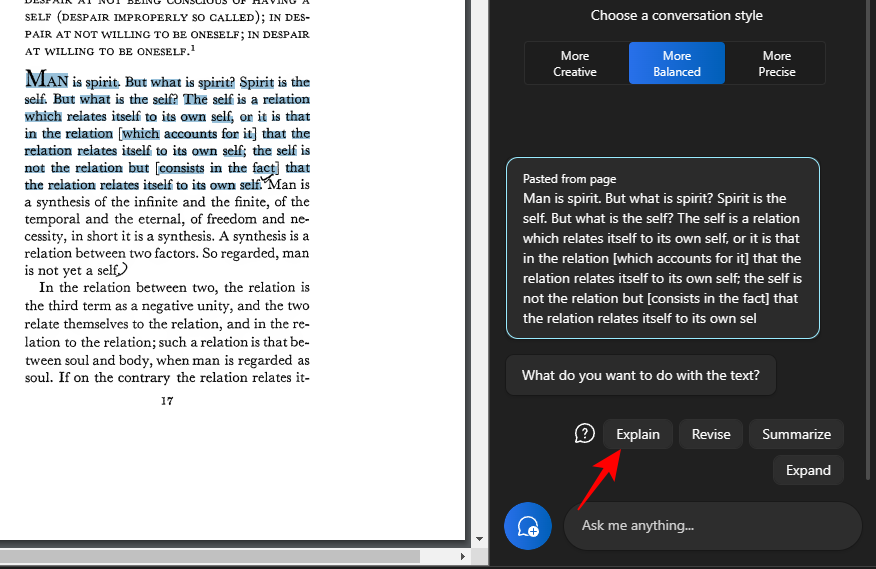
It is best used to obtain additional information about the text to simplify and explain it to the user.
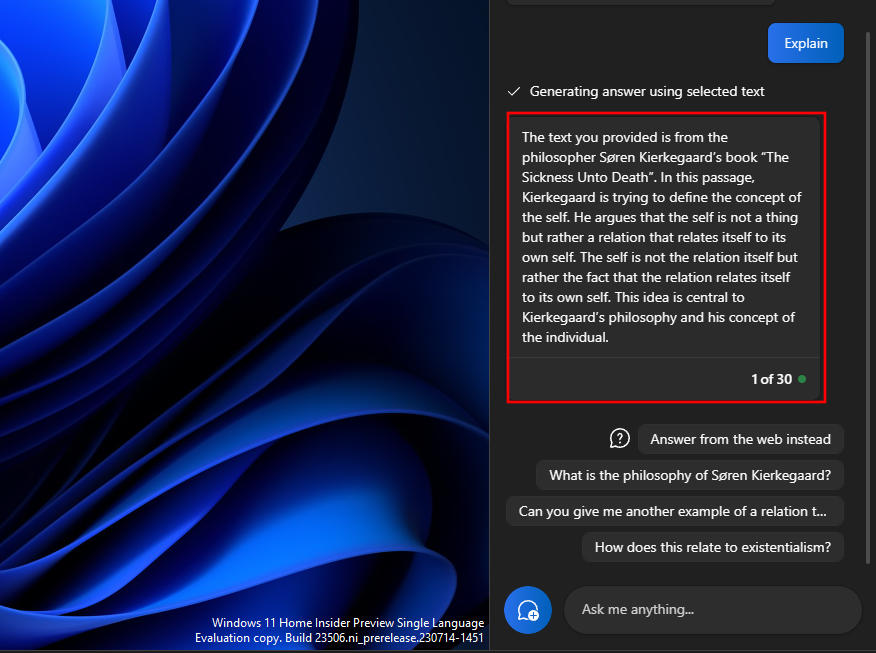
Texts that are complex and may require explanation benefit greatly from it, especially since you can ask it more questions or choose one of Copilot's suggested questions.
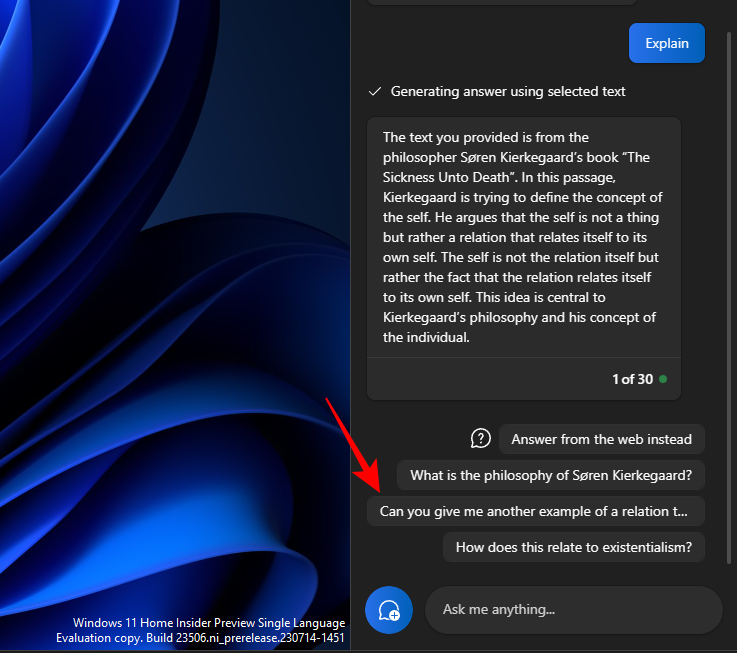
and move the conversation forward.
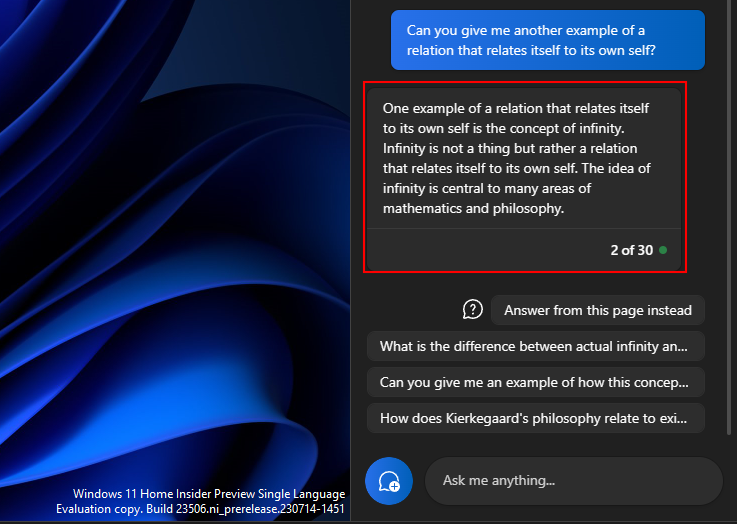
Similarly, you can use the explain function for anything you need to know more about.
Revise text
Content revisions help improve existing text, making it clear and understandable. As before, copy your text and choose Send on Copilot.
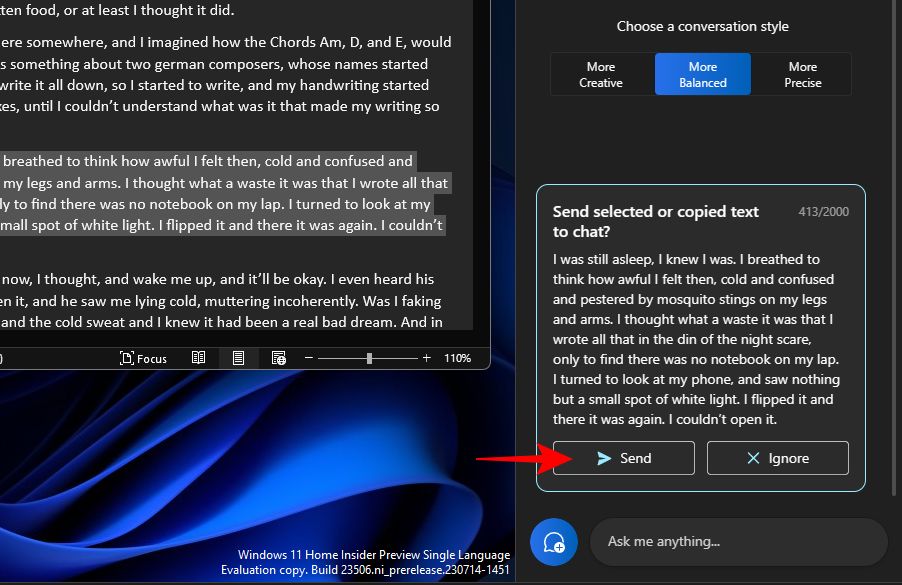
Then select "Revision".
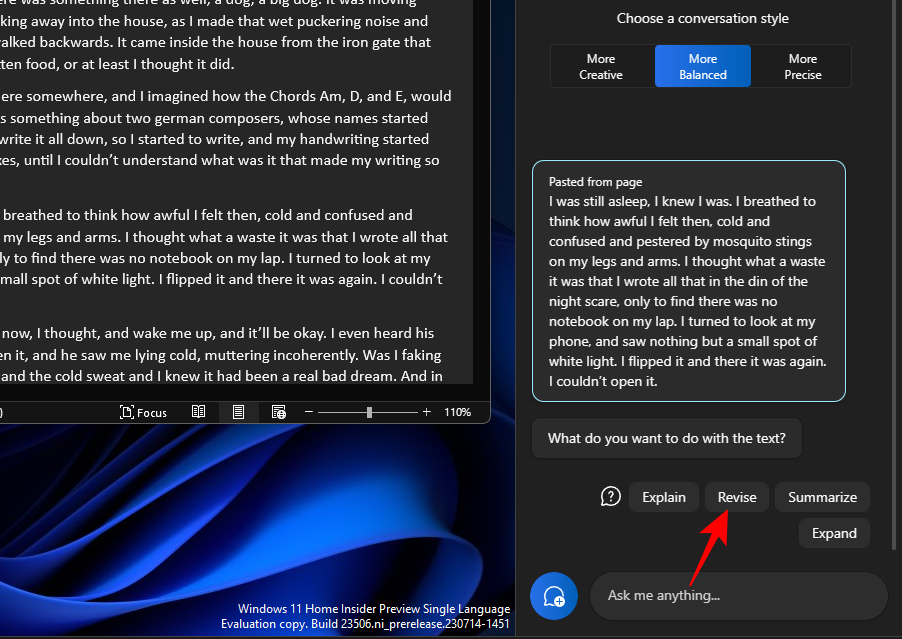
and let Copilot modify the text for you. If it asks you to modify the content, choose some of the suggested query results or add the query yourself.
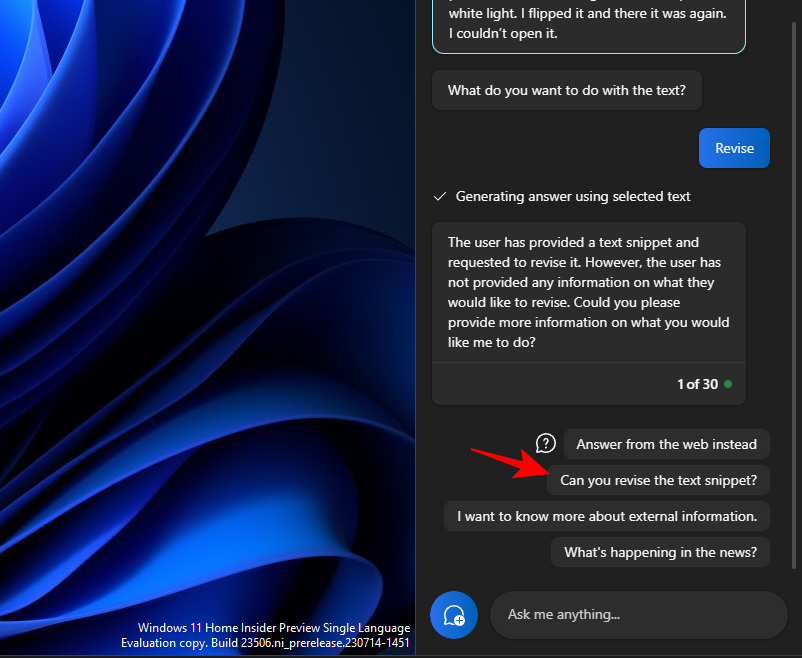
Then choose what you want to do with it.
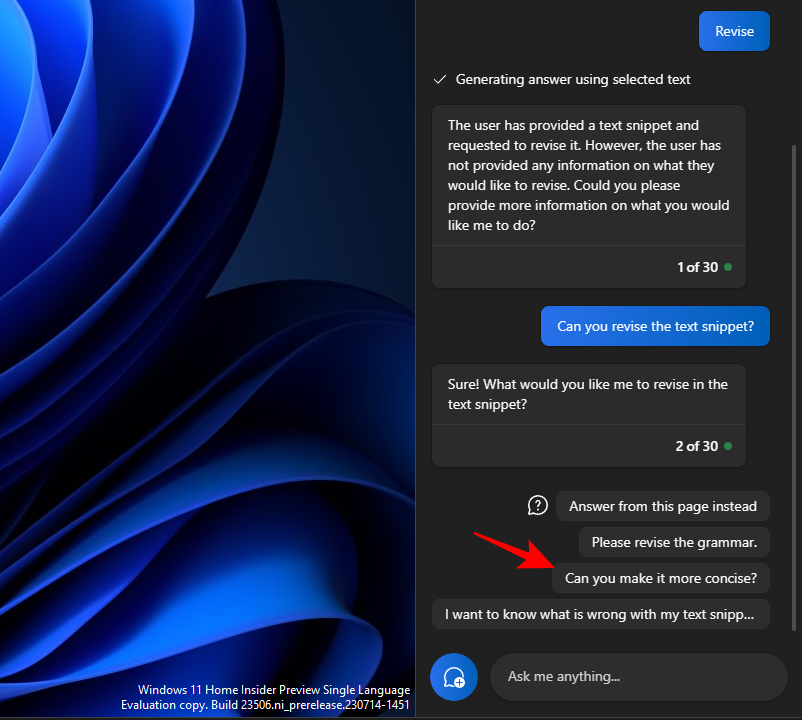
# It can also be very handy when drafting and keeping text grammatically correct.
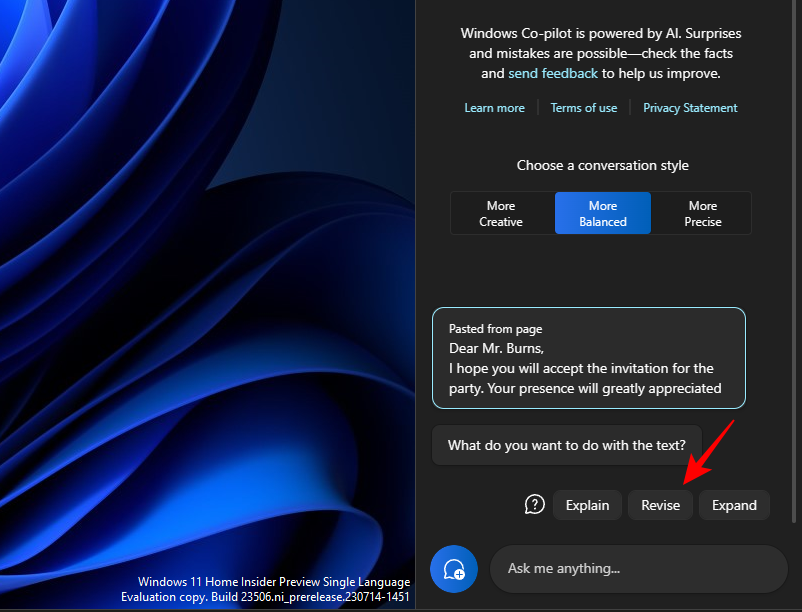
The "Revise" feature is useful for academics as well as any professional looking to streamline the drafting of emails or other text.
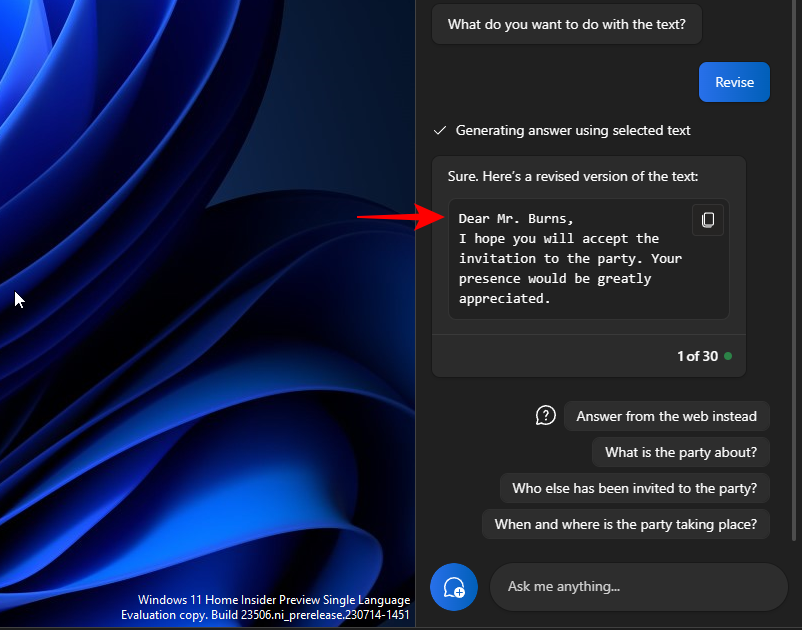
Expand text
Text expansion is another great feature when you want to add more information to your text. First, copy your text, and click Send.
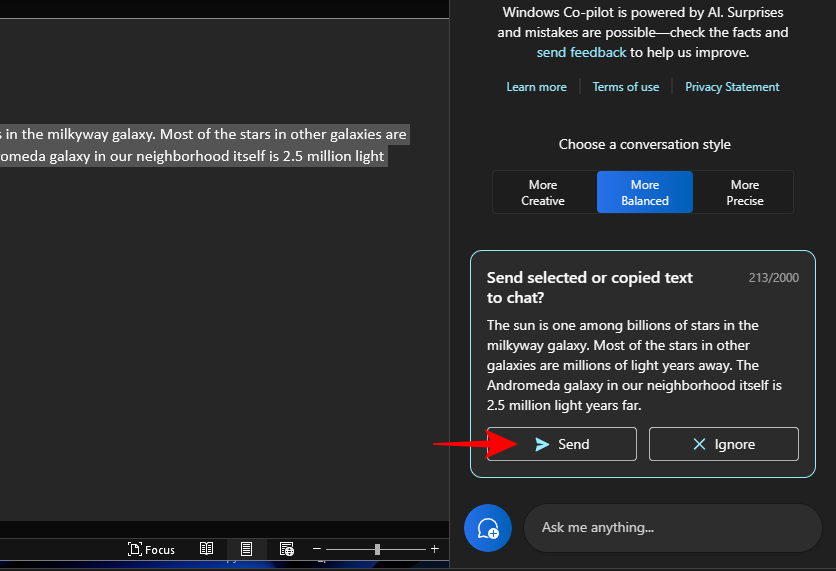
, then select to expand .
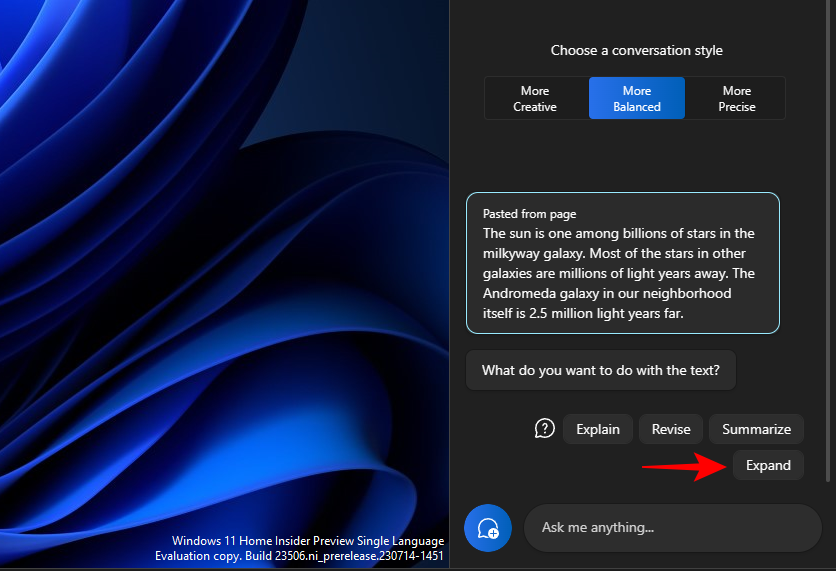
Based on the text, Copilot will generate additional facts and text materials for you to add.
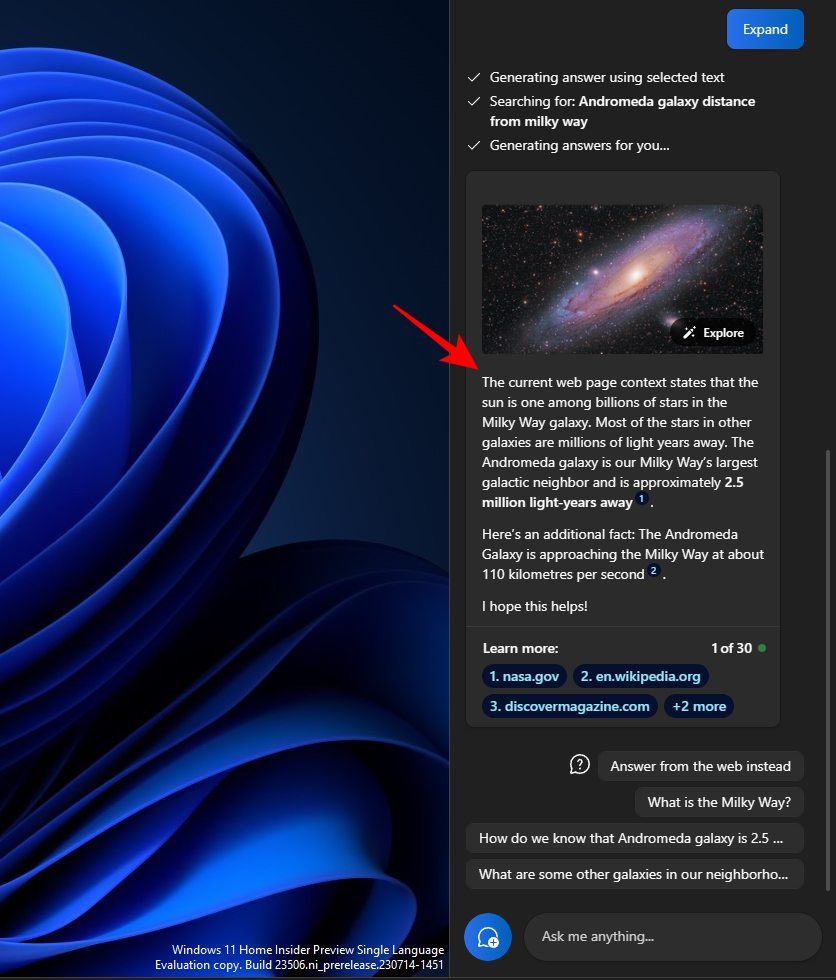
Use other suggestions, such as "Answer via the web instead."
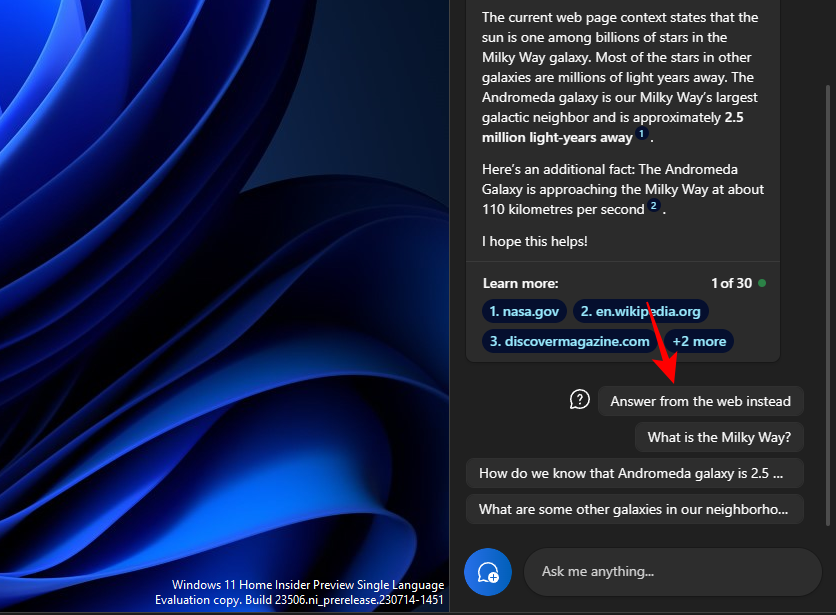
Get more material for your text
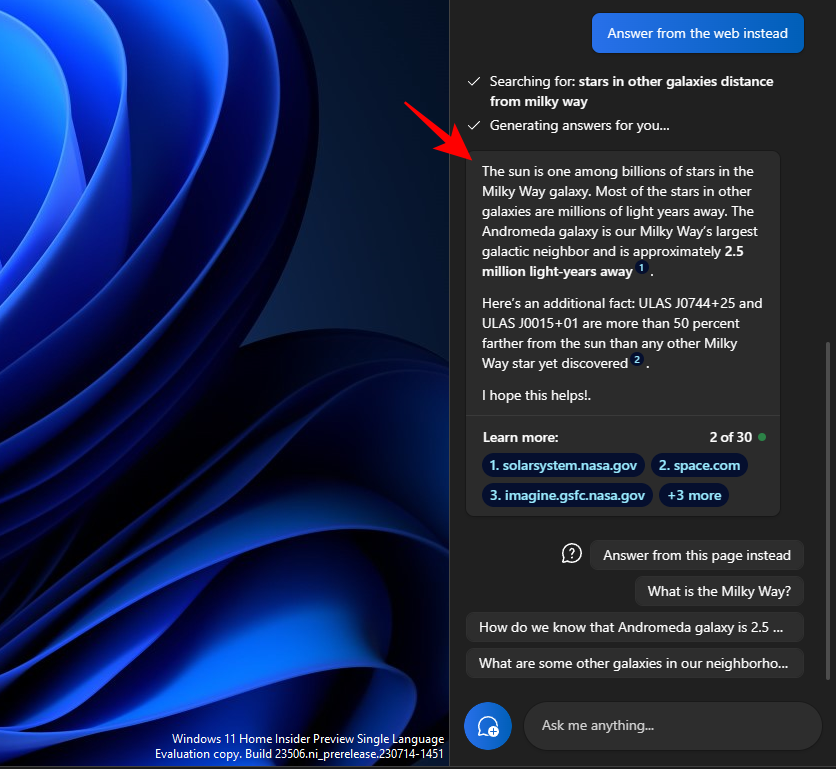
Summary text
Generate summary is Copilot Another key feature. As always, start by copying the text and then click Send on Copilot.
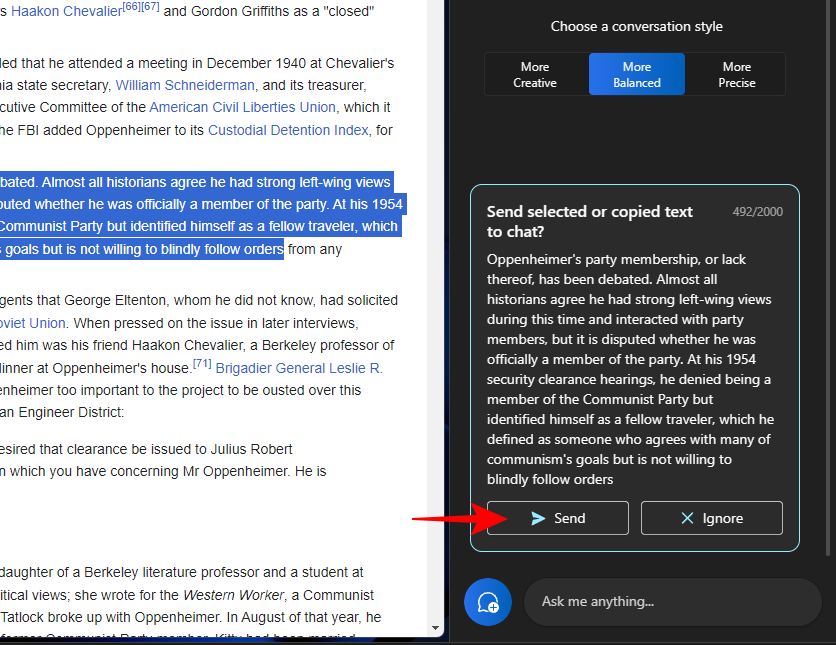
Select "Summary".
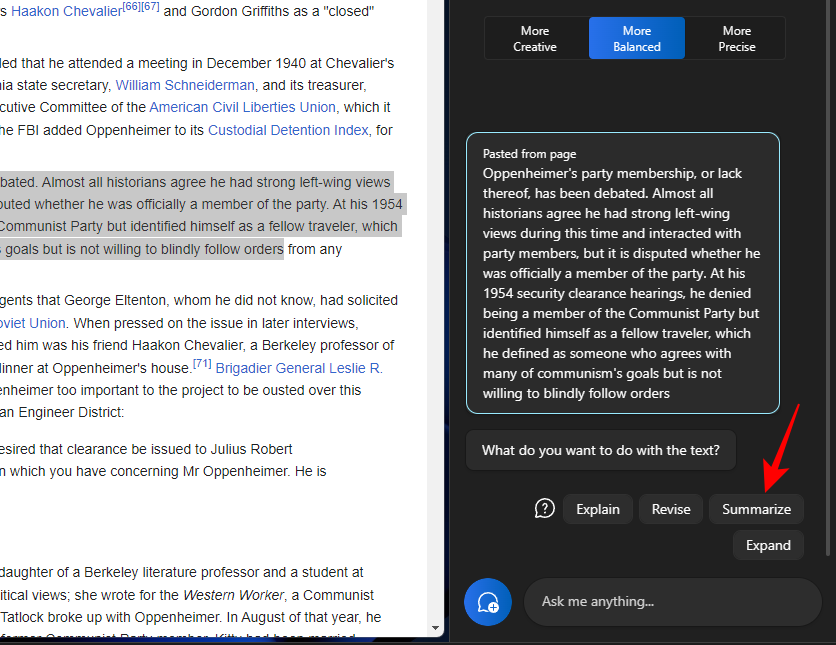
It allows users to compress copied text or write it in another way for better understanding and use it as short summary and synopsis etc.
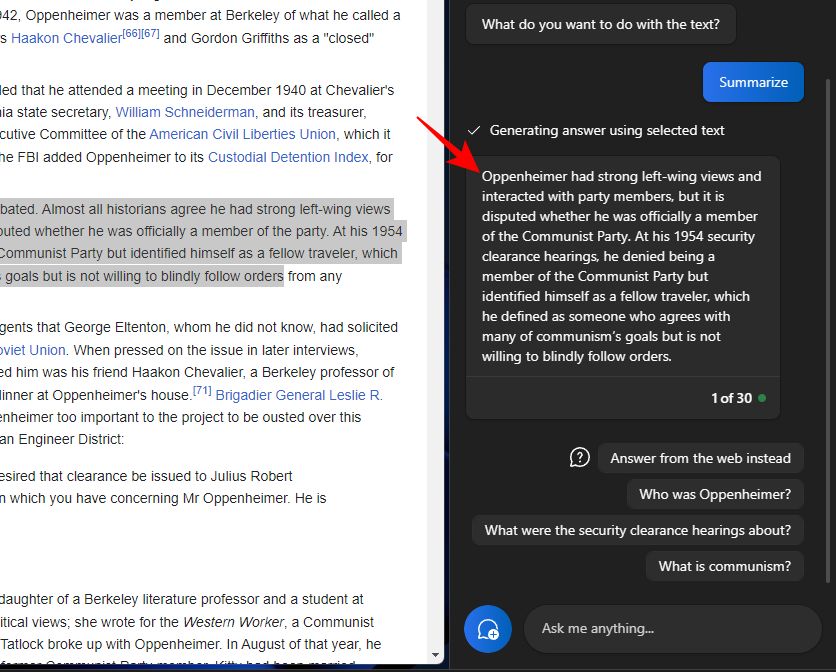
The Summary Text feature will only appear if your text is long enough and has sufficient material to summarize. If you just give it a few lines of relatively simple text, you won't see the Summary option.
You should also try experimenting with different conversational styles when using these text functions. Depending on the text you copy, this can help promote a more precise, balanced, or creative response.
FAQ
Let’s take a look at some frequently asked questions about using different text editing features on Windows 11 Copilot.
Can you send and receive images in Windows Copilot?
Currently, Windows Copilot can only handle text-based conversations.
Why can't I see "Summary" when using clipboard text?
Sometimes, Copilot's "Summary" feature may not display when your text length is too short. Abstracts will only be conducted on texts that are at least 3-4 sentences long.
Can Copilot summarize text that is not on the clipboard?
Yes, Copilot can summarize text that is not copied to the clipboard. Just enter your text and ask Copilot to summarize it.
How to Fix Copilot Not Recognizing Text Copied to Clipboard
If your Copilot does not recognize text copied to Clipboard, simply click on the three-dot menu in the upper right corner and select Refresh ” and try again.
The above is the detailed content of How to use Windows Copilot with the Clipboard to expand, explain, summarize, or modify copied text. For more information, please follow other related articles on the PHP Chinese website!

Hot AI Tools

Undresser.AI Undress
AI-powered app for creating realistic nude photos

AI Clothes Remover
Online AI tool for removing clothes from photos.

Undress AI Tool
Undress images for free

Clothoff.io
AI clothes remover

Video Face Swap
Swap faces in any video effortlessly with our completely free AI face swap tool!

Hot Article

Hot Tools

Notepad++7.3.1
Easy-to-use and free code editor

SublimeText3 Chinese version
Chinese version, very easy to use

Zend Studio 13.0.1
Powerful PHP integrated development environment

Dreamweaver CS6
Visual web development tools

SublimeText3 Mac version
God-level code editing software (SublimeText3)

Hot Topics
 1657
1657
 14
14
 1415
1415
 52
52
 1309
1309
 25
25
 1257
1257
 29
29
 1229
1229
 24
24
 What functions does Doubao app have?
Mar 01, 2024 pm 10:04 PM
What functions does Doubao app have?
Mar 01, 2024 pm 10:04 PM
There will be many AI creation functions in the Doubao app, so what functions does the Doubao app have? Users can use this software to create paintings, chat with AI, generate articles for users, help everyone search for songs, etc. This function introduction of the Doubao app can tell you the specific operation method. The specific content is below, so take a look! What functions does the Doubao app have? Answer: You can draw, chat, write articles, and find songs. Function introduction: 1. Question query: You can use AI to find answers to questions faster, and you can ask any kind of questions. 2. Picture generation: AI can be used to create different pictures for everyone. You only need to tell everyone the general requirements. 3. AI chat: can create an AI that can chat for users,
 The difference between vivox100s and x100: performance comparison and function analysis
Mar 23, 2024 pm 10:27 PM
The difference between vivox100s and x100: performance comparison and function analysis
Mar 23, 2024 pm 10:27 PM
Both vivox100s and x100 mobile phones are representative models in vivo's mobile phone product line. They respectively represent vivo's high-end technology level in different time periods. Therefore, the two mobile phones have certain differences in design, performance and functions. This article will conduct a detailed comparison between these two mobile phones in terms of performance comparison and function analysis to help consumers better choose the mobile phone that suits them. First, let’s look at the performance comparison between vivox100s and x100. vivox100s is equipped with the latest
 What exactly is self-media? What are its main features and functions?
Mar 21, 2024 pm 08:21 PM
What exactly is self-media? What are its main features and functions?
Mar 21, 2024 pm 08:21 PM
With the rapid development of the Internet, the concept of self-media has become deeply rooted in people's hearts. So, what exactly is self-media? What are its main features and functions? Next, we will explore these issues one by one. 1. What exactly is self-media? We-media, as the name suggests, means you are the media. It refers to an information carrier through which individuals or teams can independently create, edit, publish and disseminate content through the Internet platform. Different from traditional media, such as newspapers, television, radio, etc., self-media is more interactive and personalized, allowing everyone to become a producer and disseminator of information. 2. What are the main features and functions of self-media? 1. Low threshold: The rise of self-media has lowered the threshold for entering the media industry. Cumbersome equipment and professional teams are no longer needed.
 How to use Copilot to generate code
Mar 23, 2024 am 10:41 AM
How to use Copilot to generate code
Mar 23, 2024 am 10:41 AM
As a programmer, I get excited about tools that simplify the coding experience. With the help of artificial intelligence tools, we can generate demo code and make necessary modifications as per the requirement. The newly introduced Copilot tool in Visual Studio Code allows us to create AI-generated code with natural language chat interactions. By explaining functionality, we can better understand the meaning of existing code. How to use Copilot to generate code? To get started, we first need to get the latest PowerPlatformTools extension. To achieve this, you need to go to the extension page, search for "PowerPlatformTool" and click the Install button
 What are the functions of Xiaohongshu account management software? How to operate a Xiaohongshu account?
Mar 21, 2024 pm 04:16 PM
What are the functions of Xiaohongshu account management software? How to operate a Xiaohongshu account?
Mar 21, 2024 pm 04:16 PM
As Xiaohongshu becomes popular among young people, more and more people are beginning to use this platform to share various aspects of their experiences and life insights. How to effectively manage multiple Xiaohongshu accounts has become a key issue. In this article, we will discuss some of the features of Xiaohongshu account management software and explore how to better manage your Xiaohongshu account. As social media grows, many people find themselves needing to manage multiple social accounts. This is also a challenge for Xiaohongshu users. Some Xiaohongshu account management software can help users manage multiple accounts more easily, including automatic content publishing, scheduled publishing, data analysis and other functions. Through these tools, users can manage their accounts more efficiently and increase their account exposure and attention. In addition, Xiaohongshu account management software has
 How to set Copilot as the default assistant on Android
Mar 17, 2024 am 10:30 AM
How to set Copilot as the default assistant on Android
Mar 17, 2024 am 10:30 AM
Copilot is a chatbot developed by Microsoft that can help you complete various tasks. CoPilot is also available on Android. If you want to know how to set Copilot as the default assistant on Android, then this article is for you. How to set Copilot as the default assistant on Android Use the following instructions to set Copilot as the default assistant on Android: Install Microsoft Copilot from the Google Play Store Set Copilot as the default assistant on your Android device Get started 1] Install Microsoft Copilot from the Google Play Store Use the
 PHP Tips: Quickly Implement Return to Previous Page Function
Mar 09, 2024 am 08:21 AM
PHP Tips: Quickly Implement Return to Previous Page Function
Mar 09, 2024 am 08:21 AM
PHP Tips: Quickly implement the function of returning to the previous page. In web development, we often encounter the need to implement the function of returning to the previous page. Such operations can improve the user experience and make it easier for users to navigate between web pages. In PHP, we can achieve this function through some simple code. This article will introduce how to quickly implement the function of returning to the previous page and provide specific PHP code examples. In PHP, we can use $_SERVER['HTTP_REFERER'] to get the URL of the previous page
 What is Discuz? Definition and function introduction of Discuz
Mar 03, 2024 am 10:33 AM
What is Discuz? Definition and function introduction of Discuz
Mar 03, 2024 am 10:33 AM
"Exploring Discuz: Definition, Functions and Code Examples" With the rapid development of the Internet, community forums have become an important platform for people to obtain information and exchange opinions. Among the many community forum systems, Discuz, as a well-known open source forum software in China, is favored by the majority of website developers and administrators. So, what is Discuz? What functions does it have, and how can it help our website? This article will introduce Discuz in detail and attach specific code examples to help readers learn more about it.


