 Article Tags
Article Tags
-
All
-
web3.0
-

 VSCode
VSCode
-

 sublime
sublime
-

 notepad
notepad
-

 git
git
-

 composer
composer
-

 SVN
SVN
-

 GitLab
GitLab
-

 pycharm
pycharm
-

 MyEclipse
MyEclipse
-

 vim
vim
-

 macOS
macOS
-

 visual studio code
visual studio code
-

 eclipse
eclipse
-

 visual studio
visual studio
-

 idea
idea
-
-
Backend Development
-

 VSCode
VSCode
-

 sublime
sublime
-

 notepad
notepad
-

 git
git
-

 composer
composer
-

 SVN
SVN
-

 GitLab
GitLab
-

 pycharm
pycharm
-

 MyEclipse
MyEclipse
-

 vim
vim
-

 macOS
macOS
-

 visual studio code
visual studio code
-

 eclipse
eclipse
-

 visual studio
visual studio
-

 idea
idea
-
-
Web Front-end
-

 VSCode
VSCode
-

 sublime
sublime
-

 notepad
notepad
-

 git
git
-

 composer
composer
-

 SVN
SVN
-

 GitLab
GitLab
-

 pycharm
pycharm
-

 MyEclipse
MyEclipse
-

 vim
vim
-

 macOS
macOS
-

 visual studio code
visual studio code
-

 eclipse
eclipse
-

 visual studio
visual studio
-

 idea
idea
-
-
Database
-

 VSCode
VSCode
-

 sublime
sublime
-

 notepad
notepad
-

 git
git
-

 composer
composer
-

 SVN
SVN
-

 GitLab
GitLab
-

 pycharm
pycharm
-

 MyEclipse
MyEclipse
-

 vim
vim
-

 macOS
macOS
-

 visual studio code
visual studio code
-

 eclipse
eclipse
-

 visual studio
visual studio
-

 idea
idea
-
-
Operation and Maintenance
-

 VSCode
VSCode
-

 sublime
sublime
-

 notepad
notepad
-

 git
git
-

 composer
composer
-

 SVN
SVN
-

 GitLab
GitLab
-

 pycharm
pycharm
-

 MyEclipse
MyEclipse
-

 vim
vim
-

 macOS
macOS
-

 visual studio code
visual studio code
-

 eclipse
eclipse
-

 visual studio
visual studio
-

 idea
idea
-
-
Development Tools
-

 VSCode
VSCode
-

 sublime
sublime
-

 notepad
notepad
-

 git
git
-

 composer
composer
-

 SVN
SVN
-

 GitLab
GitLab
-

 pycharm
pycharm
-

 MyEclipse
MyEclipse
-

 vim
vim
-

 macOS
macOS
-

 visual studio code
visual studio code
-

 eclipse
eclipse
-

 visual studio
visual studio
-

 idea
idea
-
-
PHP Framework
-

 VSCode
VSCode
-

 sublime
sublime
-

 notepad
notepad
-

 git
git
-

 composer
composer
-

 SVN
SVN
-

 GitLab
GitLab
-

 pycharm
pycharm
-

 MyEclipse
MyEclipse
-

 vim
vim
-

 macOS
macOS
-

 visual studio code
visual studio code
-

 eclipse
eclipse
-

 visual studio
visual studio
-

 idea
idea
-
-
Common Problem
-

 VSCode
VSCode
-

 sublime
sublime
-

 notepad
notepad
-

 git
git
-

 composer
composer
-

 SVN
SVN
-

 GitLab
GitLab
-

 pycharm
pycharm
-

 MyEclipse
MyEclipse
-

 vim
vim
-

 macOS
macOS
-

 visual studio code
visual studio code
-

 eclipse
eclipse
-

 visual studio
visual studio
-

 idea
idea
-
-
Other
-

 VSCode
VSCode
-

 sublime
sublime
-

 notepad
notepad
-

 git
git
-

 composer
composer
-

 SVN
SVN
-

 GitLab
GitLab
-

 pycharm
pycharm
-

 MyEclipse
MyEclipse
-

 vim
vim
-

 macOS
macOS
-

 visual studio code
visual studio code
-

 eclipse
eclipse
-

 visual studio
visual studio
-

 idea
idea
-
-
Tech
-

 VSCode
VSCode
-

 sublime
sublime
-

 notepad
notepad
-

 git
git
-

 composer
composer
-

 SVN
SVN
-

 GitLab
GitLab
-

 pycharm
pycharm
-

 MyEclipse
MyEclipse
-

 vim
vim
-

 macOS
macOS
-

 visual studio code
visual studio code
-

 eclipse
eclipse
-

 visual studio
visual studio
-

 idea
idea
-
-
CMS Tutorial
-

 VSCode
VSCode
-

 sublime
sublime
-

 notepad
notepad
-

 git
git
-

 composer
composer
-

 SVN
SVN
-

 GitLab
GitLab
-

 pycharm
pycharm
-

 MyEclipse
MyEclipse
-

 vim
vim
-

 macOS
macOS
-

 visual studio code
visual studio code
-

 eclipse
eclipse
-

 visual studio
visual studio
-

 idea
idea
-
-
Java
-

 VSCode
VSCode
-

 sublime
sublime
-

 notepad
notepad
-

 git
git
-

 composer
composer
-

 SVN
SVN
-

 GitLab
GitLab
-

 pycharm
pycharm
-

 MyEclipse
MyEclipse
-

 vim
vim
-

 macOS
macOS
-

 visual studio code
visual studio code
-

 eclipse
eclipse
-

 visual studio
visual studio
-

 idea
idea
-
-
System Tutorial
-

 VSCode
VSCode
-

 sublime
sublime
-

 notepad
notepad
-

 git
git
-

 composer
composer
-

 SVN
SVN
-

 GitLab
GitLab
-

 pycharm
pycharm
-

 MyEclipse
MyEclipse
-

 vim
vim
-

 macOS
macOS
-

 visual studio code
visual studio code
-

 eclipse
eclipse
-

 visual studio
visual studio
-

 idea
idea
-
-
Computer Tutorials
-

 VSCode
VSCode
-

 sublime
sublime
-

 notepad
notepad
-

 git
git
-

 composer
composer
-

 SVN
SVN
-

 GitLab
GitLab
-

 pycharm
pycharm
-

 MyEclipse
MyEclipse
-

 vim
vim
-

 macOS
macOS
-

 visual studio code
visual studio code
-

 eclipse
eclipse
-

 visual studio
visual studio
-

 idea
idea
-
-
Hardware Tutorial
-

 VSCode
VSCode
-

 sublime
sublime
-

 notepad
notepad
-

 git
git
-

 composer
composer
-

 SVN
SVN
-

 GitLab
GitLab
-

 pycharm
pycharm
-

 MyEclipse
MyEclipse
-

 vim
vim
-

 macOS
macOS
-

 visual studio code
visual studio code
-

 eclipse
eclipse
-

 visual studio
visual studio
-

 idea
idea
-
-
Mobile Tutorial
-

 VSCode
VSCode
-

 sublime
sublime
-

 notepad
notepad
-

 git
git
-

 composer
composer
-

 SVN
SVN
-

 GitLab
GitLab
-

 pycharm
pycharm
-

 MyEclipse
MyEclipse
-

 vim
vim
-

 macOS
macOS
-

 visual studio code
visual studio code
-

 eclipse
eclipse
-

 visual studio
visual studio
-

 idea
idea
-
-
Software Tutorial
-

 VSCode
VSCode
-

 sublime
sublime
-

 notepad
notepad
-

 git
git
-

 composer
composer
-

 SVN
SVN
-

 GitLab
GitLab
-

 pycharm
pycharm
-

 MyEclipse
MyEclipse
-

 vim
vim
-

 macOS
macOS
-

 visual studio code
visual studio code
-

 eclipse
eclipse
-

 visual studio
visual studio
-

 idea
idea
-
-
Mobile Game Tutorial
-

 VSCode
VSCode
-

 sublime
sublime
-

 notepad
notepad
-

 git
git
-

 composer
composer
-

 SVN
SVN
-

 GitLab
GitLab
-

 pycharm
pycharm
-

 MyEclipse
MyEclipse
-

 vim
vim
-

 macOS
macOS
-

 visual studio code
visual studio code
-

 eclipse
eclipse
-

 visual studio
visual studio
-

 idea
idea
-
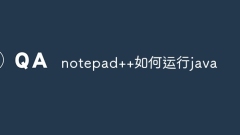
How does notepad++ run java
Running Java in Notepad++ requires: Installing the Java SDK Configuring environment variables (Path variables) Setting up the Java compiler in Notepad++ Creating Java files (.java extension) Installing the "Java Compile and Run" plug-in and compiling and running the program
Apr 08, 2024 am 10:15 AM
How to run code in notepad++
Steps to run code in Notepad++: Install a compiler (optional): For the language that needs to be compiled, install the corresponding compiler plug-in. Create a code file: Create a new file and enter the code, using the correct language extension. Configure compilation command (compilation language only): Enter the compilation command and parameters. Execute code: run directly or run after compilation. View output: The execution results are displayed in the Output panel.
Apr 08, 2024 am 10:12 AM
How to run notepad++ program
How to run a program in Notepad++: Write the code, set the language, install the relevant plug-ins, and click Run. You can debug the program through the "Breakpoint" function and run the program from the command line by entering parameters in "Command Line Parameters...".
Apr 08, 2024 am 10:09 AM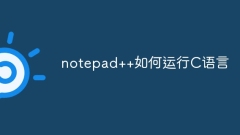
How to run C language in notepad++
Notepad++ itself cannot run C language programs and requires an external compiler to compile and execute the code. In order to use an external compiler, you can follow the following steps to set it up: 1. Download and install the C language compiler; 2. Create a custom tool in Notepad++ and configure the compiler executable file path and parameters; 3. Create the C language program and save it with a .c file extension; 4. Select the C language program file and select a custom tool from the "Run" menu to compile; 5. View the compilation results and output a compilation error or success message. If the compilation is successful, an executable file will be generated.
Apr 08, 2024 am 10:06 AM
How notepad++ runs java code
Notepad++ cannot run Java code directly. You need to install JDK and Java plug-in and perform the following steps: 1. Write Java code; 2. Compile the code (javac); 3. Run the code (java).
Apr 08, 2024 am 10:03 AM
How does notepad work?
Notepad can be started in three ways: search for "Notepad" through the Start menu; create and double-click the shortcut (destination path: C:\Windows\notepad.exe); use the Run dialog box to enter "notepad" .
Apr 08, 2024 am 10:00 AM
How to run html in notepad++
To run HTML in Notepad++, you need to install the Live HTML plug-in: 1. Save the HTML file. 2. Click "Run" > "Live HTML Preview". 3. Browse the preview. 4. Enable automatic preview to automatically update the browser window.
Apr 08, 2024 am 09:57 AM
How to open a file with notepad++
Steps to open a file using Notepad++: Start Notepad++. Click the "File" menu. Select "Open". Browse to the target file and select the correct file type. Click "Open". The file is loaded into the Notepad++ editor.
Apr 08, 2024 am 09:54 AM
How to open an entire folder in notepad
You can open all text files in an entire folder at once in Notepad by following these steps: Enable Notepad's "File Explorer Integration." Browse to the folder you want to open. Hold down the Ctrl key and click each text file you want to open.
Apr 08, 2024 am 09:51 AM
How to open large files in notepad++
How to open large files using Notepad++? Start Notepad++, click File > Open, and select the large file in the file browser. Common problems you may encounter: slow loading of files, "file too big" errors, insufficient memory, corrupted files. Ways to optimize performance: disable plug-ins, adjust settings, use multi-threading.
Apr 08, 2024 am 09:45 AM
How to set font in notepad
Notepad font setting method: Click the "Format" menu; select "Font"; customize the font in the Font, Font Size and Effect tabs; click "OK" to save the changes.
Apr 08, 2024 am 09:42 AM
How to wrap lines in notepad++
There are two ways to wrap lines in Notepad++: use shortcut keys: Windows (Alt + Enter), Mac (Option + Enter); use the menu bar: "Edit" > "Wrap".
Apr 08, 2024 am 09:39 AM
How to wrap lines in notepad
There are two ways to wrap lines in Notepad: Press the Enter key. Hold down the Alt key and enter the number 10.
Apr 08, 2024 am 09:36 AM
How to replace middle characters in notepad
Notepad can replace intermediate characters. The specific steps are as follows: Open Notepad and load the file. Press Ctrl + H shortcut keys to open the "Find and Replace" dialog box. Enter the characters to be found and replaced. Select the replacement range (selected text or the entire document). ) Click the "Replace All" or "Replace" button to replace one by one
Apr 08, 2024 am 09:30 AM
Hot tools Tags

Undresser.AI Undress
AI-powered app for creating realistic nude photos

AI Clothes Remover
Online AI tool for removing clothes from photos.

Undress AI Tool
Undress images for free

Clothoff.io
AI clothes remover

Video Face Swap
Swap faces in any video effortlessly with our completely free AI face swap tool!

Hot Article

Hot Tools

vc9-vc14 (32+64 bit) runtime library collection (link below)
Download the collection of runtime libraries required for phpStudy installation

VC9 32-bit
VC9 32-bit phpstudy integrated installation environment runtime library

PHP programmer toolbox full version
Programmer Toolbox v1.0 PHP Integrated Environment

VC11 32-bit
VC11 32-bit phpstudy integrated installation environment runtime library

SublimeText3 Chinese version
Chinese version, very easy to use







