 Article Tags
Article Tags
-
All
-
web3.0
-

 VSCode
VSCode
-

 sublime
sublime
-

 notepad
notepad
-

 git
git
-

 composer
composer
-

 SVN
SVN
-

 GitLab
GitLab
-

 pycharm
pycharm
-

 MyEclipse
MyEclipse
-

 vim
vim
-

 macOS
macOS
-

 visual studio code
visual studio code
-

 eclipse
eclipse
-

 visual studio
visual studio
-

 idea
idea
-
-
Backend Development
-

 VSCode
VSCode
-

 sublime
sublime
-

 notepad
notepad
-

 git
git
-

 composer
composer
-

 SVN
SVN
-

 GitLab
GitLab
-

 pycharm
pycharm
-

 MyEclipse
MyEclipse
-

 vim
vim
-

 macOS
macOS
-

 visual studio code
visual studio code
-

 eclipse
eclipse
-

 visual studio
visual studio
-

 idea
idea
-
-
Web Front-end
-

 VSCode
VSCode
-

 sublime
sublime
-

 notepad
notepad
-

 git
git
-

 composer
composer
-

 SVN
SVN
-

 GitLab
GitLab
-

 pycharm
pycharm
-

 MyEclipse
MyEclipse
-

 vim
vim
-

 macOS
macOS
-

 visual studio code
visual studio code
-

 eclipse
eclipse
-

 visual studio
visual studio
-

 idea
idea
-
-
Database
-

 VSCode
VSCode
-

 sublime
sublime
-

 notepad
notepad
-

 git
git
-

 composer
composer
-

 SVN
SVN
-

 GitLab
GitLab
-

 pycharm
pycharm
-

 MyEclipse
MyEclipse
-

 vim
vim
-

 macOS
macOS
-

 visual studio code
visual studio code
-

 eclipse
eclipse
-

 visual studio
visual studio
-

 idea
idea
-
-
Operation and Maintenance
-

 VSCode
VSCode
-

 sublime
sublime
-

 notepad
notepad
-

 git
git
-

 composer
composer
-

 SVN
SVN
-

 GitLab
GitLab
-

 pycharm
pycharm
-

 MyEclipse
MyEclipse
-

 vim
vim
-

 macOS
macOS
-

 visual studio code
visual studio code
-

 eclipse
eclipse
-

 visual studio
visual studio
-

 idea
idea
-
-
Development Tools
-

 VSCode
VSCode
-

 sublime
sublime
-

 notepad
notepad
-

 git
git
-

 composer
composer
-

 SVN
SVN
-

 GitLab
GitLab
-

 pycharm
pycharm
-

 MyEclipse
MyEclipse
-

 vim
vim
-

 macOS
macOS
-

 visual studio code
visual studio code
-

 eclipse
eclipse
-

 visual studio
visual studio
-

 idea
idea
-
-
PHP Framework
-

 VSCode
VSCode
-

 sublime
sublime
-

 notepad
notepad
-

 git
git
-

 composer
composer
-

 SVN
SVN
-

 GitLab
GitLab
-

 pycharm
pycharm
-

 MyEclipse
MyEclipse
-

 vim
vim
-

 macOS
macOS
-

 visual studio code
visual studio code
-

 eclipse
eclipse
-

 visual studio
visual studio
-

 idea
idea
-
-
Common Problem
-

 VSCode
VSCode
-

 sublime
sublime
-

 notepad
notepad
-

 git
git
-

 composer
composer
-

 SVN
SVN
-

 GitLab
GitLab
-

 pycharm
pycharm
-

 MyEclipse
MyEclipse
-

 vim
vim
-

 macOS
macOS
-

 visual studio code
visual studio code
-

 eclipse
eclipse
-

 visual studio
visual studio
-

 idea
idea
-
-
Other
-

 VSCode
VSCode
-

 sublime
sublime
-

 notepad
notepad
-

 git
git
-

 composer
composer
-

 SVN
SVN
-

 GitLab
GitLab
-

 pycharm
pycharm
-

 MyEclipse
MyEclipse
-

 vim
vim
-

 macOS
macOS
-

 visual studio code
visual studio code
-

 eclipse
eclipse
-

 visual studio
visual studio
-

 idea
idea
-
-
Tech
-

 VSCode
VSCode
-

 sublime
sublime
-

 notepad
notepad
-

 git
git
-

 composer
composer
-

 SVN
SVN
-

 GitLab
GitLab
-

 pycharm
pycharm
-

 MyEclipse
MyEclipse
-

 vim
vim
-

 macOS
macOS
-

 visual studio code
visual studio code
-

 eclipse
eclipse
-

 visual studio
visual studio
-

 idea
idea
-
-
CMS Tutorial
-

 VSCode
VSCode
-

 sublime
sublime
-

 notepad
notepad
-

 git
git
-

 composer
composer
-

 SVN
SVN
-

 GitLab
GitLab
-

 pycharm
pycharm
-

 MyEclipse
MyEclipse
-

 vim
vim
-

 macOS
macOS
-

 visual studio code
visual studio code
-

 eclipse
eclipse
-

 visual studio
visual studio
-

 idea
idea
-
-
Java
-

 VSCode
VSCode
-

 sublime
sublime
-

 notepad
notepad
-

 git
git
-

 composer
composer
-

 SVN
SVN
-

 GitLab
GitLab
-

 pycharm
pycharm
-

 MyEclipse
MyEclipse
-

 vim
vim
-

 macOS
macOS
-

 visual studio code
visual studio code
-

 eclipse
eclipse
-

 visual studio
visual studio
-

 idea
idea
-
-
System Tutorial
-

 VSCode
VSCode
-

 sublime
sublime
-

 notepad
notepad
-

 git
git
-

 composer
composer
-

 SVN
SVN
-

 GitLab
GitLab
-

 pycharm
pycharm
-

 MyEclipse
MyEclipse
-

 vim
vim
-

 macOS
macOS
-

 visual studio code
visual studio code
-

 eclipse
eclipse
-

 visual studio
visual studio
-

 idea
idea
-
-
Computer Tutorials
-

 VSCode
VSCode
-

 sublime
sublime
-

 notepad
notepad
-

 git
git
-

 composer
composer
-

 SVN
SVN
-

 GitLab
GitLab
-

 pycharm
pycharm
-

 MyEclipse
MyEclipse
-

 vim
vim
-

 macOS
macOS
-

 visual studio code
visual studio code
-

 eclipse
eclipse
-

 visual studio
visual studio
-

 idea
idea
-
-
Hardware Tutorial
-

 VSCode
VSCode
-

 sublime
sublime
-

 notepad
notepad
-

 git
git
-

 composer
composer
-

 SVN
SVN
-

 GitLab
GitLab
-

 pycharm
pycharm
-

 MyEclipse
MyEclipse
-

 vim
vim
-

 macOS
macOS
-

 visual studio code
visual studio code
-

 eclipse
eclipse
-

 visual studio
visual studio
-

 idea
idea
-
-
Mobile Tutorial
-

 VSCode
VSCode
-

 sublime
sublime
-

 notepad
notepad
-

 git
git
-

 composer
composer
-

 SVN
SVN
-

 GitLab
GitLab
-

 pycharm
pycharm
-

 MyEclipse
MyEclipse
-

 vim
vim
-

 macOS
macOS
-

 visual studio code
visual studio code
-

 eclipse
eclipse
-

 visual studio
visual studio
-

 idea
idea
-
-
Software Tutorial
-

 VSCode
VSCode
-

 sublime
sublime
-

 notepad
notepad
-

 git
git
-

 composer
composer
-

 SVN
SVN
-

 GitLab
GitLab
-

 pycharm
pycharm
-

 MyEclipse
MyEclipse
-

 vim
vim
-

 macOS
macOS
-

 visual studio code
visual studio code
-

 eclipse
eclipse
-

 visual studio
visual studio
-

 idea
idea
-
-
Mobile Game Tutorial
-

 VSCode
VSCode
-

 sublime
sublime
-

 notepad
notepad
-

 git
git
-

 composer
composer
-

 SVN
SVN
-

 GitLab
GitLab
-

 pycharm
pycharm
-

 MyEclipse
MyEclipse
-

 vim
vim
-

 macOS
macOS
-

 visual studio code
visual studio code
-

 eclipse
eclipse
-

 visual studio
visual studio
-

 idea
idea
-
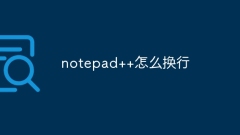
How to wrap lines in notepad++
There are seven ways to wrap lines in Notepad++: shortcut keys (Windows: Ctrl + Enter; macOS: Command + Return) menu bar ("Edit">"Line Wrap") toolbar ("Line Wrap" icon) right-click menu (select "Line Wrap" ) Find and replace (requires carriage return) macros (create shortcut macros) regular expressions (using (?<!\r)\n and \r\n)
Apr 08, 2024 am 03:00 AM
How to replace notepad with newline character
You can use the "Find and Replace" function in Notepad to replace text with line breaks: 1. Open the "Find and Replace" dialog box; 2. Enter the text to be replaced in "Find What"; 3. In "Replace with" Enter a newline character in; 4. Select the "Extended" replacement mode; 5. Click "Replace All" to complete the replacement.
Apr 08, 2024 am 02:51 AM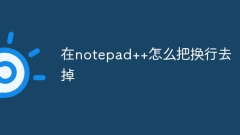
How to remove line breaks in notepad++
How to remove line breaks in Notepad++: 1. Open the "Edit" menu; 2. Select "Replace"; 3. Enter \n in the "Find" field; 4. Leave blank in the "Replace with" field; 5. Check the "Replace All" button. Note: Back up the file before operation, and the deletion operation cannot be undone.
Apr 08, 2024 am 02:48 AM
Why did notepad change the line?
By using Notepad's Find and Replace feature, you can remove line breaks by following these steps: Enter a carriage return (^p) as what to find, and leave the "Replace with" field blank. Make sure "Match entire cell contents" is unchecked, then click "Replace All." save Changes.
Apr 08, 2024 am 02:45 AM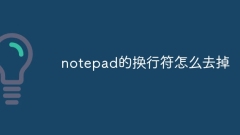
How to remove line breaks in notepad
To remove line breaks in Notepad, you can follow these steps: Open Notepad. Open the file for editing. Find and replace newline characters. Click Replace All. save document.
Apr 08, 2024 am 02:42 AM
How to replace notepad++ with newline
In Notepad++, regular expression replacement lets you replace text with newlines. The specific steps are: Open the Find/Replace dialog box. Enable regular expressions. Enter the text you want to replace in the Find field. Enter \n in the "Replace with" field to represent a newline character. Click Replace All.
Apr 08, 2024 am 02:39 AM
How to enter notepad to replace newline character
Steps to replace newlines in Notepad++: Go to Search > Replace. Enter \r\n in the Find field to represent a CR+LF newline character. Enter the desired replacement text in the "Replace with" field. Check the "Regular Expressions" checkbox. Click the "Replace All" button to complete the replacement.
Apr 08, 2024 am 02:36 AM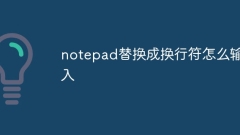
How to replace line breaks in notepad
How to replace text in Notepad with line breaks: Open the Find and Replace dialog box (Edit > Find and Replace). Enter the text to find and the newlines to replace. Select the line break type: Text, Unicode, or Hexadecimal. Enter the Unicode or hexadecimal code for the newline character. Click the "Replace All" button to replace all matching text.
Apr 08, 2024 am 02:33 AM
How to replace line breaks in notepad
How to replace newline characters in Notepad: Use the Find and Replace feature to replace the current newline character with the desired newline character. Use an advanced text editor like Notepad++ to perform more complex replacements using regular expressions. Use the sed command line tool to edit the file directly and replace newlines.
Apr 08, 2024 am 02:30 AM
How to replace line breaks in notepad
Here's how to replace newlines in Notepad: Open a file. Click the "Edit" menu and select "Find and Replace." Enter the newline symbol in the "Find what" box and enter the replacement character in the "Replace with" box. Click "Replace All" and Notepad will replace all matching line breaks.
Apr 08, 2024 am 02:27 AM
How to cancel line breaks in notepad
Notepad cancels the word wrapping function by unchecking the "Word Wrap" option in the "Format" menu, so that the text no longer automatically wraps at the end of the line, and text can be entered continuously to the edge of the window.
Apr 08, 2024 am 02:24 AM
How to cancel line breaks in notepad
Suppress newlines in Notepad: Open the file. Click File > Save As. Set the file type to "All files". Add a ".txt" extension to the end of the file name. Click "Save".
Apr 08, 2024 am 02:21 AM
How to change the encoding of notepad++
You can use Notepad++ to change the encoding of a text file: 1. Open the file and determine the current encoding; 2. Select a new encoding from the Encoding menu; 3. Save the file; 4. Reopen the file to verify that the encoding has been changed.
Apr 08, 2024 am 02:18 AM
How to convert encoding in notepad++
Summary: To use Notepad++ to convert encoding formats, you need to follow the following steps: Open the file, check the current encoding, select the new encoding, confirm the conversion, and save the file.
Apr 08, 2024 am 02:12 AM
Hot tools Tags

Undresser.AI Undress
AI-powered app for creating realistic nude photos

AI Clothes Remover
Online AI tool for removing clothes from photos.

Undress AI Tool
Undress images for free

Clothoff.io
AI clothes remover

Video Face Swap
Swap faces in any video effortlessly with our completely free AI face swap tool!

Hot Article

Hot Tools

vc9-vc14 (32+64 bit) runtime library collection (link below)
Download the collection of runtime libraries required for phpStudy installation

VC9 32-bit
VC9 32-bit phpstudy integrated installation environment runtime library

PHP programmer toolbox full version
Programmer Toolbox v1.0 PHP Integrated Environment

VC11 32-bit
VC11 32-bit phpstudy integrated installation environment runtime library

SublimeText3 Chinese version
Chinese version, very easy to use







