Photoshop打造一枚火星四射的品牌标志
来源:Abduzeedo 作者:Manta
本教程介绍非常艺术的品牌形象设计。作者的制作手法非常细腻,看似简单的标志,被作者赋予了强烈的生命力。动感的火花及燃烧的火焰足以变现品牌的活力及生命力。
最终效果
1、打开Photoshop并创建一个新文件。尺寸我用的1920×1200(像
来源:Abduzeedo 作者:Manta
本教程介绍非常艺术的品牌形象设计。作者的制作手法非常细腻,看似简单的标志,被作者赋予了强烈的生命力。动感的火花及燃烧的火焰足以变现品牌的活力及生命力。
最终效果 
1、打开Photoshop并创建一个新文件。尺寸我用的1920×1200(像素),之后,选择背景层,打开它的混合选项,选渐变叠加,颜色我采用#150b06和#321c0f,线性,模式正常。  #p# 2、新建一层,使用滤镜-渲染-云彩,请注意前景色和背景色为黑色和白色。
#p# 2、新建一层,使用滤镜-渲染-云彩,请注意前景色和背景色为黑色和白色。 
3、改变这层的图层模式为颜色减淡,你会看到如下的效果。 
4、选择橡皮,选择一个软笔刷,硬度设为0,尺寸大一些。涂抹掉一些区域,保留出中间。  #p# 5、弄个耐克标志,从网上搞或是自己画一个。把标志作为一个新层放进去,然后打开它的混合选项。使用#fffde2 的颜色,模式为颜色减淡,不透明度为80%,扩展为18%,大小为18像素,范围为71%。(这些参数可根据实际效果而变化更改)
#p# 5、弄个耐克标志,从网上搞或是自己画一个。把标志作为一个新层放进去,然后打开它的混合选项。使用#fffde2 的颜色,模式为颜色减淡,不透明度为80%,扩展为18%,大小为18像素,范围为71%。(这些参数可根据实际效果而变化更改) 
6、这个想法是我的朋友给的提示,这将有利于完成我们的创意。 
7、裁剪下一部分区域,把它放到你的文件里,旋转调整角度和大小,直到你满意。然后改变这层的图层模式为滤色。  #p# 8、打开色阶,曾加一些亮度和深色区,以更好的和背景融合。
#p# 8、打开色阶,曾加一些亮度和深色区,以更好的和背景融合。 
9、先Ctrl+T,把大小缩一缩,然后使用变形(编辑-变换-变形),使它符合标志的曲线规律,简单说就是更自然更融合一些。 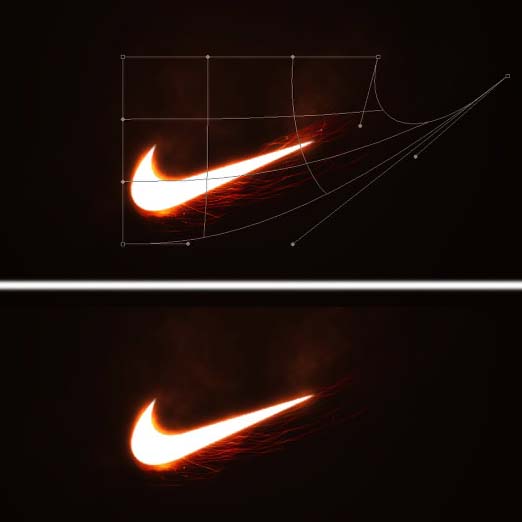 #p# 10、转到色相饱和度,改变他们,如图中所示。
#p# 10、转到色相饱和度,改变他们,如图中所示。 
11、复制火花层,让它垂直翻转一下,把它放到上部,调整它的大小等,如图中那样即可。 
12、从原始火花图片里再选择一片区域,划痕明显点的,然后放进来,重复7-10步的过程,做到如下图那样。  #p# 13、再次重复7-10步的过程,这次我们要加上一个尾巴,让它飘渺点。
#p# 13、再次重复7-10步的过程,这次我们要加上一个尾巴,让它飘渺点。 
14、现在可以创造一些星星。新建一层,填上黑色,这是保证你的前景色和背景色为白色和黑色,打开滤镜-杂色-添加杂色,数量为15%,高斯分布,单色。接着改变图层模式为滤色,再打开色阶,来调整黑与白的范围,你可以自己尝试,以达到自己的期望值。  #p# 15、现在我找了一个高尔夫球员,我准备加进去,已完成我的创意,也使内容更丰富些。
#p# 15、现在我找了一个高尔夫球员,我准备加进去,已完成我的创意,也使内容更丰富些。 
16、高尔夫球手放在文件的右下角,使用画笔,用#d88c4d的颜色,尺寸调大些,在球手背后创造一个淡淡的光晕,不透明度可以设为25%。 
17、最后我们可以加一些logo,广告语之类的,和一些小的光芒效果(如球杆上的光)。好了,到此结束了,下次再见! 

Hot AI Tools

Undresser.AI Undress
AI-powered app for creating realistic nude photos

AI Clothes Remover
Online AI tool for removing clothes from photos.

Undress AI Tool
Undress images for free

Clothoff.io
AI clothes remover

Video Face Swap
Swap faces in any video effortlessly with our completely free AI face swap tool!

Hot Article

Hot Tools

Notepad++7.3.1
Easy-to-use and free code editor

SublimeText3 Chinese version
Chinese version, very easy to use

Zend Studio 13.0.1
Powerful PHP integrated development environment

Dreamweaver CS6
Visual web development tools

SublimeText3 Mac version
God-level code editing software (SublimeText3)

Hot Topics
 How to set password protection for export PDF on PS
Apr 06, 2025 pm 04:45 PM
How to set password protection for export PDF on PS
Apr 06, 2025 pm 04:45 PM
Export password-protected PDF in Photoshop: Open the image file. Click "File"> "Export"> "Export as PDF". Set the "Security" option and enter the same password twice. Click "Export" to generate a PDF file.
 What are the common questions about exporting PDF on PS
Apr 06, 2025 pm 04:51 PM
What are the common questions about exporting PDF on PS
Apr 06, 2025 pm 04:51 PM
Frequently Asked Questions and Solutions when Exporting PS as PDF: Font Embedding Problems: Check the "Font" option, select "Embed" or convert the font into a curve (path). Color deviation problem: convert the file into CMYK mode and adjust the color; directly exporting it with RGB requires psychological preparation for preview and color deviation. Resolution and file size issues: Choose resolution according to actual conditions, or use the compression option to optimize file size. Special effects issue: Merge (flatten) layers before exporting, or weigh the pros and cons.
 How to use PS Pen Tool
Apr 06, 2025 pm 10:15 PM
How to use PS Pen Tool
Apr 06, 2025 pm 10:15 PM
The Pen Tool is a tool that creates precise paths and shapes, and is used by: Select the Pen Tool (P). Sets Path, Fill, Stroke, and Shape options. Click Create anchor point, drag the curve to release the Create anchor point. Press Ctrl/Cmd Alt/Opt to delete the anchor point, drag and move the anchor point, and click Adjust curve. Click the first anchor to close the path to create a shape, and double-click the last anchor to create an open path.
 What is the reason why PS keeps showing loading?
Apr 06, 2025 pm 06:39 PM
What is the reason why PS keeps showing loading?
Apr 06, 2025 pm 06:39 PM
PS "Loading" problems are caused by resource access or processing problems: hard disk reading speed is slow or bad: Use CrystalDiskInfo to check the hard disk health and replace the problematic hard disk. Insufficient memory: Upgrade memory to meet PS's needs for high-resolution images and complex layer processing. Graphics card drivers are outdated or corrupted: Update the drivers to optimize communication between the PS and the graphics card. File paths are too long or file names have special characters: use short paths and avoid special characters. PS's own problem: Reinstall or repair the PS installer.
 Photoshop's Value: Weighing the Cost Against Its Features
Apr 11, 2025 am 12:02 AM
Photoshop's Value: Weighing the Cost Against Its Features
Apr 11, 2025 am 12:02 AM
Photoshop is worth the investment because it provides powerful features and a wide range of application scenarios. 1) Core functions include image editing, layer management, special effects production and color adjustment. 2) Suitable for professional designers and photographers, but amateurs may consider alternatives such as GIMP. 3) Subscribe to AdobeCreativeCloud can be used as needed to avoid high one-time spending.
 Photoshop for Professionals: Advanced Editing & Workflow Techniques
Apr 05, 2025 am 12:15 AM
Photoshop for Professionals: Advanced Editing & Workflow Techniques
Apr 05, 2025 am 12:15 AM
Photoshop's advanced editing skills include frequency separation and HDR synthesis, and optimized workflows can be automated. 1) Frequency separation technology separates the texture and color details of images. 2) HDR synthesis enhances the dynamic range of images. 3) Automate workflows to improve efficiency and ensure consistency.
 How to speed up the loading speed of PS?
Apr 06, 2025 pm 06:27 PM
How to speed up the loading speed of PS?
Apr 06, 2025 pm 06:27 PM
Solving the problem of slow Photoshop startup requires a multi-pronged approach, including: upgrading hardware (memory, solid-state drive, CPU); uninstalling outdated or incompatible plug-ins; cleaning up system garbage and excessive background programs regularly; closing irrelevant programs with caution; avoiding opening a large number of files during startup.
 How to solve the problem of loading when PS is always showing that it is loading?
Apr 06, 2025 pm 06:30 PM
How to solve the problem of loading when PS is always showing that it is loading?
Apr 06, 2025 pm 06:30 PM
PS card is "Loading"? Solutions include: checking the computer configuration (memory, hard disk, processor), cleaning hard disk fragmentation, updating the graphics card driver, adjusting PS settings, reinstalling PS, and developing good programming habits.






