Photoshop制作钓鱼小游戏的常态动画
想必大家都对钓鱼的小游戏不会陌生,在本节实例的学习中就将通过使用Photoshop和ImageReady这两款软件制作钓鱼小游戏的常态动画。如图10-64所示,为本实例的完成效果。 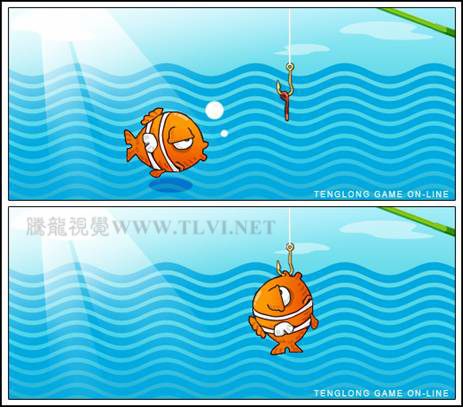
图10-64 完成效果技术提示
在本实例的设计、制作流程中,动画所需的静态图像都已经在素材文件中准备好了。主要通过对“动画”和“图层”调板进行设置制作出钓鱼游戏的常态动画。如图10-65所示,为本实例的完成效果。 
图10-65 制作流程
制作步骤
(1)启动Photoshop,打开本书附带光盘\Chapter-10\“钓鱼小游戏.psd”文件,如图10-66所示。
提示:在“钓鱼小游戏.psd”文件中,已包含制作该实例需要的所有图层图像。 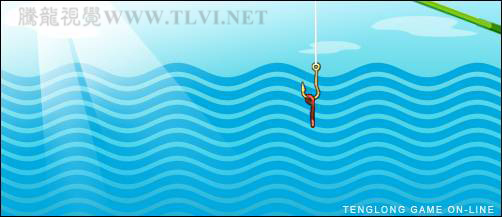
图10-66 “钓鱼小游戏.psd”文件
(2)在“图层”调板中,选择“图层 13”。然后执行“图层”→“图层样式”→“外发光”命令,为该图层添加“外发光”效果,如图10-67所示。 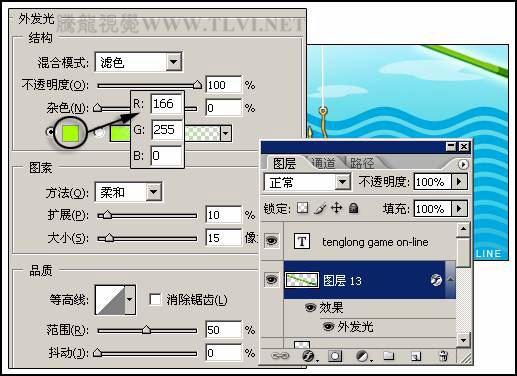
图10-67 设置“外发光”图层样式效果
(3)单击 “在ImageReady中编辑”按钮,将当前文件传送到ImageReady中。然后在“图层”调板中,隐藏“图层 13”的“外发光”图层样式效果,设置第1帧动画,如图10-68所示。
“在ImageReady中编辑”按钮,将当前文件传送到ImageReady中。然后在“图层”调板中,隐藏“图层 13”的“外发光”图层样式效果,设置第1帧动画,如图10-68所示。 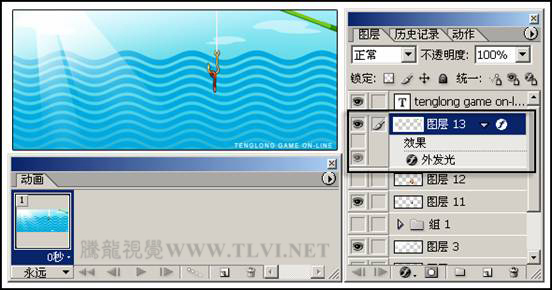
图10-68 设置第1帧动画
(4)接着参照图10-69所示,通过调整“组 1”图层组中小鱼图像所在视图中的位置,设置第2~5帧动画。 
图10-69 设置第2~3帧动画
(5)在“动画”调板中选择第3帧动画,然后单击 “过渡”按钮,参照图10-70所示,在第2帧和第3帧动画之间插入2个过渡帧,这时调板中共有7帧动画。
“过渡”按钮,参照图10-70所示,在第2帧和第3帧动画之间插入2个过渡帧,这时调板中共有7帧动画。 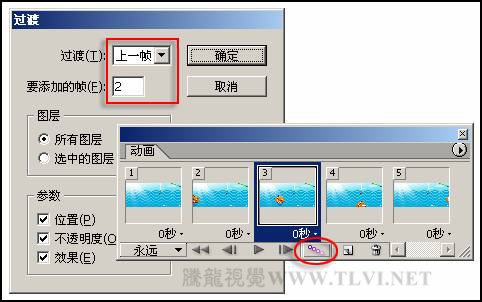
图10-70 设置过渡帧
(6)再在第5帧和第6帧之间插入3个过渡帧,这时共有10帧动画。在第9帧与第10帧之间插入6个过渡帧,这时共有16帧动画。
(7)接下来选择第5帧动画,再单击 “复制当前帧”按钮,创建第6帧动画,然后将泡泡图像所在的“图层 6”显示,编辑第6帧动画,如图10-71所示。
“复制当前帧”按钮,创建第6帧动画,然后将泡泡图像所在的“图层 6”显示,编辑第6帧动画,如图10-71所示。 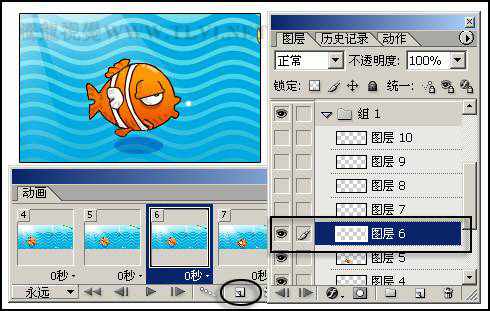
图10-71 编辑第6帧动画
(8)按照上一步骤的操作方法,通过创建动画帧、编辑动画帧的方法,继续在第6帧之后,编辑第7~11帧动画,如图10-72所示。 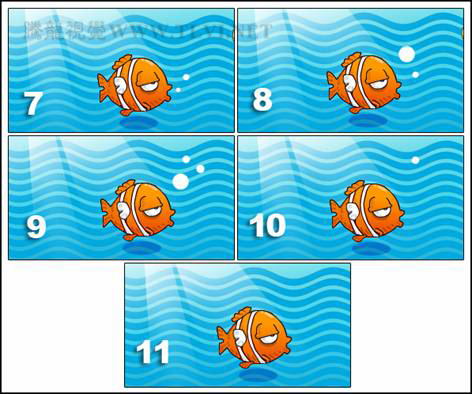
图10-72 编辑第7~11帧动画
(9)分别复制当前的第1帧和第22帧,再创建出两个动画帧,这时的动画帧共有24帧。配合使用键,同时选中第2、4、6、8、10、12、14、16、18、20、22、24帧动画,然后在“图层”调板中隐藏“图层 1”,并显示“图层 2”,更改选中帧的波浪效果,如图10-73所示。 
图10-73 更改选中帧的波浪效果
(10)完成上述操作后,将第1~24帧全部选中,然后设置这些选中帧的延迟时间为0.3秒,如图10-74所示。
提示:在设置动画帧的延迟时间之前,选择动画的第24帧,在“图层”调板中将小鱼图像所在“组1”图层组隐藏,编辑出该帧效果。 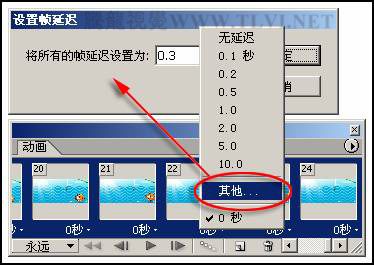
图10-74 设置延迟时间
(11)按下键,存储“钓鱼小游戏.psd”文件。再执行“文件”→“存储优化结果”命令,设置文件名为“钓鱼小游戏常态动画”,存储优化结果为“HTML和图像”格式文件。
读者可打开本书附带光盘\Chapter-10\“钓鱼小游戏常态动画.html”文件查看最终效果。

Hot AI Tools

Undresser.AI Undress
AI-powered app for creating realistic nude photos

AI Clothes Remover
Online AI tool for removing clothes from photos.

Undress AI Tool
Undress images for free

Clothoff.io
AI clothes remover

Video Face Swap
Swap faces in any video effortlessly with our completely free AI face swap tool!

Hot Article

Hot Tools

Notepad++7.3.1
Easy-to-use and free code editor

SublimeText3 Chinese version
Chinese version, very easy to use

Zend Studio 13.0.1
Powerful PHP integrated development environment

Dreamweaver CS6
Visual web development tools

SublimeText3 Mac version
God-level code editing software (SublimeText3)

Hot Topics
 What are the common questions about exporting PDF on PS
Apr 06, 2025 pm 04:51 PM
What are the common questions about exporting PDF on PS
Apr 06, 2025 pm 04:51 PM
Frequently Asked Questions and Solutions when Exporting PS as PDF: Font Embedding Problems: Check the "Font" option, select "Embed" or convert the font into a curve (path). Color deviation problem: convert the file into CMYK mode and adjust the color; directly exporting it with RGB requires psychological preparation for preview and color deviation. Resolution and file size issues: Choose resolution according to actual conditions, or use the compression option to optimize file size. Special effects issue: Merge (flatten) layers before exporting, or weigh the pros and cons.
 How to set password protection for export PDF on PS
Apr 06, 2025 pm 04:45 PM
How to set password protection for export PDF on PS
Apr 06, 2025 pm 04:45 PM
Export password-protected PDF in Photoshop: Open the image file. Click "File"> "Export"> "Export as PDF". Set the "Security" option and enter the same password twice. Click "Export" to generate a PDF file.
 What is the reason why PS keeps showing loading?
Apr 06, 2025 pm 06:39 PM
What is the reason why PS keeps showing loading?
Apr 06, 2025 pm 06:39 PM
PS "Loading" problems are caused by resource access or processing problems: hard disk reading speed is slow or bad: Use CrystalDiskInfo to check the hard disk health and replace the problematic hard disk. Insufficient memory: Upgrade memory to meet PS's needs for high-resolution images and complex layer processing. Graphics card drivers are outdated or corrupted: Update the drivers to optimize communication between the PS and the graphics card. File paths are too long or file names have special characters: use short paths and avoid special characters. PS's own problem: Reinstall or repair the PS installer.
 How to speed up the loading speed of PS?
Apr 06, 2025 pm 06:27 PM
How to speed up the loading speed of PS?
Apr 06, 2025 pm 06:27 PM
Solving the problem of slow Photoshop startup requires a multi-pronged approach, including: upgrading hardware (memory, solid-state drive, CPU); uninstalling outdated or incompatible plug-ins; cleaning up system garbage and excessive background programs regularly; closing irrelevant programs with caution; avoiding opening a large number of files during startup.
 How to solve the problem of loading when PS is always showing that it is loading?
Apr 06, 2025 pm 06:30 PM
How to solve the problem of loading when PS is always showing that it is loading?
Apr 06, 2025 pm 06:30 PM
PS card is "Loading"? Solutions include: checking the computer configuration (memory, hard disk, processor), cleaning hard disk fragmentation, updating the graphics card driver, adjusting PS settings, reinstalling PS, and developing good programming habits.
 How to use PS Pen Tool
Apr 06, 2025 pm 10:15 PM
How to use PS Pen Tool
Apr 06, 2025 pm 10:15 PM
The Pen Tool is a tool that creates precise paths and shapes, and is used by: Select the Pen Tool (P). Sets Path, Fill, Stroke, and Shape options. Click Create anchor point, drag the curve to release the Create anchor point. Press Ctrl/Cmd Alt/Opt to delete the anchor point, drag and move the anchor point, and click Adjust curve. Click the first anchor to close the path to create a shape, and double-click the last anchor to create an open path.
 Photoshop for Professionals: Advanced Editing & Workflow Techniques
Apr 05, 2025 am 12:15 AM
Photoshop for Professionals: Advanced Editing & Workflow Techniques
Apr 05, 2025 am 12:15 AM
Photoshop's advanced editing skills include frequency separation and HDR synthesis, and optimized workflows can be automated. 1) Frequency separation technology separates the texture and color details of images. 2) HDR synthesis enhances the dynamic range of images. 3) Automate workflows to improve efficiency and ensure consistency.
 Photoshop's Value: Weighing the Cost Against Its Features
Apr 11, 2025 am 12:02 AM
Photoshop's Value: Weighing the Cost Against Its Features
Apr 11, 2025 am 12:02 AM
Photoshop is worth the investment because it provides powerful features and a wide range of application scenarios. 1) Core functions include image editing, layer management, special effects production and color adjustment. 2) Suitable for professional designers and photographers, but amateurs may consider alternatives such as GIMP. 3) Subscribe to AdobeCreativeCloud can be used as needed to avoid high one-time spending.






