 Mobile Tutorial
Mobile Tutorial
 Android Phone
Android Phone
 The easiest way to mirror your phone screen to your computer (one step to easily project your phone screen to your computer)
The easiest way to mirror your phone screen to your computer (one step to easily project your phone screen to your computer)
The easiest way to mirror your phone screen to your computer (one step to easily project your phone screen to your computer)
As the usage of mobile phones continues to increase, we store a large number of files, pictures and videos on our mobile phones. Sometimes, we need to project the content on the mobile phone to the computer for easy editing or viewing on a big screen. In this article, PHP editor Xiaoxin will introduce in detail the simple method of mirroring the mobile phone screen to the computer, helping you to easily achieve file sharing, screen magnification and remote control.
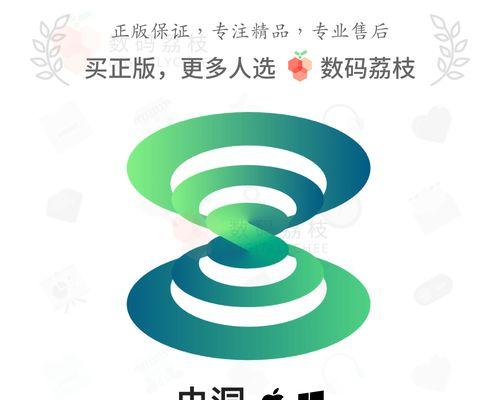
1. Preparation: Make sure the phone and computer are on the same network
First make sure the phone and computer are connected to the same Wi, before using the phone to cast the screen Before the computer - under the Fi network. This ensures smooth communication between them.
2. Use a data cable to connect your phone and computer
You can use a data cable to connect your phone to your computer if you don’t want to cast the screen wirelessly. Make sure the file transfer mode is selected on your phone and just plug the phone's USB port into the computer's USB port.
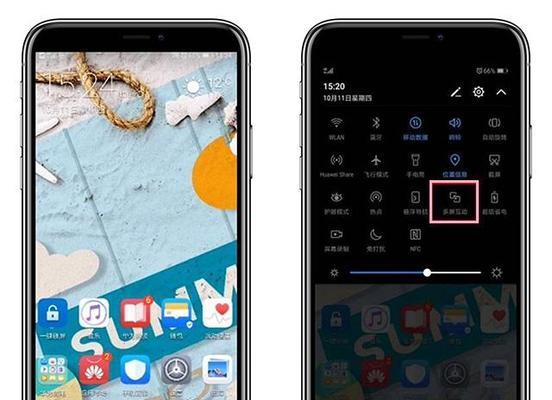
3. Use screen mirroring software to connect
For example, open the browser on your computer, search and download a mobile phone screen mirroring computer software "ApowerMirror" ” or “AirDroid”. Download the corresponding App on your mobile phone and after the installation is complete. Follow the software prompts to connect your phone and computer, and then run the software.
4. Screen casting through Miracast
You can cast the screen directly through settings, if your computer supports Miracast technology. Open "Settings" on your computer, go to "Devices" or "Display", click the option "Connect to a wireless display" to connect, and find your phone.
5. Use screen mirroring hardware
You can also consider purchasing a screen mirroring hardware device. If your computer and mobile phone do not have built-in screen mirroring functions, such as a wireless display adapter or HDMI converter, connector. Then follow the device instructions to connect the phone and computer, and connect the device to the computer.
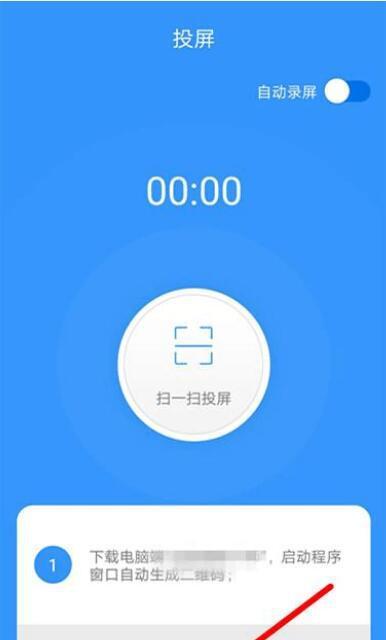
6. Screencasting through third-party apps
There are many third-party apps that can mirror your phone’s screen to your computer, in addition to the above methods. "TeamViewer" and "ApowerManager" only need to be installed and connected according to the instructions. They are powerful and easy-to-operate tools.
7. Mobile phones and computer systems have built-in screen projection functions
Follow the guidelines to set up. Just check the operation manuals of mobile phones and computers. Some mobile phones and computer systems already have built-in projection functions. screen function. No need to download additional software or purchase equipment, this method is the simplest.
8. Screen mirroring through browser plug-ins
For example, install a browser plug-in "Vysor" on the computer that supports the screen mirroring function of mobile phones, the browser version of "ApowerMirror", etc. . And connect through the plug-in, and then download the corresponding App on the mobile phone, you can project the mobile phone screen to the computer.
9. Use the software matching the mobile phone and computer
You can realize the function of mirroring the screen of the mobile phone to the computer. Some mobile phone brands will provide software matching the computer. Follow the instructions to set up and you can connect your phone and computer for screen mirroring. Just download and install the software from the official website or app store.
10. Screencasting through LAN
For example, install the screencasting software "LonelyScreen" that supports LAN transmission on your computer and download the corresponding App on your mobile phone. Then open the software on the same Wi-Fi and connect the phone to the Fi network to cast the phone screen to the computer.
11. Use cloud services for screen mirroring
Some cloud services provide the function of mirroring the screen of a mobile phone to a computer. "Microsoft Screen Mirroring", "TeamViewer" and then follow the software instructions to connect and mirror the screen, log in to the account on the mobile phone and computer at the same time, etc.
12. Screencasting through QQ Computer Manager
You can use the screencasting function provided by QQ Computer Manager if you have QQ Computer Manager installed on both your mobile phone and computer. Select on the mobile phone, open the "Screen Mirroring Assistant" of QQ Computer Manager and follow the prompts to connect and mirror.
13. Use the screen mirroring function that comes with Windows 10 system
It comes with one, if you are using the "screen mirroring" function of Windows 10 system. Select, just press the Win P key combination "Project to this computer" to cast your phone to the computer, and then turn on the screen casting function on your phone.
14. Use the AirPlay function officially provided by Apple
You can use the AirPlay function to mirror your phone to your computer, for Apple users. Make sure the computer and mobile phone are connected to the same Wi-Click, then swipe up on the mobile phone to open the control center. "Screen mirroring" under the Fi network can realize the screen mirroring operation and select the computer to be screen mirrored.
fifteen,
You can easily realize the operation of mirroring the screen of your mobile phone to your computer through the above methods introduced in this article. You can choose the appropriate method according to your own needs, whether it is through software connection, hardware equipment or system built-in functions. Mobile phone screen projection to computers can bring us a more convenient operating experience, allowing us to better utilize the advantages of mobile phones and computers in daily use.
The above is the detailed content of The easiest way to mirror your phone screen to your computer (one step to easily project your phone screen to your computer). For more information, please follow other related articles on the PHP Chinese website!

Hot AI Tools

Undresser.AI Undress
AI-powered app for creating realistic nude photos

AI Clothes Remover
Online AI tool for removing clothes from photos.

Undress AI Tool
Undress images for free

Clothoff.io
AI clothes remover

Video Face Swap
Swap faces in any video effortlessly with our completely free AI face swap tool!

Hot Article

Hot Tools

Notepad++7.3.1
Easy-to-use and free code editor

SublimeText3 Chinese version
Chinese version, very easy to use

Zend Studio 13.0.1
Powerful PHP integrated development environment

Dreamweaver CS6
Visual web development tools

SublimeText3 Mac version
God-level code editing software (SublimeText3)

Hot Topics
 1662
1662
 14
14
 1418
1418
 52
52
 1311
1311
 25
25
 1261
1261
 29
29
 1234
1234
 24
24
 What is the reason why PS keeps showing loading?
Apr 06, 2025 pm 06:39 PM
What is the reason why PS keeps showing loading?
Apr 06, 2025 pm 06:39 PM
PS "Loading" problems are caused by resource access or processing problems: hard disk reading speed is slow or bad: Use CrystalDiskInfo to check the hard disk health and replace the problematic hard disk. Insufficient memory: Upgrade memory to meet PS's needs for high-resolution images and complex layer processing. Graphics card drivers are outdated or corrupted: Update the drivers to optimize communication between the PS and the graphics card. File paths are too long or file names have special characters: use short paths and avoid special characters. PS's own problem: Reinstall or repair the PS installer.
 How to speed up the loading speed of PS?
Apr 06, 2025 pm 06:27 PM
How to speed up the loading speed of PS?
Apr 06, 2025 pm 06:27 PM
Solving the problem of slow Photoshop startup requires a multi-pronged approach, including: upgrading hardware (memory, solid-state drive, CPU); uninstalling outdated or incompatible plug-ins; cleaning up system garbage and excessive background programs regularly; closing irrelevant programs with caution; avoiding opening a large number of files during startup.
 How to solve the problem of loading when PS is always showing that it is loading?
Apr 06, 2025 pm 06:30 PM
How to solve the problem of loading when PS is always showing that it is loading?
Apr 06, 2025 pm 06:30 PM
PS card is "Loading"? Solutions include: checking the computer configuration (memory, hard disk, processor), cleaning hard disk fragmentation, updating the graphics card driver, adjusting PS settings, reinstalling PS, and developing good programming habits.
 How to set color mode for export PDF on PS
Apr 06, 2025 pm 05:09 PM
How to set color mode for export PDF on PS
Apr 06, 2025 pm 05:09 PM
The secret to export PDFs with accurate colors: choose color mode according to the purpose: RGB for network display, CMYK for professional printing. Check Embed Profiles when exporting to maintain color consistency. Adjust compression settings to balance image quality and file size. For PDFs for networks, use RGB mode; for PDFs for printing, use CMYK mode.
 Does mysql need the internet
Apr 08, 2025 pm 02:18 PM
Does mysql need the internet
Apr 08, 2025 pm 02:18 PM
MySQL can run without network connections for basic data storage and management. However, network connection is required for interaction with other systems, remote access, or using advanced features such as replication and clustering. Additionally, security measures (such as firewalls), performance optimization (choose the right network connection), and data backup are critical to connecting to the Internet.
 Is slow PS loading related to computer configuration?
Apr 06, 2025 pm 06:24 PM
Is slow PS loading related to computer configuration?
Apr 06, 2025 pm 06:24 PM
The reason for slow PS loading is the combined impact of hardware (CPU, memory, hard disk, graphics card) and software (system, background program). Solutions include: upgrading hardware (especially replacing solid-state drives), optimizing software (cleaning up system garbage, updating drivers, checking PS settings), and processing PS files. Regular computer maintenance can also help improve PS running speed.
 Is PS slow loading related to other programs that are running?
Apr 06, 2025 pm 06:03 PM
Is PS slow loading related to other programs that are running?
Apr 06, 2025 pm 06:03 PM
The secrets to mastering Office software include: understanding different versions and platforms, correctly installing and configuring, proficient in using the software interface, in-depth understanding of feature operations, application collaboration and sharing functions, utilizing templates and styles, mastering advanced skills, and solving common problems. In addition, you need to choose a version that suits your needs, make good use of templates and styles, develop backup habits, and learn shortcut keys and advanced techniques to improve efficiency.
 Can mysql run on Windows
Apr 08, 2025 pm 01:54 PM
Can mysql run on Windows
Apr 08, 2025 pm 01:54 PM
Running MySQL on Windows is feasible, but challenges such as port conflicts, permission issues, and environment variable settings need to be considered. Installation issues can be solved by customizing configuration files, adjusting user permissions, and setting environment variables correctly. Additionally, the appropriate storage engine should be selected, tweaked configuration files, and SSDs should be used to optimize performance.



