 Software Tutorial
Software Tutorial
 Computer Software
Computer Software
 What should I do if Adobe After Effects cs6 (Ae cs6) cannot be uninstalled? What should I do if Ae cs6 cannot be uninstalled?
What should I do if Adobe After Effects cs6 (Ae cs6) cannot be uninstalled? What should I do if Ae cs6 cannot be uninstalled?
What should I do if Adobe After Effects cs6 (Ae cs6) cannot be uninstalled? What should I do if Ae cs6 cannot be uninstalled?
Having trouble uninstalling Adobe After Effects CS6 (Ae CS6)? don’t worry! PHP editor Baicao brings you a solution to this problem. Ae CS6 uninstall issue is bothering many users, if this happens to you too, then continue reading below for details to know how to resolve this issue and uninstall Ae CS6 smoothly.
1. Uninstall the old version, find [Programs and Features] in the control panel and click to enter. Find the AE software and click on it to uninstall. Here, use the uninstallation error to report an error, or click on No Response as an example. Restart the computer first. This is to avoid some minor troubles caused by subsequent deletion if you have run AE or related software before.

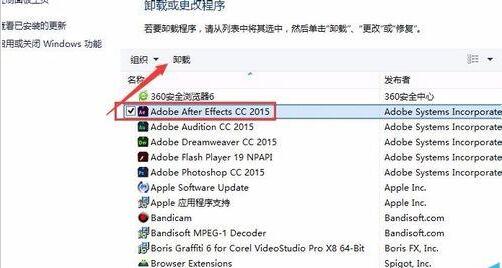
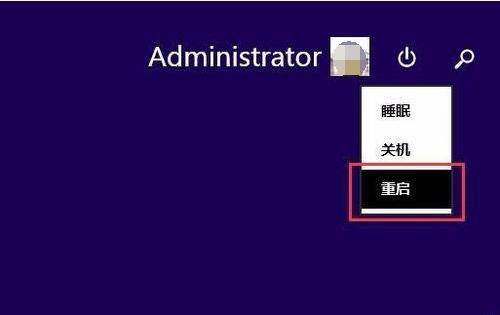
2. After booting, find the AE installation directory and completely delete the Adobe After Effects folder. After deletion, no matter how many bits of the system you have, Delete this folder if it exists, ignore it if it is not, and continue to find the next folder. Go to these paths first.
1: C:Program FilesCommon FilesAdobe Delete the AE folder.
Two: C:Program Files (x86)Common FilesAdobecaps (mainly 64-bit systems) Delete the files under the caps folder C:Program Files (x86)Common FilesAdobebackup Remember to back up before deleting.
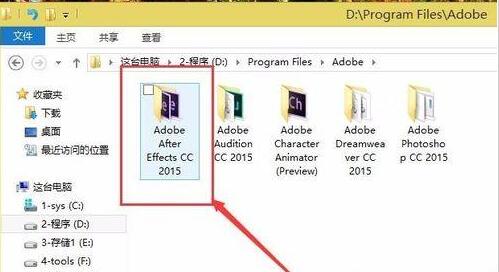
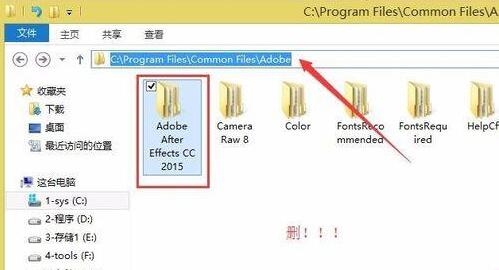
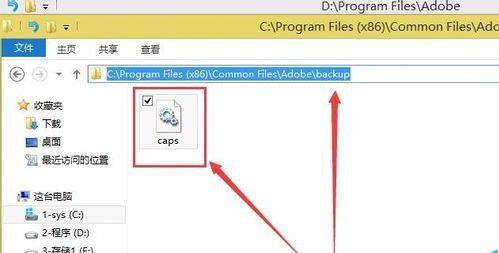
3. After deleting the above three, continue to find C:Program Files (x86)Common FilesAdobeSLCache and delete the SLCache folder, then click View above the folder, or in the file options (WIN7 and WIN8 are different, but they are in the same place), folder options, display hidden files, select OK and go to the C: drive to see a hidden folder ProgramData, enter This path is C:ProgramDataAdobeSLStore, delete SLStore.
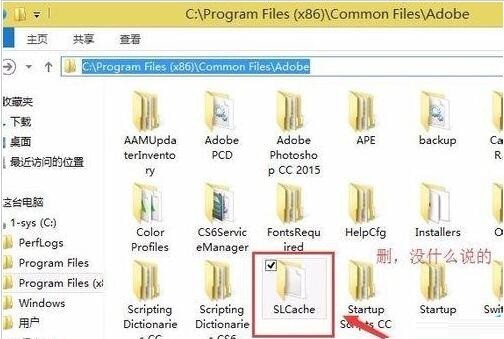
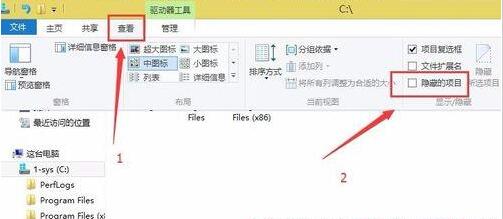
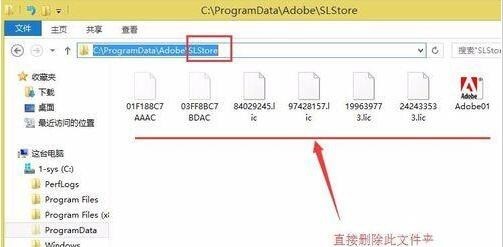
4. Now, open the C: drive and enter the name of the Adobe software you want to delete in the search bar next to the address bar in the upper right corner. No need to add Version number, delete these folders after searching, as shown in the figure, be careful not to delete the folder classes of other Adobe software.
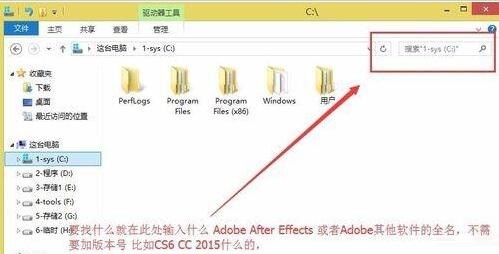
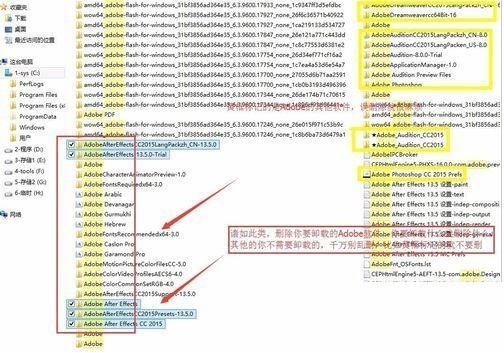
5. Okay, done, turn on the computer, clean up the trash, and restart the computer after completion.
The above is the detailed content of What should I do if Adobe After Effects cs6 (Ae cs6) cannot be uninstalled? What should I do if Ae cs6 cannot be uninstalled?. For more information, please follow other related articles on the PHP Chinese website!

Hot AI Tools

Undresser.AI Undress
AI-powered app for creating realistic nude photos

AI Clothes Remover
Online AI tool for removing clothes from photos.

Undress AI Tool
Undress images for free

Clothoff.io
AI clothes remover

Video Face Swap
Swap faces in any video effortlessly with our completely free AI face swap tool!

Hot Article

Hot Tools

Notepad++7.3.1
Easy-to-use and free code editor

SublimeText3 Chinese version
Chinese version, very easy to use

Zend Studio 13.0.1
Powerful PHP integrated development environment

Dreamweaver CS6
Visual web development tools

SublimeText3 Mac version
God-level code editing software (SublimeText3)

Hot Topics
 How much does Microsoft PowerToys cost?
Apr 09, 2025 am 12:03 AM
How much does Microsoft PowerToys cost?
Apr 09, 2025 am 12:03 AM
Microsoft PowerToys is free. This collection of tools developed by Microsoft is designed to enhance Windows system functions and improve user productivity. By installing and using features such as FancyZones, users can customize window layouts and optimize workflows.
 What is the best alternative to PowerToys?
Apr 08, 2025 am 12:17 AM
What is the best alternative to PowerToys?
Apr 08, 2025 am 12:17 AM
ThebestalternativestoPowerToysforWindowsusersareAutoHotkey,WindowGrid,andWinaeroTweaker.1)AutoHotkeyoffersextensivescriptingforautomation.2)WindowGridprovidesintuitivegrid-basedwindowmanagement.3)WinaeroTweakerallowsdeepcustomizationofWindowssettings
 Does PowerToys need to be running?
Apr 02, 2025 pm 04:41 PM
Does PowerToys need to be running?
Apr 02, 2025 pm 04:41 PM
PowerToys needs to be run in the background to achieve its full functionality. 1) It relies on system-level hooks and event listening, such as FancyZones monitoring window movement. 2) Reasonable resource usage, usually 50-100MB of memory, and almost zero CPU usage when idle. 3) You can set up power-on and use PowerShell scripts to implement it. 4) When encountering problems, check the log files, disable specific tools, and ensure that they are updated to the latest version. 5) Optimization suggestions include disabling infrequently used tools, adjusting settings, and monitoring resource usage.
 What is the purpose of PowerToys?
Apr 03, 2025 am 12:10 AM
What is the purpose of PowerToys?
Apr 03, 2025 am 12:10 AM
PowerToys is a free collection of tools launched by Microsoft to enhance productivity and system control for Windows users. It provides features through standalone modules such as FancyZones management window layout and PowerRename batch renaming files, making user workflow smoother.
 Does Microsoft PowerToys require a license?
Apr 07, 2025 am 12:04 AM
Does Microsoft PowerToys require a license?
Apr 07, 2025 am 12:04 AM
Microsoft PowerToys does not require a license and is a free open source software. 1.PowerToys provides a variety of tools, such as FancyZones for window management, PowerRename for batch renaming, and ColorPicker for color selection. 2. Users can enable or disable these tools according to their needs to improve work efficiency.
 How do I download Microsoft PowerToys?
Apr 04, 2025 am 12:03 AM
How do I download Microsoft PowerToys?
Apr 04, 2025 am 12:03 AM
The way to download Microsoft PowerToys is: 1. Open PowerShell and run wingetinstallMicrosoft.PowerToys, 2. or visit the GitHub page to download the installation package. PowerToys is a set of tools to improve Windows user productivity. It includes features such as FancyZones and PowerRename, which can be installed through winget or graphical interface.
 Is PowerToys part of Windows 11?
Apr 05, 2025 am 12:03 AM
Is PowerToys part of Windows 11?
Apr 05, 2025 am 12:03 AM
PowerToys is not the default component of Windows 11, but a set of tools developed by Microsoft that needs to be downloaded separately. 1) It provides features such as FancyZones and Awake to improve user productivity. 2) Pay attention to possible software conflicts and performance impacts when using them. 3) It is recommended to selectively enable the tool and periodically update it to optimize performance.
 Is Microsoft PowerToys free or paid?
Apr 06, 2025 am 12:14 AM
Is Microsoft PowerToys free or paid?
Apr 06, 2025 am 12:14 AM
Microsoft PowerToys is completely free. This tool set provides open source utilities that enhance Windows operating system, including features such as FancyZones, PowerRename, and KeyboardManager, to help users improve productivity and customize their operating experience.





