What is the best alternative to PowerToys?
The best alternatives to PowerToys for Windows users are AutoHotkey, WindowGrid, and Winaero Tweaker. 1) AutoHotkey offers extensive scripting for automation. 2) WindowGrid provides intuitive grid-based window management. 3) Winaero Tweaker allows deep customization of Windows settings.
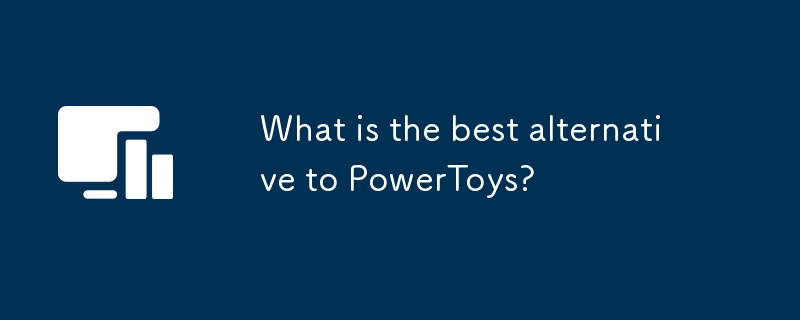
When it comes to enhancing the Windows experience, PowerToys has long been a go-to for power users. But what if you're looking for something different or perhaps something that offers unique features not found in PowerToys? Let's dive into the world of Windows utilities and explore some of the best alternatives to PowerToys.
Exploring the Windows Utility Landscape
Windows users have a plethora of tools at their disposal to tweak and enhance their operating system. PowerToys, developed by Microsoft, is a collection of utilities that bring advanced features to Windows, like FancyZones for window management, PowerRename for bulk renaming, and more. But the ecosystem is vast, and there are other tools that might better suit your needs or offer features that PowerToys doesn't.
A Personal Journey Through Alternatives
In my journey as a power user, I've explored several alternatives to PowerToys, each with its own charm and utility. Let's take a look at some of these alternatives, their unique features, and how they stack up against PowerToys.
AutoHotkey: The Scripting Powerhouse
AutoHotkey is not just an alternative; it's a scripting language that allows you to automate almost anything on your Windows machine. While PowerToys offers some automation through its utilities, AutoHotkey gives you the power to create custom scripts for any task you can imagine.
Here's a simple AutoHotkey script to toggle the visibility of the desktop icons, something you might find useful:
; Toggle desktop icons visibility
#d::
ToggleDesktopIcons()
return
ToggleDesktopIcons() {
static state := true
state := !state
WinGet, hWnd, ID, ahk_class Progman
if !hWnd
WinGet, hWnd, ID, ahk_class WorkerW
if state
DllCall("ShowWindow", "UInt", hWnd, "Int", 8)
else
DllCall("ShowWindow", "UInt", hWnd, "Int", 0)
}This script uses the Windows API to toggle the visibility of desktop icons, a feature not directly available in PowerToys. The beauty of AutoHotkey lies in its flexibility and the community's vast library of scripts.
Pros:
- Highly customizable
- Can automate complex tasks
- Large community support
Cons:
- Steeper learning curve
- Requires scripting knowledge
WindowGrid: The Window Management Maestro
If you're primarily interested in window management, WindowGrid might be the tool for you. It offers a grid-based approach to organizing your windows, similar to FancyZones in PowerToys but with a different user interface and feel.
Here's a quick look at how you might configure WindowGrid to snap windows to a 3x3 grid:
# This is a pseudo-code example to illustrate WindowGrid configuration
grid_size = 3
window_positions = [
(0, 0), (1, 0), (2, 0),
(0, 1), (1, 1), (2, 1),
(0, 2), (1, 2), (2, 2)
]
def snap_window_to_grid(window, position):
# Pseudo-code to snap a window to a specific grid position
window.move_to_position(position)While this is a simplified example, WindowGrid's actual implementation is more sophisticated, allowing for custom grid sizes and more nuanced window management.
Pros:
- Intuitive grid-based window management
- Lightweight and fast
Cons:
- Limited to window management
- Less feature-rich compared to PowerToys
Winaero Tweaker: The Windows Customization Wizard
For those who love to tweak every aspect of Windows, Winaero Tweaker is a comprehensive tool that goes beyond what PowerToys offers. It allows you to customize the Windows UI, manage startup programs, and even tweak hidden settings.
Here's a snippet of how you might use Winaero Tweaker to customize the Windows taskbar:
# This is a pseudo-code example to illustrate Winaero Tweaker usage
function Set-TaskbarCustomization {
param (
[bool]$ShowSeconds = $false,
[bool]$CombineTaskbarButtons = $true
)
# Pseudo-code to apply customizations
Set-RegistryValue "HKCU\Software\Microsoft\Windows\CurrentVersion\Explorer\Advanced" "ShowSecondsInSystemClock" $ShowSeconds
Set-RegistryValue "HKCU\Software\Microsoft\Windows\CurrentVersion\Explorer\Advanced" "TaskbarGlomLevel" $CombineTaskbarButtons
}Winaero Tweaker's strength lies in its ability to dive deep into Windows settings, offering a level of customization that PowerToys doesn't match.
Pros:
- Extensive customization options
- User-friendly interface
Cons:
- Can be overwhelming for beginners
- Some features may require system restarts
Performance and Best Practices
When choosing an alternative to PowerToys, consider the following:
- Performance Impact: Tools like AutoHotkey can be resource-intensive if you run many scripts. Ensure your system can handle the load.
- Learning Curve: AutoHotkey and Winaero Tweaker might require more time to master, but the payoff in customization is significant.
- Feature Set: If you're looking for a specific feature, like window management, WindowGrid might be the best choice. For broader customization, Winaero Tweaker shines.
Common Pitfalls and How to Avoid Them
- Over-customization: It's easy to get carried away with tools like Winaero Tweaker. Keep track of your changes to avoid system instability.
- Script Errors: With AutoHotkey, a single mistake in your script can cause issues. Always test scripts in a safe environment before deploying them system-wide.
- Compatibility Issues: Some tools might not work well with future Windows updates. Keep an eye on community forums for updates and patches.
Conclusion
While PowerToys is a fantastic tool for many Windows users, exploring alternatives like AutoHotkey, WindowGrid, and Winaero Tweaker can open up new possibilities for customization and automation. Each tool has its strengths and weaknesses, and the best choice depends on your specific needs and comfort level with customization. Dive in, experiment, and find the perfect tool to enhance your Windows experience.
The above is the detailed content of What is the best alternative to PowerToys?. For more information, please follow other related articles on the PHP Chinese website!

Hot AI Tools

Undresser.AI Undress
AI-powered app for creating realistic nude photos

AI Clothes Remover
Online AI tool for removing clothes from photos.

Undress AI Tool
Undress images for free

Clothoff.io
AI clothes remover

Video Face Swap
Swap faces in any video effortlessly with our completely free AI face swap tool!

Hot Article

Hot Tools

Notepad++7.3.1
Easy-to-use and free code editor

SublimeText3 Chinese version
Chinese version, very easy to use

Zend Studio 13.0.1
Powerful PHP integrated development environment

Dreamweaver CS6
Visual web development tools

SublimeText3 Mac version
God-level code editing software (SublimeText3)

Hot Topics
 1660
1660
 14
14
 1416
1416
 52
52
 1310
1310
 25
25
 1259
1259
 29
29
 1233
1233
 24
24
 How much does Microsoft PowerToys cost?
Apr 09, 2025 am 12:03 AM
How much does Microsoft PowerToys cost?
Apr 09, 2025 am 12:03 AM
Microsoft PowerToys is free. This collection of tools developed by Microsoft is designed to enhance Windows system functions and improve user productivity. By installing and using features such as FancyZones, users can customize window layouts and optimize workflows.
 What is the best alternative to PowerToys?
Apr 08, 2025 am 12:17 AM
What is the best alternative to PowerToys?
Apr 08, 2025 am 12:17 AM
ThebestalternativestoPowerToysforWindowsusersareAutoHotkey,WindowGrid,andWinaeroTweaker.1)AutoHotkeyoffersextensivescriptingforautomation.2)WindowGridprovidesintuitivegrid-basedwindowmanagement.3)WinaeroTweakerallowsdeepcustomizationofWindowssettings
 Does Microsoft PowerToys require a license?
Apr 07, 2025 am 12:04 AM
Does Microsoft PowerToys require a license?
Apr 07, 2025 am 12:04 AM
Microsoft PowerToys does not require a license and is a free open source software. 1.PowerToys provides a variety of tools, such as FancyZones for window management, PowerRename for batch renaming, and ColorPicker for color selection. 2. Users can enable or disable these tools according to their needs to improve work efficiency.
 Is Microsoft PowerToys free or paid?
Apr 06, 2025 am 12:14 AM
Is Microsoft PowerToys free or paid?
Apr 06, 2025 am 12:14 AM
Microsoft PowerToys is completely free. This tool set provides open source utilities that enhance Windows operating system, including features such as FancyZones, PowerRename, and KeyboardManager, to help users improve productivity and customize their operating experience.




