Photoshop制作一个简单的红苹果教程
苹果的制作重点是表面的质感和光感的渲染。制作之前最好是先拿一些真实的苹果图片参靠一下,然后设定光源方向,再慢慢渲染光感,部分纹理可以用滤镜来完成。
最终效果
1、新建文件800 * 800,选择钢笔工具勾出苹果轮廓。
2、Ctrl + 回车建立选区,选择渐变工具,径向渐变,渐变色前景色:#b52b18 背景色:#d17759,拉出下面苹果的渐变。

3、先不要取消选取,双击苹果图层,调出图层样式,选择内阴影,如下设置。
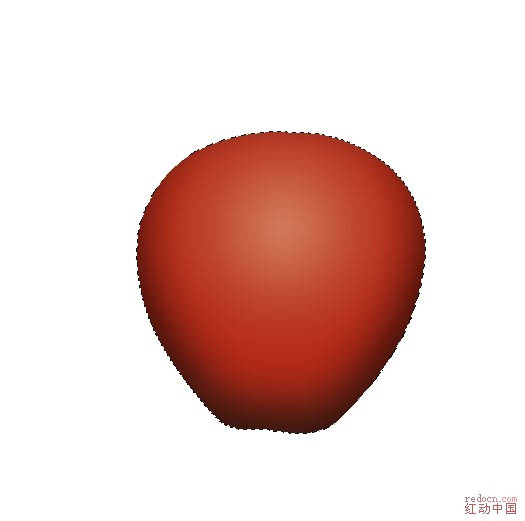
4、前景色,背景色不变,执行滤镜--渲染--云彩,再执行滤镜 --扭曲--球面化,数量为100%,模式为正常,图层混合模式设置为“柔光”。
5、取消选区,新建图层,选择画笔工具,颜色淡黄色,笔刷大小设置为4,点一层在苹果表面,然后在把笔刷大小设置为3,再点一层。
苹果的制作重点是表面的质感和光感的渲染。制作之前最好是先拿一些真实的苹果图片参靠一下,然后设定光源方向,再慢慢渲染光感,部分纹理可以用滤镜来完成。
6、执行滤镜—模糊—高斯模糊,滤镜—扭曲—球面化。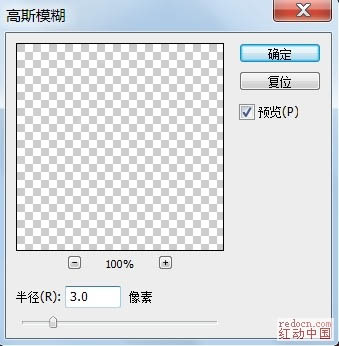
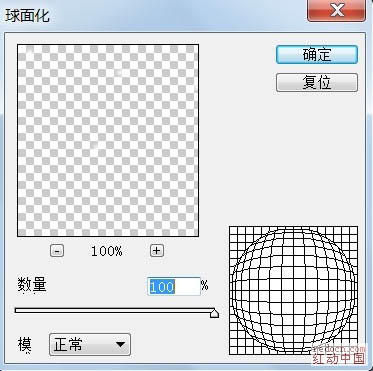
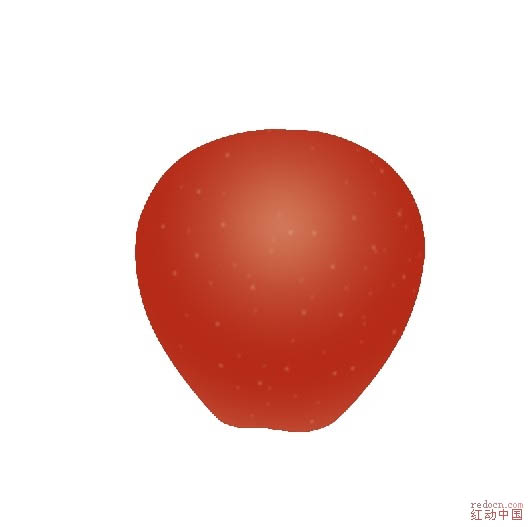
7、下面做一下苹果上方的凹处,新建图层,选择画笔工具,笔刷大小设置:70,硬度:100%,在苹果偏上方中间点一下。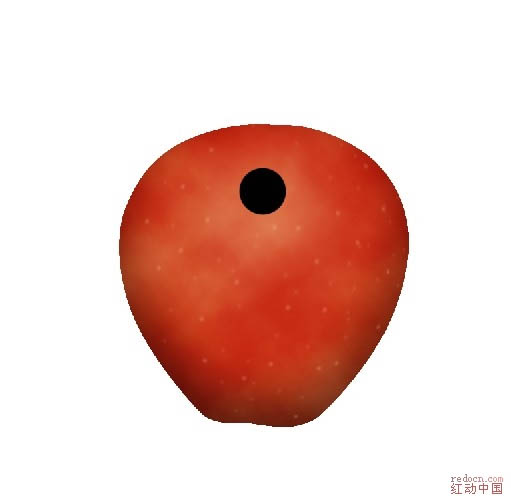
8、选择滤镜—模糊—高撕模糊,半径设置为:28, 选择椭圆选框工具,适当的拉出一个椭圆的大小,CTRL+SHIFT+I进行反选,删除。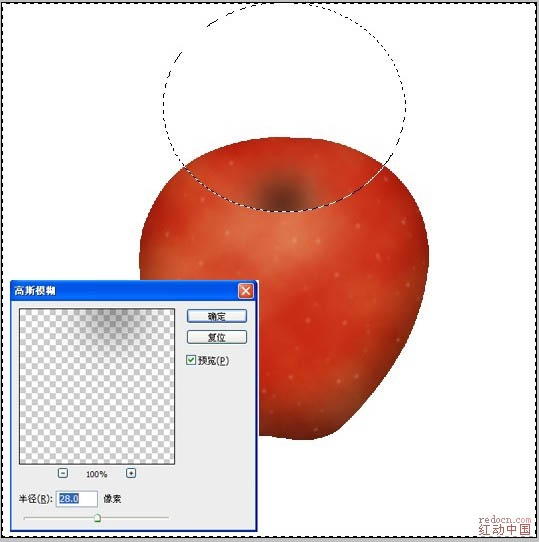
9、苹果高亮的地方,新建图层,设置画笔大小,笔刷大小35,硬度0,点开路径面板,新建路径层,钢笔工具勾出一条弧度的线,路径描边--画笔,勾上模拟压力。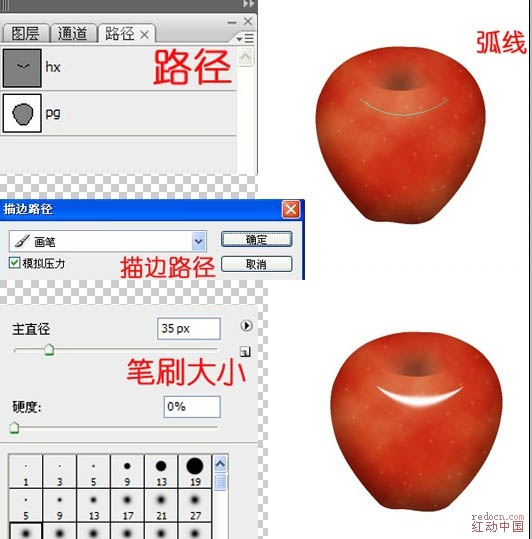
10、回到图层,对刚刚描边的线条进行,滤镜—模糊—高撕模糊处理,半径设置为:13,确定。CTRL+J复制一层,CTRL+T进行变换,按住SHIFT键旋转缩小,拖到上方的位置。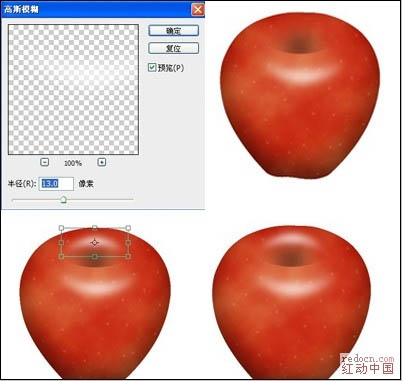
11、新建图层,点开路径面板,新建路径,路径描边—画笔,笔刷大小20,填充颜色:#4a2600,减淡加深工具擦出梗的高亮阴暗部分,巨型选筐工具拉出一条长方形,填充黑色,取消选取:滤镜—模糊—高斯模糊,半径设置为16,确定,橡皮擦工具擦掉多余的部分。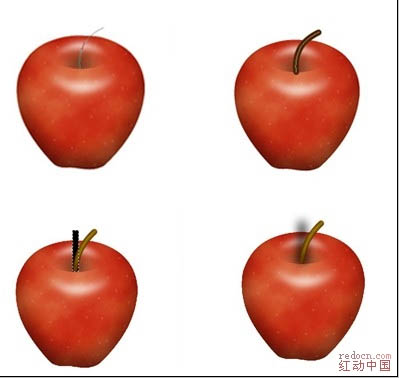
12、新建图层,椭圆选框工具,拉出椭圆,填充颜色:#f5a429,选择较柔和的橡皮擦掉不要的部分。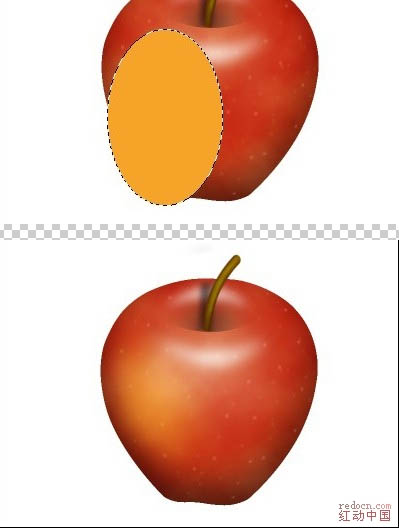
最后给苹果下面做个阴影,背景拉个渐变色,就可以了。

Hot AI Tools

Undresser.AI Undress
AI-powered app for creating realistic nude photos

AI Clothes Remover
Online AI tool for removing clothes from photos.

Undress AI Tool
Undress images for free

Clothoff.io
AI clothes remover

Video Face Swap
Swap faces in any video effortlessly with our completely free AI face swap tool!

Hot Article

Hot Tools

Notepad++7.3.1
Easy-to-use and free code editor

SublimeText3 Chinese version
Chinese version, very easy to use

Zend Studio 13.0.1
Powerful PHP integrated development environment

Dreamweaver CS6
Visual web development tools

SublimeText3 Mac version
God-level code editing software (SublimeText3)

Hot Topics
 What are the common questions about exporting PDF on PS
Apr 06, 2025 pm 04:51 PM
What are the common questions about exporting PDF on PS
Apr 06, 2025 pm 04:51 PM
Frequently Asked Questions and Solutions when Exporting PS as PDF: Font Embedding Problems: Check the "Font" option, select "Embed" or convert the font into a curve (path). Color deviation problem: convert the file into CMYK mode and adjust the color; directly exporting it with RGB requires psychological preparation for preview and color deviation. Resolution and file size issues: Choose resolution according to actual conditions, or use the compression option to optimize file size. Special effects issue: Merge (flatten) layers before exporting, or weigh the pros and cons.
 How to set password protection for export PDF on PS
Apr 06, 2025 pm 04:45 PM
How to set password protection for export PDF on PS
Apr 06, 2025 pm 04:45 PM
Export password-protected PDF in Photoshop: Open the image file. Click "File"> "Export"> "Export as PDF". Set the "Security" option and enter the same password twice. Click "Export" to generate a PDF file.
 What is the reason why PS keeps showing loading?
Apr 06, 2025 pm 06:39 PM
What is the reason why PS keeps showing loading?
Apr 06, 2025 pm 06:39 PM
PS "Loading" problems are caused by resource access or processing problems: hard disk reading speed is slow or bad: Use CrystalDiskInfo to check the hard disk health and replace the problematic hard disk. Insufficient memory: Upgrade memory to meet PS's needs for high-resolution images and complex layer processing. Graphics card drivers are outdated or corrupted: Update the drivers to optimize communication between the PS and the graphics card. File paths are too long or file names have special characters: use short paths and avoid special characters. PS's own problem: Reinstall or repair the PS installer.
 How to use PS Pen Tool
Apr 06, 2025 pm 10:15 PM
How to use PS Pen Tool
Apr 06, 2025 pm 10:15 PM
The Pen Tool is a tool that creates precise paths and shapes, and is used by: Select the Pen Tool (P). Sets Path, Fill, Stroke, and Shape options. Click Create anchor point, drag the curve to release the Create anchor point. Press Ctrl/Cmd Alt/Opt to delete the anchor point, drag and move the anchor point, and click Adjust curve. Click the first anchor to close the path to create a shape, and double-click the last anchor to create an open path.
 How to speed up the loading speed of PS?
Apr 06, 2025 pm 06:27 PM
How to speed up the loading speed of PS?
Apr 06, 2025 pm 06:27 PM
Solving the problem of slow Photoshop startup requires a multi-pronged approach, including: upgrading hardware (memory, solid-state drive, CPU); uninstalling outdated or incompatible plug-ins; cleaning up system garbage and excessive background programs regularly; closing irrelevant programs with caution; avoiding opening a large number of files during startup.
 How to solve the problem of loading when PS is always showing that it is loading?
Apr 06, 2025 pm 06:30 PM
How to solve the problem of loading when PS is always showing that it is loading?
Apr 06, 2025 pm 06:30 PM
PS card is "Loading"? Solutions include: checking the computer configuration (memory, hard disk, processor), cleaning hard disk fragmentation, updating the graphics card driver, adjusting PS settings, reinstalling PS, and developing good programming habits.
 Photoshop for Professionals: Advanced Editing & Workflow Techniques
Apr 05, 2025 am 12:15 AM
Photoshop for Professionals: Advanced Editing & Workflow Techniques
Apr 05, 2025 am 12:15 AM
Photoshop's advanced editing skills include frequency separation and HDR synthesis, and optimized workflows can be automated. 1) Frequency separation technology separates the texture and color details of images. 2) HDR synthesis enhances the dynamic range of images. 3) Automate workflows to improve efficiency and ensure consistency.
 Photoshop's Value: Weighing the Cost Against Its Features
Apr 11, 2025 am 12:02 AM
Photoshop's Value: Weighing the Cost Against Its Features
Apr 11, 2025 am 12:02 AM
Photoshop is worth the investment because it provides powerful features and a wide range of application scenarios. 1) Core functions include image editing, layer management, special effects production and color adjustment. 2) Suitable for professional designers and photographers, but amateurs may consider alternatives such as GIMP. 3) Subscribe to AdobeCreativeCloud can be used as needed to avoid high one-time spending.






