Specific steps for drawing regular polygons in AutoCAD2016
Is it difficult to draw regular polygons in AutoCAD? How to draw a regular polygon? PHP editor Xiaoxin brings you detailed steps for drawing regular polygons in AutoCAD 2016 to help you easily solve the problem of drawing regular polygons.
The first method: Drawing side length
Requires input of boundary 6 times, the command bar indicates to enter the specified midpoint or side E of the regular polygon, inputs e times, indicates to specify the 3rd Don't click randomly in the workspace for one endpoint. Directly enter the side length of 100 times, and then enter the second endpoint and enter 100. This will result in a regular polygon with a side length of 100.
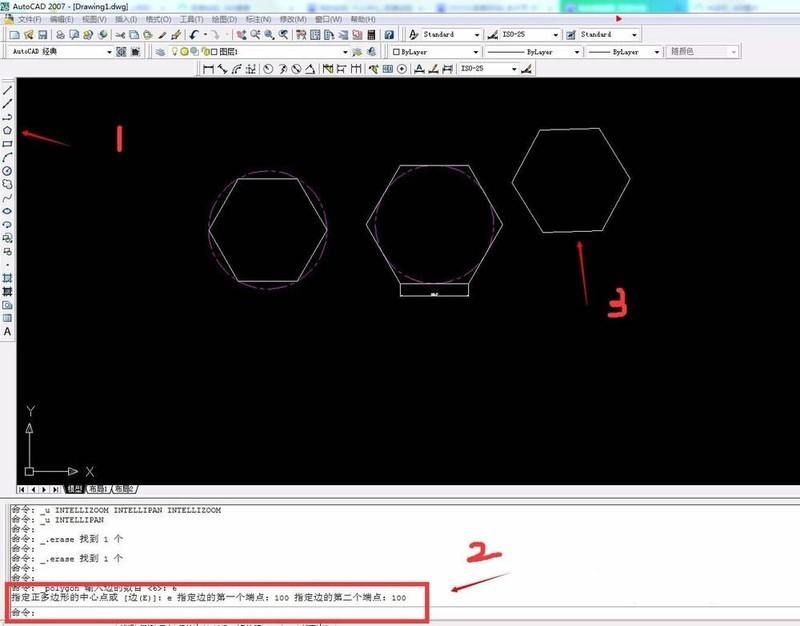
Second method: Inscribed circle drawing method
Click the polygon tool, follow the command bar prompts to enter the number of sides of the regular polygon, 6, and then specify the center of the regular polygon, that is Click once on the center of the circle and press Enter. You will continue to be prompted to enter the letter i of the inscribed circle and press Enter. Enter the radius of 100 and press Enter to get the picture.
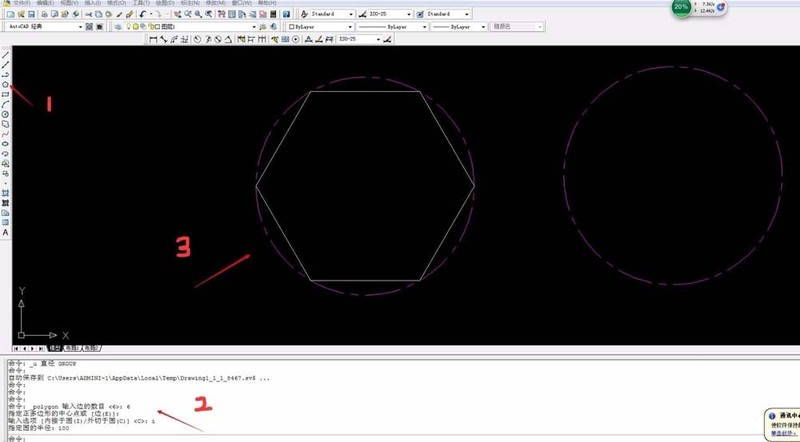
The third method: circumscribed circle drawing method
Similarly click the polygon tool, follow the command bar prompts to enter the number of sides of the regular polygon, 6, and press Enter, and then specify the regular polygon Click the center point of the circle, enter the circumscribed circle c letter in the command bar and press Enter, then enter the radius of 100 and press Enter to get the method of drawing the circumscribed circle.
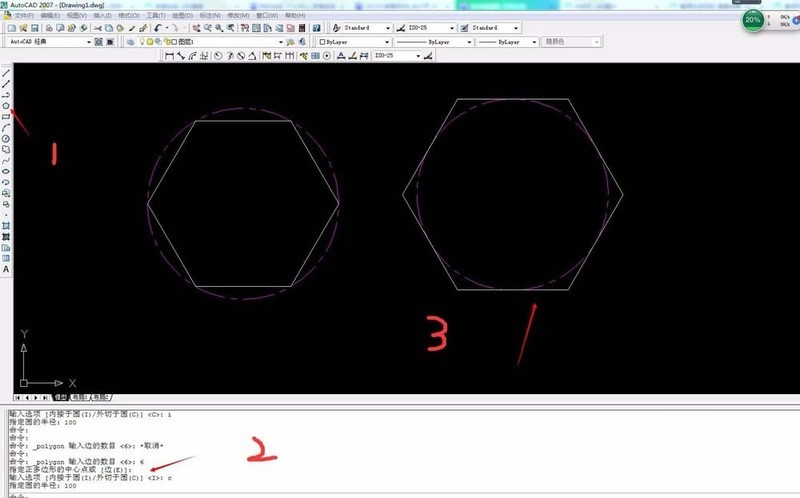
The above is the detailed content of Specific steps for drawing regular polygons in AutoCAD2016. For more information, please follow other related articles on the PHP Chinese website!

Hot AI Tools

Undresser.AI Undress
AI-powered app for creating realistic nude photos

AI Clothes Remover
Online AI tool for removing clothes from photos.

Undress AI Tool
Undress images for free

Clothoff.io
AI clothes remover

Video Face Swap
Swap faces in any video effortlessly with our completely free AI face swap tool!

Hot Article

Hot Tools

Notepad++7.3.1
Easy-to-use and free code editor

SublimeText3 Chinese version
Chinese version, very easy to use

Zend Studio 13.0.1
Powerful PHP integrated development environment

Dreamweaver CS6
Visual web development tools

SublimeText3 Mac version
God-level code editing software (SublimeText3)

Hot Topics
 How much does Microsoft PowerToys cost?
Apr 09, 2025 am 12:03 AM
How much does Microsoft PowerToys cost?
Apr 09, 2025 am 12:03 AM
Microsoft PowerToys is free. This collection of tools developed by Microsoft is designed to enhance Windows system functions and improve user productivity. By installing and using features such as FancyZones, users can customize window layouts and optimize workflows.
 What is the best alternative to PowerToys?
Apr 08, 2025 am 12:17 AM
What is the best alternative to PowerToys?
Apr 08, 2025 am 12:17 AM
ThebestalternativestoPowerToysforWindowsusersareAutoHotkey,WindowGrid,andWinaeroTweaker.1)AutoHotkeyoffersextensivescriptingforautomation.2)WindowGridprovidesintuitivegrid-basedwindowmanagement.3)WinaeroTweakerallowsdeepcustomizationofWindowssettings
 Does PowerToys need to be running?
Apr 02, 2025 pm 04:41 PM
Does PowerToys need to be running?
Apr 02, 2025 pm 04:41 PM
PowerToys needs to be run in the background to achieve its full functionality. 1) It relies on system-level hooks and event listening, such as FancyZones monitoring window movement. 2) Reasonable resource usage, usually 50-100MB of memory, and almost zero CPU usage when idle. 3) You can set up power-on and use PowerShell scripts to implement it. 4) When encountering problems, check the log files, disable specific tools, and ensure that they are updated to the latest version. 5) Optimization suggestions include disabling infrequently used tools, adjusting settings, and monitoring resource usage.
 What is the purpose of PowerToys?
Apr 03, 2025 am 12:10 AM
What is the purpose of PowerToys?
Apr 03, 2025 am 12:10 AM
PowerToys is a free collection of tools launched by Microsoft to enhance productivity and system control for Windows users. It provides features through standalone modules such as FancyZones management window layout and PowerRename batch renaming files, making user workflow smoother.
 How to fix: err_timed_out error in Google Chrome
Mar 26, 2025 am 11:45 AM
How to fix: err_timed_out error in Google Chrome
Mar 26, 2025 am 11:45 AM
Article discusses fixing "err_timed_out" error in Google Chrome, caused by poor internet, server issues, DNS problems, and more. Offers solutions like checking connection, clearing cache, and resetting settings.
 Does Microsoft PowerToys require a license?
Apr 07, 2025 am 12:04 AM
Does Microsoft PowerToys require a license?
Apr 07, 2025 am 12:04 AM
Microsoft PowerToys does not require a license and is a free open source software. 1.PowerToys provides a variety of tools, such as FancyZones for window management, PowerRename for batch renaming, and ColorPicker for color selection. 2. Users can enable or disable these tools according to their needs to improve work efficiency.
 How do I download Microsoft PowerToys?
Apr 04, 2025 am 12:03 AM
How do I download Microsoft PowerToys?
Apr 04, 2025 am 12:03 AM
The way to download Microsoft PowerToys is: 1. Open PowerShell and run wingetinstallMicrosoft.PowerToys, 2. or visit the GitHub page to download the installation package. PowerToys is a set of tools to improve Windows user productivity. It includes features such as FancyZones and PowerRename, which can be installed through winget or graphical interface.
 Is PowerToys part of Windows 11?
Apr 05, 2025 am 12:03 AM
Is PowerToys part of Windows 11?
Apr 05, 2025 am 12:03 AM
PowerToys is not the default component of Windows 11, but a set of tools developed by Microsoft that needs to be downloaded separately. 1) It provides features such as FancyZones and Awake to improve user productivity. 2) Pay attention to possible software conflicts and performance impacts when using them. 3) It is recommended to selectively enable the tool and periodically update it to optimize performance.






