Photoshop设计制作出花瓣上滚动的水珠效果教程
经常在网上看到许多漂亮的动态花草图片,上面常常会有闪闪发亮的水珠,或者水珠滴滴滑落的动态效果。我也一直在找关于水珠的素材,目前只发现透明flash有水珠的素材。可是我把透明水珠的flash转换为GIF图片时,背景却成了白色的了。因为水珠是透明的,所以我也没办法抠下来。其实我也知道PS可以做出来的,可是一直没有去学。今天下午在网上找了一些教程,学会了怎么做水珠,然后我试着做出了几张动态的水珠效果图片来,感觉还算不错。大家在做图片,或模板时加上动态效果的水珠,一定会很漂亮。下面是我的制作过程:

一、打开喜欢的图片,双击图层解锁。在需要做水珠的地方按住Shift键不放,用圆形选框工具,在图片上画一个正圆,然后再按Ctrl+J键将选区内的图象复制到新层。
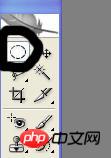


二、点击上方公共栏滤镜---扭曲---球面化(一次或两次),然后再点滤镜---模糊---高斯模糊(数值不要太高)
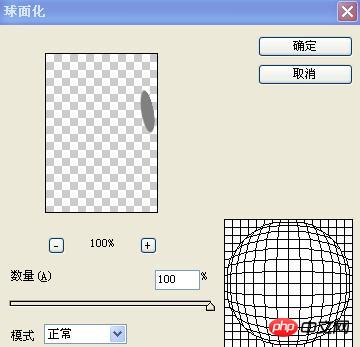
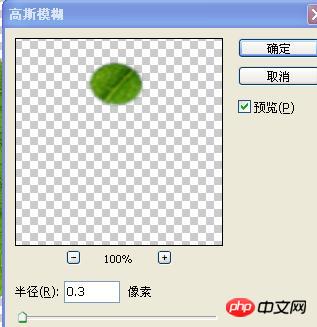
这是做出后的效果:(我放大了一些)

三、选择图层样式---内阴影与投影(阴影不透明度10%,投影为70%,其它数值可自定。其中颜色的选择可选黑色,也可根据图片色彩中选取最深的颜色,这样看起来比较自然一些):


设置好以后点确定,下图为设置好的效果;

四、在水珠上面选取适当的位置,用圆形选取工具画一个圆或椭圆,点击渐变工具,选由白到透明,然后在选区内拉一下(从哪个方面拉,可根据光的位置及方向)



做好后,再在反方面或中心位置选取一个小圆,选取后点上方公共栏的选择----羽化,再点编辑---填充(白色)

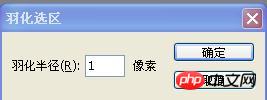

下图为做出后的效果(如果水珠大些,羽化半径可适当调高一些):

OK啦~~水珠做出来了,可是我们还要让它变成动态的(那么我们利用变形工具,让水珠慢慢从叶子上滑落)
首先在水珠图层上右击复制出一层来,利用编辑---自由变换工具,将水珠向下推动,也可用编辑---变换工具里的扭曲与变形,改变水珠的形状及大小,(要记住一点,每推动一次就要复制一次图层):






全部做好后,我把所有图层上面的眼睛点开让大家看一下,大家可以看到水珠滚动的轨迹:

OK了,下面我们把图片转到IR里打开,打开后可看到下面的动画显示帧数,然后我们在图层面板上依次点开眼睛图标,首先,我们打开第一层的眼睛,然后再动画面板下方点新建帧按键,然后再关上图层1的眼睛,打开图层2,再新建一次动画帧。就这样依次把所有图层的眼睛打开一遍,每开一次,都要记得在动画面板上新建帧:

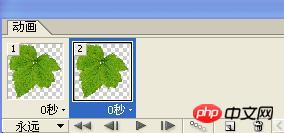
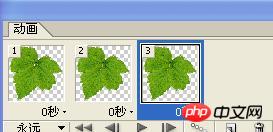
就这样,我们把所有的动画帧做好后,设置一下动画时间,然后保存为GIF图片就完成了,下面是我做的几幅动态水珠效果的图片。
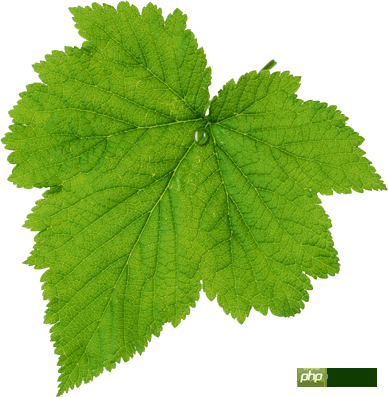


其实还有一种做法,就是把水珠做成透明的,就是刚开始选取圆形选区的时候,不按CTRL+J新建选区内图层,而是直接按图层面板下方的新建透明图层,然后水珠上方直接使用渐变工具(由黑到白),图层选择叠加。然后再做球形---模糊---水珠上方(渐变由白到透明),后面操作都差不多是相同的,自己实践一下吧。

Hot AI Tools

Undresser.AI Undress
AI-powered app for creating realistic nude photos

AI Clothes Remover
Online AI tool for removing clothes from photos.

Undress AI Tool
Undress images for free

Clothoff.io
AI clothes remover

Video Face Swap
Swap faces in any video effortlessly with our completely free AI face swap tool!

Hot Article

Hot Tools

Notepad++7.3.1
Easy-to-use and free code editor

SublimeText3 Chinese version
Chinese version, very easy to use

Zend Studio 13.0.1
Powerful PHP integrated development environment

Dreamweaver CS6
Visual web development tools

SublimeText3 Mac version
God-level code editing software (SublimeText3)

Hot Topics
 What are the common questions about exporting PDF on PS
Apr 06, 2025 pm 04:51 PM
What are the common questions about exporting PDF on PS
Apr 06, 2025 pm 04:51 PM
Frequently Asked Questions and Solutions when Exporting PS as PDF: Font Embedding Problems: Check the "Font" option, select "Embed" or convert the font into a curve (path). Color deviation problem: convert the file into CMYK mode and adjust the color; directly exporting it with RGB requires psychological preparation for preview and color deviation. Resolution and file size issues: Choose resolution according to actual conditions, or use the compression option to optimize file size. Special effects issue: Merge (flatten) layers before exporting, or weigh the pros and cons.
 How to set password protection for export PDF on PS
Apr 06, 2025 pm 04:45 PM
How to set password protection for export PDF on PS
Apr 06, 2025 pm 04:45 PM
Export password-protected PDF in Photoshop: Open the image file. Click "File"> "Export"> "Export as PDF". Set the "Security" option and enter the same password twice. Click "Export" to generate a PDF file.
 What is the reason why PS keeps showing loading?
Apr 06, 2025 pm 06:39 PM
What is the reason why PS keeps showing loading?
Apr 06, 2025 pm 06:39 PM
PS "Loading" problems are caused by resource access or processing problems: hard disk reading speed is slow or bad: Use CrystalDiskInfo to check the hard disk health and replace the problematic hard disk. Insufficient memory: Upgrade memory to meet PS's needs for high-resolution images and complex layer processing. Graphics card drivers are outdated or corrupted: Update the drivers to optimize communication between the PS and the graphics card. File paths are too long or file names have special characters: use short paths and avoid special characters. PS's own problem: Reinstall or repair the PS installer.
 How to speed up the loading speed of PS?
Apr 06, 2025 pm 06:27 PM
How to speed up the loading speed of PS?
Apr 06, 2025 pm 06:27 PM
Solving the problem of slow Photoshop startup requires a multi-pronged approach, including: upgrading hardware (memory, solid-state drive, CPU); uninstalling outdated or incompatible plug-ins; cleaning up system garbage and excessive background programs regularly; closing irrelevant programs with caution; avoiding opening a large number of files during startup.
 How to solve the problem of loading when PS is always showing that it is loading?
Apr 06, 2025 pm 06:30 PM
How to solve the problem of loading when PS is always showing that it is loading?
Apr 06, 2025 pm 06:30 PM
PS card is "Loading"? Solutions include: checking the computer configuration (memory, hard disk, processor), cleaning hard disk fragmentation, updating the graphics card driver, adjusting PS settings, reinstalling PS, and developing good programming habits.
 How to use PS Pen Tool
Apr 06, 2025 pm 10:15 PM
How to use PS Pen Tool
Apr 06, 2025 pm 10:15 PM
The Pen Tool is a tool that creates precise paths and shapes, and is used by: Select the Pen Tool (P). Sets Path, Fill, Stroke, and Shape options. Click Create anchor point, drag the curve to release the Create anchor point. Press Ctrl/Cmd Alt/Opt to delete the anchor point, drag and move the anchor point, and click Adjust curve. Click the first anchor to close the path to create a shape, and double-click the last anchor to create an open path.
 Photoshop for Professionals: Advanced Editing & Workflow Techniques
Apr 05, 2025 am 12:15 AM
Photoshop for Professionals: Advanced Editing & Workflow Techniques
Apr 05, 2025 am 12:15 AM
Photoshop's advanced editing skills include frequency separation and HDR synthesis, and optimized workflows can be automated. 1) Frequency separation technology separates the texture and color details of images. 2) HDR synthesis enhances the dynamic range of images. 3) Automate workflows to improve efficiency and ensure consistency.
 Photoshop's Value: Weighing the Cost Against Its Features
Apr 11, 2025 am 12:02 AM
Photoshop's Value: Weighing the Cost Against Its Features
Apr 11, 2025 am 12:02 AM
Photoshop is worth the investment because it provides powerful features and a wide range of application scenarios. 1) Core functions include image editing, layer management, special effects production and color adjustment. 2) Suitable for professional designers and photographers, but amateurs may consider alternatives such as GIMP. 3) Subscribe to AdobeCreativeCloud can be used as needed to avoid high one-time spending.






