使用Photoshop制作漂亮的Gif动画图片
本教程是向脚本之家的朋友介绍如何用Photoshop制作漂亮的Gif动画图片,方法不是很难,不过需要很多图片。推荐给脚本之家的朋友,一起来看看吧
本教程是向脚本之家的朋友介绍如何用Photoshop制作漂亮的Gif动画图片,展示Photoshop强大的图像处理能力。教程很不错。新手也可以过来学习一下。推荐给脚本之家的朋友,一起来看看吧!
工具/原料
1、至少图片4、5张连续动作的图片,当然越多越好
2、Adobe Photoshop CS6软件
3、笔记本电脑一台或者台式电脑一台
方法/步骤
1、首先,需要我们准备足够多的制作Gif动画图片的原图,准备的越多越好,如果原图越多,制作出来的gif动画格式的图片也就越精美。Gif越精美,当然也就越能得到用户的喜爱……
看下面这个Gif动画是使用了80个图片组合成的……

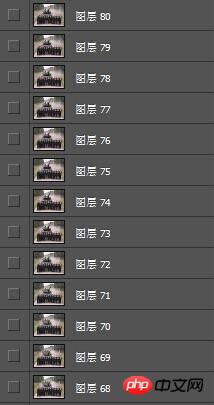
2、接下来,我们需要将准备好的静态的图片用Photoshop CS6软件打开,需要注意的是,我们打开的时候需要将一连续动作的图片排列好顺序,这一点对于动画的实现效果非常重要。如下图所示,第一张图片的现实效果,右侧是排好的一系列动作的拍照图:


3、然后,我们就要开始最重要的操作了:1、在最顶部的菜单栏中找到“窗口”——“动画”,调出“动画”操作框;2、接着,将右侧图层框中的图片文件,依次按顺序拉入“动画”操作框里面;
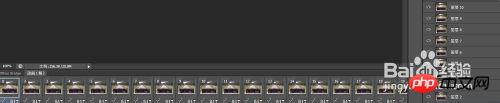
4、接下来,我们进行Gif动画制作最核心的部分:1、点击“动画(帧)”框中的第一张图,选中,然后在右侧的“图层”一框中,将图层名称为“1”的图层显示,将其他的隐藏起来;2、对于“动画(帧)”一框中的第二张图执行同样的操作,选中第二帧,让右侧“图层”一框中的名称为“2”的图层显示,将剩余其他图层进行隐藏;3,同上操作,对剩余的所有图层和动画帧进行操作,直至将所有的图层都进行了动画制作直至全部完成。

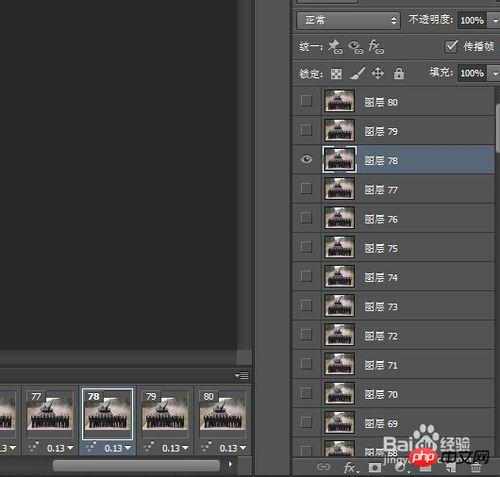
5、然后,我们需要对以上步骤进行必要的检查,检查无误后,还需要进行一个比较特殊的操作,就是设置两个图片之间的切换时间,方法为:在"动画(帧)"一框中,每张图片“右下角处”都会有一个数字,这个数字就是设置动画的切换时间的,也就是所谓的时间间隔,相对来说间隔越小动画会越细腻。间隔时间也要根据现实情况来设置,设置过低会很快,感觉不真实;设置过高就成了“慢动作”版的动画了,也不切合实际。所以建议大家结合实际进行操作。如何真的不能确定设置多大的间隔,大家也可以尝试着进行设置。

6、接下来,还需要提醒大家的是,你是想让你制作完成的动画只循环一边,还是一直循环着动呢,想必大家肯定不愿意动画只循环一次吧,那就需要进行设置动画的循环次数,我们可以设置为循环“1”次、“2”次、“3”次、“永远”等等,一般我们会设置为“永远”,这样才能称之为真正的Gif动画。

7、最后,我们制作完成了我们的动画,需要将之导出为我们想要的格式:执行“文件”——“存储为Web和设备所用格式…”,然后选择格式为“gif格式”。需要查看一下最下面有个“动画循环选项”是否为“永远”,如果不是将其设置为“永远”,这样就可以点击“存储”选项将其保存为gif动画格式的图片了。这样一个完整的Gif动画就制作好了。如果你还是感觉设置的有点不对劲,你可以按下面的播放选项进行测试一下,看是否有瑕疵,以便后续的更改。具体如下图所示:



8、这样,我们想要实现的Gif动画图就制作好了,制作好之后,你可以使用看图软件打开查看,如果还是不满意可以再进行用Photoshop打开进行更改操作。希望大家能从我这里学会制作Gif格式动画图片……
END
注意事项
注意1:要设置好正确的图片切换顺序,不然会明显看出瑕疵的
注意2:要想实现更好的动画效果,要将循环选项设置为“永远”,这一点对于Gif动画很是重要。
注意3:如果制作完成感觉不满意,也是可以直接用Photoshop打开进行设置编辑的,切勿直接删除重新再制作,这样会严重浪费您的宝贵时间的。
原作者:徐永波/乐彩3D打印机
以上就是怎么使用Photoshop制作漂亮的Gif动画图片教程,希望对大家有所帮助,谢谢大家阅读本篇教程!

Hot AI Tools

Undresser.AI Undress
AI-powered app for creating realistic nude photos

AI Clothes Remover
Online AI tool for removing clothes from photos.

Undress AI Tool
Undress images for free

Clothoff.io
AI clothes remover

Video Face Swap
Swap faces in any video effortlessly with our completely free AI face swap tool!

Hot Article

Hot Tools

Notepad++7.3.1
Easy-to-use and free code editor

SublimeText3 Chinese version
Chinese version, very easy to use

Zend Studio 13.0.1
Powerful PHP integrated development environment

Dreamweaver CS6
Visual web development tools

SublimeText3 Mac version
God-level code editing software (SublimeText3)

Hot Topics
 How to set password protection for export PDF on PS
Apr 06, 2025 pm 04:45 PM
How to set password protection for export PDF on PS
Apr 06, 2025 pm 04:45 PM
Export password-protected PDF in Photoshop: Open the image file. Click "File"> "Export"> "Export as PDF". Set the "Security" option and enter the same password twice. Click "Export" to generate a PDF file.
 What are the common questions about exporting PDF on PS
Apr 06, 2025 pm 04:51 PM
What are the common questions about exporting PDF on PS
Apr 06, 2025 pm 04:51 PM
Frequently Asked Questions and Solutions when Exporting PS as PDF: Font Embedding Problems: Check the "Font" option, select "Embed" or convert the font into a curve (path). Color deviation problem: convert the file into CMYK mode and adjust the color; directly exporting it with RGB requires psychological preparation for preview and color deviation. Resolution and file size issues: Choose resolution according to actual conditions, or use the compression option to optimize file size. Special effects issue: Merge (flatten) layers before exporting, or weigh the pros and cons.
 How to use PS Pen Tool
Apr 06, 2025 pm 10:15 PM
How to use PS Pen Tool
Apr 06, 2025 pm 10:15 PM
The Pen Tool is a tool that creates precise paths and shapes, and is used by: Select the Pen Tool (P). Sets Path, Fill, Stroke, and Shape options. Click Create anchor point, drag the curve to release the Create anchor point. Press Ctrl/Cmd Alt/Opt to delete the anchor point, drag and move the anchor point, and click Adjust curve. Click the first anchor to close the path to create a shape, and double-click the last anchor to create an open path.
 What is the reason why PS keeps showing loading?
Apr 06, 2025 pm 06:39 PM
What is the reason why PS keeps showing loading?
Apr 06, 2025 pm 06:39 PM
PS "Loading" problems are caused by resource access or processing problems: hard disk reading speed is slow or bad: Use CrystalDiskInfo to check the hard disk health and replace the problematic hard disk. Insufficient memory: Upgrade memory to meet PS's needs for high-resolution images and complex layer processing. Graphics card drivers are outdated or corrupted: Update the drivers to optimize communication between the PS and the graphics card. File paths are too long or file names have special characters: use short paths and avoid special characters. PS's own problem: Reinstall or repair the PS installer.
 How to solve the problem of loading when PS is always showing that it is loading?
Apr 06, 2025 pm 06:30 PM
How to solve the problem of loading when PS is always showing that it is loading?
Apr 06, 2025 pm 06:30 PM
PS card is "Loading"? Solutions include: checking the computer configuration (memory, hard disk, processor), cleaning hard disk fragmentation, updating the graphics card driver, adjusting PS settings, reinstalling PS, and developing good programming habits.
 How to speed up the loading speed of PS?
Apr 06, 2025 pm 06:27 PM
How to speed up the loading speed of PS?
Apr 06, 2025 pm 06:27 PM
Solving the problem of slow Photoshop startup requires a multi-pronged approach, including: upgrading hardware (memory, solid-state drive, CPU); uninstalling outdated or incompatible plug-ins; cleaning up system garbage and excessive background programs regularly; closing irrelevant programs with caution; avoiding opening a large number of files during startup.
 Photoshop's Value: Weighing the Cost Against Its Features
Apr 11, 2025 am 12:02 AM
Photoshop's Value: Weighing the Cost Against Its Features
Apr 11, 2025 am 12:02 AM
Photoshop is worth the investment because it provides powerful features and a wide range of application scenarios. 1) Core functions include image editing, layer management, special effects production and color adjustment. 2) Suitable for professional designers and photographers, but amateurs may consider alternatives such as GIMP. 3) Subscribe to AdobeCreativeCloud can be used as needed to avoid high one-time spending.
 Photoshop for Professionals: Advanced Editing & Workflow Techniques
Apr 05, 2025 am 12:15 AM
Photoshop for Professionals: Advanced Editing & Workflow Techniques
Apr 05, 2025 am 12:15 AM
Photoshop's advanced editing skills include frequency separation and HDR synthesis, and optimized workflows can be automated. 1) Frequency separation technology separates the texture and color details of images. 2) HDR synthesis enhances the dynamic range of images. 3) Automate workflows to improve efficiency and ensure consistency.






