Photoshop利用图层和蒙版为黑白照片上色的方法图解
本文为大家介绍下Photoshop给黑白照片上色的技巧主要为皮肤、嘴唇、眼睛、头发、 总体细节进行上色美化,于此同时利用图层和蒙版技术实现,感兴趣的朋友可以参考下哈,希望对大家有所帮助
今天我们给朋友们讲解一下Photoshop给黑白照片上色的技巧,下面我以PHOTOSHOP CS为例(其他版本类似),为大家一步一步地详细讲解:
原图素材:
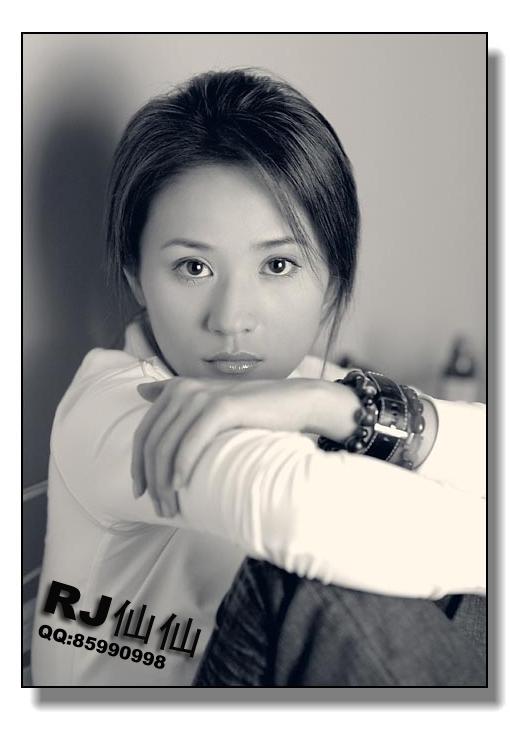
后期上色效果:

下面我们先将黑白照片的素材图片保存到电脑中。然后启动Photoshop CS ,打开该图片文件。
第一步:创建图层和蒙版
1、在图层面板中,使用鼠标左键将图层1拖放至图层面板下方的“创建新的图层”按钮上,这样会创建出一个图层1的副本。
2、在图层副本的名称上双击,将复制得到的图层副本重命名为“基础蒙版”。
3、单击图层面板下方的“添加图层蒙版”为“基础蒙版”图层创建一个蒙版,如图所示。如果原来前景色和背景色是彩色,这时你会发现变为黑白色了。我们把前景色设为白色,背景色设为黑色,按“Ctrl+Del”键将蒙版填充为黑色。最后的效果中,只有蒙版中是白色的部分可以显示出来,黑色的部分则被蒙版遮挡住。利用蒙版的特点是为了不破坏原图片中的像素,而且可以根据需要随时来修改蒙版,以达到最完美的效果。

第二步:为皮肤上色
1、将基础蒙版拖放到“创建新的图层”按钮,创建一个副本,并重命名为“皮肤”。确认前景色为白色,并选择工具箱中的“画笔”工具,在选项栏中设置合适的画笔大小,然后在图片中女孩的皮肤上涂画,同时观察蒙版的变化,直到得到如例图所示的结果。画的时候不必完全吻合,因为即使有偏差,仍然可以根据实际情况调整,这就是使用蒙版的优点。使用画笔工具时,按“[”或“]”键可以缩放画笔的大小。(注意:如果在画的时候发现图片上出现了涂画的痕迹,那说明你现在所绘制的位置是图层而不是蒙版,这时需要单击图层右侧的蒙版。)
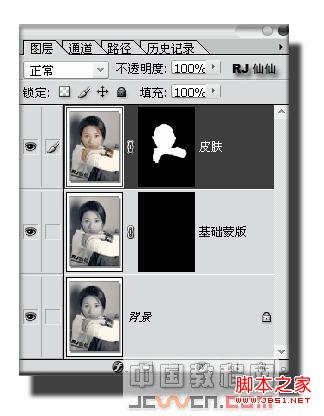
2、在蒙版画好人物皮肤后,我们点选图层,并按组合键(Ctrl+U),打开“色相/饱和度”面版,根据自己的需要来调节人物的肤色.
3、调节完人物肤色后,我们会发现有很多部分不是很理想.OK!没关系,下面我们就来作细节上的调整。使用“放大”工具,放大局部的皮肤部分,查看皮肤与其它部分的衔接处,如果这里的皮肤没有着色,则使用画笔再涂一下,如果颜色超出了皮肤的范围,则需要将前景色设置为黑色后,再在这些地方涂画,直到自己满意为止.
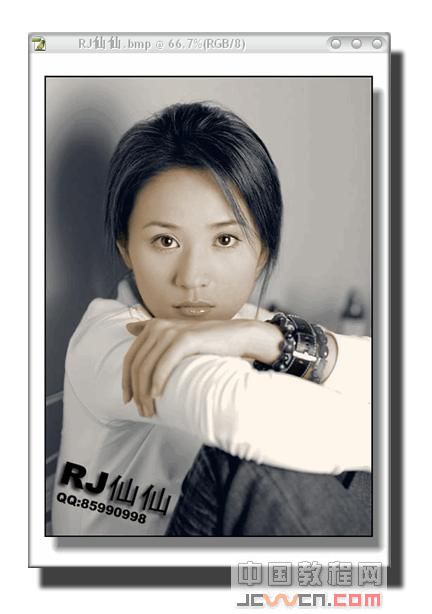
第三步:为嘴唇上色
1、将基础蒙版拖放到“创建新的图层”按钮,创建一个副本,并重命名为“嘴唇”。
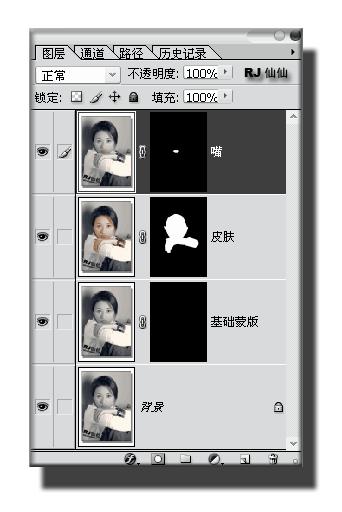
然后用钢笔工具或套索工具,把嘴唇轮廓的选区勾画出来,在用油漆桶工具在选区中填充白色,点选图层,并按组合键(Ctrl+U),打开“色相/饱和度”来调节嘴唇颜色.(别忘了点选着色,而且做颜色不要做的太过了,自然是最美的,如果你想做僵尸,那就当偶没说!HOHO!)汗!
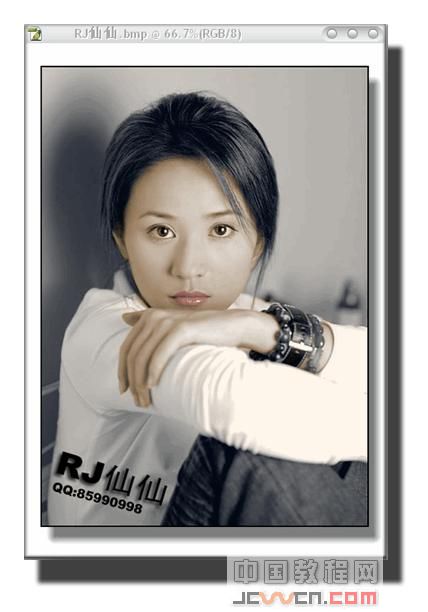
第四步:为头发上色
1、如果你想作带颜色的头发,用作嘴唇的方法就OK了,细节部分大家可以根据上面我教大家的一些蒙版特性来做修改,记住适当的调节画笔的不透明度,会使上色达到意想不到的效果.
2、作图上色,最终的目的就是为了使图片更加的美丽动人,所以大家不要盲目的上色,一定要观察图片的色彩搭配,从而做出最完美的彩色图片.就以偶做的这张图来说,洒家觉得黑色头发是最完美的选择,汗√ 好象有点走题了,HOHO!
3.复制一个背景图层,并重命名为“头发”。
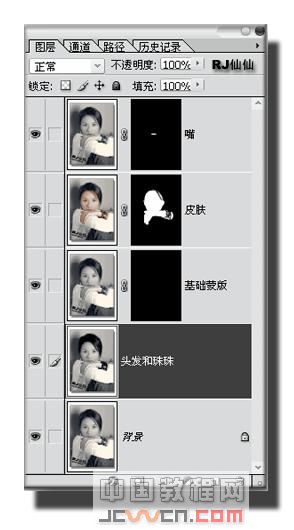
选择加深工具,画笔硬度不要大,暴光度也是一样,选者暗调,画笔大小根据具体位置来调节,一定要加的均匀,头发原有的光泽部分不要去碰,细微的部分最好放大了在做,而且要适当的调节画笔的属性。
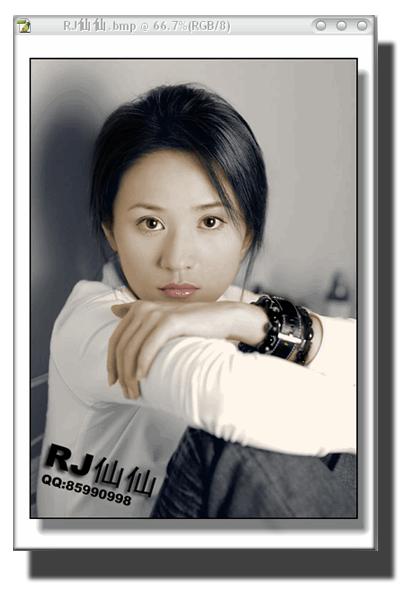
4.OK,头发也做好了,一个超级美女就快要诞生了,8过,图片怎么看上去死气沉沉的呀?
HOHO!别急,那是因为我们还没有把光线效果做出来,下面我们打开:图象/调整/(亮度/对比度)面版,当然用色阶作也可以!根据图象的变化来调节,直到自己满意为止。(注意:为了模拟现场的拍摄灯光。首饰,和手的部分一定要亮,否则会显得很不协调)
第五步:修改眼睛的颜色
差点忘了修改眼睛,汗!修改眼睛非常的简单,我们可以用白色的画笔在皮肤图层中将眼睛因该是白色的地方修改为白色。对了!最好顺便在作点腮红,这样就OK了。

第六步:总体细节美化修改
其实这一步,我觉得是起一个画龙点睛的作用,当做完一张图后,有很多细微的地方非常的容易被大家忽略,但是如果你把这些美中不足的地方修改后,在拿来和没有修改过的图相比较,就会让你很明显的感觉到上一张图的不足之处!这一步偶就不多说了,谁叫它是:只可意会,不可言传的主呢!HOHO!
此教程希望对还没有入门黑白上色的朋友们能有所帮助,大家一起加油吧!

Hot AI Tools

Undresser.AI Undress
AI-powered app for creating realistic nude photos

AI Clothes Remover
Online AI tool for removing clothes from photos.

Undress AI Tool
Undress images for free

Clothoff.io
AI clothes remover

Video Face Swap
Swap faces in any video effortlessly with our completely free AI face swap tool!

Hot Article

Hot Tools

Notepad++7.3.1
Easy-to-use and free code editor

SublimeText3 Chinese version
Chinese version, very easy to use

Zend Studio 13.0.1
Powerful PHP integrated development environment

Dreamweaver CS6
Visual web development tools

SublimeText3 Mac version
God-level code editing software (SublimeText3)

Hot Topics
 What are the common questions about exporting PDF on PS
Apr 06, 2025 pm 04:51 PM
What are the common questions about exporting PDF on PS
Apr 06, 2025 pm 04:51 PM
Frequently Asked Questions and Solutions when Exporting PS as PDF: Font Embedding Problems: Check the "Font" option, select "Embed" or convert the font into a curve (path). Color deviation problem: convert the file into CMYK mode and adjust the color; directly exporting it with RGB requires psychological preparation for preview and color deviation. Resolution and file size issues: Choose resolution according to actual conditions, or use the compression option to optimize file size. Special effects issue: Merge (flatten) layers before exporting, or weigh the pros and cons.
 How to set password protection for export PDF on PS
Apr 06, 2025 pm 04:45 PM
How to set password protection for export PDF on PS
Apr 06, 2025 pm 04:45 PM
Export password-protected PDF in Photoshop: Open the image file. Click "File"> "Export"> "Export as PDF". Set the "Security" option and enter the same password twice. Click "Export" to generate a PDF file.
 What is the reason why PS keeps showing loading?
Apr 06, 2025 pm 06:39 PM
What is the reason why PS keeps showing loading?
Apr 06, 2025 pm 06:39 PM
PS "Loading" problems are caused by resource access or processing problems: hard disk reading speed is slow or bad: Use CrystalDiskInfo to check the hard disk health and replace the problematic hard disk. Insufficient memory: Upgrade memory to meet PS's needs for high-resolution images and complex layer processing. Graphics card drivers are outdated or corrupted: Update the drivers to optimize communication between the PS and the graphics card. File paths are too long or file names have special characters: use short paths and avoid special characters. PS's own problem: Reinstall or repair the PS installer.
 How to speed up the loading speed of PS?
Apr 06, 2025 pm 06:27 PM
How to speed up the loading speed of PS?
Apr 06, 2025 pm 06:27 PM
Solving the problem of slow Photoshop startup requires a multi-pronged approach, including: upgrading hardware (memory, solid-state drive, CPU); uninstalling outdated or incompatible plug-ins; cleaning up system garbage and excessive background programs regularly; closing irrelevant programs with caution; avoiding opening a large number of files during startup.
 How to solve the problem of loading when PS is always showing that it is loading?
Apr 06, 2025 pm 06:30 PM
How to solve the problem of loading when PS is always showing that it is loading?
Apr 06, 2025 pm 06:30 PM
PS card is "Loading"? Solutions include: checking the computer configuration (memory, hard disk, processor), cleaning hard disk fragmentation, updating the graphics card driver, adjusting PS settings, reinstalling PS, and developing good programming habits.
 How to use PS Pen Tool
Apr 06, 2025 pm 10:15 PM
How to use PS Pen Tool
Apr 06, 2025 pm 10:15 PM
The Pen Tool is a tool that creates precise paths and shapes, and is used by: Select the Pen Tool (P). Sets Path, Fill, Stroke, and Shape options. Click Create anchor point, drag the curve to release the Create anchor point. Press Ctrl/Cmd Alt/Opt to delete the anchor point, drag and move the anchor point, and click Adjust curve. Click the first anchor to close the path to create a shape, and double-click the last anchor to create an open path.
 Photoshop for Professionals: Advanced Editing & Workflow Techniques
Apr 05, 2025 am 12:15 AM
Photoshop for Professionals: Advanced Editing & Workflow Techniques
Apr 05, 2025 am 12:15 AM
Photoshop's advanced editing skills include frequency separation and HDR synthesis, and optimized workflows can be automated. 1) Frequency separation technology separates the texture and color details of images. 2) HDR synthesis enhances the dynamic range of images. 3) Automate workflows to improve efficiency and ensure consistency.
 Photoshop's Value: Weighing the Cost Against Its Features
Apr 11, 2025 am 12:02 AM
Photoshop's Value: Weighing the Cost Against Its Features
Apr 11, 2025 am 12:02 AM
Photoshop is worth the investment because it provides powerful features and a wide range of application scenarios. 1) Core functions include image editing, layer management, special effects production and color adjustment. 2) Suitable for professional designers and photographers, but amateurs may consider alternatives such as GIMP. 3) Subscribe to AdobeCreativeCloud can be used as needed to avoid high one-time spending.






