PS制作分身术(多重合成)照片场景效果教程
这里给好友们分享一下分身术照片制作过程。这种图片的名称有很多叫法,像分身、多重合成等(我以前不知道时称之为 “一张图片同一个人不同姿势动作”),感兴趣的朋友可以练练手哈
看到很多泥友问这种图片的制作方法?其实我也是在网上偶然看到这种效果图感觉很NB,然后去网上找资料乱学的。大家说到教实在是不敢当,这里给好友们分享一下。班门弄斧大家别见笑!!!这种图片的名称有很多叫法,像分身、多重合成等(我以前不知道时称之为 “一张图片同一个人不同姿势动作”!!!)

要制作这种照片效果,有如下几点事项必须遵守:
1、每张相片的背景一定要完全一样。因此,最好要搭配三脚架拍摄。 (因为我囊中羞涩所以放在鞋柜上拍的,嘿嘿)
2、因为每张相片的亮度必须一致,所以曝光模式一定要用手动模式。此外,为了保持焦点的一致性,所以第一张相片用AF模式拍摄后,最好切换到MF模式。
3、拍摄前试拍,调好自己满意的参数。调好就不要变了!
4、因为需要数张照片,所以拍摄时,我们要在其他要素固定不变的状态下,只改变被摄体的位置,此乃是制作重复曝光照片的重点。就算要用道具,拍了后也要丢到其他地方去!
5、先考虑清楚要合成为何种影像,然后才开始进行拍摄。若能利用服装或道具,让每拍一张就有些改变,这样子拍出来的相片会更添乐趣。
6、作出各种不同的表情配合拍摄,完成拍摄作业之后,使用Photoshop将数张相片进行加工,就可以合成一张有趣的分身照片了。
=======我叫华丽的分割线========
具体做法如下:
1、将你拍摄选好的照片放到桌面上,然后丢进PS里面(这里我以三张为例我丢了三张)

2、先合成其中两张相片(不管从哪张相片开始处里都没有关系,我是从左到右, 这个看个人喜好),选择其中一张相片之后,按【Ctrl+A】全选影像范围,再按【Ctrl+C】予以复制。
3、接着,按下【Ctrl+V】贴到另一张要合成的相片上,也就是把第一张图复盖到第二张上面去。这时你会发现就剩你复制图了,不要担心, 好戏在后面!
4、选择“橡皮擦工具”,在左上方点选“黑点”,设定“直径”,根据相片的尺寸来选择适合的粗细,硬度100%。不透明100%。

5、然后就用橡皮擦被你上一张图片覆盖的图片人像消失的地方。把人擦出来后,按下【Ctrl+Shift+E】将图层合并,再按【Ctrl+A】全选被合并的影像范围,再按【Ctrl+C】予以复制贴到另一张要合成的相片上,擦拭OK后再按【Ctrl+Shift+E】将图层合并(图片不止三张的话依次循环就可以了)最后保存 另存为就行了~~~

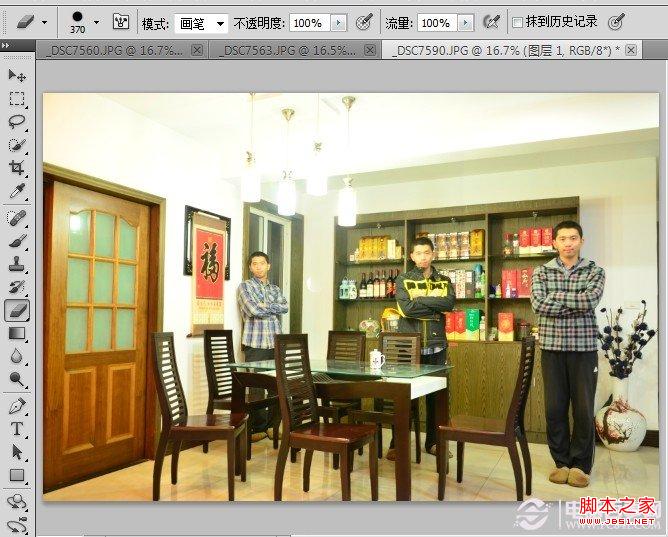
最后祝好友们大功告成~~~对了再告诉大家一个小秘密:“ 这图是我一个人拍的···在拍摄时设定了自拍延迟十秒”这样时间比较够。当然有人帮你拍那当然最好了!!!切记切记相机不能动!!!背景一乱就完了!!!哈哈哈哈哈哈哈哈哈····
分享几张网上经典图案··


Hot AI Tools

Undresser.AI Undress
AI-powered app for creating realistic nude photos

AI Clothes Remover
Online AI tool for removing clothes from photos.

Undress AI Tool
Undress images for free

Clothoff.io
AI clothes remover

Video Face Swap
Swap faces in any video effortlessly with our completely free AI face swap tool!

Hot Article

Hot Tools

Notepad++7.3.1
Easy-to-use and free code editor

SublimeText3 Chinese version
Chinese version, very easy to use

Zend Studio 13.0.1
Powerful PHP integrated development environment

Dreamweaver CS6
Visual web development tools

SublimeText3 Mac version
God-level code editing software (SublimeText3)

Hot Topics
 How to set password protection for export PDF on PS
Apr 06, 2025 pm 04:45 PM
How to set password protection for export PDF on PS
Apr 06, 2025 pm 04:45 PM
Export password-protected PDF in Photoshop: Open the image file. Click "File"> "Export"> "Export as PDF". Set the "Security" option and enter the same password twice. Click "Export" to generate a PDF file.
 What are the common questions about exporting PDF on PS
Apr 06, 2025 pm 04:51 PM
What are the common questions about exporting PDF on PS
Apr 06, 2025 pm 04:51 PM
Frequently Asked Questions and Solutions when Exporting PS as PDF: Font Embedding Problems: Check the "Font" option, select "Embed" or convert the font into a curve (path). Color deviation problem: convert the file into CMYK mode and adjust the color; directly exporting it with RGB requires psychological preparation for preview and color deviation. Resolution and file size issues: Choose resolution according to actual conditions, or use the compression option to optimize file size. Special effects issue: Merge (flatten) layers before exporting, or weigh the pros and cons.
 How to use PS Pen Tool
Apr 06, 2025 pm 10:15 PM
How to use PS Pen Tool
Apr 06, 2025 pm 10:15 PM
The Pen Tool is a tool that creates precise paths and shapes, and is used by: Select the Pen Tool (P). Sets Path, Fill, Stroke, and Shape options. Click Create anchor point, drag the curve to release the Create anchor point. Press Ctrl/Cmd Alt/Opt to delete the anchor point, drag and move the anchor point, and click Adjust curve. Click the first anchor to close the path to create a shape, and double-click the last anchor to create an open path.
 What is the reason why PS keeps showing loading?
Apr 06, 2025 pm 06:39 PM
What is the reason why PS keeps showing loading?
Apr 06, 2025 pm 06:39 PM
PS "Loading" problems are caused by resource access or processing problems: hard disk reading speed is slow or bad: Use CrystalDiskInfo to check the hard disk health and replace the problematic hard disk. Insufficient memory: Upgrade memory to meet PS's needs for high-resolution images and complex layer processing. Graphics card drivers are outdated or corrupted: Update the drivers to optimize communication between the PS and the graphics card. File paths are too long or file names have special characters: use short paths and avoid special characters. PS's own problem: Reinstall or repair the PS installer.
 How to speed up the loading speed of PS?
Apr 06, 2025 pm 06:27 PM
How to speed up the loading speed of PS?
Apr 06, 2025 pm 06:27 PM
Solving the problem of slow Photoshop startup requires a multi-pronged approach, including: upgrading hardware (memory, solid-state drive, CPU); uninstalling outdated or incompatible plug-ins; cleaning up system garbage and excessive background programs regularly; closing irrelevant programs with caution; avoiding opening a large number of files during startup.
 How to solve the problem of loading when PS is always showing that it is loading?
Apr 06, 2025 pm 06:30 PM
How to solve the problem of loading when PS is always showing that it is loading?
Apr 06, 2025 pm 06:30 PM
PS card is "Loading"? Solutions include: checking the computer configuration (memory, hard disk, processor), cleaning hard disk fragmentation, updating the graphics card driver, adjusting PS settings, reinstalling PS, and developing good programming habits.
 Photoshop's Value: Weighing the Cost Against Its Features
Apr 11, 2025 am 12:02 AM
Photoshop's Value: Weighing the Cost Against Its Features
Apr 11, 2025 am 12:02 AM
Photoshop is worth the investment because it provides powerful features and a wide range of application scenarios. 1) Core functions include image editing, layer management, special effects production and color adjustment. 2) Suitable for professional designers and photographers, but amateurs may consider alternatives such as GIMP. 3) Subscribe to AdobeCreativeCloud can be used as needed to avoid high one-time spending.
 Photoshop for Professionals: Advanced Editing & Workflow Techniques
Apr 05, 2025 am 12:15 AM
Photoshop for Professionals: Advanced Editing & Workflow Techniques
Apr 05, 2025 am 12:15 AM
Photoshop's advanced editing skills include frequency separation and HDR synthesis, and optimized workflows can be automated. 1) Frequency separation technology separates the texture and color details of images. 2) HDR synthesis enhances the dynamic range of images. 3) Automate workflows to improve efficiency and ensure consistency.






