photoshop打造绚丽星云效果
photoshop打造绚丽星云效果,步骤不算复杂,喜欢的朋友可以一起来学习
效果图片如下:

具体步骤如下:
第一步:
创建一个新文档,我用的分辨率是1440×900像素,以便可以用来做墙纸。接着新建一个层,在里面添上渐变色,我们将用它做背景。你可以直接用工具里的渐变工具做,也可以用 图层 > 图层样式 > 渐变叠加。(作者选了后者,他的喜好)

第二步:
新建一个层,把它填充为白色,然后使用 滤镜 > 渲染 > 光照效果,把样式选为RGB光,光照类型为点光,强度为60,聚焦为96,保证3个光源的设置一样。(如图中就可以了)
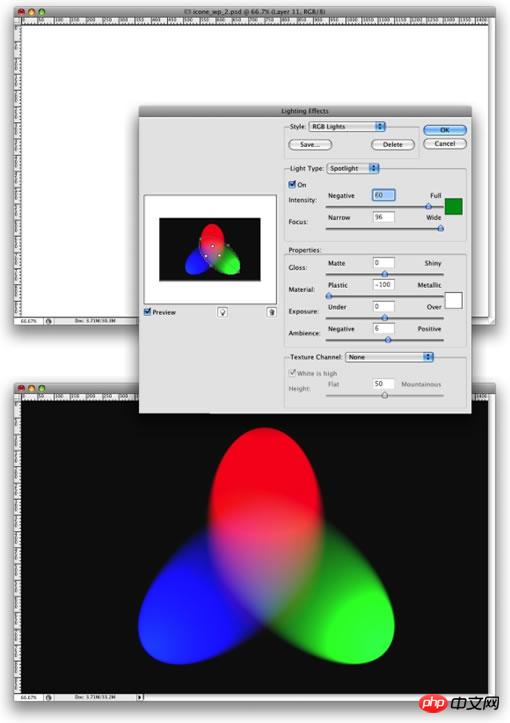
第三步:
我们将为这一层添加点模糊,滤镜 > 模糊 > 高斯模糊,半径设为80像素。然后把这一层的混合模式设为“叠加Overlay”,虽然这样会使RGB色彩变形,但后面我们会用到它。

第四步:
在Photoshop里创造星星是轻松的。再创建一个层,把它添为黑色,并把图层混合模式改为“滤色Screen”,接着滤镜 > 杂色 > 添加杂色,数量为10%,选高斯分布,单色勾上。现在看上去有点星星的感觉,也许太多了,让我们来调整下,打开图像 > 调整 > 色阶(你也可以直接用“Ctrl+L”来打开),通道为RGB,色阶值依次为:65 、1.00 、99 ,点确定,再看看,是不是好多了。

第五步:
现在我们已经有了星星和一些色彩,接着我们来做星云。创建一个层,使用滤镜 >渲染 > 云彩,这时要注意的是,你的前景色为白色,背景色为黑色。再打开 图层 > 图层样式 > 混合选项,把混合模式设为“叠加Overlay”,接着选到渐变叠加,把混合模式也设为“叠加Overlay”,渐变色依次为红色、黄色、蓝色、绿色(图中点了反向才是这个顺序,不用管图中如何),样式线性,角度130 o,缩放49%。

第六布:
这次我们将在星层和星云层做上光晕效果,也许这个滤镜很简单很普通,但我觉得它仍然是个好滤镜,它会给你的创作带来好处。打开滤镜 > 渲染 > 镜头光晕,亮度设为100%,镜头选35毫米和100毫米,比如星云层用35毫米,星星层用100毫米,这里你可以根据你的实际情况作选择,好看就行。

第七步:
让我们来创造“A”形光。新建一层,用矩形选取框工具(M ),画出一个矩形区域,差不多有图片一半左右,如图所示,接着选取画笔工具,我们将用一个很大的刷子,800px直径和硬度为0 % ,把颜色选为白色,然后在类似图中红色圆圈的位置喷色,慢慢喷,以达到图中的效果。

第八步:
现在我们把上面做出的白光层,进行旋转,改变大小,组合成一个“A”形,就像图中那样。你可以把图层混合模式改为滤色,不透明度改为80%。




第九步:
稍微完善一下,你可以把RGB层的不透明度调为80%,另外星云层的“渐变叠加”里的色彩和角度,你都可以适当调整,以达到最好的效果。

好了,到此完成了,你还可以在上面做上点装饰,比如放个标志啥的。

Hot AI Tools

Undresser.AI Undress
AI-powered app for creating realistic nude photos

AI Clothes Remover
Online AI tool for removing clothes from photos.

Undress AI Tool
Undress images for free

Clothoff.io
AI clothes remover

Video Face Swap
Swap faces in any video effortlessly with our completely free AI face swap tool!

Hot Article

Hot Tools

Notepad++7.3.1
Easy-to-use and free code editor

SublimeText3 Chinese version
Chinese version, very easy to use

Zend Studio 13.0.1
Powerful PHP integrated development environment

Dreamweaver CS6
Visual web development tools

SublimeText3 Mac version
God-level code editing software (SublimeText3)

Hot Topics
 What are the common questions about exporting PDF on PS
Apr 06, 2025 pm 04:51 PM
What are the common questions about exporting PDF on PS
Apr 06, 2025 pm 04:51 PM
Frequently Asked Questions and Solutions when Exporting PS as PDF: Font Embedding Problems: Check the "Font" option, select "Embed" or convert the font into a curve (path). Color deviation problem: convert the file into CMYK mode and adjust the color; directly exporting it with RGB requires psychological preparation for preview and color deviation. Resolution and file size issues: Choose resolution according to actual conditions, or use the compression option to optimize file size. Special effects issue: Merge (flatten) layers before exporting, or weigh the pros and cons.
 How to set password protection for export PDF on PS
Apr 06, 2025 pm 04:45 PM
How to set password protection for export PDF on PS
Apr 06, 2025 pm 04:45 PM
Export password-protected PDF in Photoshop: Open the image file. Click "File"> "Export"> "Export as PDF". Set the "Security" option and enter the same password twice. Click "Export" to generate a PDF file.
 What is the reason why PS keeps showing loading?
Apr 06, 2025 pm 06:39 PM
What is the reason why PS keeps showing loading?
Apr 06, 2025 pm 06:39 PM
PS "Loading" problems are caused by resource access or processing problems: hard disk reading speed is slow or bad: Use CrystalDiskInfo to check the hard disk health and replace the problematic hard disk. Insufficient memory: Upgrade memory to meet PS's needs for high-resolution images and complex layer processing. Graphics card drivers are outdated or corrupted: Update the drivers to optimize communication between the PS and the graphics card. File paths are too long or file names have special characters: use short paths and avoid special characters. PS's own problem: Reinstall or repair the PS installer.
 How to speed up the loading speed of PS?
Apr 06, 2025 pm 06:27 PM
How to speed up the loading speed of PS?
Apr 06, 2025 pm 06:27 PM
Solving the problem of slow Photoshop startup requires a multi-pronged approach, including: upgrading hardware (memory, solid-state drive, CPU); uninstalling outdated or incompatible plug-ins; cleaning up system garbage and excessive background programs regularly; closing irrelevant programs with caution; avoiding opening a large number of files during startup.
 How to solve the problem of loading when PS is always showing that it is loading?
Apr 06, 2025 pm 06:30 PM
How to solve the problem of loading when PS is always showing that it is loading?
Apr 06, 2025 pm 06:30 PM
PS card is "Loading"? Solutions include: checking the computer configuration (memory, hard disk, processor), cleaning hard disk fragmentation, updating the graphics card driver, adjusting PS settings, reinstalling PS, and developing good programming habits.
 How to use PS Pen Tool
Apr 06, 2025 pm 10:15 PM
How to use PS Pen Tool
Apr 06, 2025 pm 10:15 PM
The Pen Tool is a tool that creates precise paths and shapes, and is used by: Select the Pen Tool (P). Sets Path, Fill, Stroke, and Shape options. Click Create anchor point, drag the curve to release the Create anchor point. Press Ctrl/Cmd Alt/Opt to delete the anchor point, drag and move the anchor point, and click Adjust curve. Click the first anchor to close the path to create a shape, and double-click the last anchor to create an open path.
 Photoshop for Professionals: Advanced Editing & Workflow Techniques
Apr 05, 2025 am 12:15 AM
Photoshop for Professionals: Advanced Editing & Workflow Techniques
Apr 05, 2025 am 12:15 AM
Photoshop's advanced editing skills include frequency separation and HDR synthesis, and optimized workflows can be automated. 1) Frequency separation technology separates the texture and color details of images. 2) HDR synthesis enhances the dynamic range of images. 3) Automate workflows to improve efficiency and ensure consistency.
 Photoshop's Value: Weighing the Cost Against Its Features
Apr 11, 2025 am 12:02 AM
Photoshop's Value: Weighing the Cost Against Its Features
Apr 11, 2025 am 12:02 AM
Photoshop is worth the investment because it provides powerful features and a wide range of application scenarios. 1) Core functions include image editing, layer management, special effects production and color adjustment. 2) Suitable for professional designers and photographers, but amateurs may consider alternatives such as GIMP. 3) Subscribe to AdobeCreativeCloud can be used as needed to avoid high one-time spending.






