Photoshop制作一个在T恤衫上画中国的京剧脸谱
今天我用ps软件教大家做一个T恤衫上画中国的国粹京剧脸谱,在少男少女们的白色T恤衫上画民族特色的脸谱,是多么的潇洒和时尚。如果大家喜欢就和我一起制作吧!

工具/原料
Photoshop软件
男T恤素材、脸谱素材
方法/步骤
1、启动ps软件,双击灰色面板,可以比其他方式更快的打开自己需要的图片,我们这里需要的是“男T恤”素材图。(素材图可以到百度图片中下载)。
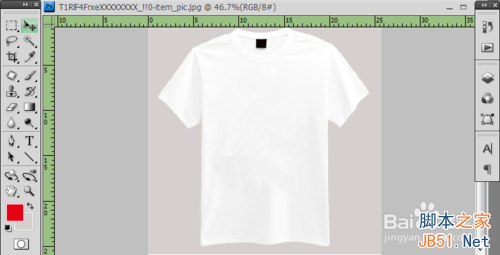
2、接下来我们就需要将“男T恤”的背景,复制一层出来,是“背景副本”。同样可以按住“Ctrl+J”的组合键来快速拷贝背景图层,这将是“图层1”。
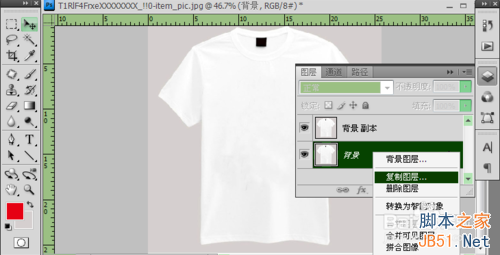
3、然后对“背景副本”执行“去色”命令,点击“图像”—“调整”—“去色”,或是按“Ctrl+Shift+U”的组合键快速去色。我希望大家尽量多使用ps的快捷键,这样可以提高我们的工作效率!
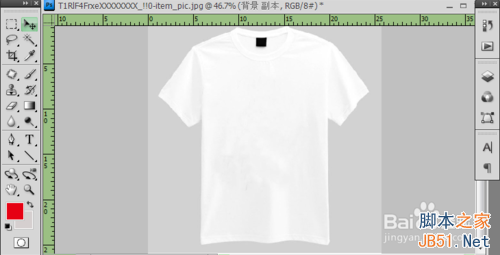
4、再给“背景副本”调整一下“亮度/对比度”,点击“图像”—“调整”—“亮度/对比度”,数值可以大致的往负数调一调,即可。然后就是按“Ctrl+Shift+S”的组合键,存储为PSD格式的文件,名称不重要,可以自定,只要好找就行。
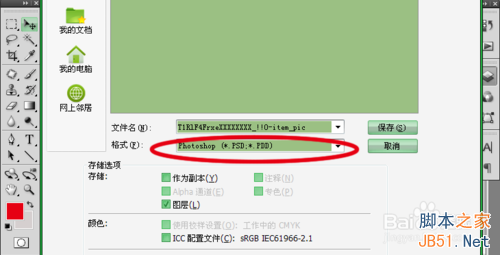
5、现在就可以再导入一张自己喜欢的图案素材,我这里是百度上下载的京剧脸谱的图案素材。导入进来,使用“魔棒工具”选取空白处,按“Ctrl+Shift+I”组合键,执行反向命令,将选区的蚂蚁线套在脸谱周围,然后使用“移动工具”将其移动到“男T恤”图层中,或复制到“男T恤”图层中。
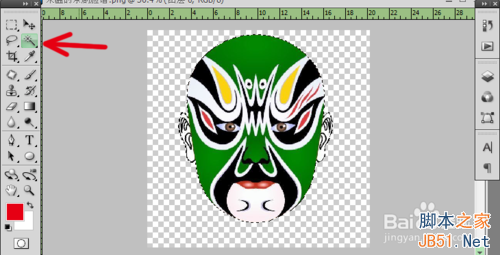
6、移动到“男T恤”图层中,按“Ctrl+T”的组合键,执行自由变换命令,我们就可以拖动脸谱周边的四个角来调整脸谱的大小,拖动中间可以移动位置,这里有一点要注意,在执行自由变换命令的时候图案可能会模糊。但不要紧,只要调整好大小和位置,按“确定”键,就会立马回复原样。

7、这一步我们就要执行“滤镜”—“扭曲”—“置换”命令,水平比例和垂直比例的数值不是固定的,这要看衣服的褶皱程度,如果横的褶皱多于竖的褶皱,那水平比例就要大于垂直比例,其次褶皱相反则数值比例也就相反。
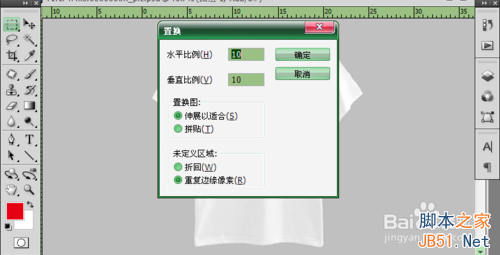
8、接上步点击确定之后,就要找到我们在第四步骤是保存PSD格式的文件,然后确定。再将脸谱图层的混合模式更改为“正片叠底”,这样就将脸谱图案印在了男T恤衫上,并关闭“背景副本”图层的小眼睛,保存即可。
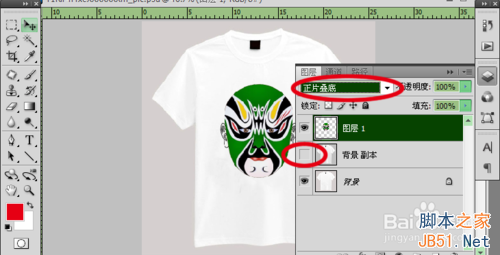
以上就是Photoshop制作一个在T恤衫上画中国的京剧脸谱方法介绍,希望能对大家有所帮助!

Hot AI Tools

Undresser.AI Undress
AI-powered app for creating realistic nude photos

AI Clothes Remover
Online AI tool for removing clothes from photos.

Undress AI Tool
Undress images for free

Clothoff.io
AI clothes remover

Video Face Swap
Swap faces in any video effortlessly with our completely free AI face swap tool!

Hot Article

Hot Tools

Notepad++7.3.1
Easy-to-use and free code editor

SublimeText3 Chinese version
Chinese version, very easy to use

Zend Studio 13.0.1
Powerful PHP integrated development environment

Dreamweaver CS6
Visual web development tools

SublimeText3 Mac version
God-level code editing software (SublimeText3)

Hot Topics
 What are the common questions about exporting PDF on PS
Apr 06, 2025 pm 04:51 PM
What are the common questions about exporting PDF on PS
Apr 06, 2025 pm 04:51 PM
Frequently Asked Questions and Solutions when Exporting PS as PDF: Font Embedding Problems: Check the "Font" option, select "Embed" or convert the font into a curve (path). Color deviation problem: convert the file into CMYK mode and adjust the color; directly exporting it with RGB requires psychological preparation for preview and color deviation. Resolution and file size issues: Choose resolution according to actual conditions, or use the compression option to optimize file size. Special effects issue: Merge (flatten) layers before exporting, or weigh the pros and cons.
 How to set password protection for export PDF on PS
Apr 06, 2025 pm 04:45 PM
How to set password protection for export PDF on PS
Apr 06, 2025 pm 04:45 PM
Export password-protected PDF in Photoshop: Open the image file. Click "File"> "Export"> "Export as PDF". Set the "Security" option and enter the same password twice. Click "Export" to generate a PDF file.
 How to use PS Pen Tool
Apr 06, 2025 pm 10:15 PM
How to use PS Pen Tool
Apr 06, 2025 pm 10:15 PM
The Pen Tool is a tool that creates precise paths and shapes, and is used by: Select the Pen Tool (P). Sets Path, Fill, Stroke, and Shape options. Click Create anchor point, drag the curve to release the Create anchor point. Press Ctrl/Cmd Alt/Opt to delete the anchor point, drag and move the anchor point, and click Adjust curve. Click the first anchor to close the path to create a shape, and double-click the last anchor to create an open path.
 What is the reason why PS keeps showing loading?
Apr 06, 2025 pm 06:39 PM
What is the reason why PS keeps showing loading?
Apr 06, 2025 pm 06:39 PM
PS "Loading" problems are caused by resource access or processing problems: hard disk reading speed is slow or bad: Use CrystalDiskInfo to check the hard disk health and replace the problematic hard disk. Insufficient memory: Upgrade memory to meet PS's needs for high-resolution images and complex layer processing. Graphics card drivers are outdated or corrupted: Update the drivers to optimize communication between the PS and the graphics card. File paths are too long or file names have special characters: use short paths and avoid special characters. PS's own problem: Reinstall or repair the PS installer.
 How to speed up the loading speed of PS?
Apr 06, 2025 pm 06:27 PM
How to speed up the loading speed of PS?
Apr 06, 2025 pm 06:27 PM
Solving the problem of slow Photoshop startup requires a multi-pronged approach, including: upgrading hardware (memory, solid-state drive, CPU); uninstalling outdated or incompatible plug-ins; cleaning up system garbage and excessive background programs regularly; closing irrelevant programs with caution; avoiding opening a large number of files during startup.
 How to solve the problem of loading when PS is always showing that it is loading?
Apr 06, 2025 pm 06:30 PM
How to solve the problem of loading when PS is always showing that it is loading?
Apr 06, 2025 pm 06:30 PM
PS card is "Loading"? Solutions include: checking the computer configuration (memory, hard disk, processor), cleaning hard disk fragmentation, updating the graphics card driver, adjusting PS settings, reinstalling PS, and developing good programming habits.
 Photoshop for Professionals: Advanced Editing & Workflow Techniques
Apr 05, 2025 am 12:15 AM
Photoshop for Professionals: Advanced Editing & Workflow Techniques
Apr 05, 2025 am 12:15 AM
Photoshop's advanced editing skills include frequency separation and HDR synthesis, and optimized workflows can be automated. 1) Frequency separation technology separates the texture and color details of images. 2) HDR synthesis enhances the dynamic range of images. 3) Automate workflows to improve efficiency and ensure consistency.
 Photoshop's Value: Weighing the Cost Against Its Features
Apr 11, 2025 am 12:02 AM
Photoshop's Value: Weighing the Cost Against Its Features
Apr 11, 2025 am 12:02 AM
Photoshop is worth the investment because it provides powerful features and a wide range of application scenarios. 1) Core functions include image editing, layer management, special effects production and color adjustment. 2) Suitable for professional designers and photographers, but amateurs may consider alternatives such as GIMP. 3) Subscribe to AdobeCreativeCloud can be used as needed to avoid high one-time spending.






