 System Tutorial
System Tutorial
 Windows Series
Windows Series
 How to rotate computer screen? Introduction to computer screen rotation methods
How to rotate computer screen? Introduction to computer screen rotation methods
How to rotate computer screen? Introduction to computer screen rotation methods
Flipping the screen may be difficult to achieve, but it provides a convenient and ergonomic way to browse content. PHP editor Apple has put together a step-by-step guide that explains how to easily rotate your screen to portrait or upside down mode to enhance your reading and working experience. Read the details below to learn how to optimize your digital experience with the rotating screen feature.
Windows10 system
1. Right-click on the desktop and select "Screen Resolution" or "Display Settings". Depending on the version of Windows you are using, you may see different options. But they all take you to the same display settings window.
2. Find the "Direction" menu. It's at the bottom of the window. By default, most computer display screens are oriented in "landscape" orientation. Most graphics cards allow you to rotate your computer screen using this menu. If you don't see this menu, there may be a problem with your drive, or your computer manufacturer may have disabled this feature. Skip to step four to see more ways to rotate your screen.
3. Choose the direction you want to use. There are generally four orientations you can choose from: Landscape - This is the default option for standard monitors. Portrait - This rotates 90° to the right so that the right edge of the display faces down as the bottom edge of the rotated screen. Landscape (Flip) - This flips the screen upside down so that the top edge of the previous screen flips over to become the bottom edge of the screen. Portrait (Flip) - This rotates 90° to the left so that the left edge of the screen becomes the bottom edge of the rotated screen.
Mac Computer
1. Click the Apple menu and select "System Preferences". You can only rotate an external monitor, and the monitor must support rotation (not all monitors support rotation). If you're running an older version of OS X, then you can try rotating the built-in display screen. But it doesn't work in the new version of the system.
2. Click the "Display" option, which will list all connected display devices.
3. Choose your external monitor. Select your external monitor from available monitors. If you're trying to rotate a built-in display like a MacBook or iMac, see step 6.
4. Set the "Orientation" menu in the "Display" tab to the option you want to use. You can choose 90°, 180° or 270°. This respectively represents the angle by which the display is rotated to the right.
5. Check whether the specular reflection function is enabled. If you rotate one screen and all screens follow the same direction, it may be because specularity is enabled. This will make all screens imitate each other. Click the "Layout" tab and uncheck the "Mirror Display" dialog box.
Professional desktop screen management tool
Simple and compact desktop organization software - Xiaozhi Desktop
1. 1. Key to organize the desktop: After installation, return to the desktop, right-click the mouse, and select to open Xiaozhi desktop organization. It can organize a very messy desktop in order.
2. Change wallpaper with one click: Right-click the mouse to select Xiaozhi desktop, enter the wallpaper library, select a favorite picture, and then click the confirmation symbol in the lower right corner to quickly switch wallpapers.
3. Set to-do: If you are busy with things every day and often forget, setting to-do function will be your savior. Xiaozhi's desktop will automatically generate a to-do list after one-click organization, including time, date, weather and other information. You only need to click the plus sign or double-click to add a to-do item. When completed, click the circle to delete the to-do item, which is very convenient and practical.
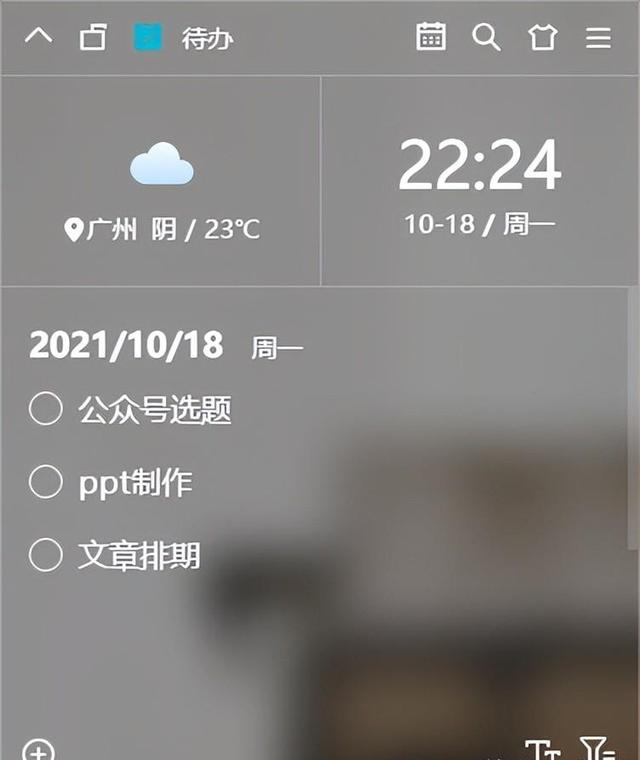
Xiaozhi Desktop helps you organize your computer desktop easily, providing one-click wallpaper changing function and smart to-do settings to make your work more efficient and orderly. No longer worry about a messy desktop, try using Xiaozhi Launcher to give your computer desktop a new look
The above is the detailed content of How to rotate computer screen? Introduction to computer screen rotation methods. For more information, please follow other related articles on the PHP Chinese website!

Hot AI Tools

Undresser.AI Undress
AI-powered app for creating realistic nude photos

AI Clothes Remover
Online AI tool for removing clothes from photos.

Undress AI Tool
Undress images for free

Clothoff.io
AI clothes remover

Video Face Swap
Swap faces in any video effortlessly with our completely free AI face swap tool!

Hot Article

Hot Tools

Notepad++7.3.1
Easy-to-use and free code editor

SublimeText3 Chinese version
Chinese version, very easy to use

Zend Studio 13.0.1
Powerful PHP integrated development environment

Dreamweaver CS6
Visual web development tools

SublimeText3 Mac version
God-level code editing software (SublimeText3)

Hot Topics
 What is the reason why PS keeps showing loading?
Apr 06, 2025 pm 06:39 PM
What is the reason why PS keeps showing loading?
Apr 06, 2025 pm 06:39 PM
PS "Loading" problems are caused by resource access or processing problems: hard disk reading speed is slow or bad: Use CrystalDiskInfo to check the hard disk health and replace the problematic hard disk. Insufficient memory: Upgrade memory to meet PS's needs for high-resolution images and complex layer processing. Graphics card drivers are outdated or corrupted: Update the drivers to optimize communication between the PS and the graphics card. File paths are too long or file names have special characters: use short paths and avoid special characters. PS's own problem: Reinstall or repair the PS installer.
 How to solve the problem of loading when PS is always showing that it is loading?
Apr 06, 2025 pm 06:30 PM
How to solve the problem of loading when PS is always showing that it is loading?
Apr 06, 2025 pm 06:30 PM
PS card is "Loading"? Solutions include: checking the computer configuration (memory, hard disk, processor), cleaning hard disk fragmentation, updating the graphics card driver, adjusting PS settings, reinstalling PS, and developing good programming habits.
 How to speed up the loading speed of PS?
Apr 06, 2025 pm 06:27 PM
How to speed up the loading speed of PS?
Apr 06, 2025 pm 06:27 PM
Solving the problem of slow Photoshop startup requires a multi-pronged approach, including: upgrading hardware (memory, solid-state drive, CPU); uninstalling outdated or incompatible plug-ins; cleaning up system garbage and excessive background programs regularly; closing irrelevant programs with caution; avoiding opening a large number of files during startup.
 Is slow PS loading related to computer configuration?
Apr 06, 2025 pm 06:24 PM
Is slow PS loading related to computer configuration?
Apr 06, 2025 pm 06:24 PM
The reason for slow PS loading is the combined impact of hardware (CPU, memory, hard disk, graphics card) and software (system, background program). Solutions include: upgrading hardware (especially replacing solid-state drives), optimizing software (cleaning up system garbage, updating drivers, checking PS settings), and processing PS files. Regular computer maintenance can also help improve PS running speed.
 Does mysql need the internet
Apr 08, 2025 pm 02:18 PM
Does mysql need the internet
Apr 08, 2025 pm 02:18 PM
MySQL can run without network connections for basic data storage and management. However, network connection is required for interaction with other systems, remote access, or using advanced features such as replication and clustering. Additionally, security measures (such as firewalls), performance optimization (choose the right network connection), and data backup are critical to connecting to the Internet.
 Is PS slow loading related to other programs that are running?
Apr 06, 2025 pm 06:03 PM
Is PS slow loading related to other programs that are running?
Apr 06, 2025 pm 06:03 PM
The secrets to mastering Office software include: understanding different versions and platforms, correctly installing and configuring, proficient in using the software interface, in-depth understanding of feature operations, application collaboration and sharing functions, utilizing templates and styles, mastering advanced skills, and solving common problems. In addition, you need to choose a version that suits your needs, make good use of templates and styles, develop backup habits, and learn shortcut keys and advanced techniques to improve efficiency.
 How to set color mode for export PDF on PS
Apr 06, 2025 pm 05:09 PM
How to set color mode for export PDF on PS
Apr 06, 2025 pm 05:09 PM
The secret to export PDFs with accurate colors: choose color mode according to the purpose: RGB for network display, CMYK for professional printing. Check Embed Profiles when exporting to maintain color consistency. Adjust compression settings to balance image quality and file size. For PDFs for networks, use RGB mode; for PDFs for printing, use CMYK mode.
 How to solve the problem of loading when the PS opens the file?
Apr 06, 2025 pm 06:33 PM
How to solve the problem of loading when the PS opens the file?
Apr 06, 2025 pm 06:33 PM
"Loading" stuttering occurs when opening a file on PS. The reasons may include: too large or corrupted file, insufficient memory, slow hard disk speed, graphics card driver problems, PS version or plug-in conflicts. The solutions are: check file size and integrity, increase memory, upgrade hard disk, update graphics card driver, uninstall or disable suspicious plug-ins, and reinstall PS. This problem can be effectively solved by gradually checking and making good use of PS performance settings and developing good file management habits.





