How to display ink weather on Huawei mobile phone desktop
"How to display ink weather on Huawei mobile phone desktop" is a topic of concern to many Huawei mobile phone users. PHP editor Xinyi will introduce to you how to display ink weather on the desktop of Huawei mobile phones. With simple settings, you can visually check weather conditions on your desktop, conveniently and quickly! Next, let’s learn about the specific steps.

Moji Weather Tutorial
How to display ink weather on Huawei mobile phone desktop
1. First unlock the desktop, long press on a blank area of the desktop, and click on the tool in the window below;
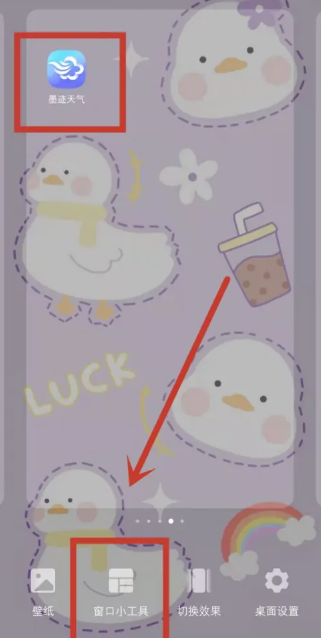
2. Various widgets will appear below;
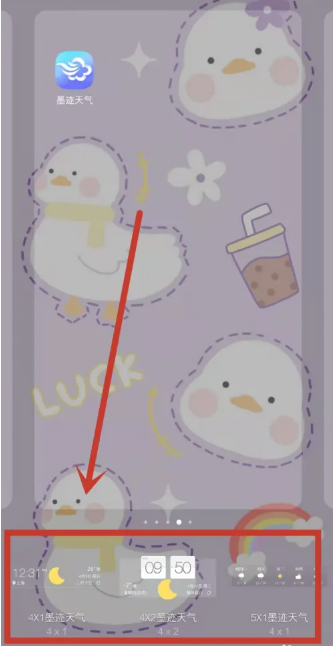
3. Select your favorite window gadget and click it. The small window will pop up and select [OK];
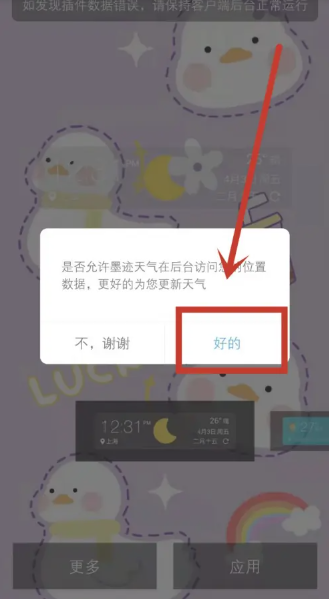
4. Then enter the page as shown below and select the [Apply] option on the right;
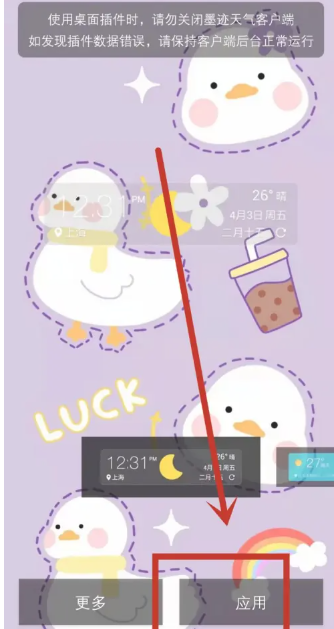
5. Finally, the Moji Weather desktop gadget will appear on the desktop.
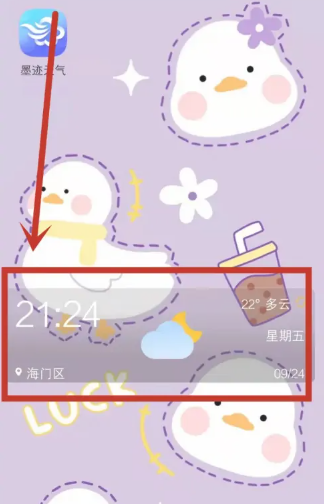
The above is the detailed content of How to display ink weather on Huawei mobile phone desktop. For more information, please follow other related articles on the PHP Chinese website!

Hot AI Tools

Undresser.AI Undress
AI-powered app for creating realistic nude photos

AI Clothes Remover
Online AI tool for removing clothes from photos.

Undress AI Tool
Undress images for free

Clothoff.io
AI clothes remover

Video Face Swap
Swap faces in any video effortlessly with our completely free AI face swap tool!

Hot Article

Hot Tools

Notepad++7.3.1
Easy-to-use and free code editor

SublimeText3 Chinese version
Chinese version, very easy to use

Zend Studio 13.0.1
Powerful PHP integrated development environment

Dreamweaver CS6
Visual web development tools

SublimeText3 Mac version
God-level code editing software (SublimeText3)

Hot Topics
 How to set the 24-hour time format on Huawei mobile phones. Learn in seconds: Set the 24-hour time on Huawei Honor mobile phones.
Mar 26, 2024 am 11:11 AM
How to set the 24-hour time format on Huawei mobile phones. Learn in seconds: Set the 24-hour time on Huawei Honor mobile phones.
Mar 26, 2024 am 11:11 AM
Huawei Honor mobile phones provide you with two timing methods, which are divided into 12 hours and 24 hours. Generally, mobile phones default to the 12-hour format, but many friends are more accustomed to using the 24-hour format, which allows us to understand morning and afternoon more clearly. Let’s take a look at the specific setting tutorial! How to enable the 24-hour clock on Huawei Honor mobile phones: 1. Open the phone settings and click [System and Updates]. 2. Click [Date and Time] on the system update page. 3. Turn on the switch on the right side of [24-hour format]. This is all the content of the entire article. I hope more novice friends can get help. After reading this article on how to adjust the 24-hour time format on Huawei mobile phones, "Understand in seconds: Setting the 24-hour time on Huawei Honor mobile phones" is still not quite right.
 Easy to do! Data migration guide for new and old Huawei mobile phones
Mar 23, 2024 pm 01:54 PM
Easy to do! Data migration guide for new and old Huawei mobile phones
Mar 23, 2024 pm 01:54 PM
In today's society, mobile phones have become an indispensable part of people's lives, and with the rapid development of technology, mobile phone updates are becoming more and more frequent. When we buy a new Huawei mobile phone, one of the most vexing issues is how to smoothly migrate important data from the old phone to the new phone. As a leading domestic communications equipment manufacturer, Huawei's own data migration tools can solve this problem. This article will introduce in detail how to use the data migration tool officially provided by Huawei mobile phones to easily migrate old and new phones.
 How to implement dual WeChat login on Huawei mobile phones?
Mar 24, 2024 am 11:27 AM
How to implement dual WeChat login on Huawei mobile phones?
Mar 24, 2024 am 11:27 AM
How to implement dual WeChat login on Huawei mobile phones? With the rise of social media, WeChat has become one of the indispensable communication tools in people's daily lives. However, many people may encounter a problem: logging into multiple WeChat accounts at the same time on the same mobile phone. For Huawei mobile phone users, it is not difficult to achieve dual WeChat login. This article will introduce how to achieve dual WeChat login on Huawei mobile phones. First of all, the EMUI system that comes with Huawei mobile phones provides a very convenient function - dual application opening. Through the application dual opening function, users can simultaneously
 Switch easily! Tips for perfect data migration from old and new Huawei mobile phones
Mar 24, 2024 am 10:03 AM
Switch easily! Tips for perfect data migration from old and new Huawei mobile phones
Mar 24, 2024 am 10:03 AM
In today's era of rapid advancement in mobile device technology, with the emergence of various new mobile phones in an endless stream, many users may experience the situation of changing their mobile phones. For users of Huawei mobile phones, migrating data is a very important thing. Because only by perfectly migrating the data from the old mobile phone to the new mobile phone can users be guaranteed to continue to use the original information and settings, thereby entering a new mobile phone life more smoothly. As China's leading smartphone brand, Huawei mobile phones have many models and each generation has many loyal users. To help these users
 How to solve the problem of hot and hot Huawei mobile phones. The latest method to solve the problem of hot and hot Huawei mobile phones.
Mar 27, 2024 pm 09:16 PM
How to solve the problem of hot and hot Huawei mobile phones. The latest method to solve the problem of hot and hot Huawei mobile phones.
Mar 27, 2024 pm 09:16 PM
Recently, some netizens left a message for Master Sun’s tips and tricks, asking how to solve the problem when the phone gets hot after playing for a while. In fact, many friends have encountered this problem. Next, Master Sun will tell you what to do when your mobile phone gets hot. In fact, the phone will get hot after playing for a while. The main reason is that there are too many app software installed in our phone. When we are playing a certain app, other apps are not idle, they are all secretly running in the background! In this way, they will increase the load on various components of the mobile phone (such as CPU, etc.), which is actually what causes the phone to become hot. Since many friends don't understand this, they feel uneasy when their mobile phone often gets hot, so they usually choose to send it to a repair shop for repair. However, it often ends up costing 80 to 300 yuan.
 How to implement the WeChat clone function on Huawei mobile phones
Mar 24, 2024 pm 06:03 PM
How to implement the WeChat clone function on Huawei mobile phones
Mar 24, 2024 pm 06:03 PM
How to implement the WeChat clone function on Huawei mobile phones With the popularity of social software and people's increasing emphasis on privacy and security, the WeChat clone function has gradually become the focus of people's attention. The WeChat clone function can help users log in to multiple WeChat accounts on the same mobile phone at the same time, making it easier to manage and use. It is not difficult to implement the WeChat clone function on Huawei mobile phones. You only need to follow the following steps. Step 1: Make sure that the mobile phone system version and WeChat version meet the requirements. First, make sure that your Huawei mobile phone system version has been updated to the latest version, as well as the WeChat App.
 Starting from 5,499 yuan! Huawei Pura 70/Pro+ is officially on sale: You can understand the configuration in one picture
Apr 22, 2024 pm 04:50 PM
Starting from 5,499 yuan! Huawei Pura 70/Pro+ is officially on sale: You can understand the configuration in one picture
Apr 22, 2024 pm 04:50 PM
According to news on April 22, at 10:08 this morning, Huawei Pura70 and Pura70Pro+ models were officially launched for sale, starting at 5,499 yuan. Specifically, Huawei P7012+256GB is 5,499 yuan, 12+512GB is 5,999 yuan, and 12GB+1TB is 6,999 yuan. It is available in four colors: feather black, snowy white, cherry rose red, and ice crystal blue. The back shell is made of glass. Huawei P70Pro+12+256GB is priced at 7,999 yuan, and 12+512GB is priced at 8,999 yuan. It is available in three colors: Phantom Black, Light Woven Silver, and String White. The back shell adopts a light-woven plaid design and nano-light weaving technology, which is very unique. In terms of configuration, Huawei P70 focuses on a youthful experience. Its appearance adopts a straight screen + straight edge design.
 Detailed explanation of the operation steps of WeChat clone on Huawei mobile phone
Mar 24, 2024 pm 10:30 PM
Detailed explanation of the operation steps of WeChat clone on Huawei mobile phone
Mar 24, 2024 pm 10:30 PM
The WeChat clone function of Huawei mobile phones means that you can log in to two WeChat accounts on your mobile phone at the same time, and can realize the isolated use of the two WeChat accounts. This feature can help users manage work and personal life more conveniently and avoid confusion. The following will introduce in detail how to operate WeChat avatar on Huawei mobile phones. Step 1: Enter the phone settings. First, open the home screen of your Huawei phone, find the "Settings" application on the desktop, and click to enter. Step 2: Find the "Double Open Apps" function in the settings interface, slide down to find the "Double Open Apps" option, and click to enter






