 Mobile Tutorial
Mobile Tutorial
 Android Phone
Android Phone
 How to turn off application desktop icons in Xiaomi Mi 11 Youth Edition_How to turn off application desktop icons in Xiaomi Mi 11 Youth Edition
How to turn off application desktop icons in Xiaomi Mi 11 Youth Edition_How to turn off application desktop icons in Xiaomi Mi 11 Youth Edition
How to turn off application desktop icons in Xiaomi Mi 11 Youth Edition_How to turn off application desktop icons in Xiaomi Mi 11 Youth Edition
php Editor Xiaoxin will introduce to you how to turn off application desktop icons in Xiaomi Mi 11 Youth Edition. The application desktop icon refers to the digital mark displayed on the application icon to remind the user that there are unread messages or to-do items. Turning off this feature can reduce interference and improve user experience. The following are simple and easy steps to enable you to easily turn off the Xiaomi Mi 11 Youth Edition app desktop icon and enjoy a cleaner desktop interface.
1. Open the phone settings and click [Notification and Control Center].
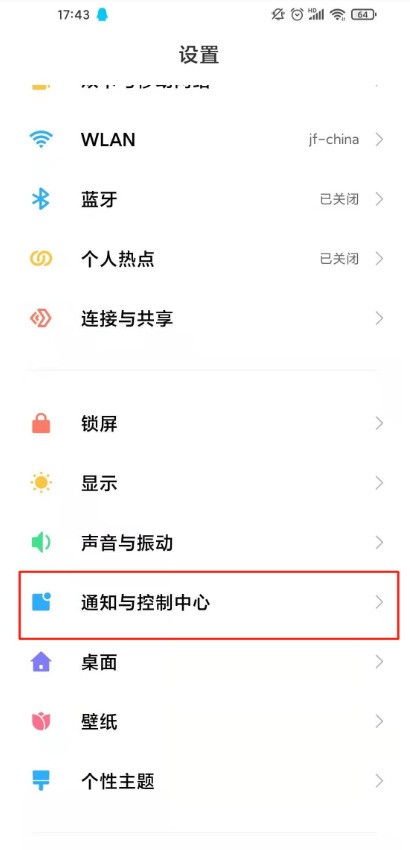
2. Click [Desktop Corner].
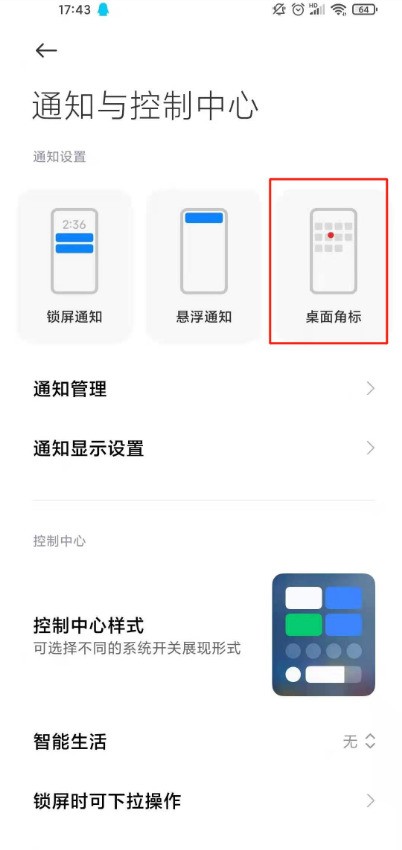
3. Turn off the switch behind the application.
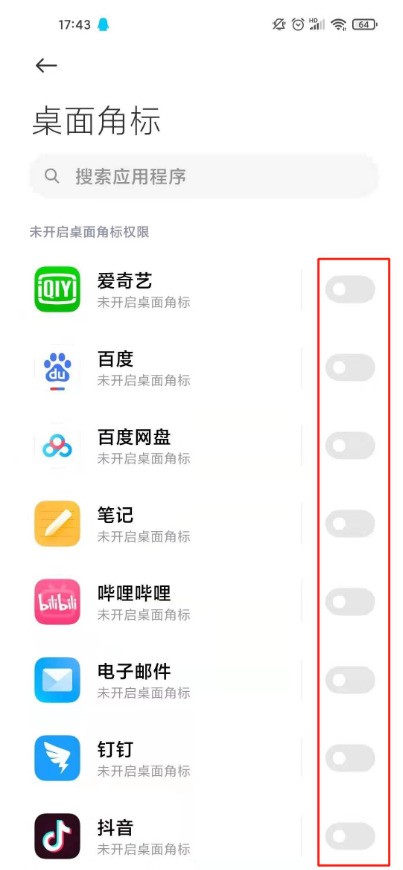
The above is the detailed content of How to turn off application desktop icons in Xiaomi Mi 11 Youth Edition_How to turn off application desktop icons in Xiaomi Mi 11 Youth Edition. For more information, please follow other related articles on the PHP Chinese website!

Hot AI Tools

Undresser.AI Undress
AI-powered app for creating realistic nude photos

AI Clothes Remover
Online AI tool for removing clothes from photos.

Undress AI Tool
Undress images for free

Clothoff.io
AI clothes remover

Video Face Swap
Swap faces in any video effortlessly with our completely free AI face swap tool!

Hot Article

Hot Tools

Notepad++7.3.1
Easy-to-use and free code editor

SublimeText3 Chinese version
Chinese version, very easy to use

Zend Studio 13.0.1
Powerful PHP integrated development environment

Dreamweaver CS6
Visual web development tools

SublimeText3 Mac version
God-level code editing software (SublimeText3)

Hot Topics
 How to set up split screen on Xiaomi Mi 11 Youth Edition_Tutorial on setting up split screen on Xiaomi Mi 11 Youth Edition
Mar 25, 2024 pm 04:51 PM
How to set up split screen on Xiaomi Mi 11 Youth Edition_Tutorial on setting up split screen on Xiaomi Mi 11 Youth Edition
Mar 25, 2024 pm 04:51 PM
1. Swipe up from the bottom of the screen to enter the multitasking interface. 2. Long press the application that requires split screen and click the split screen icon. 3. Next, select another application to split screen.
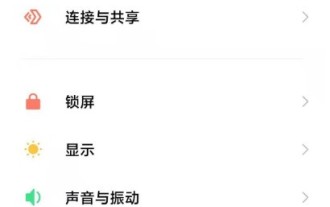 How to turn off application desktop icons in Xiaomi Mi 11 Youth Edition_How to turn off application desktop icons in Xiaomi Mi 11 Youth Edition
Mar 25, 2024 pm 02:46 PM
How to turn off application desktop icons in Xiaomi Mi 11 Youth Edition_How to turn off application desktop icons in Xiaomi Mi 11 Youth Edition
Mar 25, 2024 pm 02:46 PM
1. Open the phone settings and click [Notification and Control Center]. 2. Click [Desktop Corner]. 3. Turn off the switch behind the application.
 How to turn off the lock screen key sound on Xiaomi Mi 11 Youth Edition_Tutorial on turning off the lock screen key sound on Xiaomi Mi 11 Youth Edition
Mar 25, 2024 pm 02:56 PM
How to turn off the lock screen key sound on Xiaomi Mi 11 Youth Edition_Tutorial on turning off the lock screen key sound on Xiaomi Mi 11 Youth Edition
Mar 25, 2024 pm 02:56 PM
1. Click the [Sound and Vibration] option in the phone settings menu. 2. Click [More Sound Settings]. 3. Turn off the switch on the right side of [Lock Screen Sound].
 How to set the time on Xiaomi Mi 11 Youth Edition_How to set the time on Xiaomi Mi 11 Youth Edition
Mar 26, 2024 am 09:36 AM
How to set the time on Xiaomi Mi 11 Youth Edition_How to set the time on Xiaomi Mi 11 Youth Edition
Mar 26, 2024 am 09:36 AM
1. First, open the settings and find the [More Settings] option. 2. After entering, we need to find [Date and Time] on the page and select it. 3. Finally, you can set it by selecting [Time].
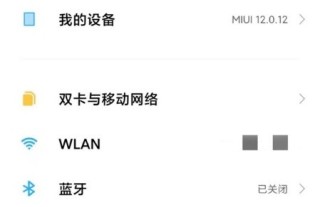 How to set the screen pause time on Xiaomi Mi 11 Youth Edition_Xiaomi 11 Youth Edition screen pause time setting tutorial
Mar 26, 2024 am 10:36 AM
How to set the screen pause time on Xiaomi Mi 11 Youth Edition_Xiaomi 11 Youth Edition screen pause time setting tutorial
Mar 26, 2024 am 10:36 AM
1. Open the phone settings and click [Screen and Lock Screen]. 2. Click [Auto Lock Screen]. 3. Check the automatic lock screen time.
 How to close app resource library on iPhone 13_Introduction to how to save APP to desktop on iPhone 13
Mar 23, 2024 am 09:36 AM
How to close app resource library on iPhone 13_Introduction to how to save APP to desktop on iPhone 13
Mar 23, 2024 am 09:36 AM
1. Click [Home Screen] in the phone settings menu. 2. Select [Add the newly downloaded app to the home screen].
 How to close apps to access contacts in Win10
Feb 21, 2024 am 08:54 AM
How to close apps to access contacts in Win10
Feb 21, 2024 am 08:54 AM
How to turn off application access to contacts in Win10 system. In Win10 system, many applications need to access the user's contact information to provide better services and functions. However, sometimes we may not want certain applications to access our contacts. In this case, we can turn off app access to contacts by following the steps below. Step 1: Open the "Settings" application. First, click the "Start" button on the taskbar, and then click the "Settings" icon to open the Settings application of the Win10 system. Step 2: Enter "Privacy" settings In the Settings application, find and click the "Privacy" option to enter the privacy settings page. Step 3: Select the "Contacts" option On the privacy settings page, various privacy options will be displayed on the left. turn up
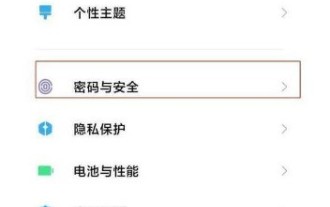 How to set the lock screen password on Xiaomi Mi 11 Youth Edition_How to set the lock screen password on Xiaomi Mi 11 Youth Edition
Mar 25, 2024 pm 05:51 PM
How to set the lock screen password on Xiaomi Mi 11 Youth Edition_How to set the lock screen password on Xiaomi Mi 11 Youth Edition
Mar 25, 2024 pm 05:51 PM
1. Everyone first finds the settings, and after entering, find the [Password and Security] option. 2. Next find [Password Unlock]. 3. Finally, there are different types of passwords that everyone likes.





