 Mobile Tutorial
Mobile Tutorial
 Android Phone
Android Phone
 Done in one minute! How to cast screen from Huawei mobile phone to TV revealed
Done in one minute! How to cast screen from Huawei mobile phone to TV revealed
Done in one minute! How to cast screen from Huawei mobile phone to TV revealed
In this digital era, mobile phones have become one of the indispensable tools in people's lives, and smartphones have made our lives more convenient and diverse. As one of the world's leading communication technology solution providers, Huawei's mobile phones have been highly praised. In addition to powerful performance and photography functions, Huawei mobile phones also have practical screen projection functions, allowing users to project content on their mobile phones to TVs for viewing, achieving a larger-screen audio-visual entertainment experience.
In daily life, we often have this situation: we want to watch photos, videos or some exciting live programs on our mobile phones with our family, but the mobile phone screen is too small and not shocking enough. At this time, Huawei mobile phones The screen casting function can come in handy. So, how to use Huawei mobile phones for screen mirroring? Next, let us reveal the secret method of mirroring the screen of Huawei mobile phone to the TV, so that you can do it in one minute!
First of all, make sure that your TV and mobile phone are connected to the same Wi-Fi network. This is a prerequisite for screen mirroring. Then open the phone screen, pull down the notification bar and find the "Quick Settings" option, and click the "Share Screen" icon. Then select the TV you want to connect to in the pop-up list of screen casting devices, and wait for the phone and TV to be successfully connected.
If your TV supports the Huawei screen mirroring function, a connection code will be displayed on the TV screen. At this time, an input box will also pop up on your mobile phone asking you to enter the connection code. After entering it correctly, click Confirm to complete the connection. If your TV does not support this feature, you can connect through other devices such as Chromecast. After the connection is successful, you can see the content of your mobile phone screen on the TV.
During the screencasting process, you can freely operate your mobile phone to perform content switching, playback control and other operations, and these operations will be synchronized to the TV. Whether you are watching videos, photos or playing games, the screen casting function allows you to enjoy a more stunning audio-visual experience. In addition, you can also adjust the resolution, volume and other parameters of the projected screen to achieve the best viewing effect.
There are some tips you need to pay attention to when using a Huawei mobile phone to mirror your screen to a TV. The first is to maintain a stable network connection between the mobile phone and the TV to avoid lags or interruptions. Secondly, pay attention to the power of the mobile phone and TV to ensure that the user experience will not be affected by excessive power consumption during the screencasting process. In addition, you also need to pay attention to the distance and angle between the screen projection devices to ensure smooth signal transmission.
In general, mirroring the screen of a Huawei mobile phone to a TV is a very practical function that allows you to enjoy a more colorful audio-visual experience at family gatherings, friend gatherings, or personal entertainment. With simple settings and operations, you can easily project screen content on your mobile phone, making your life more convenient and comfortable. I hope that through the introduction of this article, you can become more proficient in mastering the screen mirroring function of Huawei mobile phones and add fun to your life!
The above is the detailed content of Done in one minute! How to cast screen from Huawei mobile phone to TV revealed. For more information, please follow other related articles on the PHP Chinese website!

Hot AI Tools

Undresser.AI Undress
AI-powered app for creating realistic nude photos

AI Clothes Remover
Online AI tool for removing clothes from photos.

Undress AI Tool
Undress images for free

Clothoff.io
AI clothes remover

Video Face Swap
Swap faces in any video effortlessly with our completely free AI face swap tool!

Hot Article

Hot Tools

Notepad++7.3.1
Easy-to-use and free code editor

SublimeText3 Chinese version
Chinese version, very easy to use

Zend Studio 13.0.1
Powerful PHP integrated development environment

Dreamweaver CS6
Visual web development tools

SublimeText3 Mac version
God-level code editing software (SublimeText3)

Hot Topics
 The easiest way to mirror your phone screen to your computer (one step to easily project your phone screen to your computer)
May 09, 2024 pm 07:13 PM
The easiest way to mirror your phone screen to your computer (one step to easily project your phone screen to your computer)
May 09, 2024 pm 07:13 PM
We are becoming more and more dependent on mobile phones, with the popularity of smartphones. Share or enlarge the display for easier editing. Sometimes we may need to display the content on the mobile phone to the computer. Let you easily realize the operation of mirroring the screen of your mobile phone to your computer. This article will introduce the simplest method. 1. Preparation work: Make sure that the mobile phone and the computer are on the same network. First, make sure that the mobile phone and the computer are connected to the same Wi-Fi network before using the mobile phone to screen the computer. This ensures smooth communication between them. 2. Use a data cable to connect your phone and computer. You can use a data cable to connect your phone to your computer if you don't want to cast the screen wirelessly. Make sure the file transfer mode is selected on your phone and just plug the phone's USB port into the computer's USB port. three,
 How to cast iQiyi screen to TV
Mar 30, 2024 am 09:36 AM
How to cast iQiyi screen to TV
Mar 30, 2024 am 09:36 AM
iQiyi’s screencasting function undoubtedly brings a better viewing experience to the audience. With simple operations, you can cast iQiyi Express content on your mobile phone to a TV or other large-screen device, and you can instantly enjoy the ultimate audio-visual enjoyment brought by the large screen. So many users may encounter various problems during the screencasting process, so this tutorial will provide you with a detailed introduction, hoping to bring you a better experience! How to cast iQiyi to TV 1. Open the iQiyi app and click to enter the video. 2. Click the screencast icon in the upper right corner. 3. Select the TV device.
 Why can't I find the device when casting the screen?
Apr 24, 2024 pm 01:15 PM
Why can't I find the device when casting the screen?
Apr 24, 2024 pm 01:15 PM
1. The device cannot be found for screencasting because the device is not connected to the same network, or the connected network is unstable. 2. After ensuring that the device is connected to the same network, restarting the device and router may help solve the problem. 3. In addition, ensuring that the firmware of the device and router is the latest version is also a solution. 4. In addition, check whether the screen casting function of the device is enabled and make sure the device is in casting mode. 5. Sometimes, some security software or firewalls may also block connections between devices, so users may need to adjust relevant settings.
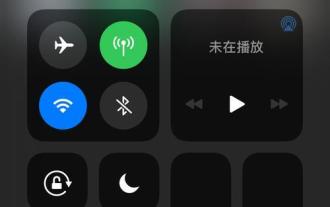 How to use DLNA screen mirroring function for multimedia transmission (simple operation)
Apr 29, 2024 pm 02:07 PM
How to use DLNA screen mirroring function for multimedia transmission (simple operation)
Apr 29, 2024 pm 02:07 PM
We are increasingly inclined to wirelessly project content such as mobile phones and videos to TVs or audio devices, as well as audio on tablets or computers to obtain a better viewing and listening experience. With the rapid development of modern multimedia technology . , with the advantages of simplicity and strong compatibility, DLNA (Digital Living Network Alliance) screen projection technology has become a mainstream choice. To help you easily achieve a high-quality wireless screen mirroring experience, this article will introduce you in detail how to use the DLNA screen mirroring function for multimedia transmission. 1: Understand the basic principles and functions of DLNA screen projection technology. Multimedia content is transmitted from the source device to the receiving device through the DLNA protocol. It uses a wireless network or Ethernet connection. DLNA screen projection is a method of transmitting multimedia between devices within a local area network.
 How to solve the problem of hot and hot Huawei mobile phones. The latest method to solve the problem of hot and hot Huawei mobile phones.
Mar 27, 2024 pm 09:16 PM
How to solve the problem of hot and hot Huawei mobile phones. The latest method to solve the problem of hot and hot Huawei mobile phones.
Mar 27, 2024 pm 09:16 PM
Recently, some netizens left a message for Master Sun’s tips and tricks, asking how to solve the problem when the phone gets hot after playing for a while. In fact, many friends have encountered this problem. Next, Master Sun will tell you what to do when your mobile phone gets hot. In fact, the phone will get hot after playing for a while. The main reason is that there are too many app software installed in our phone. When we are playing a certain app, other apps are not idle, they are all secretly running in the background! In this way, they will increase the load on various components of the mobile phone (such as CPU, etc.), which is actually what causes the phone to become hot. Since many friends don't understand this, they feel uneasy when their mobile phone often gets hot, so they usually choose to send it to a repair shop for repair. However, it often ends up costing 80 to 300 yuan.
 Starting from 5,499 yuan! Huawei Pura 70/Pro+ is officially on sale: You can understand the configuration in one picture
Apr 22, 2024 pm 04:50 PM
Starting from 5,499 yuan! Huawei Pura 70/Pro+ is officially on sale: You can understand the configuration in one picture
Apr 22, 2024 pm 04:50 PM
According to news on April 22, at 10:08 this morning, Huawei Pura70 and Pura70Pro+ models were officially launched for sale, starting at 5,499 yuan. Specifically, Huawei P7012+256GB is 5,499 yuan, 12+512GB is 5,999 yuan, and 12GB+1TB is 6,999 yuan. It is available in four colors: feather black, snowy white, cherry rose red, and ice crystal blue. The back shell is made of glass. Huawei P70Pro+12+256GB is priced at 7,999 yuan, and 12+512GB is priced at 8,999 yuan. It is available in three colors: Phantom Black, Light Woven Silver, and String White. The back shell adopts a light-woven plaid design and nano-light weaving technology, which is very unique. In terms of configuration, Huawei P70 focuses on a youthful experience. Its appearance adopts a straight screen + straight edge design.
 How to solve the problem of lag and unresponsiveness on Huawei mobile phones (Analysis of causes and solutions for lags on Huawei mobile phones)
Apr 22, 2024 pm 06:01 PM
How to solve the problem of lag and unresponsiveness on Huawei mobile phones (Analysis of causes and solutions for lags on Huawei mobile phones)
Apr 22, 2024 pm 06:01 PM
Its performance and functions have been recognized by the majority of users, and Huawei mobile phones are one of the most popular brands in the market. As the time of using mobile phones increases, some users may encounter problems such as lag and unresponsiveness of the mobile phone. However, this brings certain troubles to the user experience. To help users solve this problem and provide some solutions, this article will analyze the reasons why Huawei mobile phones are stuck. Cache Cleanup - Release Memory Space As time goes by, there will be more and more caches. The cache is the storage space for temporary data in the mobile phone, which takes up the memory space of the mobile phone. Select the app you want to clear cache, click the Clear Cache button, free up memory space, and find App Management in settings. Close applications running in the background - reduce system burden, causing slow response on Huawei phones.
 After filming the Weibo movie night: Feel the shock of Huawei Pura 70 star-chasing artifact
Jun 18, 2024 pm 09:12 PM
After filming the Weibo movie night: Feel the shock of Huawei Pura 70 star-chasing artifact
Jun 18, 2024 pm 09:12 PM
At the 2024 Weibo Movie Night, Huawei’s Pura70 series of star-chasing artifacts recorded this star-studded moment. At the scene, the "life moment under the lens" photo and check-in area attracted many celebrities to stop and take photos and check in, and shoot movie-like blockbusters. Host Nigmaiti was also on the stage of the ceremony, using Huawei Pura70 Ultra to capture wonderful moments with celebrity artists. The triangular weather vane lens module design, coupled with the chanson green body color, makes it highly recognizable! At the event, many photos of the same scene taken with Apple phones were leaked. When compared at the same camera position, the images captured by Huawei's Pura70 series are cleaner, noise-free, and have better resolution capabilities, while the images captured by the iPhone have more noise under the same conditions.





