 Software Tutorial
Software Tutorial
 Office Software
Office Software
 3 methods to prevent opening RAR compressed files, the last one is worth collecting!
3 methods to prevent opening RAR compressed files, the last one is worth collecting!
3 methods to prevent opening RAR compressed files, the last one is worth collecting!
php editor Baicao introduces you 3 methods to prohibit opening RAR compressed files. The last method is worth collecting! RAR files are a common compressed file format, but sometimes we want to restrict file access permissions and protect the file content from being opened at will. Through the following methods, you can easily prevent RAR files from being opened and ensure file security.
Method 1: Set "Open Password"
When compressing files, you can use software such as WinRAR to set an "open password" for the RAR file, which can ensure the security of the compressed package. The file can only be opened after entering the correct password, preventing unauthorized access.
Setting method:
1. Select the file or folder that needs to be compressed, right-click the mouse, and select "Add to compressed file" in the WinRAR option list.
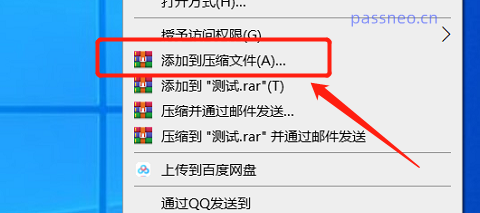
2. After the [Compressed File Name and Parameters] dialog box pops up, click [Set Password]. When the dialog box pops up again, enter the password you want to set in the password field, click [OK] and then re-enter the password. It's set.
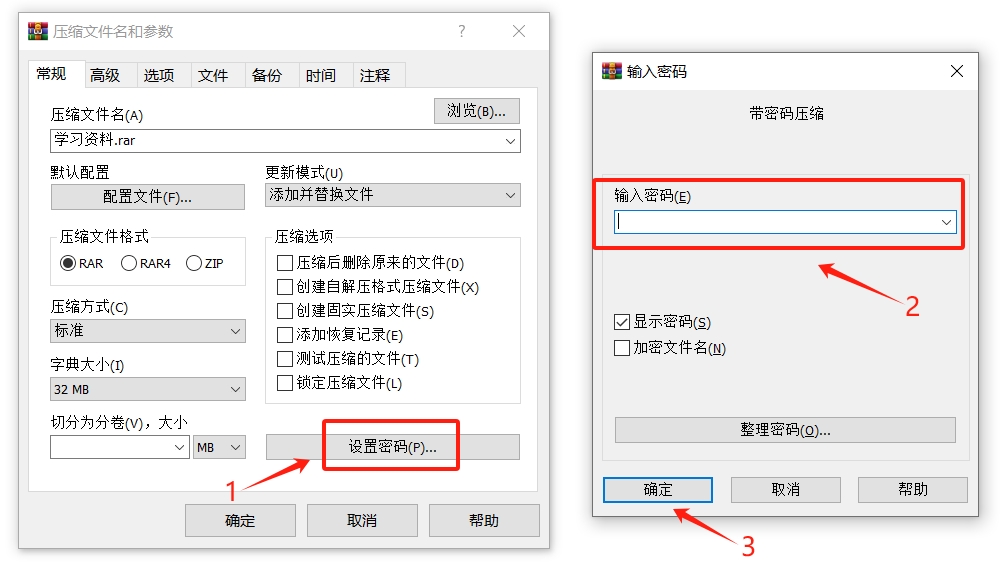
3. After setting, every time you open a RAR compressed file, you can still see the file name in the compressed package, but when you click to view the file, a dialog box will pop up prompting you to require a password to open the file.
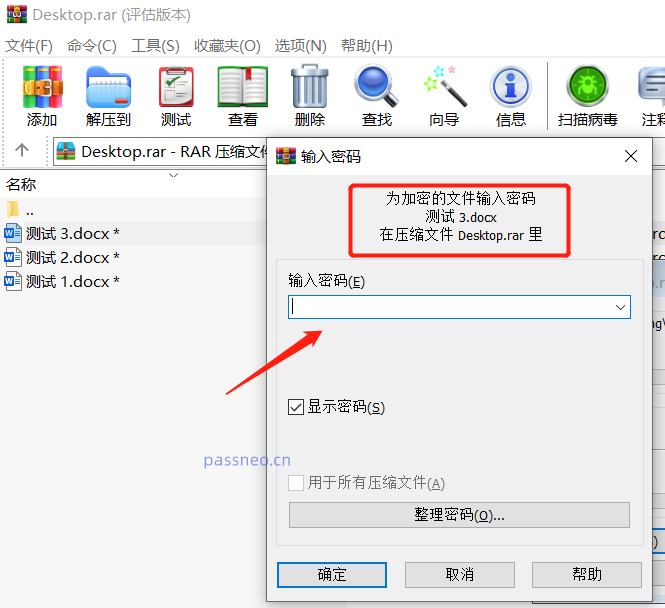
Method 2: Hide file name
According to the "Method 1" setting, the files in the RAR compressed package cannot be opened at will, but the file names in the compressed package can be seen. If you want to prohibit opening the compressed package at will, and do not want to leak the contents of the files in the compressed package, You can set the file name to be hidden.
Setting method:
1. Follow "Method 1" to compress the file and set a password. When the [Enter Password] dialog box pops up, enter the password you want to set in the password field, check the [Encrypted File Name] below, and then click [OK] 】It is set.
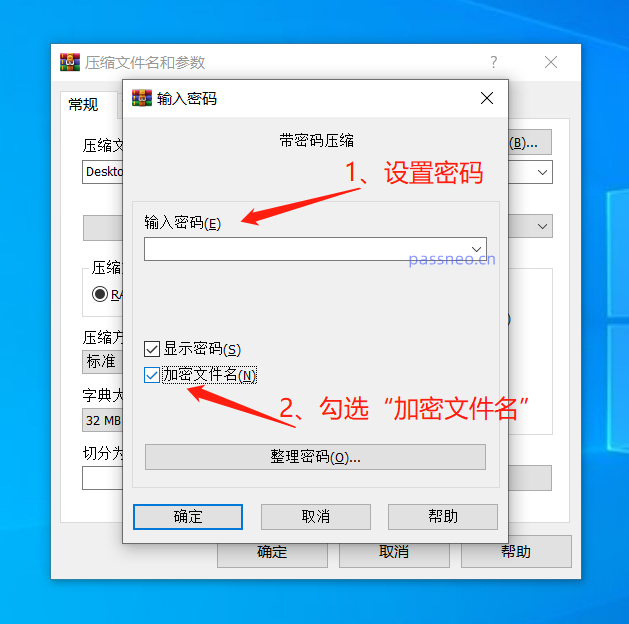
2. After setting, every time you click to open the RAR file, you will not be able to open the compressed package and see the file name inside. Instead, a dialog box will pop up directly, prompting you to enter a password before you can open the compressed package.

It should be noted that whether it is "Method 1" or "Method 2", after setting a password for the RAR compressed package, remember to remember or save the password, because if you forget the password, you will not be able to open the compressed package, and the decompression software will also There is no "forgot password" option.
If you accidentally forget it, we need to use other tools to solve the problem.
For examplePepsi Niu RAR Password Recovery Tool can help us retrieve the "open password" of the RAR compressed package. The tool provides 4 retrieval methods. After importing the RAR compressed package into the tool, select the appropriate method and follow the prompts.
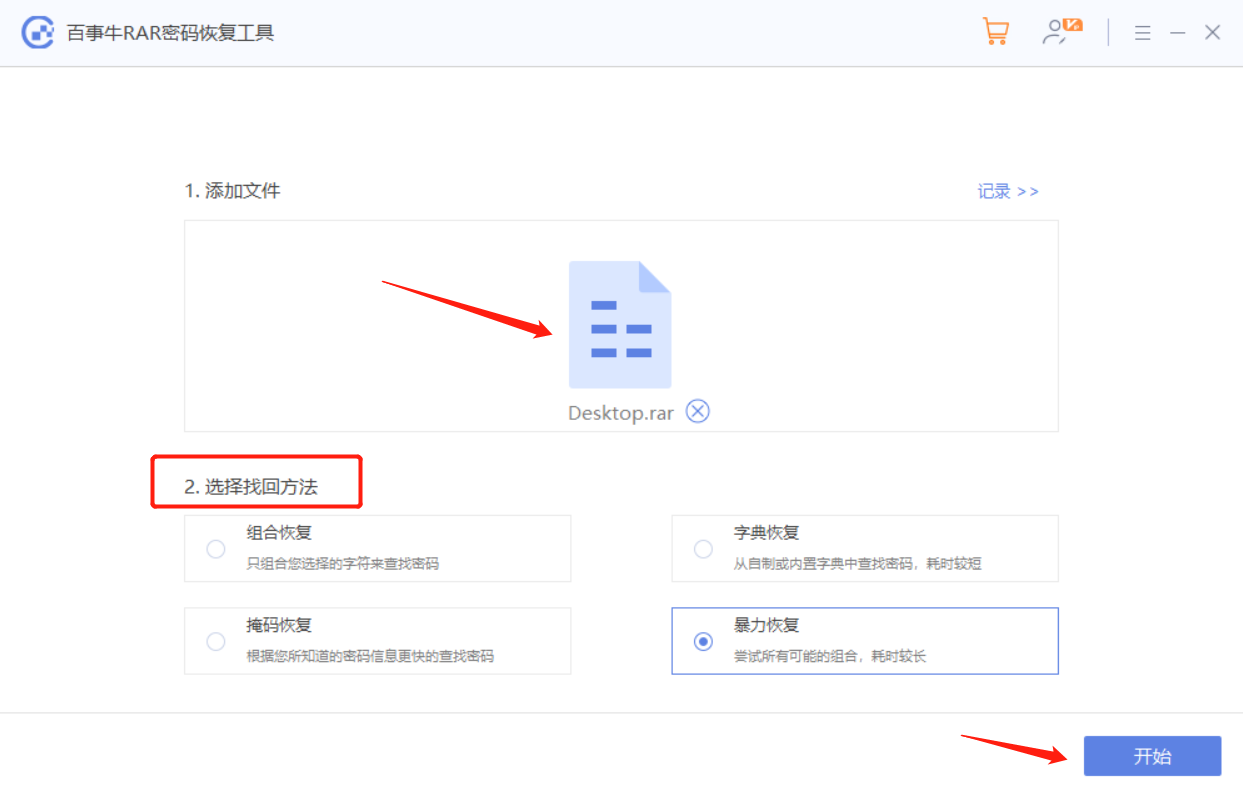
Method 3: Hide the RAR compressed package and "disguise" the compressed package as a file in other formats
If you don’t want to set a password for the RAR archive, and don’t want the archive to be opened at will, we can “disguise” the RAR archive as a file in other formats, so that the RAR archive can be hidden and cannot be opened. Compressed package.
Setting method:
1. Put the RAR compressed package into a folder, then rename the folder and add the following code after the file name:
.{20d04fe0-3aea-1069-a2d8-08002b30309d}
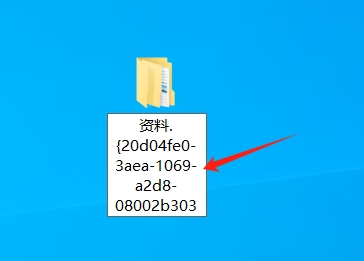
2. After adding the suffix code to the file name, you will see that the folder icon changes to the "This PC" icon.
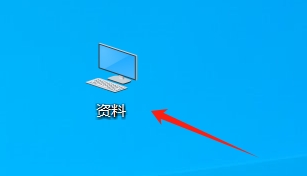
3. Click to open the folder with the modified name, which also jumps directly to the "This Computer" folder. You cannot see the original RAR compressed package, so you cannot open the compressed package.
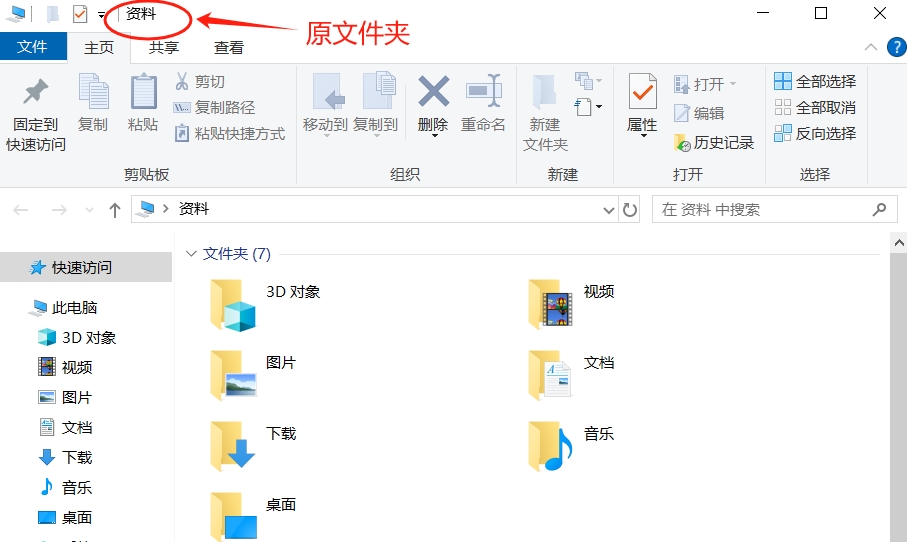
4. If you want to view the compressed package later, you only need to open the WinRAR decompression software first, then find the folder with the suffix added, and click to open the folder to see the original RAR compressed package;
If you no longer need to hide the compressed package and want to change the disguised "folder" to its original appearance, you only need to rename the folder, then delete the originally added code, and the disguised "folder" will be restored to its original appearance. .
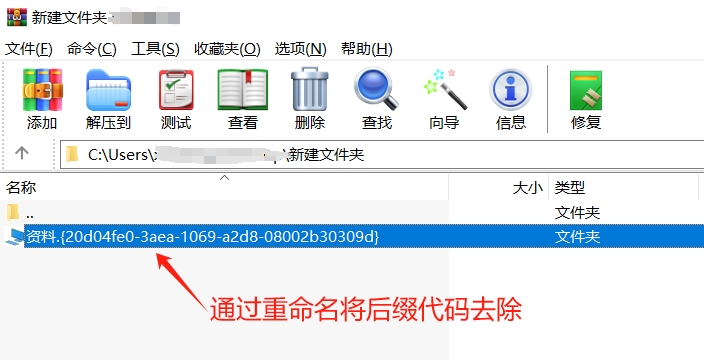
The above is the detailed content of 3 methods to prevent opening RAR compressed files, the last one is worth collecting!. For more information, please follow other related articles on the PHP Chinese website!

Hot AI Tools

Undresser.AI Undress
AI-powered app for creating realistic nude photos

AI Clothes Remover
Online AI tool for removing clothes from photos.

Undress AI Tool
Undress images for free

Clothoff.io
AI clothes remover

Video Face Swap
Swap faces in any video effortlessly with our completely free AI face swap tool!

Hot Article

Hot Tools

Notepad++7.3.1
Easy-to-use and free code editor

SublimeText3 Chinese version
Chinese version, very easy to use

Zend Studio 13.0.1
Powerful PHP integrated development environment

Dreamweaver CS6
Visual web development tools

SublimeText3 Mac version
God-level code editing software (SublimeText3)

Hot Topics
 How to Create a Timeline Filter in Excel
Apr 03, 2025 am 03:51 AM
How to Create a Timeline Filter in Excel
Apr 03, 2025 am 03:51 AM
In Excel, using the timeline filter can display data by time period more efficiently, which is more convenient than using the filter button. The Timeline is a dynamic filtering option that allows you to quickly display data for a single date, month, quarter, or year. Step 1: Convert data to pivot table First, convert the original Excel data into a pivot table. Select any cell in the data table (formatted or not) and click PivotTable on the Insert tab of the ribbon. Related: How to Create Pivot Tables in Microsoft Excel Don't be intimidated by the pivot table! We will teach you basic skills that you can master in minutes. Related Articles In the dialog box, make sure the entire data range is selected (
 If You Don't Rename Tables in Excel, Today's the Day to Start
Apr 15, 2025 am 12:58 AM
If You Don't Rename Tables in Excel, Today's the Day to Start
Apr 15, 2025 am 12:58 AM
Quick link Why should tables be named in Excel How to name a table in Excel Excel table naming rules and techniques By default, tables in Excel are named Table1, Table2, Table3, and so on. However, you don't have to stick to these tags. In fact, it would be better if you don't! In this quick guide, I will explain why you should always rename tables in Excel and show you how to do this. Why should tables be named in Excel While it may take some time to develop the habit of naming tables in Excel (if you don't usually do this), the following reasons illustrate today
 You Need to Know What the Hash Sign Does in Excel Formulas
Apr 08, 2025 am 12:55 AM
You Need to Know What the Hash Sign Does in Excel Formulas
Apr 08, 2025 am 12:55 AM
Excel Overflow Range Operator (#) enables formulas to be automatically adjusted to accommodate changes in overflow range size. This feature is only available for Microsoft 365 Excel for Windows or Mac. Common functions such as UNIQUE, COUNTIF, and SORTBY can be used in conjunction with overflow range operators to generate dynamic sortable lists. The pound sign (#) in the Excel formula is also called the overflow range operator, which instructs the program to consider all results in the overflow range. Therefore, even if the overflow range increases or decreases, the formula containing # will automatically reflect this change. How to list and sort unique values in Microsoft Excel
 How to Format a Spilled Array in Excel
Apr 10, 2025 pm 12:01 PM
How to Format a Spilled Array in Excel
Apr 10, 2025 pm 12:01 PM
Use formula conditional formatting to handle overflow arrays in Excel Direct formatting of overflow arrays in Excel can cause problems, especially when the data shape or size changes. Formula-based conditional formatting rules allow automatic formatting to be adjusted when data parameters change. Adding a dollar sign ($) before a column reference applies a rule to all rows in the data. In Excel, you can apply direct formatting to the values or background of a cell to make the spreadsheet easier to read. However, when an Excel formula returns a set of values (called overflow arrays), applying direct formatting will cause problems if the size or shape of the data changes. Suppose you have this spreadsheet with overflow results from the PIVOTBY formula,
 How to change Excel table styles and remove table formatting
Apr 19, 2025 am 11:45 AM
How to change Excel table styles and remove table formatting
Apr 19, 2025 am 11:45 AM
This tutorial shows you how to quickly apply, modify, and remove Excel table styles while preserving all table functionalities. Want to make your Excel tables look exactly how you want? Read on! After creating an Excel table, the first step is usual
 Excel MATCH function with formula examples
Apr 15, 2025 am 11:21 AM
Excel MATCH function with formula examples
Apr 15, 2025 am 11:21 AM
This tutorial explains how to use MATCH function in Excel with formula examples. It also shows how to improve your lookup formulas by a making dynamic formula with VLOOKUP and MATCH. In Microsoft Excel, there are many different lookup/ref
 How to Use Excel's AGGREGATE Function to Refine Calculations
Apr 12, 2025 am 12:54 AM
How to Use Excel's AGGREGATE Function to Refine Calculations
Apr 12, 2025 am 12:54 AM
Quick Links The AGGREGATE Syntax






