How to clear wallpaperengine download cache
php editor Xigua teaches you how to clear the download cache of Wallpaper Engine. Wallpaper Engine is a popular live wallpaper application, but the download cache takes up a lot of disk space. Clearing the download cache can free up space and improve performance. Below, we will introduce in detail how to clear Wallpaper Engine download cache.
How to clear wallpaperengine download cache
1. First find the wallpaper_engine folder on your computer. The path of this folder is usually in steamsteamappscommonwallpaper_engine.
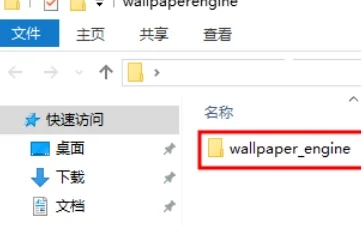
2. Double-click to open the wallpaper_engine folder, then find the projects folder in the folder, continue to double-click, and proceed to the next step.
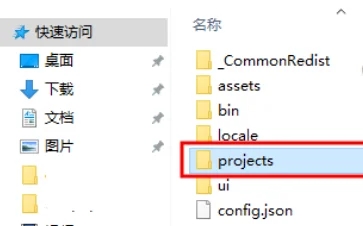
3. After entering the projects folder, delete all the two folders selected in the red box in this folder, or if you don’t want to delete them, you can move them to other locations.
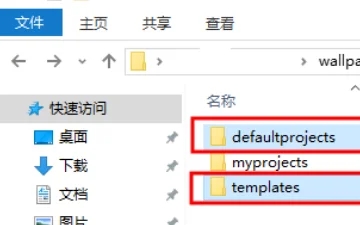
4. After deleting these two folders, there will be another folder named myprojects. This folder is your own If you don't like some wallpapers, you can delete them yourself.
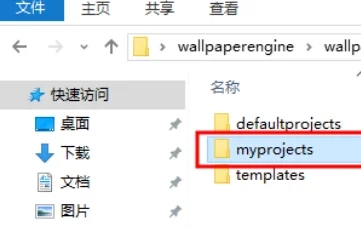
5. After deleting them all, close the folder and re-open the wallpaper engine. At this time you will find that all the wallpapers have disappeared, that is Prove that you have deleted it successfully.
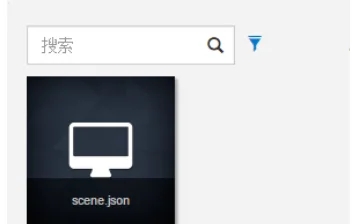
The above is the detailed content of How to clear wallpaperengine download cache. For more information, please follow other related articles on the PHP Chinese website!

Hot AI Tools

Undresser.AI Undress
AI-powered app for creating realistic nude photos

AI Clothes Remover
Online AI tool for removing clothes from photos.

Undress AI Tool
Undress images for free

Clothoff.io
AI clothes remover

Video Face Swap
Swap faces in any video effortlessly with our completely free AI face swap tool!

Hot Article

Hot Tools

Notepad++7.3.1
Easy-to-use and free code editor

SublimeText3 Chinese version
Chinese version, very easy to use

Zend Studio 13.0.1
Powerful PHP integrated development environment

Dreamweaver CS6
Visual web development tools

SublimeText3 Mac version
God-level code editing software (SublimeText3)

Hot Topics
 How to clear wallpaperengine download cache
Mar 19, 2024 pm 12:00 PM
How to clear wallpaperengine download cache
Mar 19, 2024 pm 12:00 PM
Users can use wallpaperengine to download various wallpapers for use. Many users do not know how to clear the downloaded cache. The user finds the wallpaper_engine folder on the computer and deletes it in the projects folder. How to clear wallpaperengine download cache 1. First find the wallpaper_engine folder on your computer. The path of this folder is usually in steamsteamappscommonwallpaper_engine. 2. Double-click to open the wallpaper_engine folder, then find the projects folder in the folder and continue
 Using clear cache technology in ThinkPHP6
Jun 21, 2023 am 10:41 AM
Using clear cache technology in ThinkPHP6
Jun 21, 2023 am 10:41 AM
With the continuous development of Internet applications, the number of visits to websites is also increasing. In order to speed up website access, websites often use caching technology. Caching can avoid repeated calculations and save server resources, but it can also cause some problems, such as cache expiration or data in the cache being out of sync. In order to solve these problems, ThinkPHP6 provides a very convenient cache management mechanism, which can easily clear the cache and ensure the normal operation of the website. Next, we will introduce the use of clear cache technology in ThinkPHP6
 How to enable startup cache clearing in Firefox?
Jan 30, 2024 pm 03:21 PM
How to enable startup cache clearing in Firefox?
Jan 30, 2024 pm 03:21 PM
How to enable the clear startup cache function in Firefox browser? How to enable the startup cache function when we use Firefox browser, let’s introduce it below! When we start the Firefox browser, some startup cache will be generated, and the cache has accumulated a lot. It will cause the speed of starting the browser to slow down. So how do we enable the clear startup cache function? What is the specific operation method? The editor has compiled the steps to enable the clear startup cache function in Firefox browser. If not, follow Let me look down together! How to enable the clear startup cache function in Firefox 1. First, we open Firefox, there is an "Open Menu" icon in the upper right corner of the browser, and click on it with the mouse. 2. After clicking, the Firefox browser menu window will open. Find and
 How to clear the cache of Sogou Browser?
Jan 30, 2024 pm 01:45 PM
How to clear the cache of Sogou Browser?
Jan 30, 2024 pm 01:45 PM
How to clear the cache of Sogou Browser? Sogou Browser is an intelligent and high-speed browser software that is favored by users for its unique and fast Internet browsing experience. However, some friends found that Sogou Browser became slower and slower as they were used. This was probably caused by too many caches in Sogou Browser. You only need to clear the cache regularly. If If you don’t know how to clear the cache, follow the editor to take a look at the Sogou browser cache clearing tutorial. Sogou Browser Cache Cleaning Tutorial 1. First open Sogou Browser on your computer. 2. Click the "three bars" in the upper right corner of the interface to enter the function setting page. 3. Select "Clear browsing history" in the pop-up list. 4. Then check all options as shown in the picture
 How to clear the cache of 360 Extreme Browser
Feb 24, 2024 pm 12:37 PM
How to clear the cache of 360 Extreme Browser
Feb 24, 2024 pm 12:37 PM
How to clear the cache of 360 Speed Browser? 360 Speed Browser can clear the cache content for a long time, but most friends don’t know how to clear the cache of 360 Speed Browser. Next is the 360 Speed Browser that the editor brings to users Browser clear cache method tutorial, interested users come and take a look! How to clear the cache of 360 Speed Browser 1. First open 360 Speed Browser, enter the page below, click on the three horizontal lines in the upper right corner; 2. Then expand the multi-function window on the right side, click [More Tools], small window Click [Clear Internet Traces]; 3. Finally, select the content you want to clear in the small window expanded as shown below, and click [Clean] in the lower right corner to clear the cache.
 How to clear the cache of 360 browser
Jan 31, 2024 pm 03:54 PM
How to clear the cache of 360 browser
Jan 31, 2024 pm 03:54 PM
How to clear the cache of 360 browser? During the use of 360 Browser, a large number of cache data files will be generated. After a large number of deposits, these files will occupy a lot of your storage space, causing the Internet speed to slow down. In addition, there is a risk of privacy leakage in cached data files, so we need to clean cached data regularly. If you don’t know how to do it, follow the editor to see how to clear 360 browser cached data. Let me introduce. How to clear the cache of 360 Browser 1. Run 360 Browser on your computer; 2. Find "three" in the upper right corner of the 360 Browser main interface to open the menu option; 3. Click on the [Open Menu] option, a drop-down menu will pop up, and select [Clear Internet traces]; you can also use the shortcut directly
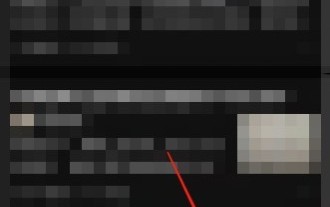 How to clear cache on Zhihu_How to clear cache on Zhihu
Mar 23, 2024 pm 08:26 PM
How to clear cache on Zhihu_How to clear cache on Zhihu
Mar 23, 2024 pm 08:26 PM
1. First open My in the lower right corner. 2. Then select Settings in the upper right corner. 3. Finally, click Clear Cache.
 How to solve WordPress backend login error? Detailed step-by-step guide
Mar 05, 2024 pm 12:18 PM
How to solve WordPress backend login error? Detailed step-by-step guide
Mar 05, 2024 pm 12:18 PM
How to solve WordPress backend login error? Detailed step-by-step guide, specific code examples are required. WordPress is currently the most popular open source content management system. Many websites choose to use WordPress to build their websites. However, sometimes you may encounter some errors when logging in to the WordPress backend, such as error prompts when logging in, being unable to log in, etc. This article will introduce in detail how to solve the WordPress backend login error, and give specific step guidelines and code examples.






