 Software Tutorial
Software Tutorial
 Computer Software
Computer Software
 How to use the computer scheduled automatic shutdown command?
How to use the computer scheduled automatic shutdown command?
How to use the computer scheduled automatic shutdown command?
PHP editor Zimo brings you how to use the computer's scheduled automatic shutdown command. Whether it is to save electricity bills, protect your computer, or for other purposes, the scheduled automatic shutdown function is very practical. With simple settings, you can easily let your computer shut down automatically at a specified time, saving time and worry. Following this article, you will quickly learn how to use the computer's scheduled automatic shutdown command to make the computer run intelligently and improve work efficiency.
Proceed as follows:
1. Complete set of automatic scheduled shutdown commands
1. Let the computer automatically shut down at the specified timeCommand: [at 22:30 shutdown -s]. 2. Let the computer automatically shut down after a number of hours or minutes. Command: [shutdown -s -t 3600]. Tip: 3600 here represents the number of seconds. 3600 seconds represents 1 hour. The previous command will automatically shut down after 1 hour. .
3. Cancel the automatic shutdown command: [shutdown -a].
2. How to use the scheduled automatic shutdown command
1. First, we open the start menu---click Run (you can use the
shortcut key: window key R) and enter the above automatic shutdown command.
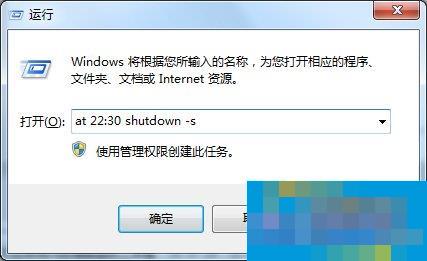 2. Click OK. The system will prompt later,
2. Click OK. The system will prompt later, Shutdowncountdown prompt, win7 will not prompt, but will show the time. Automatically shuts down after arrival.
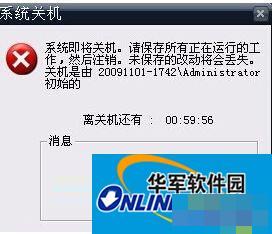 3. In Windows, you can view the scheduled shutdown command we set.
3. In Windows, you can view the scheduled shutdown command we set.
3. How to view the set automatic shutdown command task
1. First open the Start menu----click
Control Panel----find the management tools---click Task Scheduler.
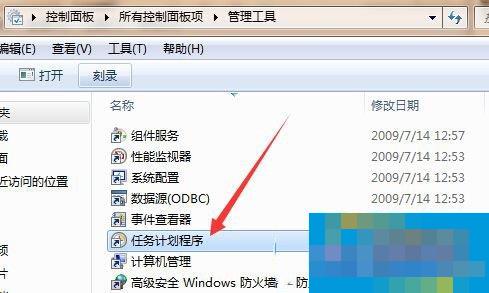 2. In the task plan, you will see the 2 o'clock automatic shutdown command we just added. You can delete the automatic shutdown command here, or you can use the [shutdown -a] command taught above to cancel the automatic shutdown task.
2. In the task plan, you will see the 2 o'clock automatic shutdown command we just added. You can delete the automatic shutdown command here, or you can use the [shutdown -a] command taught above to cancel the automatic shutdown task.
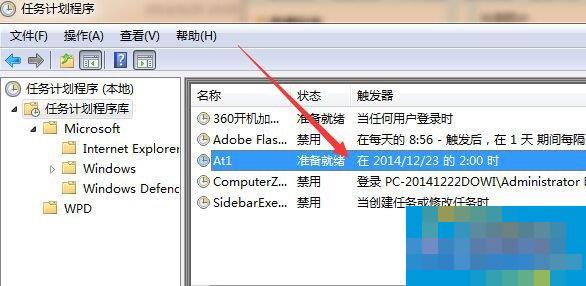 4. What do the parameters in the automatic shutdown command mean? You only need to understand the following parameters in the automatic shutdown command. We will not use them in daily life. We have already taught you how to use the automatic shutdown command above.
4. What do the parameters in the automatic shutdown command mean? You only need to understand the following parameters in the automatic shutdown command. We will not use them in daily life. We have already taught you how to use the automatic shutdown command above.
1. shutdown -f: means to forcefully close all programs;
2. shutdown -m: computer name, remote computer name; this command can control the shutdown of the LAN computer.
3. shutdown -i: Display the graphical user interface.
4. shutdown -l: Log out the current user.
5. shutdown -r: Restart the computer.
6. shutdown -t: Set time.
7. shutdown -c: the message content of the prompt.
The method of using the scheduled automatic shutdown command is introduced in detail here. We don’t need to download third-party scheduled automatic shutdown software at all. The above commands apply to all Windows systems. If you need it, you can find out, it will be helpful to you.
The above is the detailed content of How to use the computer scheduled automatic shutdown command?. For more information, please follow other related articles on the PHP Chinese website!

Hot AI Tools

Undresser.AI Undress
AI-powered app for creating realistic nude photos

AI Clothes Remover
Online AI tool for removing clothes from photos.

Undress AI Tool
Undress images for free

Clothoff.io
AI clothes remover

Video Face Swap
Swap faces in any video effortlessly with our completely free AI face swap tool!

Hot Article

Hot Tools

Notepad++7.3.1
Easy-to-use and free code editor

SublimeText3 Chinese version
Chinese version, very easy to use

Zend Studio 13.0.1
Powerful PHP integrated development environment

Dreamweaver CS6
Visual web development tools

SublimeText3 Mac version
God-level code editing software (SublimeText3)

Hot Topics
 What is the reason why PS keeps showing loading?
Apr 06, 2025 pm 06:39 PM
What is the reason why PS keeps showing loading?
Apr 06, 2025 pm 06:39 PM
PS "Loading" problems are caused by resource access or processing problems: hard disk reading speed is slow or bad: Use CrystalDiskInfo to check the hard disk health and replace the problematic hard disk. Insufficient memory: Upgrade memory to meet PS's needs for high-resolution images and complex layer processing. Graphics card drivers are outdated or corrupted: Update the drivers to optimize communication between the PS and the graphics card. File paths are too long or file names have special characters: use short paths and avoid special characters. PS's own problem: Reinstall or repair the PS installer.
 How to speed up the loading speed of PS?
Apr 06, 2025 pm 06:27 PM
How to speed up the loading speed of PS?
Apr 06, 2025 pm 06:27 PM
Solving the problem of slow Photoshop startup requires a multi-pronged approach, including: upgrading hardware (memory, solid-state drive, CPU); uninstalling outdated or incompatible plug-ins; cleaning up system garbage and excessive background programs regularly; closing irrelevant programs with caution; avoiding opening a large number of files during startup.
 How to solve the problem of loading when PS is always showing that it is loading?
Apr 06, 2025 pm 06:30 PM
How to solve the problem of loading when PS is always showing that it is loading?
Apr 06, 2025 pm 06:30 PM
PS card is "Loading"? Solutions include: checking the computer configuration (memory, hard disk, processor), cleaning hard disk fragmentation, updating the graphics card driver, adjusting PS settings, reinstalling PS, and developing good programming habits.
 Is slow PS loading related to computer configuration?
Apr 06, 2025 pm 06:24 PM
Is slow PS loading related to computer configuration?
Apr 06, 2025 pm 06:24 PM
The reason for slow PS loading is the combined impact of hardware (CPU, memory, hard disk, graphics card) and software (system, background program). Solutions include: upgrading hardware (especially replacing solid-state drives), optimizing software (cleaning up system garbage, updating drivers, checking PS settings), and processing PS files. Regular computer maintenance can also help improve PS running speed.
 Does mysql need the internet
Apr 08, 2025 pm 02:18 PM
Does mysql need the internet
Apr 08, 2025 pm 02:18 PM
MySQL can run without network connections for basic data storage and management. However, network connection is required for interaction with other systems, remote access, or using advanced features such as replication and clustering. Additionally, security measures (such as firewalls), performance optimization (choose the right network connection), and data backup are critical to connecting to the Internet.
 Is PS slow loading related to other programs that are running?
Apr 06, 2025 pm 06:03 PM
Is PS slow loading related to other programs that are running?
Apr 06, 2025 pm 06:03 PM
The secrets to mastering Office software include: understanding different versions and platforms, correctly installing and configuring, proficient in using the software interface, in-depth understanding of feature operations, application collaboration and sharing functions, utilizing templates and styles, mastering advanced skills, and solving common problems. In addition, you need to choose a version that suits your needs, make good use of templates and styles, develop backup habits, and learn shortcut keys and advanced techniques to improve efficiency.
 How to solve the problem of loading when the PS opens the file?
Apr 06, 2025 pm 06:33 PM
How to solve the problem of loading when the PS opens the file?
Apr 06, 2025 pm 06:33 PM
"Loading" stuttering occurs when opening a file on PS. The reasons may include: too large or corrupted file, insufficient memory, slow hard disk speed, graphics card driver problems, PS version or plug-in conflicts. The solutions are: check file size and integrity, increase memory, upgrade hard disk, update graphics card driver, uninstall or disable suspicious plug-ins, and reinstall PS. This problem can be effectively solved by gradually checking and making good use of PS performance settings and developing good file management habits.
 How to set color mode for export PDF on PS
Apr 06, 2025 pm 05:09 PM
How to set color mode for export PDF on PS
Apr 06, 2025 pm 05:09 PM
The secret to export PDFs with accurate colors: choose color mode according to the purpose: RGB for network display, CMYK for professional printing. Check Embed Profiles when exporting to maintain color consistency. Adjust compression settings to balance image quality and file size. For PDFs for networks, use RGB mode; for PDFs for printing, use CMYK mode.





