 Computer Tutorials
Computer Tutorials
 Computer Knowledge
Computer Knowledge
 How to Fix Access Point Temporarily Full Error on Windows PC
How to Fix Access Point Temporarily Full Error on Windows PC
How to Fix Access Point Temporarily Full Error on Windows PC
If you encounter the error "The access point is temporarily full" when connecting to a Wi-Fi router or mobile hotspot on your Windows 11/10 PC, this is usually caused by network overload or too many connected devices. of. In order to resolve this issue and successfully connect to the internet, you can try the following: 1. Wait for some time for the other device to disconnect before trying to connect again. 2. Restart the Wi-Fi router or mobile hotspot to clear the network cache and reassign the IP address. 3. Make sure your PC’s Wi-Fi adapter driver is up to date, check for updates through Device Manager. 4. Try connecting at different times. Avoiding peak hours may give you a better chance of connecting. 5. Consider adding
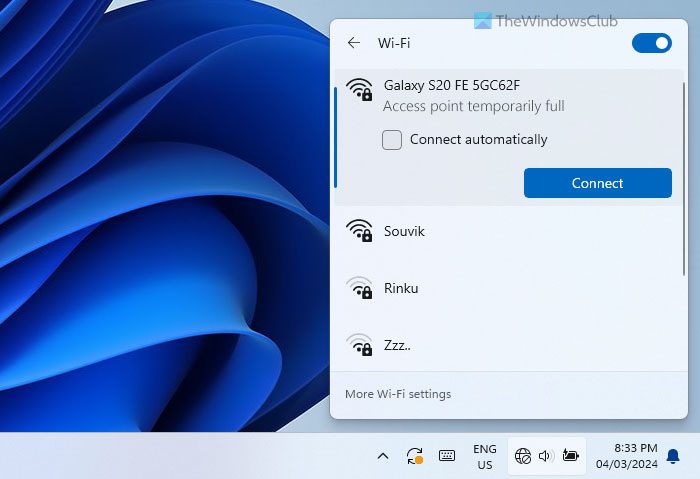
What does it mean that Access Point is temporarily full?
The access point in WiFi refers to the hardware that allows wireless devices to connect to the network. It transmits WiFi signals, allowing devices to access the Internet without cables. All WiFi routers have a specific number of access points so that a specific number of devices can connect (although this number can be changed manually). Access points temporarily full means that all advertised access points are occupied by devices. In other words, you have reached the maximum limit of devices that can be connected to the router.
How to Fix Access Point Temporarily Full Error on Windows PC
To resolve the Access Point Temporary Full error in Windows 11/10, follow these solutions:
To learn more about these tips and tricks, keep reading.
1]Disconnect all unnecessary devices
This is the first step you can take in order to restart the transaction. Although it is only temporary, the effect is very significant. If your device is restricted, which may affect your situation, you can connect new devices by making space on your router. If your child is not currently using the tablet, they can disconnect it and connect it to a Windows PC.
2]Increase device limit
To date, the most common issues we find are due to device limitations. Almost every router has a feature that helps you control how many devices your router can connect to at the same time. Although this feature may be called something different on different routers, they all work in basically the same way. Some manufacturers use MAC address filtering, while others allow users to set limits on the number of connections.
Depending on different router manufacturers, the MAC address filtering option may appear in the network settings. You can browse the list, select unknown devices and clear them, or disable the entire MAC address filtering feature.
Also, if your router has a dedicated option for setting the maximum device limit, you can easily adjust that setting to increase the number of devices limit.
3]Change network band
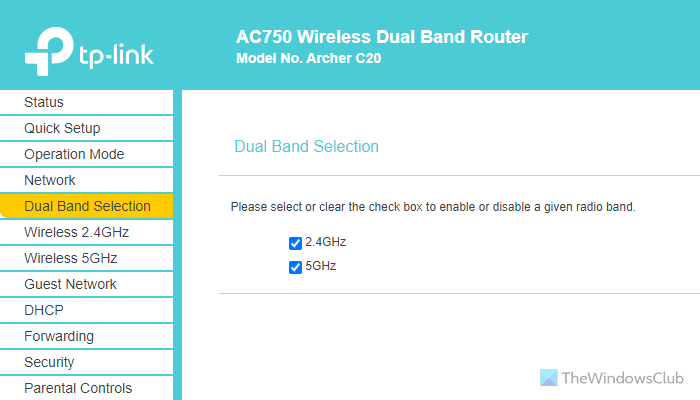
It can sometimes happen due to network band (2.4 GHz or 5 GHz). If only a specific band is being broadcast, there is a chance of getting this problem on your computer. Suppose your router or mobile terminal is broadcasting the 5 GHz band, but your computer does not support the same band. In this case, you may face this problem. That's why it is recommended to switch the band and check if it fixes the problem. If your router has this setting, you can find a separate option after logging into your admin panel. Alternatively, if using a mobile hotspot, you can open the mobile hotspot settings and change the band accordingly.
4]Contact your router provider
If none of these scenarios apply to you, it's likely that your ISP is blocking you from connecting to a new device. Many internet service providers often offer their own routers to protect customers' security by preventing them from connecting to new devices. In this case, you need to contact your network service provider. They will release the quota and only then you can get rid of this problem.
I hope these solutions work for you.
Read: Fix No Internet, Secure WiFi Error on Windows
How to solve access point problems?
In most cases, access point problems can be solved by increasing device restrictions and changing network frequency bands. However, sometimes you also need to check the ARP binding settings. Nearly all manufacturers have added features like this so that network administrators can have more flexibility when using routers in their organizations. You can find all the mentioned options in your router’s admin panel.
Why is my laptop not connecting to Wi-Fi, but other devices are?
Although there could be many reasons, you most likely have MAC address filtering enabled. If it is on, only selected devices can be connected. To solve this problem, you have two options. First, you can disable this feature. Second, you can add your device's MAC address to the whitelist in your router's admin panel.
Read: Can’t Connect to 5GHz WiFi on Windows.
The above is the detailed content of How to Fix Access Point Temporarily Full Error on Windows PC. For more information, please follow other related articles on the PHP Chinese website!

Hot AI Tools

Undresser.AI Undress
AI-powered app for creating realistic nude photos

AI Clothes Remover
Online AI tool for removing clothes from photos.

Undress AI Tool
Undress images for free

Clothoff.io
AI clothes remover

Video Face Swap
Swap faces in any video effortlessly with our completely free AI face swap tool!

Hot Article

Hot Tools

Notepad++7.3.1
Easy-to-use and free code editor

SublimeText3 Chinese version
Chinese version, very easy to use

Zend Studio 13.0.1
Powerful PHP integrated development environment

Dreamweaver CS6
Visual web development tools

SublimeText3 Mac version
God-level code editing software (SublimeText3)

Hot Topics
 Can I install mysql on Windows 7
Apr 08, 2025 pm 03:21 PM
Can I install mysql on Windows 7
Apr 08, 2025 pm 03:21 PM
Yes, MySQL can be installed on Windows 7, and although Microsoft has stopped supporting Windows 7, MySQL is still compatible with it. However, the following points should be noted during the installation process: Download the MySQL installer for Windows. Select the appropriate version of MySQL (community or enterprise). Select the appropriate installation directory and character set during the installation process. Set the root user password and keep it properly. Connect to the database for testing. Note the compatibility and security issues on Windows 7, and it is recommended to upgrade to a supported operating system.
 How to solve mysql cannot connect to local host
Apr 08, 2025 pm 02:24 PM
How to solve mysql cannot connect to local host
Apr 08, 2025 pm 02:24 PM
The MySQL connection may be due to the following reasons: MySQL service is not started, the firewall intercepts the connection, the port number is incorrect, the user name or password is incorrect, the listening address in my.cnf is improperly configured, etc. The troubleshooting steps include: 1. Check whether the MySQL service is running; 2. Adjust the firewall settings to allow MySQL to listen to port 3306; 3. Confirm that the port number is consistent with the actual port number; 4. Check whether the user name and password are correct; 5. Make sure the bind-address settings in my.cnf are correct.
 Solutions to the errors reported by MySQL on a specific system version
Apr 08, 2025 am 11:54 AM
Solutions to the errors reported by MySQL on a specific system version
Apr 08, 2025 am 11:54 AM
The solution to MySQL installation error is: 1. Carefully check the system environment to ensure that the MySQL dependency library requirements are met. Different operating systems and version requirements are different; 2. Carefully read the error message and take corresponding measures according to prompts (such as missing library files or insufficient permissions), such as installing dependencies or using sudo commands; 3. If necessary, try to install the source code and carefully check the compilation log, but this requires a certain amount of Linux knowledge and experience. The key to ultimately solving the problem is to carefully check the system environment and error information, and refer to the official documents.
 MySQL can't be installed after downloading
Apr 08, 2025 am 11:24 AM
MySQL can't be installed after downloading
Apr 08, 2025 am 11:24 AM
The main reasons for MySQL installation failure are: 1. Permission issues, you need to run as an administrator or use the sudo command; 2. Dependencies are missing, and you need to install relevant development packages; 3. Port conflicts, you need to close the program that occupies port 3306 or modify the configuration file; 4. The installation package is corrupt, you need to download and verify the integrity; 5. The environment variable is incorrectly configured, and the environment variables must be correctly configured according to the operating system. Solve these problems and carefully check each step to successfully install MySQL.
 Unable to access mysql from terminal
Apr 08, 2025 pm 04:57 PM
Unable to access mysql from terminal
Apr 08, 2025 pm 04:57 PM
Unable to access MySQL from the terminal may be due to: MySQL service not running; connection command error; insufficient permissions; firewall blocks connection; MySQL configuration file error.
 How to copy and paste mysql
Apr 08, 2025 pm 07:18 PM
How to copy and paste mysql
Apr 08, 2025 pm 07:18 PM
Copy and paste in MySQL includes the following steps: select the data, copy with Ctrl C (Windows) or Cmd C (Mac); right-click at the target location, select Paste or use Ctrl V (Windows) or Cmd V (Mac); the copied data is inserted into the target location, or replace existing data (depending on whether the data already exists at the target location).
 How to pull the vertical reference line of PS
Apr 06, 2025 pm 08:18 PM
How to pull the vertical reference line of PS
Apr 06, 2025 pm 08:18 PM
Pull vertical guides in Photoshop: Enable ruler view (View > ruler). Hover the mouse over the vertical edge of the ruler, and then the cursor becomes a vertical line with double arrows and hold and drag the mouse to pull out the reference line. Click Delete by dragging the guide, or hovering it into a cross.
 MySQL download prompts disk write errors how to deal with
Apr 08, 2025 am 11:51 AM
MySQL download prompts disk write errors how to deal with
Apr 08, 2025 am 11:51 AM
MySQL download prompts a disk write error. The solution is as follows: 1. Check whether the disk space is insufficient, clean up the space or replace a larger disk; 2. Use disk detection tools (such as chkdsk or fsck) to check and fix disk errors, and replace the hard disk if necessary; 3. Check the target directory permissions to ensure that the user account has write permissions; 4. Change the download tool or network environment, and use the download manager to restore interrupted download; 5. Temporarily close the anti-virus software or firewall, and re-enable it after the download is completed. By systematically troubleshooting these aspects, the problem can be solved.





