[Linux Tools]-yum/gdb usage tutorial!
![[Linux Tools]-yum/gdb usage tutorial!](https://img.php.cn/upload/article/000/887/227/170978100966839.jpg)
yum is a commonly used software package management tool, and gdb is a powerful debugging tool. Here are their usage tutorials:
-
yum usage tutorial:
- Install the software package: Use the yum install command to install the software package. For example, to install the Apache web server, you can run yum install httpd.
- Upgrade software packages: Use the yum update command to upgrade installed software packages. For example, running yum update will upgrade all packages in the system.
- Delete the software package: Use the yum remove command to delete the software package. For example, to remove the Apache web server, you can run yum remove httpd.
- Search for software packages: Use the yum search command to search for available software packages. For example, running yum search mysql will display a list of available packages related to MySQL.
- List installed software packages: Use the yum list installed command to list installed software packages.
-
gdb usage tutorial:
- Add debugging information when compiling: When compiling C/C programs, use the -g option to add debugging information to the executable file. For example, gcc -g program.c -o program.
- Start gdb: Run the gdb command in the terminal to start the gdb debugger and specify the executable file to be debugged. For example, running gdb program starts gdb and loads an executable file named program.
- Set a breakpoint: Use the break command in gdb to set a breakpoint and specify the location where you want to pause execution in the program. For example, running break main will set a breakpoint at the program's main function.
- Execute the program: Use the run command to run the program. For example, running run begins executing a program until a breakpoint is encountered or the program ends.
- Single-step execution: Use the next command to execute the program line by line. For example, running next will execute the current line and move to the next line.
- View variable value: Use the print command to view the value of the variable. For example, running print x will display the value of variable x.
- Trace function calls: Use the step command to track function calls. For example, running step will step into the function called in the current line.
- Exit gdb: Run the quit command in gdb to exit the debugger.
This is the basic usage guide for yum and gdb, I hope it will be helpful to you. Please note that this is only a brief overview, these tools have many more features and options to explore. It is recommended to consult relevant documents and materials for more detailed information and guidance.
The above is the detailed content of [Linux Tools]-yum/gdb usage tutorial!. For more information, please follow other related articles on the PHP Chinese website!

Hot AI Tools

Undresser.AI Undress
AI-powered app for creating realistic nude photos

AI Clothes Remover
Online AI tool for removing clothes from photos.

Undress AI Tool
Undress images for free

Clothoff.io
AI clothes remover

Video Face Swap
Swap faces in any video effortlessly with our completely free AI face swap tool!

Hot Article

Hot Tools

Notepad++7.3.1
Easy-to-use and free code editor

SublimeText3 Chinese version
Chinese version, very easy to use

Zend Studio 13.0.1
Powerful PHP integrated development environment

Dreamweaver CS6
Visual web development tools

SublimeText3 Mac version
God-level code editing software (SublimeText3)

Hot Topics
 Practical tips for converting full-width English letters into half-width form
Mar 26, 2024 am 09:54 AM
Practical tips for converting full-width English letters into half-width form
Mar 26, 2024 am 09:54 AM
Practical tips for converting full-width English letters into half-width forms. In modern life, we often come into contact with English letters, and we often need to input English letters when using computers, mobile phones and other devices. However, sometimes we encounter full-width English letters, and we need to use the half-width form. So, how to convert full-width English letters to half-width form? Here are some practical tips for you. First of all, full-width English letters and numbers refer to characters that occupy a full-width position in the input method, while half-width English letters and numbers occupy a full-width position.
 PyCharm Beginner's Guide: Learn to Delete Projects in PyCharm
Feb 23, 2024 pm 09:39 PM
PyCharm Beginner's Guide: Learn to Delete Projects in PyCharm
Feb 23, 2024 pm 09:39 PM
PyCharm Beginner's Guide: Practical Tips for Deleting Projects PyCharm is a powerful Python integrated development environment (IDE). When developing projects, sometimes you need to delete projects or files in the projects. This article will introduce practical techniques for deleting projects in PyCharm, and provide specific code examples to help novices better understand and apply. 1. Delete the project Deleting the project means deleting the entire project folder, which is very useful when we need to clean or rebuild the project. Delete in PyCharm
 Detailed explanation of the steps to upgrade gcc using yum on CentOS6.5
Dec 31, 2023 am 10:59 AM
Detailed explanation of the steps to upgrade gcc using yum on CentOS6.5
Dec 31, 2023 am 10:59 AM
Because C++11 needs to be used, but the gcc4.4.7 that comes with CentOS does not support it, I decided to upgrade gcc. The operation is as follows: #Backup mv/etc/yum.repos.d/devtools-2.repo/etc/yum.repos.d/devtools-2.repo.bakwgethttp://people.centos.org/tru/devtools-2 /devtools-2.repo-O/etc/yum.repos.d/devtools-2.repoyuminstalldevtoolset-2-gccdevtoolse
 Centos offline installation of Chinese version of GitLab
Feb 19, 2024 am 11:36 AM
Centos offline installation of Chinese version of GitLab
Feb 19, 2024 am 11:36 AM
1. Download the gitlab installation package. Download the latest Chinese version of the gitlab installation package from [Tsinghua University Open Source Software Mirror Station]. The installation package comes with a simplified Chinese localization package. Download the latest gitlab installation package from [gitlab official website]. 2. Install gitlab, take gitlab-ce-14.9.4-ce.0.el7.x86_64 as an example, upload it to the centos server and use yum to install gitlabyum-yinstallgitlab-ce-14.3.2-ce.0.el7.x86_64. rpm uses yum to install gityum-yinstallgit#Install git and modify the gitlab configuration file vi
 What is the difference between Linux package management tools yum and apt?
May 30, 2023 am 09:53 AM
What is the difference between Linux package management tools yum and apt?
May 30, 2023 am 09:53 AM
Generally speaking, famous Linux systems are basically divided into two categories: RedHat series: Redhat, Centos, Fedora, etc.; Debian series: Debian, Ubuntu, etc. yum (YellowdogUpdater, Modified) is a Shell front-end package manager in Fedora, RedHat and SUSE. apt (AdvancedPackagingTool) is a shell front-end package manager in Debian and Ubuntu. Overview Generally speaking, the famous Linux systems are basically divided into two categories: RedHat series: Redhat, Cento
 Briefly understand the techniques for querying software package information in Linux systems
Feb 24, 2024 am 10:27 AM
Briefly understand the techniques for querying software package information in Linux systems
Feb 24, 2024 am 10:27 AM
In Linux systems, querying software package information is a very common and practical operation, especially when installing, uninstalling, and updating software packages. By querying software package information, we can understand important information such as the version, dependencies, and installation paths of the software package, helping us manage the system more efficiently. This article will introduce several ways to easily master querying software package information under Linux systems, and provide specific code examples. Use apt command (for Debian and Ubuntu systems) in Debian and Ubun
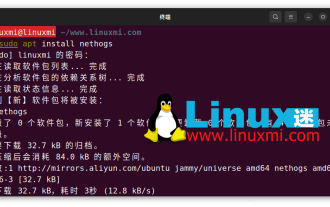 How to monitor network usage of processes on Linux
Feb 05, 2024 pm 04:45 PM
How to monitor network usage of processes on Linux
Feb 05, 2024 pm 04:45 PM
In computers, access to the Internet is absolutely essential. However, you might be interested in knowing which Linux processes on your computer are using the connections most frequently. Fortunately, monitoring processes using bandwidth is very easy with the help of some common Linux tools. Here is an introduction to several tools: nethogsnethogs is a program similar to htop or top that provides CPU and memory usage in terms of Internet connections. It provides a quick view of which processes are using a network connection. Like top, htop, or atop, nethogs is a full-screen program that updates every few seconds to show the network connections established by the current process. You can easily install it via your package manager
 How to implement log monitoring and alerting through Linux tools?
Jul 28, 2023 pm 08:41 PM
How to implement log monitoring and alerting through Linux tools?
Jul 28, 2023 pm 08:41 PM
How to implement log monitoring and alerting through Linux tools? In the daily server management and operation and maintenance process, real-time monitoring and analysis of logs is very important. The Linux system provides some powerful tools that can help us implement log monitoring and alarm functions. This article explains how to use Linux tools to monitor and alert logs, and provides some code examples. Use the tail command to view logs in real time. The tail command can view the updated content of log files in real time. By using the tail command, we can






