 Computer Tutorials
Computer Tutorials
 Computer Knowledge
Computer Knowledge
 How to start, stop and restart the Windows Server Backup service
How to start, stop and restart the Windows Server Backup service
How to start, stop and restart the Windows Server Backup service
If you need to restart the Windows Server Backup service, just follow the steps below. You can use a method to start and stop the Windows Server Backup service in almost all versions of Windows Server. Here we will discuss the entire process so that you can easily follow it if needed.
How to restart the Windows Server Backup service
This process consists of two main stages. First, you should familiarize yourself with how to start the Windows Server Backup service. Next, you can learn the steps on how to stop the service. If the service is already running in the background, you can use another method to kill the process.
How to start the Windows Server Backup service
To start the Windows Server Backup service, perform the following steps:
To start, first open Server Manager. You can click on the Start menu and find Utilities. After opening, click the "Manage" button in the upper right corner and select the "Add Roles and Features" option.
Skip the first window and select the role-based or feature-based installation option and click the Select Next button.
Then you need to select a server pool. If only one option is available, you can click the Next button.
The next tab is labeled "Server Roles". At this step, there is no need to make any selections, just simply click on the "Next" button to get to the new features tab. Here you can tick the "Windows Server Backup" checkbox and click on the "Next" button again.
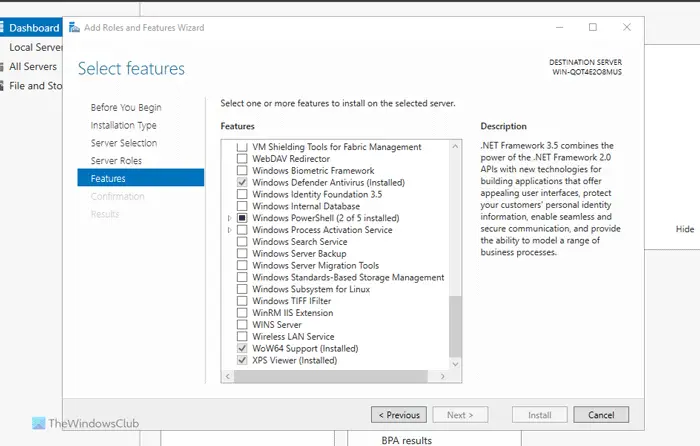
In the installation confirmation tab, click the install button to complete the installation.
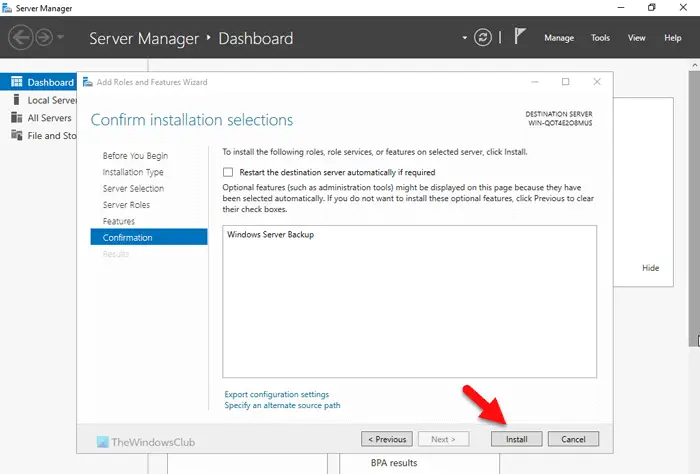
Once completed, your service will run automatically. No need to restart the server.
How to stop Windows Server Backup service
To stop the Windows Server Backup Service, perform the following steps:
To learn more about these steps, please continue reading.
First, you need to open the Server Manager on your computer. Then, click on the Manage button and select the Remove roles and features option.
Next, you need to select a server from the server pool in the server selection tab. Once done, you can go to the next window called Server Roles and click the Select Next button without selecting anything.
It will move you to the Windows Features tab, where you need to uncheck the check mark in the Windows Server Backup tab.
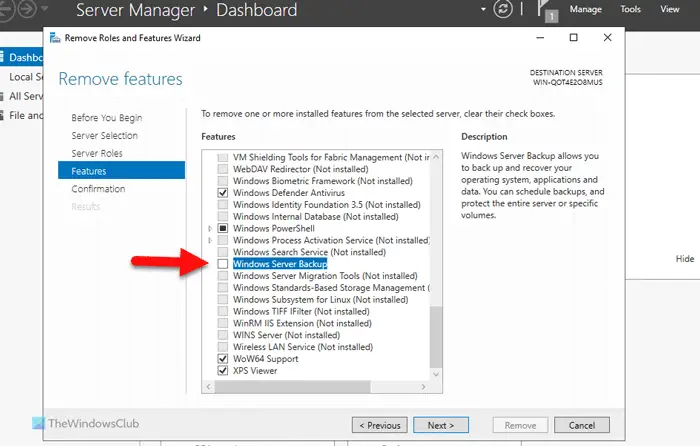
After completion, you can go to the deletion confirmation window, click the delete button, and wait for a while.
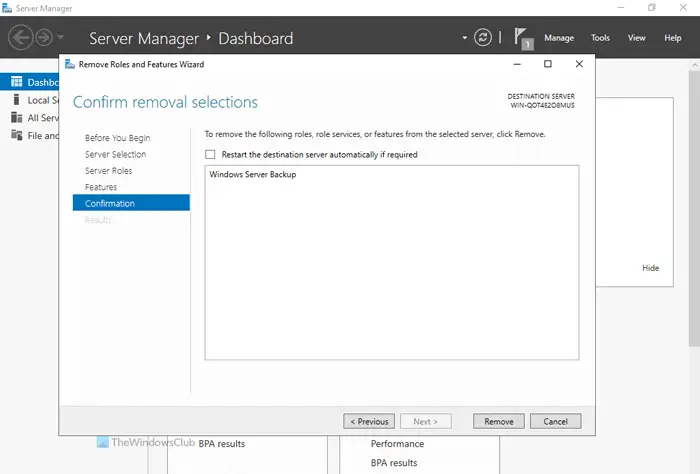
How to Stop Windows Server Backup Service Using Command Prompt
To stop the Windows Server Backup service using the command prompt, follow these steps:
To learn more about these steps, please continue reading.
First, you need to open the command prompt with administrator rights. To do this, search for cmd in the taskbar search box, right-click on the search result and select the Run as administrator option.
Then, enter this command:
Wbadmin停止作业
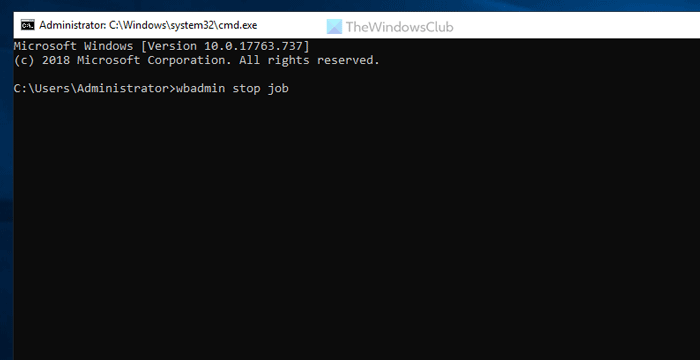
Note: This command only works if the backup service is already running in the background. If not, you may encounter some errors.
Read: The Best Free Backup Software for Windows Servers
How to restart the backup service?
To restart the backup service in Windows Server, you need to use Server Manager. Start the Windows Server Backup service using the Add Roles and Features option and stop the service using the Remove Roles and Features option. However, you can also perform the same operation using the command prompt. To do this, you need to use the wbadmin stop job command.
Read: Server execution failed (0x80080005): Windows Backup application failed to start
How do I reset my Windows server backup?
To reset the Windows Server Backup service, this feature must be removed first. To do this, go to the Remove Roles and Features wizard in Server Manager and delete it. Then you need to add it again. You can do this using the Manage Add Roles and Features wizard. Whatever you do, you must select the correct server from the server pool menu.
Read: Windows Server Backup GUI missing.
The above is the detailed content of How to start, stop and restart the Windows Server Backup service. For more information, please follow other related articles on the PHP Chinese website!

Hot AI Tools

Undresser.AI Undress
AI-powered app for creating realistic nude photos

AI Clothes Remover
Online AI tool for removing clothes from photos.

Undress AI Tool
Undress images for free

Clothoff.io
AI clothes remover

Video Face Swap
Swap faces in any video effortlessly with our completely free AI face swap tool!

Hot Article

Hot Tools

Notepad++7.3.1
Easy-to-use and free code editor

SublimeText3 Chinese version
Chinese version, very easy to use

Zend Studio 13.0.1
Powerful PHP integrated development environment

Dreamweaver CS6
Visual web development tools

SublimeText3 Mac version
God-level code editing software (SublimeText3)

Hot Topics
 Can I install mysql on Windows 7
Apr 08, 2025 pm 03:21 PM
Can I install mysql on Windows 7
Apr 08, 2025 pm 03:21 PM
Yes, MySQL can be installed on Windows 7, and although Microsoft has stopped supporting Windows 7, MySQL is still compatible with it. However, the following points should be noted during the installation process: Download the MySQL installer for Windows. Select the appropriate version of MySQL (community or enterprise). Select the appropriate installation directory and character set during the installation process. Set the root user password and keep it properly. Connect to the database for testing. Note the compatibility and security issues on Windows 7, and it is recommended to upgrade to a supported operating system.
 How to solve mysql cannot connect to local host
Apr 08, 2025 pm 02:24 PM
How to solve mysql cannot connect to local host
Apr 08, 2025 pm 02:24 PM
The MySQL connection may be due to the following reasons: MySQL service is not started, the firewall intercepts the connection, the port number is incorrect, the user name or password is incorrect, the listening address in my.cnf is improperly configured, etc. The troubleshooting steps include: 1. Check whether the MySQL service is running; 2. Adjust the firewall settings to allow MySQL to listen to port 3306; 3. Confirm that the port number is consistent with the actual port number; 4. Check whether the user name and password are correct; 5. Make sure the bind-address settings in my.cnf are correct.
 MySQL can't be installed after downloading
Apr 08, 2025 am 11:24 AM
MySQL can't be installed after downloading
Apr 08, 2025 am 11:24 AM
The main reasons for MySQL installation failure are: 1. Permission issues, you need to run as an administrator or use the sudo command; 2. Dependencies are missing, and you need to install relevant development packages; 3. Port conflicts, you need to close the program that occupies port 3306 or modify the configuration file; 4. The installation package is corrupt, you need to download and verify the integrity; 5. The environment variable is incorrectly configured, and the environment variables must be correctly configured according to the operating system. Solve these problems and carefully check each step to successfully install MySQL.
 Solutions to the errors reported by MySQL on a specific system version
Apr 08, 2025 am 11:54 AM
Solutions to the errors reported by MySQL on a specific system version
Apr 08, 2025 am 11:54 AM
The solution to MySQL installation error is: 1. Carefully check the system environment to ensure that the MySQL dependency library requirements are met. Different operating systems and version requirements are different; 2. Carefully read the error message and take corresponding measures according to prompts (such as missing library files or insufficient permissions), such as installing dependencies or using sudo commands; 3. If necessary, try to install the source code and carefully check the compilation log, but this requires a certain amount of Linux knowledge and experience. The key to ultimately solving the problem is to carefully check the system environment and error information, and refer to the official documents.
 Unable to access mysql from terminal
Apr 08, 2025 pm 04:57 PM
Unable to access mysql from terminal
Apr 08, 2025 pm 04:57 PM
Unable to access MySQL from the terminal may be due to: MySQL service not running; connection command error; insufficient permissions; firewall blocks connection; MySQL configuration file error.
 How to copy and paste mysql
Apr 08, 2025 pm 07:18 PM
How to copy and paste mysql
Apr 08, 2025 pm 07:18 PM
Copy and paste in MySQL includes the following steps: select the data, copy with Ctrl C (Windows) or Cmd C (Mac); right-click at the target location, select Paste or use Ctrl V (Windows) or Cmd V (Mac); the copied data is inserted into the target location, or replace existing data (depending on whether the data already exists at the target location).
 Can mysql run on Windows
Apr 08, 2025 pm 01:54 PM
Can mysql run on Windows
Apr 08, 2025 pm 01:54 PM
Running MySQL on Windows is feasible, but challenges such as port conflicts, permission issues, and environment variable settings need to be considered. Installation issues can be solved by customizing configuration files, adjusting user permissions, and setting environment variables correctly. Additionally, the appropriate storage engine should be selected, tweaked configuration files, and SSDs should be used to optimize performance.
 Can vs code run in Windows 8
Apr 15, 2025 pm 07:24 PM
Can vs code run in Windows 8
Apr 15, 2025 pm 07:24 PM
VS Code can run on Windows 8, but the experience may not be great. First make sure the system has been updated to the latest patch, then download the VS Code installation package that matches the system architecture and install it as prompted. After installation, be aware that some extensions may be incompatible with Windows 8 and need to look for alternative extensions or use newer Windows systems in a virtual machine. Install the necessary extensions to check whether they work properly. Although VS Code is feasible on Windows 8, it is recommended to upgrade to a newer Windows system for a better development experience and security.





