 Software Tutorial
Software Tutorial
 Computer Software
Computer Software
 How to enable U disk protection in Tencent QQ Security Manager - How to enable U disk protection in Tencent QQ Security Manager
How to enable U disk protection in Tencent QQ Security Manager - How to enable U disk protection in Tencent QQ Security Manager
How to enable U disk protection in Tencent QQ Security Manager - How to enable U disk protection in Tencent QQ Security Manager
php editor Yuzai today will introduce to you how to enable the U disk protection function in Tencent QQ Security Manager. As a comprehensive security software, Tencent QQ Security Manager can not only protect computer security, but also protect mobile devices such as USB flash drives. Turning on the U disk protection function can effectively prevent viruses in the U disk from invading the computer and ensure data security. Next, we will introduce in detail how to enable U disk protection in Tencent QQ Security Manager to make your computer and data more secure and reliable.
1. Double-click to enter the software and click the three horizontal lines icon in the upper right corner, as shown in the figure below.
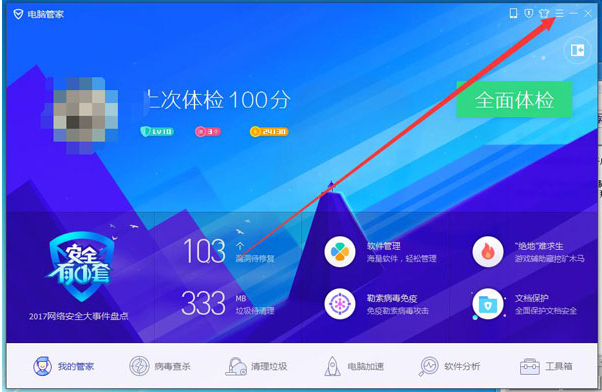
2. Then click "Settings Center" in the option list below, as shown in the figure below.
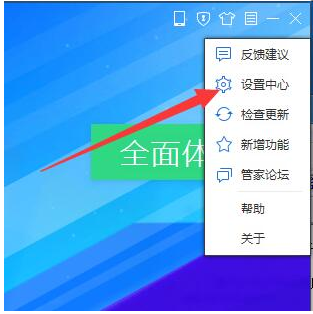
3. In the window interface that opens, click "U disk protection" on the left, find "Automatically scan U disk viruses and Trojans when using U disk" on the right, check it, and finally click Apply to confirm. That’s it, as shown in the picture below.
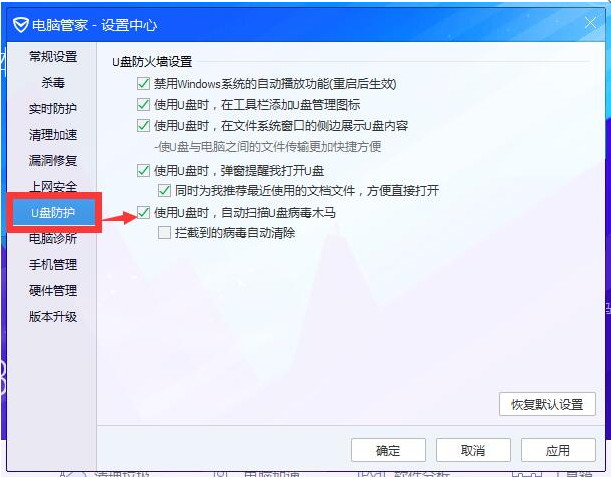
The above is the entire content of how to enable U disk protection in Tencent QQ Security Manager brought to you by the editor. I hope it can be helpful to everyone.
The above is the detailed content of How to enable U disk protection in Tencent QQ Security Manager - How to enable U disk protection in Tencent QQ Security Manager. For more information, please follow other related articles on the PHP Chinese website!

Hot AI Tools

Undresser.AI Undress
AI-powered app for creating realistic nude photos

AI Clothes Remover
Online AI tool for removing clothes from photos.

Undress AI Tool
Undress images for free

Clothoff.io
AI clothes remover

Video Face Swap
Swap faces in any video effortlessly with our completely free AI face swap tool!

Hot Article

Hot Tools

Notepad++7.3.1
Easy-to-use and free code editor

SublimeText3 Chinese version
Chinese version, very easy to use

Zend Studio 13.0.1
Powerful PHP integrated development environment

Dreamweaver CS6
Visual web development tools

SublimeText3 Mac version
God-level code editing software (SublimeText3)

Hot Topics
 How to uninstall software from Tencent QQ Security Manager - How to uninstall software from Tencent QQ Security Manager
Mar 05, 2024 am 11:52 AM
How to uninstall software from Tencent QQ Security Manager - How to uninstall software from Tencent QQ Security Manager
Mar 05, 2024 am 11:52 AM
Recently, when many users are using Tencent QQ Security Manager, they are not familiar with how to uninstall software from Tencent QQ Security Manager? The following editor will bring you the method of uninstalling software from Tencent QQ Security Manager. Interested users can take a look below. Bar. Open your security manager in the computer toolbar; then select "Software Manager" on the interface; click to open "Software Management", click "Uninstall" in the left sidebar of "Software Management"; click After Uninstall , you can find the software you want to uninstall according to the categories at the top of the uninstall interface, which is simple and fast. If it is not there, you can also search it all; find the target you want to delete, and just click Uninstall at the end; The software you delete is basically not needed. Installing it still takes up computer resources.
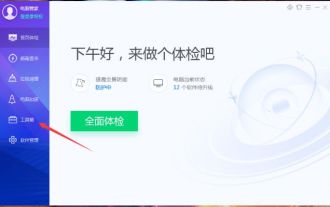 How to test the Internet speed in Tencent QQ Security Manager - How to test the Internet speed in Tencent QQ Security Manager
Mar 04, 2024 pm 08:16 PM
How to test the Internet speed in Tencent QQ Security Manager - How to test the Internet speed in Tencent QQ Security Manager
Mar 04, 2024 pm 08:16 PM
Many novice friends still don’t know how to test the Internet speed in Tencent QQ Security Manager, so the editor below will bring you the method of testing the Internet speed in Tencent QQ Security Manager. Friends in need should take a look. 1. Double-click to open the software and click the "Toolbox" option in the menu bar on the left side of the homepage, as shown in the figure below. 2. Then find "Test Network Speed" on the right and double-click to open it, as shown in the figure below. 3. Finally, just wait patiently for the test to complete, as shown in the figure below. The above is the entire content of how to test the Internet speed of Tencent QQ Security Manager brought to you by the editor. I hope it can be helpful to everyone.
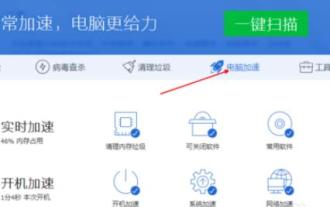 Where to enable the acceleration ball in Tencent QQ Security Manager - How to enable the acceleration ball in Tencent QQ Security Manager
Mar 04, 2024 am 11:10 AM
Where to enable the acceleration ball in Tencent QQ Security Manager - How to enable the acceleration ball in Tencent QQ Security Manager
Mar 04, 2024 am 11:10 AM
Many friends still don’t know where to enable the acceleration ball in Tencent QQ Security Butler, so the editor below explains how to enable the acceleration ball in Tencent QQ Security Butler. If you need it, hurry up and take a look. I believe it will be useful to everyone. So helpful. 1. First open Tencent QQ Security Manager, and then click "Computer Acceleration", as shown in the figure below. 2. After that, you need to turn "Close" next to the small rocket, as shown in the picture below. 3. Align the mouse and click "Not Open", as shown in the figure below. 4. Finally, the acceleration ball can be successfully turned on, as shown in the picture below. The above is the entire content of where to activate the acceleration ball in Tencent QQ Security Manager brought to you by the editor. I hope it can be helpful to everyone.
 How to enable U disk protection in Tencent QQ Security Manager - How to enable U disk protection in Tencent QQ Security Manager
Mar 04, 2024 pm 09:43 PM
How to enable U disk protection in Tencent QQ Security Manager - How to enable U disk protection in Tencent QQ Security Manager
Mar 04, 2024 pm 09:43 PM
Many friends don’t know how to enable U disk protection in Tencent QQ Security Manager, so the editor below will share the method of enabling U disk protection in Tencent QQ Security Manager. Let’s follow the editor and take a look. I believe it will be helpful to everyone. 1. Double-click to enter the software and click the three horizontal lines icon in the upper right corner, as shown in the figure below. 2. Then click "Settings Center" in the option list below, as shown in the figure below. 3. In the window interface that opens, click "U disk protection" on the left, find "Automatically scan U disk viruses and Trojans when using U disk" on the right, check it, and finally click Apply to confirm. That’s it, as shown in the picture below. The above is the entire content of how to enable U disk protection in Tencent QQ Security Manager brought to you by the editor. I hope it can be helpful to everyone.
 How to cancel the startup of Tencent QQ Security Manager - How to cancel the startup of Tencent QQ Security Manager
Mar 04, 2024 pm 04:01 PM
How to cancel the startup of Tencent QQ Security Manager - How to cancel the startup of Tencent QQ Security Manager
Mar 04, 2024 pm 04:01 PM
The article brought to you in this chapter is about Tencent QQ Security Butler software. Do you know how to cancel the startup of Tencent QQ Security Butler? Below, the editor will bring you the method of canceling the startup of Tencent QQ Security Butler. Let us Let’s take a look below. Find the computer manager in the computer tray and double-click to open our software. We first do a comprehensive physical examination of the computer. Click on the main menu in the upper right corner. We find the Settings Center in the upper right corner. We check the computer manager that starts by itself when booting. Click OK below.
 Data security protection: U disk immunity solution
Jan 14, 2024 pm 04:06 PM
Data security protection: U disk immunity solution
Jan 14, 2024 pm 04:06 PM
In the digital age, data security has become a very important issue. With the popularity and use of USB flash drives, our data is also facing increasing risks. Therefore, U disk immunity has become an essential tool to protect data security. This article will introduce the importance of USB flash drive immunity and provide some interesting cases to increase persuasion. By elaborating on the functions and advantages of USB flash drive immunity, I will explain to you how to protect your data security. Tool materials: Computer brand model: Dell Computers are protected from malware. 2. Encryption protection: U
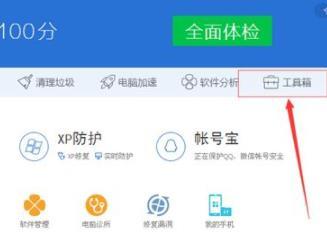 How to shred files in Tencent QQ Security Manager - How to shred files in Tencent QQ Security Manager
Mar 04, 2024 am 11:07 AM
How to shred files in Tencent QQ Security Manager - How to shred files in Tencent QQ Security Manager
Mar 04, 2024 am 11:07 AM
Recently, many friends have asked the editor how to shred files with Tencent QQ Safe Butler. Next, let us learn how to shred files with Tencent QQ Safe Butler. I hope it can help everyone. 1. First enter Tencent QQ Security Manager, and then click "Toolbox" on the right, as shown in the figure below. 2. Then you can click "File Shredder" in the toolbox, as shown in the figure below. 3. After that, you can add the files to be shredded and enter the folder to use it, as shown in the figure below. 4. Select the folder and click "Open", as shown in the figure below. 5. Finally, it can be successfully crushed, as shown in the picture below. The above is the entire content of how to shred files in Tencent QQ Security Manager brought to you by the editor. I hope it can be helpful to everyone.
 How to check computer configuration in Tencent QQ Security Manager - How to check computer configuration in Tencent QQ Security Manager
Mar 04, 2024 pm 04:46 PM
How to check computer configuration in Tencent QQ Security Manager - How to check computer configuration in Tencent QQ Security Manager
Mar 04, 2024 pm 04:46 PM
Do you know how to check the computer configuration in Tencent QQ Security Manager? Below, the editor will bring you the method of checking the computer configuration in Tencent QQ Security Manager. I hope it will be helpful to everyone. Let’s learn with the editor! 1. First enter Tencent Butler, and then click "Toolbox", as shown in the figure below. 2. After entering the toolbox, click "Others", as shown in the figure below. 3. Click "Hardware Detection" in Others, as shown in the figure below. 4. The component is loading at this time. After the loading is completed, the detection function will be automatically turned on, and all the information will be visible, as shown in the figure below. The above is the full content of how to check the computer configuration in Tencent QQ Security Manager brought by the editor. I hope it can be helpful to everyone.





