 Software Tutorial
Software Tutorial
 Computer Software
Computer Software
 How to insert pictures in AutoCAD2007-How to insert pictures in AutoCAD2007
How to insert pictures in AutoCAD2007-How to insert pictures in AutoCAD2007
How to insert pictures in AutoCAD2007-How to insert pictures in AutoCAD2007
php editor Strawberry will introduce you in detail how to insert pictures in AutoCAD2007. When using AutoCAD2007, inserting pictures is a common requirement, which can add more elements to the design work. Through this article, you will learn how to easily insert pictures in AutoCAD2007, bringing more possibilities to your design projects.
Open the drawing where you need to insert pictures: Use AutoCAD2007 on your computer to open the CAD drawing where you need to add pictures.

Enter "IM" in the Cad command bar: Enter "IM" in the red box in the picture and press Enter;

The "External Reference" menu appears on the right side of the drawing: select the "Attach Image" command in the red box in the upper left corner of the "External Reference" menu.
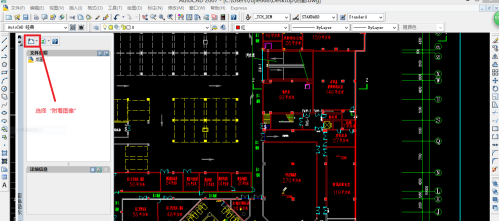
Find the drawings that need to be added: Find the pictures that need to be added on the computer. For example, the red box indicates the picture that needs to be added.
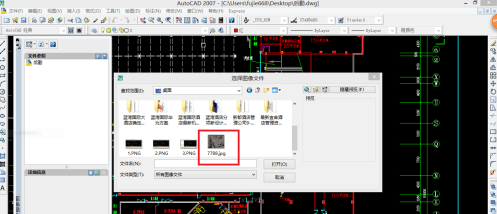
After selecting the picture, view the preview and open it: After finding the picture to be added on your computer, a preview of the picture will appear in the menu. After checking it, click "Open"
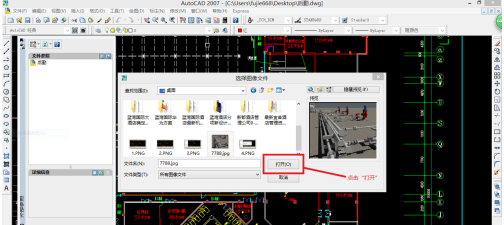
After the "Image" menu appears, click "OK": When the "Image" menu appears, click "OK". At this time, the picture begins to be loaded into the CAD software, and the specific location of the picture inserted into Cad is waiting to be confirmed.
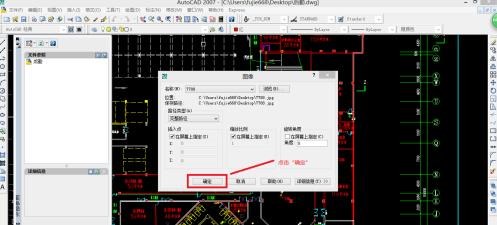
Use the left mouse button to select the position where the picture needs to be inserted in Cad: After determining the position where the picture is to be loaded, click the left mouse button to confirm, as shown in the red box in the figure.
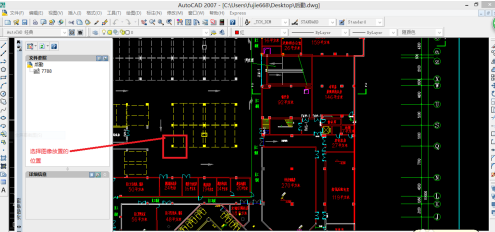
Insert a picture: After the position is determined, drag the mouse to select the size of the picture. After the size is determined, click the left mouse button to confirm.
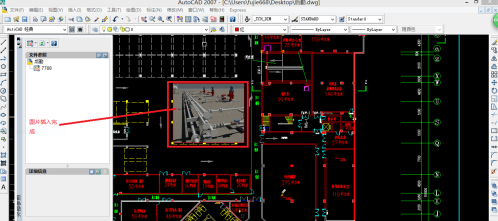
Save the CAD after inserting the picture: After the picture is inserted, save the CAD with the inserted picture. At this point, all work is completed.
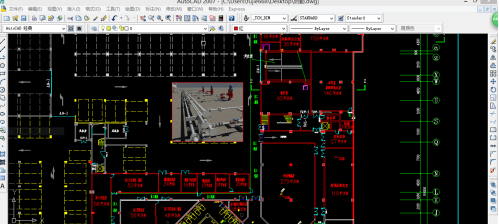
The above is the detailed content of How to insert pictures in AutoCAD2007-How to insert pictures in AutoCAD2007. For more information, please follow other related articles on the PHP Chinese website!

Hot AI Tools

Undresser.AI Undress
AI-powered app for creating realistic nude photos

AI Clothes Remover
Online AI tool for removing clothes from photos.

Undress AI Tool
Undress images for free

Clothoff.io
AI clothes remover

Video Face Swap
Swap faces in any video effortlessly with our completely free AI face swap tool!

Hot Article

Hot Tools

Notepad++7.3.1
Easy-to-use and free code editor

SublimeText3 Chinese version
Chinese version, very easy to use

Zend Studio 13.0.1
Powerful PHP integrated development environment

Dreamweaver CS6
Visual web development tools

SublimeText3 Mac version
God-level code editing software (SublimeText3)

Hot Topics
 How much does Microsoft PowerToys cost?
Apr 09, 2025 am 12:03 AM
How much does Microsoft PowerToys cost?
Apr 09, 2025 am 12:03 AM
Microsoft PowerToys is free. This collection of tools developed by Microsoft is designed to enhance Windows system functions and improve user productivity. By installing and using features such as FancyZones, users can customize window layouts and optimize workflows.
 What is the best alternative to PowerToys?
Apr 08, 2025 am 12:17 AM
What is the best alternative to PowerToys?
Apr 08, 2025 am 12:17 AM
ThebestalternativestoPowerToysforWindowsusersareAutoHotkey,WindowGrid,andWinaeroTweaker.1)AutoHotkeyoffersextensivescriptingforautomation.2)WindowGridprovidesintuitivegrid-basedwindowmanagement.3)WinaeroTweakerallowsdeepcustomizationofWindowssettings
 Does PowerToys need to be running?
Apr 02, 2025 pm 04:41 PM
Does PowerToys need to be running?
Apr 02, 2025 pm 04:41 PM
PowerToys needs to be run in the background to achieve its full functionality. 1) It relies on system-level hooks and event listening, such as FancyZones monitoring window movement. 2) Reasonable resource usage, usually 50-100MB of memory, and almost zero CPU usage when idle. 3) You can set up power-on and use PowerShell scripts to implement it. 4) When encountering problems, check the log files, disable specific tools, and ensure that they are updated to the latest version. 5) Optimization suggestions include disabling infrequently used tools, adjusting settings, and monitoring resource usage.
 What is the purpose of PowerToys?
Apr 03, 2025 am 12:10 AM
What is the purpose of PowerToys?
Apr 03, 2025 am 12:10 AM
PowerToys is a free collection of tools launched by Microsoft to enhance productivity and system control for Windows users. It provides features through standalone modules such as FancyZones management window layout and PowerRename batch renaming files, making user workflow smoother.
 Does Microsoft PowerToys require a license?
Apr 07, 2025 am 12:04 AM
Does Microsoft PowerToys require a license?
Apr 07, 2025 am 12:04 AM
Microsoft PowerToys does not require a license and is a free open source software. 1.PowerToys provides a variety of tools, such as FancyZones for window management, PowerRename for batch renaming, and ColorPicker for color selection. 2. Users can enable or disable these tools according to their needs to improve work efficiency.
 How do I download Microsoft PowerToys?
Apr 04, 2025 am 12:03 AM
How do I download Microsoft PowerToys?
Apr 04, 2025 am 12:03 AM
The way to download Microsoft PowerToys is: 1. Open PowerShell and run wingetinstallMicrosoft.PowerToys, 2. or visit the GitHub page to download the installation package. PowerToys is a set of tools to improve Windows user productivity. It includes features such as FancyZones and PowerRename, which can be installed through winget or graphical interface.
 Is PowerToys part of Windows 11?
Apr 05, 2025 am 12:03 AM
Is PowerToys part of Windows 11?
Apr 05, 2025 am 12:03 AM
PowerToys is not the default component of Windows 11, but a set of tools developed by Microsoft that needs to be downloaded separately. 1) It provides features such as FancyZones and Awake to improve user productivity. 2) Pay attention to possible software conflicts and performance impacts when using them. 3) It is recommended to selectively enable the tool and periodically update it to optimize performance.
 Is Microsoft PowerToys free or paid?
Apr 06, 2025 am 12:14 AM
Is Microsoft PowerToys free or paid?
Apr 06, 2025 am 12:14 AM
Microsoft PowerToys is completely free. This tool set provides open source utilities that enhance Windows operating system, including features such as FancyZones, PowerRename, and KeyboardManager, to help users improve productivity and customize their operating experience.





