What is the PS fill shortcut key?
What is the PS fill shortcut key
Photoshop (PS) is a widely used image processing software with powerful editing functions and a rich set of tools. For the majority of designers and photography enthusiasts, mastering shortcut keys is one of the keys to improving work efficiency. Among them, the fill shortcut key is one of the commonly used functions in PS. This article will introduce some commonly used fill shortcut keys and their functions.
- Quick Fill (Alt Del / Option Delete)
Quick Fill is a function to fill a selection or layer with a specific color. Use the shortcut Alt Del (Win) or Option Delete (Mac ) allows quick filling operations. When using this shortcut key, you need to first select the layer or selection you want to fill, and then press the corresponding shortcut key to fill it with the current foreground color. - Use the History Brush Tool (Y)
The History Brush Tool is a very useful tool that can be used to paint in a certain historical state. You can use the shortcut key Y to quickly switch to the history brush. tool. When using this tool, you can draw with different brush sizes and transparency to repair or create images. - Quickly select color (I)
Quickly select color is a commonly used filling function. In PS, you can use the shortcut key I to quickly select a color. When using this shortcut key, you need to first select the area that needs to be filled, and then press the shortcut key I to open the color panel and select the desired color for filling. - Fill matching (Shift F5)
Fill matching is a commonly used filling method. In PS, you can use the shortcut key Shift F5 to quickly perform fill matching operations. When using this shortcut key, you need to first select the layer or selection you want to fill, and then press the shortcut key Shift F5 to open the fill dialog box, select the filling method and content, and perform the filling operation. - Text filling (Ctrl Backspace / Command Delete)
In PS, filling text is a common operation. You can use the shortcut key Ctrl Backspace (Win) or Command Delete (Mac) to quickly perform text filling. When using this shortcut key, you need to first select the text that needs to be filled, and then press the corresponding shortcut key to fill it with the current foreground color.
To sum up, PS fill shortcut keys are an important tool to improve work efficiency. By mastering these shortcut keys, you can quickly perform image filling operations, saving time and energy. Of course, when using these shortcut keys, you should also pay attention to their rational use and choose the appropriate filling method and content according to specific design needs. I hope that through the introduction of this article, it can help everyone better use the PS filling function and improve work efficiency.
The above is the detailed content of What is the PS fill shortcut key?. For more information, please follow other related articles on the PHP Chinese website!

Hot AI Tools

Undresser.AI Undress
AI-powered app for creating realistic nude photos

AI Clothes Remover
Online AI tool for removing clothes from photos.

Undress AI Tool
Undress images for free

Clothoff.io
AI clothes remover

Video Face Swap
Swap faces in any video effortlessly with our completely free AI face swap tool!

Hot Article

Hot Tools

Notepad++7.3.1
Easy-to-use and free code editor

SublimeText3 Chinese version
Chinese version, very easy to use

Zend Studio 13.0.1
Powerful PHP integrated development environment

Dreamweaver CS6
Visual web development tools

SublimeText3 Mac version
God-level code editing software (SublimeText3)

Hot Topics
 How to customize shortcut key settings in Eclipse
Jan 28, 2024 am 10:01 AM
How to customize shortcut key settings in Eclipse
Jan 28, 2024 am 10:01 AM
How to customize shortcut key settings in Eclipse? As a developer, mastering shortcut keys is one of the keys to improving efficiency when coding in Eclipse. As a powerful integrated development environment, Eclipse not only provides many default shortcut keys, but also allows users to customize them according to their own preferences. This article will introduce how to customize shortcut key settings in Eclipse and give specific code examples. Open Eclipse First, open Eclipse and enter
 Complete list of ps shortcut keys
Mar 11, 2024 pm 04:31 PM
Complete list of ps shortcut keys
Mar 11, 2024 pm 04:31 PM
1. Ctrl + N: Create a new document. 2. Ctrl + O: Open a file. 3. Ctrl + S: Save the current file. 4. Ctrl + Shift + S: Save as. 5. Ctrl + W: Close the current document. 6. Ctrl + Q: Exit Photoshop. 7. Ctrl + Z: Undo. 8. Ctrl + Y: Redo. 9. Ctrl + X: Cut the selected content. 10. Ctrl + C: Copy the selected content.
 Setting and application of full-width and half-width switching shortcut keys
Mar 26, 2024 am 10:27 AM
Setting and application of full-width and half-width switching shortcut keys
Mar 26, 2024 am 10:27 AM
When using computers, we often need to switch between full-width characters and half-width characters to meet different input needs. In order to improve efficiency, we can set shortcut keys for full-width and half-width switching to facilitate quick switching of character modes. This article will introduce how to set the full-width and half-width switching shortcut keys and some tips in practical applications. In the Windows operating system, we can set the shortcut key for full-width and half-width switching by following the following steps: Open the Control Panel, click the "Time Zone and Language" option; find "Change Keyboard or Other Input Methods"
 What is the PS fill shortcut key?
Feb 26, 2024 pm 01:57 PM
What is the PS fill shortcut key?
Feb 26, 2024 pm 01:57 PM
What is the PS fill shortcut? Photoshop (PS) is a widely used image processing software with powerful editing functions and a rich set of tools. For the majority of designers and photography enthusiasts, mastering shortcut keys is one of the keys to improving work efficiency. Among them, the fill shortcut key is one of the commonly used functions in PS. This article will introduce some commonly used fill shortcut keys and their functions. Quick fill (Alt+Del/Option+Delete) Quick fill is to fill the selection or layer with a specific color.
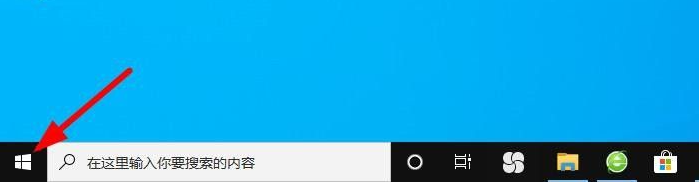 Teach you how to hide the taskbar in win10
Jul 17, 2023 am 11:37 AM
Teach you how to hide the taskbar in win10
Jul 17, 2023 am 11:37 AM
There are a lot of icons on the win10 taskbar, but many of them are not used by us normally, which makes the desktop appear cluttered. Some netizens want to hide the taskbar in win10, but they don’t know how to hide the taskbar in win10. The editor below will teach you how to hide the taskbar in win10. The specific method is as follows: 1. Open the "Start" menu. 2. Open the “Settings” application. 3. Select "Personalization". 4. On the left side of the screen, select "Taskbar." 5. Find and select "Automatically hide the taskbar in desktop mode". 6. Switch the slider to "On". At this point, the taskbar will no longer appear on the screen. if you
 Win10 input method shortcut key setting tutorial
Jul 13, 2023 pm 08:33 PM
Win10 input method shortcut key setting tutorial
Jul 13, 2023 pm 08:33 PM
Windows system allows the installation of multiple input method software. How to modify the shortcut keys when switching the input method software used? This article will tell you the detailed steps on how to adjust the computer input method shortcut keys in Win10. 1. Taking Win10 system as an example, click the "Start" menu button in the lower left corner of the desktop. 2. In the pop-up start menu page, click the "Settings" button to enter the Win10 system settings page. 3. After opening the Win10 system settings application page, click the "Time and Language" menu item. 4. Next, on the left side of the opened page, click the "Language" setting item. 5. On the right side of the opened language settings page, find the "Spelling, typing and keyboard settings" option. 6. After opening the settings page, on the page
 Where to set the PS fill shortcut key?
Feb 19, 2024 pm 08:11 PM
Where to set the PS fill shortcut key?
Feb 19, 2024 pm 08:11 PM
Where is the PS fill shortcut key set? Photoshop (PS for short) is a widely used image processing software that provides many functions and tools to help users edit and beautify images. Shortcut keys are an important tool for improving usage efficiency, allowing users to quickly perform common operations by pressing key combinations. Fill is also a commonly used feature to quickly add color or texture to an image or selection. So, where are the PS fill shortcut keys set? In PS, fill operations are usually performed through the "Edit" option in the menu bar
 How to set win7 shortcut keys to adjust brightness?
Dec 29, 2023 pm 11:47 PM
How to set win7 shortcut keys to adjust brightness?
Dec 29, 2023 pm 11:47 PM
When we use the win7 operating system, sometimes we may need to adjust the brightness of the computer. But there are still many friends who don’t know how to adjust it. What are the shortcut keys for brightness adjustment settings in win7. Regarding this issue, the editor thinks that if it is a desktop computer, we can make adjustments on the computer system or screen. If it is a laptop, there are also relevant shortcut keys on the keyboard. Let’s take a look at how the editor did it for detailed steps~ How to adjust the brightness settings in Win 7? Shortcut method 1: Emergency method 1. If it is a desktop computer, there is usually a button to adjust the screen brightness in the lower right corner of the monitor, which can be adjusted by adding or subtracting 2. If it is a notebook, you can adjust it through shortcut keys. Generally, the F key above will have a brightness adjustment chart.






