Set Java environment variables to allow the program to run properly

How to configure Java environment variables to run the program correctly, specific code examples are required
Java is a popular programming language used to develop cross-platform applications. In order to ensure that Java programs run correctly, correct environment variables need to be configured. This article will introduce how to configure Java environment variables in Windows and Linux systems, and provide specific code examples.
1. Windows system configuration Java environment variables
- Download and install the Java Development Kit (JDK): Visit the Oracle official website, find the appropriate version of JDK and download and install it.
- Open the "Control Panel": Click the "Start" menu and select "Control Panel".
- Enter "System" settings: Find and click "System" in the control panel.
- Click "Advanced System Settings": In the system window, click "Advanced System Settings" on the left.
- Open the "Environment Variables" dialog box: Under the "Advanced" tab, click the "Environment Variables" button.
- Set user variables: Under the "User Variables" area, click the "New" button. Enter the variable name "JAVA_HOME", and the variable value is the JDK installation path, such as "C:Program FilesJavajdk1.8.0_251".
- Modify system variables: Under the "System Variables" area, find the variable named "Path" and click the "Edit" button. In the pop-up editing dialog box, click the "New" button and enter "%JAVA_HOME% in".
- Verify the configuration result: Open the command prompt (press the Win R key, enter "cmd" and press the Enter key), enter the "java -version" command. If the environment variables are configured correctly, the version information of the Java installation will be displayed.
2. Linux system configuration Java environment variables
- Download and install the Java Development Kit (JDK): Visit the Oracle official website, find the appropriate version of JDK and download and install it.
- Open the terminal: In Linux system, open the terminal.
-
Edit configuration file: Enter the following command to edit the bash configuration file:
sudo nano /etc/profile
Copy after login Set environment variables: In the opened configuration file, finally add the following content:
export JAVA_HOME=/usr/lib/jvm/java-8-openjdk-amd64 export PATH=$PATH:$JAVA_HOME/bin
Copy after loginNote: Replace "/usr/lib/jvm/java-8-openjdk-amd64" with the actual installation path of the JDK.
- Save and exit the configuration file: Press Ctrl X, then press Y to save changes.
Update configuration: Enter the following command to make the configuration file take effect:
source /etc/profile
Copy after login- Verify the configuration result: Enter the "java -version" command in the terminal. If the environment variables are configured correctly, the version information of the Java installation will be displayed.
Through the above steps, you have successfully configured Java environment variables. Now you can write and run Java programs. The following is a simple Java program example:
public class HelloWorld {
public static void main(String[] args) {
System.out.println("Hello, World!");
}
}Save the above code as HelloWorld.java, and use the command line to compile and run:
javac HelloWorld.java java HelloWorld
If the correct Java environment variables are configured, you will See the output "Hello, World!".
Summary:
Configuring Java environment variables is an important step to ensure the correct operation of Java programs. This article provides detailed steps for configuring Java environment variables in Windows and Linux systems and provides a simple Java program example. I hope this article will help you to successfully configure Java environment variables and write excellent Java programs.
The above is the detailed content of Set Java environment variables to allow the program to run properly. For more information, please follow other related articles on the PHP Chinese website!

Hot AI Tools

Undresser.AI Undress
AI-powered app for creating realistic nude photos

AI Clothes Remover
Online AI tool for removing clothes from photos.

Undress AI Tool
Undress images for free

Clothoff.io
AI clothes remover

Video Face Swap
Swap faces in any video effortlessly with our completely free AI face swap tool!

Hot Article

Hot Tools

Notepad++7.3.1
Easy-to-use and free code editor

SublimeText3 Chinese version
Chinese version, very easy to use

Zend Studio 13.0.1
Powerful PHP integrated development environment

Dreamweaver CS6
Visual web development tools

SublimeText3 Mac version
God-level code editing software (SublimeText3)

Hot Topics
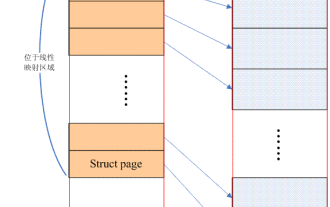 Linux Memory Model: A Deeper Understanding of Memory Management
Feb 13, 2024 pm 03:15 PM
Linux Memory Model: A Deeper Understanding of Memory Management
Feb 13, 2024 pm 03:15 PM
Have you ever encountered various memory problems in Linux systems? Such as memory leaks, memory fragmentation, etc. These problems can be solved through a deep understanding of the Linux memory model. 1. Introduction The Linux kernel supports three memory models, namely flatmemorymodel, Discontiguousmemorymodel and sparsememorymodel. The so-called memory model actually refers to the distribution of physical memory from the perspective of the CPU and the method used to manage these physical memories in the Linux kernel. In addition, it should be noted that this article mainly focuses on sharememo
 Configuring Linux systems to support edge computing and smart device development
Jul 04, 2023 pm 09:00 PM
Configuring Linux systems to support edge computing and smart device development
Jul 04, 2023 pm 09:00 PM
Configuring Linux Systems to Support Edge Computing and Smart Device Development With the rapid development of edge computing and smart devices, more and more developers are turning their attention to how to perform edge computing and smart device development on Linux systems. This article will describe how to configure a Linux system to support both aspects of development, and provide some code examples. 1. Install the Linux system. First, we need to choose a Linux distribution suitable for edge computing and smart device development, such as Ubuntu or Debian. Can
 Configure Linux systems to support embedded image processing and computer vision development
Jul 04, 2023 pm 04:21 PM
Configure Linux systems to support embedded image processing and computer vision development
Jul 04, 2023 pm 04:21 PM
Configuring Linux systems to support embedded image processing and computer vision development In the field of embedded image processing and computer vision development, Linux systems have a wide range of applications. By configuring a Linux system, we can provide developers with a powerful development environment to develop and debug various image processing and computer vision algorithms. This article will describe how to configure a Linux system to support embedded image processing and computer vision development, and provide some code examples. To install the Linux system first, we need to select
 Configuring Linux systems to support edge gateway and IoT gateway development
Jul 04, 2023 pm 06:12 PM
Configuring Linux systems to support edge gateway and IoT gateway development
Jul 04, 2023 pm 06:12 PM
Configuring Linux systems to support edge gateway and IoT gateway development In the development of the Internet of Things, edge computing and IoT gateways play a vital role. As a middleware for data transmission and processing, edge gateways connect devices and cloud systems to provide efficient and secure communication services for the Internet of Things. This article will describe how to configure a Linux system to support the development of edge gateways and IoT gateways. 1. Install the Linux system First, we need to install a suitable Linux distribution on the target device. Common Linux issues
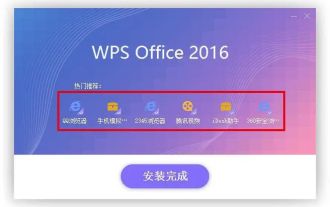 Even novices can do it easily! Linux system software installation guide
Mar 09, 2024 am 09:25 AM
Even novices can do it easily! Linux system software installation guide
Mar 09, 2024 am 09:25 AM
Faced with the increasingly popular technology, computers have been integrated into every corner of human life. Linux is popular for its open source nature, but installing applications on the system can still be challenging for novices. This article will comprehensively analyze the software installation steps in Linux systems to help you master this skill easily. 1. Use the package manager. In the Linux environment, the most common and convenient way to install software is to use the package manager. Each distribution version uses different package management tools due to its own characteristics. For example, the Debian camp uses the apt-get command to download Red Flag Linux, and the RedHat series chooses to use the yum command. Just enter the corresponding command on the console to quickly install the software.
 Configuring Linux systems to support multi-threaded programming
Jul 04, 2023 pm 07:05 PM
Configuring Linux systems to support multi-threaded programming
Jul 04, 2023 pm 07:05 PM
Configuring a Linux system to support multi-threaded programming Multi-threaded programming has become very common in the current development of computer applications. Multithreaded programming allows programs to perform multiple tasks simultaneously, thereby improving system performance and responsiveness. This article will introduce how to configure a Linux system to support multi-threaded programming and give some code examples. Install necessary software packages First, we need to install some necessary software packages for multi-threaded programming on Linux systems. These packages can be installed using the following command: sud
 Configuring Linux systems to support IoT application development
Jul 04, 2023 pm 10:49 PM
Configuring Linux systems to support IoT application development
Jul 04, 2023 pm 10:49 PM
Configuring Linux Systems to Support IoT Application Development The Internet of Things (IoT) refers to the embedding of physical devices, vehicles, and other objects with electronics, sensors, software, and network connections that enable these objects to collect and exchange data. During the development process of IoT applications, it is essential to configure the Linux system to provide the necessary development environment and tools. This article will introduce how to configure a Linux system to support IoT application development and provide some code samples for reference. 1. Installation
 Configuring Linux systems to support smart power and energy management development
Jul 04, 2023 pm 10:45 PM
Configuring Linux systems to support smart power and energy management development
Jul 04, 2023 pm 10:45 PM
Configuring Linux systems to support smart power and energy management development Introduction: With the continuous development of smart power and energy management technology, more and more developers have begun to get involved in the development of related fields. As an open source operating system, Linux has strong flexibility and customizability, and has become the platform of choice for many developers. This article will show you how to configure a Linux system to support smart power and energy management development and provide some code examples. 1. Install the Linux operating system and choose a Linux that suits you






