 Computer Tutorials
Computer Tutorials
 Computer Knowledge
Computer Knowledge
 The best Windows Terminal themes to make your command line exciting
The best Windows Terminal themes to make your command line exciting
The best Windows Terminal themes to make your command line exciting
Without the themes provided by Windows Terminal, the command line experience may seem tedious. Today, we will explore some excellent Windows Terminal themes that not only enhance the visual effects, but also add a sense of fun to command line operations.
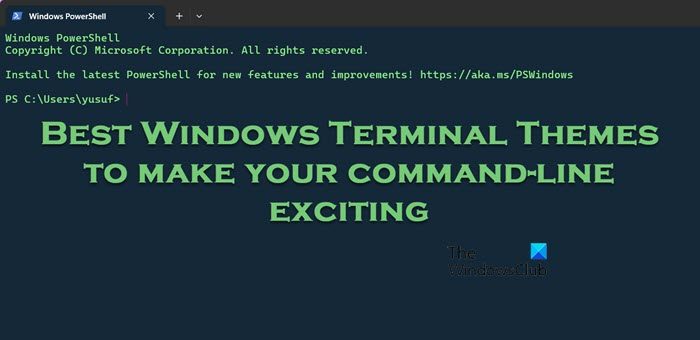
How to install third-party themes in Windows terminal?
Although installing a third-party theme may seem complicated, it’s actually not that difficult. We simply copy the code and paste it into the corresponding JSON file and save it, allowing the terminal to recognize the theme. Follow the steps listed below to do the same.
You can save your changes and it will do it for you.
Best Windows Terminal Themes
If you are looking for some popular Windows Terminal themes, here are some recommended titles:
Let’s find out all the details about these topics.
1]Cobalt Neon
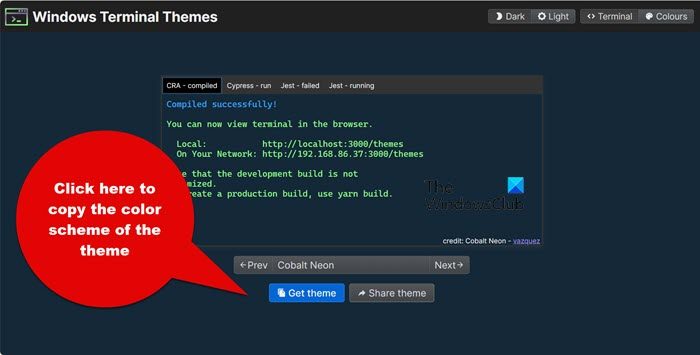
Cobalt Neon is first on the list, highly regarded for its vibrant and modern design and widely accepted as a Windows terminal theme. The theme features deep, rich blue tones and highly contrasting elements that help create a stylish and professional look.
The theme boasts light green text on a dark blue background, pink cursor color, and dark blue selection background. It's very soothing and relaxing, with a good balance between readability and visual appeal. A carefully chosen color palette ensures text remains clear and legible, even during extended coding or command line sessions. Therefore, it is not only preferred for its aesthetic appeal but also for its practicality in daily use. Go to windowsterminalthemes.dev to download the Cobalt Neon theme, it's just code.
2]Bird of Paradise
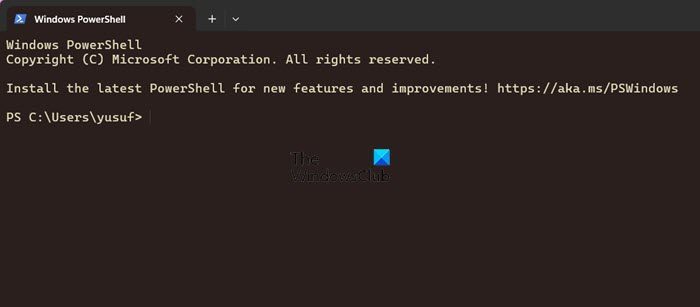
Birds of Paradise stands out for its earthy, nature-inspired tones and pastel tones. It omits a sense of serenity and serenity, offering a sophisticated and harmonious palette. It strikes a delicate balance between subtlety and contrast, ensuring the text is easily understood against the background.
One of its advantages is the consistent application of colors across different terminal elements. The theme avoids harsh contrast or overly bright colors, making it suitable for long-term terminal use without straining the eyes. There is also room for customization, where users can adjust certain aspects of the theme to suit their preferences
3]Apple Classic
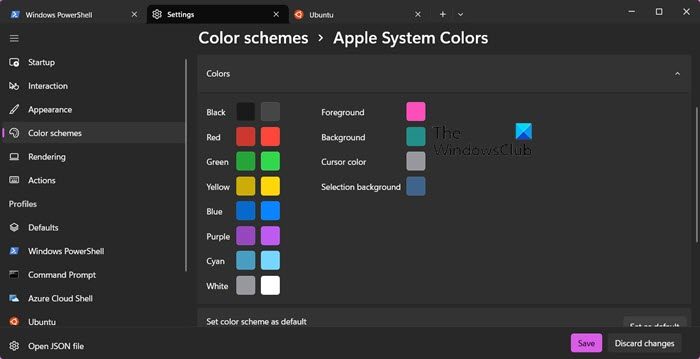
The next name on the list is Apple Classic, a timeless elegance that perfectly combines the aesthetic appeal of Apple’s iconic user interface with functional design. It features gold fonts on a dark gray background and soft neutral tones to help reduce eye strain.
The theme includes intuitive syntax highlighting to make code and command structures easy to identify. Users can also take advantage of the night light setting for ultimate display comfort with minimal discomfort. Users simply navigate to WindowsTerminalThemes.dev, download the theme file via a JSON link, and open it in Notepad. Whether it's code, system commands, or scripting languages, Apple Classic adapts gracefully to provide a coherent and beautiful environment, so give it a try.
4]Ubuntu color scheme
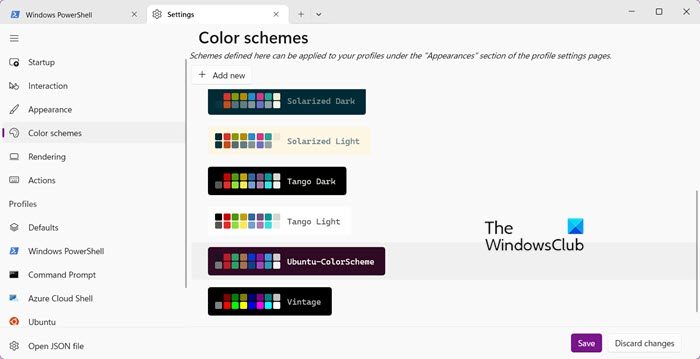
The Ubuntu color scheme is a popular choice that offers a clean and familiar design with a palette associated with the Ubuntu Linux distribution. The color scheme features soft and calming tones, such as plum for the background and white for the foreground and cursor. Users can also use other combinations of light and dark colors, such as fuchsia and orange, to create balance, reduce eye strain, and increase readability.
The similarities are non-existent, all functions like running commands, copy-paste and other activities are similar. Overall, users can expect an enhanced user experience with the Ubuntu color scheme theme as it is highly adaptable to new features and updates and is simple to configure. Users can easily import themes by adding corresponding JSON configuration.
To get this theme, open Terminal, then click the down arrow (V) and select Settings > Color Plan > Ubuntu-Colorplan > Save.
5]Dracula theme
Dracula theme is another popular theme for Windows Terminal, known for its black background and bright, contrasting colors. It is visually appealing and provides a comfortable coding environment. It has a blue-gray background and white text, which is easy on the eyes and therefore suitable for extended coding sessions.
Dracula themes typically include syntax highlights and consistency across various programming languages. It is widely adopted and supported by many popular text editors, IDEs, and terminal emulators, including Windows Terminal, Visual Studio Code, and Atom. There is no hassle to install the theme and switch to Dracula theme, so give it a try and decide. Navigate to draculatheme.com to install and apply this theme.
6]Oh my God
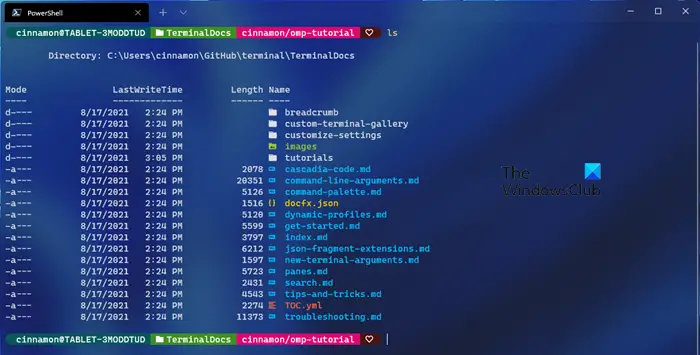
Oh My POSH is a tool that allows you to take full advantage of your terminal's color set by using colors to define and present your prompts. No matter which shell you are using or how many shells you are using, you can easily port your configuration from one shell or machine to another, ensuring you get the same prompt no matter where you work. To install this theme, go to ohmyposh.dev.
that's all!
Read: Windows Terminal Tips and Tricks
How do I make my CMD look cool?
There are many ways to customize the appearance of the command prompt. Starting with a custom color scheme, like Dracula or another visually appealing one, would be a great first step on this journey. We can then move on to other simple customization options, such as enabling transparency, quick editing mode, and changing font and text size.
Read: How to change the color scheme of a profile in Windows Terminal
How to make Windows terminal more colorful?
To make the Windows Terminal more colorful we will choose a color scheme, here is how to do it:
- Launch Windows Terminal and click the flooded arrow in the tab bar.
- Click on the Settings option and find the Themes section.
- Select a preferred theme and click the Save button to change the theme.
We can also change the color scheme, such as foreground and background colors and cursor color, from the settings.
Also Read: How to set a Custom Theme in Windows Terminal.
The above is the detailed content of The best Windows Terminal themes to make your command line exciting. For more information, please follow other related articles on the PHP Chinese website!

Hot AI Tools

Undresser.AI Undress
AI-powered app for creating realistic nude photos

AI Clothes Remover
Online AI tool for removing clothes from photos.

Undress AI Tool
Undress images for free

Clothoff.io
AI clothes remover

Video Face Swap
Swap faces in any video effortlessly with our completely free AI face swap tool!

Hot Article

Hot Tools

Notepad++7.3.1
Easy-to-use and free code editor

SublimeText3 Chinese version
Chinese version, very easy to use

Zend Studio 13.0.1
Powerful PHP integrated development environment

Dreamweaver CS6
Visual web development tools

SublimeText3 Mac version
God-level code editing software (SublimeText3)

Hot Topics
 Can I install mysql on Windows 7
Apr 08, 2025 pm 03:21 PM
Can I install mysql on Windows 7
Apr 08, 2025 pm 03:21 PM
Yes, MySQL can be installed on Windows 7, and although Microsoft has stopped supporting Windows 7, MySQL is still compatible with it. However, the following points should be noted during the installation process: Download the MySQL installer for Windows. Select the appropriate version of MySQL (community or enterprise). Select the appropriate installation directory and character set during the installation process. Set the root user password and keep it properly. Connect to the database for testing. Note the compatibility and security issues on Windows 7, and it is recommended to upgrade to a supported operating system.
 How to solve mysql cannot connect to local host
Apr 08, 2025 pm 02:24 PM
How to solve mysql cannot connect to local host
Apr 08, 2025 pm 02:24 PM
The MySQL connection may be due to the following reasons: MySQL service is not started, the firewall intercepts the connection, the port number is incorrect, the user name or password is incorrect, the listening address in my.cnf is improperly configured, etc. The troubleshooting steps include: 1. Check whether the MySQL service is running; 2. Adjust the firewall settings to allow MySQL to listen to port 3306; 3. Confirm that the port number is consistent with the actual port number; 4. Check whether the user name and password are correct; 5. Make sure the bind-address settings in my.cnf are correct.
 Solutions to the errors reported by MySQL on a specific system version
Apr 08, 2025 am 11:54 AM
Solutions to the errors reported by MySQL on a specific system version
Apr 08, 2025 am 11:54 AM
The solution to MySQL installation error is: 1. Carefully check the system environment to ensure that the MySQL dependency library requirements are met. Different operating systems and version requirements are different; 2. Carefully read the error message and take corresponding measures according to prompts (such as missing library files or insufficient permissions), such as installing dependencies or using sudo commands; 3. If necessary, try to install the source code and carefully check the compilation log, but this requires a certain amount of Linux knowledge and experience. The key to ultimately solving the problem is to carefully check the system environment and error information, and refer to the official documents.
 MySQL can't be installed after downloading
Apr 08, 2025 am 11:24 AM
MySQL can't be installed after downloading
Apr 08, 2025 am 11:24 AM
The main reasons for MySQL installation failure are: 1. Permission issues, you need to run as an administrator or use the sudo command; 2. Dependencies are missing, and you need to install relevant development packages; 3. Port conflicts, you need to close the program that occupies port 3306 or modify the configuration file; 4. The installation package is corrupt, you need to download and verify the integrity; 5. The environment variable is incorrectly configured, and the environment variables must be correctly configured according to the operating system. Solve these problems and carefully check each step to successfully install MySQL.
 How to copy and paste mysql
Apr 08, 2025 pm 07:18 PM
How to copy and paste mysql
Apr 08, 2025 pm 07:18 PM
Copy and paste in MySQL includes the following steps: select the data, copy with Ctrl C (Windows) or Cmd C (Mac); right-click at the target location, select Paste or use Ctrl V (Windows) or Cmd V (Mac); the copied data is inserted into the target location, or replace existing data (depending on whether the data already exists at the target location).
 How to pull the vertical reference line of PS
Apr 06, 2025 pm 08:18 PM
How to pull the vertical reference line of PS
Apr 06, 2025 pm 08:18 PM
Pull vertical guides in Photoshop: Enable ruler view (View > ruler). Hover the mouse over the vertical edge of the ruler, and then the cursor becomes a vertical line with double arrows and hold and drag the mouse to pull out the reference line. Click Delete by dragging the guide, or hovering it into a cross.
 Unable to access mysql from terminal
Apr 08, 2025 pm 04:57 PM
Unable to access mysql from terminal
Apr 08, 2025 pm 04:57 PM
Unable to access MySQL from the terminal may be due to: MySQL service not running; connection command error; insufficient permissions; firewall blocks connection; MySQL configuration file error.
 MySQL download prompts disk write errors how to deal with
Apr 08, 2025 am 11:51 AM
MySQL download prompts disk write errors how to deal with
Apr 08, 2025 am 11:51 AM
MySQL download prompts a disk write error. The solution is as follows: 1. Check whether the disk space is insufficient, clean up the space or replace a larger disk; 2. Use disk detection tools (such as chkdsk or fsck) to check and fix disk errors, and replace the hard disk if necessary; 3. Check the target directory permissions to ensure that the user account has write permissions; 4. Change the download tool or network environment, and use the download manager to restore interrupted download; 5. Temporarily close the anti-virus software or firewall, and re-enable it after the download is completed. By systematically troubleshooting these aspects, the problem can be solved.





