Stremio subtitles not working; error loading subtitles
Subtitles not working on Stremio on your Windows PC? Some Stremio users reported that subtitles were not displayed in the videos. Many users reported encountering an error message that said "Error loading subtitles." Here is the full error message that appears with this error:
Error loading subtitles Failed to load subtitles: This may be a problem with the plug-in you are using or your network.
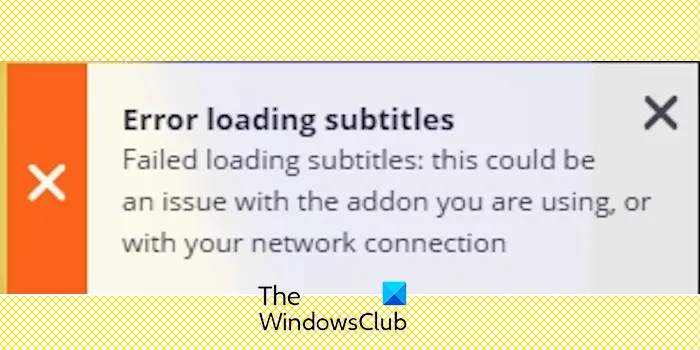
As the error message says, it could be your internet connection that is causing the error. So please check your network connection and make sure your internet is working properly. Apart from this, there could be other reasons behind this error, including conflicting subtitles add-on, unsupported subtitles for specific video content, and outdated Stremio app.
If you encounter the same problem, this article will help you find a suitable solution. So, let's find out.
Stremio subtitles not working
If you encounter the problem that subtitles cannot be displayed properly on Stremio, or you frequently receive the message "Error loading subtitles", please try the following solutions to fix the error:
Fix error when loading subtitles in Stremio
1]Make sure the video you are watching has subtitles
Sometimes, the video you are trying to watch may not have subtitles available. In this case, please first confirm whether the video offers subtitles option.
2]Remove problematic subtitles add-on
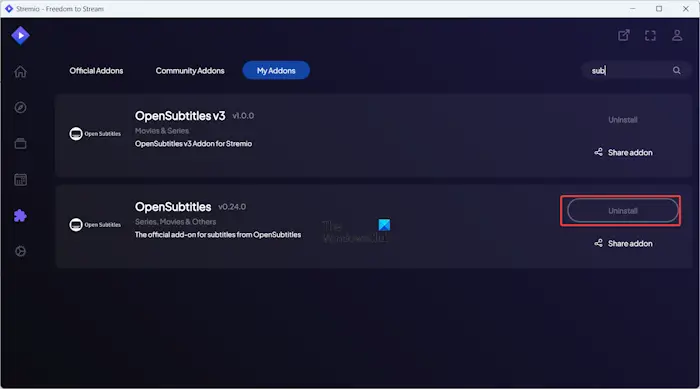
Installing multiple subtitle plug-ins in Stremio may cause conflicts, causing subtitles to not be displayed correctly. Therefore, in this case, it is best to uninstall unnecessary subtitle plug-ins and only keep the necessary plug-ins to ensure that the subtitles are loaded properly.
Here’s how to do it:
- First, open Stremio and go to the Adons tab from the left panel.
- Now, search for subtitles add-ons and select the one you want to remove.
- After that, click on the uninstall option and follow the prompts to complete the process.
- Repeat the above steps for all irrelevant subtitles add-ons to remove them.
- You can try watching the video now to see if the problem has been resolved.
See: How to download movie subtitles using context menu in Windows?
3] Make sure Stremio is up to date
If you are using an outdated version of Stremio, you may encounter problems like this. So, download and install the latest version of the application on your computer and check if the issue is resolved.
4] Try using a different player to watch the video content
Some users have reported that they are facing this issue because of the player they are using to watch specific content. For example, watching anime in VLC or ExoPlayer via Stremio causes subtitle issues for some users. Therefore, switching to a different player such as Superlix to stream content may help you resolve the “Error loading subtitles” error message.
You can configure or install another player from Stremio’s Adons tab.
5]Download subtitles from a dedicated website
A temporary solution to this problem is to manually download the subtitles for the show or movie you are watching. To do this, visit a subtitle downloader website such as SubScene or OpenSubyers, search for subtitles for your video, and download them in SRT, SUB or VTT format. Then you can open the target video and drag and drop the subtitle file onto Stremio video player. See if the subtitles are working properly now.
The above is the detailed content of Stremio subtitles not working; error loading subtitles. For more information, please follow other related articles on the PHP Chinese website!

Hot AI Tools

Undresser.AI Undress
AI-powered app for creating realistic nude photos

AI Clothes Remover
Online AI tool for removing clothes from photos.

Undress AI Tool
Undress images for free

Clothoff.io
AI clothes remover

Video Face Swap
Swap faces in any video effortlessly with our completely free AI face swap tool!

Hot Article

Hot Tools

Notepad++7.3.1
Easy-to-use and free code editor

SublimeText3 Chinese version
Chinese version, very easy to use

Zend Studio 13.0.1
Powerful PHP integrated development environment

Dreamweaver CS6
Visual web development tools

SublimeText3 Mac version
God-level code editing software (SublimeText3)

Hot Topics
 Photos cannot open this file because the format is not supported or the file is corrupted
Feb 22, 2024 am 09:49 AM
Photos cannot open this file because the format is not supported or the file is corrupted
Feb 22, 2024 am 09:49 AM
In Windows, the Photos app is a convenient way to view and manage photos and videos. Through this application, users can easily access their multimedia files without installing additional software. However, sometimes users may encounter some problems, such as encountering a "This file cannot be opened because the format is not supported" error message when using the Photos app, or file corruption when trying to open photos or videos. This situation can be confusing and inconvenient for users, requiring some investigation and fixes to resolve the issues. Users see the following error when they try to open photos or videos on the Photos app. Sorry, Photos cannot open this file because the format is not currently supported, or the file
 Win11 HEVC extension installation guide: How to install the HEVC video extension correctly
Jan 30, 2024 pm 02:12 PM
Win11 HEVC extension installation guide: How to install the HEVC video extension correctly
Jan 30, 2024 pm 02:12 PM
HEVC video extension is a professional video web browsing plug-in that can help users compress and upgrade high-definition videos to high quality. Then some users asked how to install the HEVC video extension on Win11 system? Let’s take a look at the detailed tutorial with the editor below. 1. Purchase and install the HEVC extension from Microsoft Store Press Windows+S to launch the search menu, enter Microsoft Store in the text field at the top, and click on the relevant search results that appear. Click the search result for HEVCVideoExtension. Complete the payment to download the HEVC extension in Windows 11. Once you get VLC media player, there’s no need to install it in Windows 11
 2 Ways to Merge Videos on Mac
Feb 05, 2024 pm 04:20 PM
2 Ways to Merge Videos on Mac
Feb 05, 2024 pm 04:20 PM
If you're just getting started with video editing on your Mac, you're probably working with many video clips in order to add, combine, and rearrange them into a single video. In order to easily manage so many files, you need to use a video editor to splice these clips into one video file. In this article, we will help you understand how to merge videos into one file on Mac. How to Merge Videos on Mac [2 Methods] Here are two easy ways to merge two or more video clips on Mac. Method 1: Use the QuickTimePlayer App The QuickTimePlayerApp preinstalled on your Mac has all the features you need for basic and lightweight editing. Although it doesn't have anything like iMov
![Error loading plugin in Illustrator [Fixed]](https://img.php.cn/upload/article/000/465/014/170831522770626.jpg?x-oss-process=image/resize,m_fill,h_207,w_330) Error loading plugin in Illustrator [Fixed]
Feb 19, 2024 pm 12:00 PM
Error loading plugin in Illustrator [Fixed]
Feb 19, 2024 pm 12:00 PM
When launching Adobe Illustrator, does a message about an error loading the plug-in pop up? Some Illustrator users have encountered this error when opening the application. The message is followed by a list of problematic plugins. This error message indicates that there is a problem with the installed plug-in, but it may also be caused by other reasons such as a damaged Visual C++ DLL file or a damaged preference file. If you encounter this error, we will guide you in this article to fix the problem, so continue reading below. Error loading plug-in in Illustrator If you receive an "Error loading plug-in" error message when trying to launch Adobe Illustrator, you can use the following: As an administrator
 How to install HEVC extension in Win11? HEVC video extension installation tutorial
Feb 10, 2024 pm 11:21 PM
How to install HEVC extension in Win11? HEVC video extension installation tutorial
Feb 10, 2024 pm 11:21 PM
HEVC video extension is a professional video web browsing plug-in that can help users compress and upgrade high-definition videos to high quality. Then some users asked how to install the HEVC video extension on Win11 system? Let’s take a look at the detailed tutorial with the editor below. 1. Purchase and install the HEVC extension from Microsoft Store Press Windows+S to launch the search menu, enter Microsoft Store in the text field at the top, and click on the relevant search results that appear. Now, type HEVCExtension in the MicrosoftStore search box and hit .Enter. Click the search result for HEVCVideoExtension. Take it
 What's wrong with the computer sound and picture being out of sync?
Mar 21, 2024 pm 08:31 PM
What's wrong with the computer sound and picture being out of sync?
Mar 21, 2024 pm 08:31 PM
What happens when the computer plays a video on a website and the sound and picture are out of sync? Cache problem: If there is a problem with your computer's memory or the network speed is not fast enough, it may cause lagging during the video process, causing the audio and video to be out of sync. If the machine configuration is too low, playing high-bitrate video files can easily cause desynchronization. The film itself is out of sync. Improper use of the software causes the converted files to be out of sync. Commonly found in avi files and rmrmvb files. Defragment the disk: Excessive fragmentation of the hard disk may cause smooth playback and cause the video and audio to be out of sync. That's because the video player is unstable. The specific steps are as follows: Open the video player, play the video whose sound and picture are out of sync, then right-click the mouse on the screen and select
 How to double the speed of Baidu Netdisk web version
Apr 30, 2024 pm 09:21 PM
How to double the speed of Baidu Netdisk web version
Apr 30, 2024 pm 09:21 PM
You can use the video speed extension program to accelerate videos on Baidu Netdisk web version: install the "Video Speed Controller" extension; set the maximum playback speed; play videos in Baidu Netdisk, hover and click the extension icon to select the desired playback speed .
 Stremio subtitles not working; error loading subtitles
Feb 24, 2024 am 09:50 AM
Stremio subtitles not working; error loading subtitles
Feb 24, 2024 am 09:50 AM
Subtitles not working on Stremio on your Windows PC? Some Stremio users reported that subtitles were not displayed in the videos. Many users reported encountering an error message that said "Error loading subtitles." Here is the full error message that appears with this error: An error occurred while loading subtitles Failed to load subtitles: This could be a problem with the plugin you are using or your network. As the error message says, it could be your internet connection that is causing the error. So please check your network connection and make sure your internet is working properly. Apart from this, there could be other reasons behind this error, including conflicting subtitles add-on, unsupported subtitles for specific video content, and outdated Stremio app. like






