 Technology peripherals
Technology peripherals
 It Industry
It Industry
 Microsoft updates Edge browser for Android: Canary users can enable extensions in InPrivate mode
Microsoft updates Edge browser for Android: Canary users can enable extensions in InPrivate mode
Microsoft updates Edge browser for Android: Canary users can enable extensions in InPrivate mode
Microsoft recently released an update to the Android Edge browser for Canary channel users. The main highlight of this update is to provide users with functional support for enabling extensions in InPrivate mode, allowing users to freely choose which extensions run in private mode.
InPrivate mode is also known as incognito mode or privacy mode. Its main feature is that browsing information will be automatically cleared after the user closes all InPrivate windows. Microsoft's official introduction to this mode states: "This mode saves collections, favorites, and downloads (but does not retain download history), and prevents Microsoft Bing Search from being associated with users." This design aims to provide users with A more private and secure browsing experience.
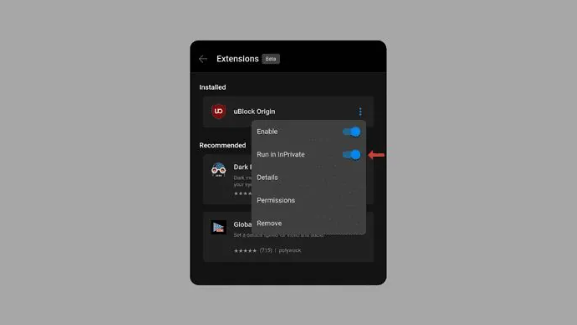
According to the editor’s understanding, in previous versions, the InPrivate mode of Microsoft Edge browser disabled the use of extensions. However, with this update, Microsoft is giving users more control, allowing them to use extensions they find beneficial even in private browsing mode. This will undoubtedly further enhance users’ browsing experience and meet their personalized needs under privacy protection.
Use Microsoft Extensions in Edge have several potential benefits. These extensions can enhance user privacy protection by blocking tracking cookies and scripts. Secondly, they can also improve network security by helping users defend against malware and phishing attacks. In addition, extensions can significantly enhance Microsoft's Edge functionality.
The above is the detailed content of Microsoft updates Edge browser for Android: Canary users can enable extensions in InPrivate mode. For more information, please follow other related articles on the PHP Chinese website!

Hot AI Tools

Undresser.AI Undress
AI-powered app for creating realistic nude photos

AI Clothes Remover
Online AI tool for removing clothes from photos.

Undress AI Tool
Undress images for free

Clothoff.io
AI clothes remover

Video Face Swap
Swap faces in any video effortlessly with our completely free AI face swap tool!

Hot Article

Hot Tools

Notepad++7.3.1
Easy-to-use and free code editor

SublimeText3 Chinese version
Chinese version, very easy to use

Zend Studio 13.0.1
Powerful PHP integrated development environment

Dreamweaver CS6
Visual web development tools

SublimeText3 Mac version
God-level code editing software (SublimeText3)

Hot Topics
 How to set full screen in Edge browser How to set full screen in Edge browser
May 09, 2024 am 10:40 AM
How to set full screen in Edge browser How to set full screen in Edge browser
May 09, 2024 am 10:40 AM
1. Use the shortcut key [Win+Shift+Enter]. 2. After entering full screen, click F11 to exit. Method 2: 1. Enter the browser and click the three dots in the upper right corner. 2. Click the magnification arrow behind zoom. 3. Press F11 after entering full screen to exit.
 How to set up microsoft edge autofill_microsoft edge autofill setting tutorial
May 09, 2024 pm 01:22 PM
How to set up microsoft edge autofill_microsoft edge autofill setting tutorial
May 09, 2024 pm 01:22 PM
1. First open Microsoft Edge, click the [...] button, and then click the [Settings] option button. 2. Then click the [Password and Autofill] button. 3. The last step is the Microsoft Edge auto-fill setting area.
 How to enable microphone permission in Edge browser How to enable microphone permission
May 09, 2024 pm 04:40 PM
How to enable microphone permission in Edge browser How to enable microphone permission
May 09, 2024 pm 04:40 PM
1. First, click Start, right-click and select [Microsoft Edge]. 2. Then, click [More] to open [App Settings]. 3. Next, find and enter [Application Permissions]. 4. Then, find [Microphone] in the permissions below. 5. Finally, turn on the switch behind the microphone.
 How to save web videos in edge browser? It is recommended to use extensions!
May 07, 2024 pm 02:58 PM
How to save web videos in edge browser? It is recommended to use extensions!
May 07, 2024 pm 02:58 PM
How to save web videos in edge browser? It is recommended to use extensions! There are tutorials on the Internet that will introduce various methods, but they are not very practical. Using browser extensions is the most convenient and can deal with various situations. Installing extension plug-ins is also very simple. Let’s learn it together and see how. Install the web video sniffing plug-in to obtain online video resources. 1. Click the three dots in the upper right corner of the edge browser and select extensions. 2. Click to get the extension in the small window that pops up. 3. You can search for "video download" and there will be many related video sniffing plug-ins. Click Get to install and add them. 4. After adding and installing, when users watch online videos, the sniffing function of this plug-in will react.
 What to do if there is no sound in Edge browser What to do if there is no sound in Edge browser
May 09, 2024 pm 12:30 PM
What to do if there is no sound in Edge browser What to do if there is no sound in Edge browser
May 09, 2024 pm 12:30 PM
1. First, right-click the volume in the lower right corner and click [Open Volume Mix]. 2. Then, click the small speaker under the speaker to turn it off. 3. Again, click on the small speaker to open it, and then restart the computer. Solution 2: 1. First, right-click the volume in the lower right corner and click [Playback Device]. 2. Then, right-click the device in the list in the interface and [Disable] all devices. 3. After that, enable the applications one by one, click [OK] to restart the computer.
 What should I do if the Edge browser shows that the site is unsafe?
May 09, 2024 am 11:07 AM
What should I do if the Edge browser shows that the site is unsafe?
May 09, 2024 am 11:07 AM
1. First, open the Edge browser and click on the three dots in the upper right corner. 2. Then, click [Settings] in the taskbar. 3. Next, click [Privacy and Security] on the left taskbar. 4. Finally, pull down to the bottom and turn off [Windows Defender Smart Screen].
 Microsoft Win11's function of compressing 7z and TAR files has been downgraded from 24H2 to 23H2/22H2 versions
Apr 28, 2024 am 09:19 AM
Microsoft Win11's function of compressing 7z and TAR files has been downgraded from 24H2 to 23H2/22H2 versions
Apr 28, 2024 am 09:19 AM
According to news from this site on April 27, Microsoft released the Windows 11 Build 26100 preview version update to the Canary and Dev channels earlier this month, which is expected to become a candidate RTM version of the Windows 1124H2 update. The main changes in the new version are the file explorer, Copilot integration, editing PNG file metadata, creating TAR and 7z compressed files, etc. @PhantomOfEarth discovered that Microsoft has devolved some functions of the 24H2 version (Germanium) to the 23H2/22H2 (Nickel) version, such as creating TAR and 7z compressed files. As shown in the diagram, Windows 11 will support native creation of TAR
 Microsoft releases Win11 August cumulative update: improving security, optimizing lock screen, etc.
Aug 14, 2024 am 10:39 AM
Microsoft releases Win11 August cumulative update: improving security, optimizing lock screen, etc.
Aug 14, 2024 am 10:39 AM
According to news from this site on August 14, during today’s August Patch Tuesday event day, Microsoft released cumulative updates for Windows 11 systems, including the KB5041585 update for 22H2 and 23H2, and the KB5041592 update for 21H2. After the above-mentioned equipment is installed with the August cumulative update, the version number changes attached to this site are as follows: After the installation of the 21H2 equipment, the version number increased to Build22000.314722H2. After the installation of the equipment, the version number increased to Build22621.403723H2. After the installation of the equipment, the version number increased to Build22631.4037. The main contents of the KB5041585 update for Windows 1121H2 are as follows: Improvement: Improved





