How to record phone calls on Apple mobile phone
How to record phone calls on Apple mobile phones
In today's era of information explosion, mobile phones have become one of the indispensable tools in people's lives. With the continuous upgrading of communication technology, mobile phone calls have become a part of people's daily communication. Especially in important occasions such as business exchanges, the recording of phone calls has become increasingly important.
For Apple mobile phones, recording phone calls is a common need. However, Apple phones do not have this feature built in, so third-party apps are needed to achieve it. The following will introduce how to record phone calls on your Apple mobile phone.
- Use third-party application software:
There are many recording software available for download in the Apple App Store, such as Call Recorder - IntCall, TapeACall, etc. These application software can realize the recording function of telephone calls. The specific operation steps are as follows: - Search and download the appropriate recording software in the App Store;
- After installation, follow the software prompts to set up and authorize;
- When making or receiving a call, open the recording software and follow its requirements to record the phone call.
These third-party applications usually provide free trials or paid versions for users to choose from. The recording function may be restricted due to regional laws and regulations, so you should understand the relevant local laws and regulations before use.
- Use another device to record:
If you don’t like third-party application software or laws and regulations restrict its use, you can also use another device to record. The specific steps are as follows: - Find a reliable recording device, such as a voice recorder or another mobile phone;
- When making or answering a call, place the recording device where the sound of the call can be transmitted normally position, such as the speaker;
- Start the recording function of the recording device, and ensure that the recording device can clearly record the call sound.
Although this method is more troublesome, it can avoid the legal problems that may be encountered when using third-party application software, and it can also meet the needs of recording phone calls.
No matter which method you choose, in order to ensure the legality and privacy protection of call recording, we need to pay enough attention.
When using third-party application software, be sure to understand the relevant local laws and regulations to ensure that you comply with the relevant regulations. Especially in the business and legal fields, you should use the phone call recording function with caution to avoid violating relevant legal provisions.
In short, the Apple phone itself does not provide the function of recording phone calls, so you need to use a third-party application software or another device to complete this task. However, before using these methods, we should clarify local laws and regulations to ensure our own legality and privacy rights.
The above is the detailed content of How to record phone calls on Apple mobile phone. For more information, please follow other related articles on the PHP Chinese website!

Hot AI Tools

Undresser.AI Undress
AI-powered app for creating realistic nude photos

AI Clothes Remover
Online AI tool for removing clothes from photos.

Undress AI Tool
Undress images for free

Clothoff.io
AI clothes remover

Video Face Swap
Swap faces in any video effortlessly with our completely free AI face swap tool!

Hot Article

Hot Tools

Notepad++7.3.1
Easy-to-use and free code editor

SublimeText3 Chinese version
Chinese version, very easy to use

Zend Studio 13.0.1
Powerful PHP integrated development environment

Dreamweaver CS6
Visual web development tools

SublimeText3 Mac version
God-level code editing software (SublimeText3)

Hot Topics
 What should I do if there is no sound when I call?
Mar 27, 2023 pm 03:09 PM
What should I do if there is no sound when I call?
Mar 27, 2023 pm 03:09 PM
Reasons and solutions for no sound when making calls: 1. If the signal is poor, you can go to a place with good signal and call again; 2. If the volume is muted or adjusted to the minimum, you can set the call volume in the menu; 3. If it is caused by pausing or prohibiting calls, click the corresponding button to try; 4. If it is caused by the phone suddenly crashing or losing power, restart or charge the phone; 5. If it is caused by the earpiece being damaged, just contact after-sales service for repair.
 How to make your voice clearer during calls on iPhone 15
Nov 17, 2023 pm 12:18 PM
How to make your voice clearer during calls on iPhone 15
Nov 17, 2023 pm 12:18 PM
Apple's iPhones include a calling feature that allows your voice to come through more clearly to the person you're talking to during a call, even in busy environments. It's called voice isolation, and here's how it works. In iOS15 and later, Apple has included several features to make video conferencing using FaceTime and other video calling apps more attractive on iPhone. One of the features, called Voice Isolation, makes it easier for people to hear you on video calls, and on devices running iOS 16.4 and above, it also works on regular phone calls. When you're on a call, your device's microphone typically picks up a variety of sounds in the environment, but with voice isolation, machine learning can differentiate between these
 Why can't I make calls on my mobile phone?
Sep 12, 2023 pm 05:44 PM
Why can't I make calls on my mobile phone?
Sep 12, 2023 pm 05:44 PM
The reason why mobile phone calls cannot come in may be due to signal problems, airplane mode, SIM card problems, blacklist settings, mobile phone settings problems, software problems, or operator problems. Detailed introduction: 1. Signal problem. The area where the mobile phone is located has poor signal or is in a signal blind area, which may cause the call to be unable to be answered or made. You can try to move to an open place, or close to a window or other area with a good signal to obtain the best signal. Better signal; 2. Airplane mode. If the phone is in airplane mode, the phone function will be disabled, resulting in the inability to answer or make incoming calls, etc.
 Why can't I make calls on my mobile phone?
Nov 23, 2023 pm 04:04 PM
Why can't I make calls on my mobile phone?
Nov 23, 2023 pm 04:04 PM
Reasons why mobile phone calls cannot be made: 1. Signal problem; 2. Mobile phone account problem; 3. Mobile phone setting problem; 4. SIM card problem; 5. Operator network problem; 6. Mobile phone hardware problem; 7. Software problem; 8 , specific area or time period issues; 9. Service provider issues; 10. Other issues. Detailed introduction: 1. Signal problems may be one of the most common reasons why mobile phones cannot make calls. If the mobile phone does not have enough signal, it may not be possible to make calls; 2. Mobile phone account problems, if the mobile phone account is in arrears or has been suspended from service, etc. .
 WiFi calling not working on iPhone: Fix
Jun 03, 2024 am 11:16 AM
WiFi calling not working on iPhone: Fix
Jun 03, 2024 am 11:16 AM
Can't enable Wi-Fi calling on iPhone? Call quality is improved and you can communicate even from remote locations where cellular networks are not as strong. Wi-Fi Calling also improves standard call and video call quality. So, if you can't use Wi-Fi calling on your phone, these solutions might help you fix the problem. Fix 1 – Enable Wi-Fi Calling Manually You must enable the Wi-Fi Calling feature in your iPhone settings. Step 1 – For this, you have to open Settings. Step 2 – Next, just scroll down to find and open the “Phone” settings Step 3 – In the phone settings, scroll down and open the “Wi-Fi Calling” setting. Step 4 – In the Wi-Fi Calling page, change “This iPhone
 What's wrong with my mobile phone that can make calls but not surf the Internet?
Sep 19, 2023 pm 04:48 PM
What's wrong with my mobile phone that can make calls but not surf the Internet?
Sep 19, 2023 pm 04:48 PM
The reason why the mobile phone can make calls but cannot access the Internet may be that the data traffic switch is turned off, the APN setting is incorrect, the mobile network signal is weak, operator restrictions or failures, mobile phone software problems or SIM card problems, etc. Detailed introduction: 1. The data flow switch is turned off. On mobile phones, there is usually a data flow switch to control whether the phone uses mobile data to access the Internet. If the data flow switch is turned off, even if the phone is connected to the mobile network, it cannot use data to access the Internet. , users can find and turn on the data traffic switch in the phone's settings; 2. APN setting error, etc.
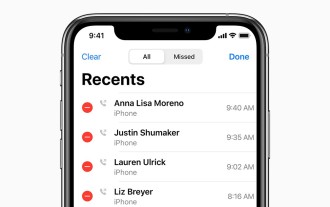 How to check call history in iPhone and export it?
Jul 05, 2023 pm 12:54 PM
How to check call history in iPhone and export it?
Jul 05, 2023 pm 12:54 PM
Call recording in iPhone is often underestimated and is one of the most critical features of iPhone. With its simplicity, this feature is of vital importance and can provide important insights about the calls made or received on the device. Whether for work purposes or legal proceedings, the ability to access call records can prove invaluable. In simple terms, call history refers to the entries created on your iPhone whenever you make or receive a call. These logs contain key information, including the contact's name (or number if not saved as a contact), timestamp, duration, and call status (dialed, missed, or not answered). They are a concise record of your communication history. Call history includes call history strips stored on your iPhone
 How to record calls on iPhone How to record incoming calls on iPhone
Feb 22, 2024 pm 05:52 PM
How to record calls on iPhone How to record incoming calls on iPhone
Feb 22, 2024 pm 05:52 PM
After making a call, long press to record the screen in the control center and turn on the microphone to record. Applicable model of the tutorial: iPhone13 System: IOS15.3 Analysis 1 First find and click the phone function on the mobile phone desktop. 2 Then dial a number first, then swipe down the screen to bring up the control center. 3 Then long press the screen recording icon in the control center. 4. Then click on the pop-up page to turn on the microphone. 5 Next, after the microphone is turned on, click the Start Recording option. 6. When you see the recording time starting, you can return to the call interface. 7. After the call ends, enter the control center again and click the recording button to stop recording. 8The final phone call recording will be saved in your photo album in the form of screen recording. Supplement: Why iPhone doesn’t have call recording function 1 is crucial






