Game opens on wrong monitor on Windows 11/10
If you have problems opening games on the wrong monitor in Windows 11/10, this article will guide you to solve this problem. Windows 11/10 supports multiple monitor connections, which may cause problems sometimes. Multiple monitors may cause errors when launching the game. Please follow the suggestions provided in this article to resolve this issue.
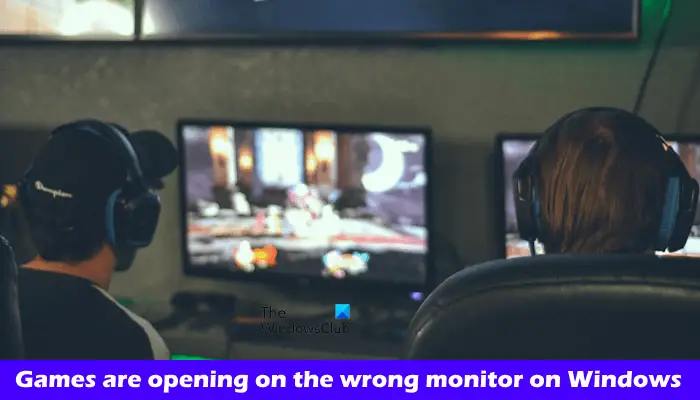
Game on Windows 11/10 opens on wrong monitor
If your game opens on the wrong display in Windows 11/10, the following fixes will help you.
Let’s take a look at all these fixes in detail.
1] Disconnect and reconnect the second monitor

The easiest way to resolve the issue is to first disconnect the second monitor and then launch the game. Then reconnect the second monitor, launch the game again, and check if the problem still exists.
2]Change the main display
You can also try changing the main display. The following instructions will guide you in doing this:
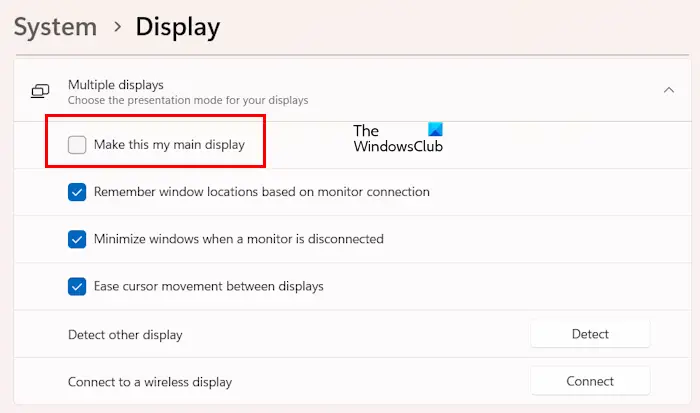
Now, check if the problem still exists.
3]Use keyboard shortcuts
If the program opens on the wrong monitor, use the shortcut Win Shift left or right arrow keys to return to the main monitor display.
If this shortcut key does not work, please press the Alt Enter key combination. This shortcut switches the game to windowed mode. Now you can drag it onto your main monitor with the help of your mouse.
4]Did you last open a game on a second monitor?
Did you last open a game on a second monitor? Windows will remember open applications on the second monitor. The next time you open these applications, they will open on the same monitor. To resolve this issue, use the keyboard shortcut to bring the game to your primary monitor and then close it. From now on, the game should open on the primary monitor.
5]Update your graphics card driver
We also recommend that you update your graphics card driver to the latest version. You can download the latest version of the graphics card driver from the manufacturer's official website.
After downloading the latest version of the graphics card driver, install the DDU (Display Driver Uninstaller) tool and use it to completely remove the graphics card driver from your PC. After uninstalling the graphics card driver, run the GPU driver's installer file to install it.
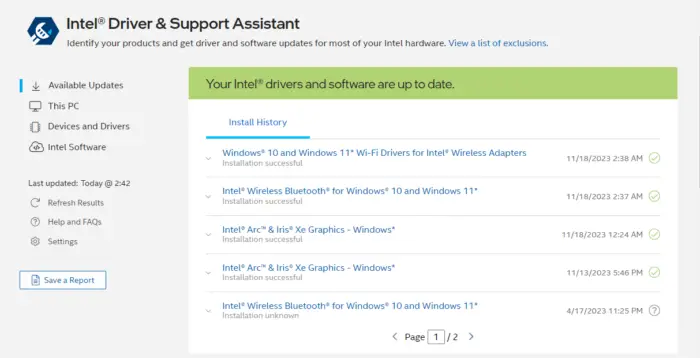
You can also update your graphics card driver using a specialized application developed by your computer manufacturer or graphics card manufacturer. Some of these applications include:
- Intel Driver and Support Assistant
- HP Support Assistant
- MyASUS App
- Dell Support Assistant
6]Edit the Windowinfo.JSON file (if applicable)
If you have the game installed, there may be a Windowinfo.JSON file in its installation location. You can edit this file to open the game window on your desired monitor. Check to see if you have this file in your game library.
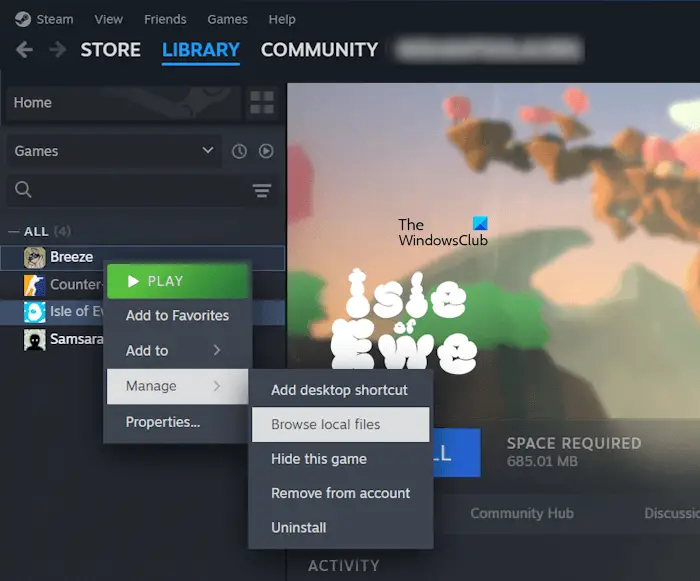
Follow the steps provided below:
Now, look for the Windowinfo.JSON file. If the file exists, open it in a JSON file editing software and search for value monitor. Depending on the number of monitors you have, change its value to 0, 1, 2, etc.
7]Using Microsoft PowerToys
If the problem persists, you can use Microsoft PowerToys to resolve the issue. Install Microsoft PowerToys and launch it. After launching PowerToys, follow these steps:
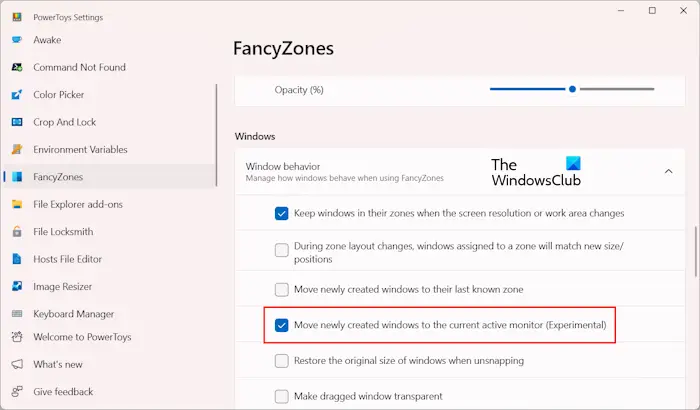
With the above option enabled, Windows will automatically move your game to the active window when you launch it.
that's all. I hope this helps you.
How to open a game on a specific Windows 11 monitor?
You can use different methods to open a game or app on a specific display in Windows 11. You can set the target monitor as the primary monitor. Alternatively, you can use Microsoft PowerToys to make the game open in the active window.
How to move a full-screen game to another Windows 11 monitor?
You can move a full-screen game to another monitor using the keyboard shortcut Win Shift Left or Right Arrow keys. I tried this shortcut and it worked for me. If this doesn't work for you, you'll have to set your game to windowed mode and move it to a second monitor. You can now set the game to full screen mode.
Read next: How to set up Multi-Monitor Gaming on Windows PC.
The above is the detailed content of Game opens on wrong monitor on Windows 11/10. For more information, please follow other related articles on the PHP Chinese website!

Hot AI Tools

Undresser.AI Undress
AI-powered app for creating realistic nude photos

AI Clothes Remover
Online AI tool for removing clothes from photos.

Undress AI Tool
Undress images for free

Clothoff.io
AI clothes remover

Video Face Swap
Swap faces in any video effortlessly with our completely free AI face swap tool!

Hot Article

Hot Tools

Notepad++7.3.1
Easy-to-use and free code editor

SublimeText3 Chinese version
Chinese version, very easy to use

Zend Studio 13.0.1
Powerful PHP integrated development environment

Dreamweaver CS6
Visual web development tools

SublimeText3 Mac version
God-level code editing software (SublimeText3)

Hot Topics
 Can I install mysql on Windows 7
Apr 08, 2025 pm 03:21 PM
Can I install mysql on Windows 7
Apr 08, 2025 pm 03:21 PM
Yes, MySQL can be installed on Windows 7, and although Microsoft has stopped supporting Windows 7, MySQL is still compatible with it. However, the following points should be noted during the installation process: Download the MySQL installer for Windows. Select the appropriate version of MySQL (community or enterprise). Select the appropriate installation directory and character set during the installation process. Set the root user password and keep it properly. Connect to the database for testing. Note the compatibility and security issues on Windows 7, and it is recommended to upgrade to a supported operating system.
 How to solve mysql cannot connect to local host
Apr 08, 2025 pm 02:24 PM
How to solve mysql cannot connect to local host
Apr 08, 2025 pm 02:24 PM
The MySQL connection may be due to the following reasons: MySQL service is not started, the firewall intercepts the connection, the port number is incorrect, the user name or password is incorrect, the listening address in my.cnf is improperly configured, etc. The troubleshooting steps include: 1. Check whether the MySQL service is running; 2. Adjust the firewall settings to allow MySQL to listen to port 3306; 3. Confirm that the port number is consistent with the actual port number; 4. Check whether the user name and password are correct; 5. Make sure the bind-address settings in my.cnf are correct.
 Solutions to the errors reported by MySQL on a specific system version
Apr 08, 2025 am 11:54 AM
Solutions to the errors reported by MySQL on a specific system version
Apr 08, 2025 am 11:54 AM
The solution to MySQL installation error is: 1. Carefully check the system environment to ensure that the MySQL dependency library requirements are met. Different operating systems and version requirements are different; 2. Carefully read the error message and take corresponding measures according to prompts (such as missing library files or insufficient permissions), such as installing dependencies or using sudo commands; 3. If necessary, try to install the source code and carefully check the compilation log, but this requires a certain amount of Linux knowledge and experience. The key to ultimately solving the problem is to carefully check the system environment and error information, and refer to the official documents.
 MySQL can't be installed after downloading
Apr 08, 2025 am 11:24 AM
MySQL can't be installed after downloading
Apr 08, 2025 am 11:24 AM
The main reasons for MySQL installation failure are: 1. Permission issues, you need to run as an administrator or use the sudo command; 2. Dependencies are missing, and you need to install relevant development packages; 3. Port conflicts, you need to close the program that occupies port 3306 or modify the configuration file; 4. The installation package is corrupt, you need to download and verify the integrity; 5. The environment variable is incorrectly configured, and the environment variables must be correctly configured according to the operating system. Solve these problems and carefully check each step to successfully install MySQL.
 Unable to access mysql from terminal
Apr 08, 2025 pm 04:57 PM
Unable to access mysql from terminal
Apr 08, 2025 pm 04:57 PM
Unable to access MySQL from the terminal may be due to: MySQL service not running; connection command error; insufficient permissions; firewall blocks connection; MySQL configuration file error.
 How to copy and paste mysql
Apr 08, 2025 pm 07:18 PM
How to copy and paste mysql
Apr 08, 2025 pm 07:18 PM
Copy and paste in MySQL includes the following steps: select the data, copy with Ctrl C (Windows) or Cmd C (Mac); right-click at the target location, select Paste or use Ctrl V (Windows) or Cmd V (Mac); the copied data is inserted into the target location, or replace existing data (depending on whether the data already exists at the target location).
 How to pull the vertical reference line of PS
Apr 06, 2025 pm 08:18 PM
How to pull the vertical reference line of PS
Apr 06, 2025 pm 08:18 PM
Pull vertical guides in Photoshop: Enable ruler view (View > ruler). Hover the mouse over the vertical edge of the ruler, and then the cursor becomes a vertical line with double arrows and hold and drag the mouse to pull out the reference line. Click Delete by dragging the guide, or hovering it into a cross.
 MySQL download prompts disk write errors how to deal with
Apr 08, 2025 am 11:51 AM
MySQL download prompts disk write errors how to deal with
Apr 08, 2025 am 11:51 AM
MySQL download prompts a disk write error. The solution is as follows: 1. Check whether the disk space is insufficient, clean up the space or replace a larger disk; 2. Use disk detection tools (such as chkdsk or fsck) to check and fix disk errors, and replace the hard disk if necessary; 3. Check the target directory permissions to ensure that the user account has write permissions; 4. Change the download tool or network environment, and use the download manager to restore interrupted download; 5. Temporarily close the anti-virus software or firewall, and re-enable it after the download is completed. By systematically troubleshooting these aspects, the problem can be solved.






