 Computer Tutorials
Computer Tutorials
 Computer Knowledge
Computer Knowledge
 How to find your Apple ID on iPhone, iPad, Mac or Windows?
How to find your Apple ID on iPhone, iPad, Mac or Windows?
How to find your Apple ID on iPhone, iPad, Mac or Windows?
Apple ID is the login credential used on Apple devices to access various Apple services and synchronize data. By creating it with an email address and password, you can use it in services like the App Store, iTunes, and iCloud. If you forgot your Apple ID, this tutorial will guide you to retrieve or view it.
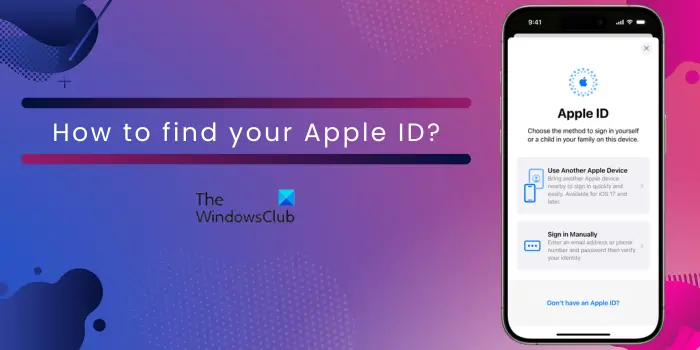
How to find your Apple ID on Windows PC?
On a Windows computer, you can use the iCloud app to find your Apple ID. Open the iCloud app using Windows Search and check the Apple ID in your name.
If you don't have iCloud, you can use iTunes to find your Apple ID. Launch the iTunes app and go to the Account menu to check your Apple ID.
How to find your Apple ID on iPhone or iPad?
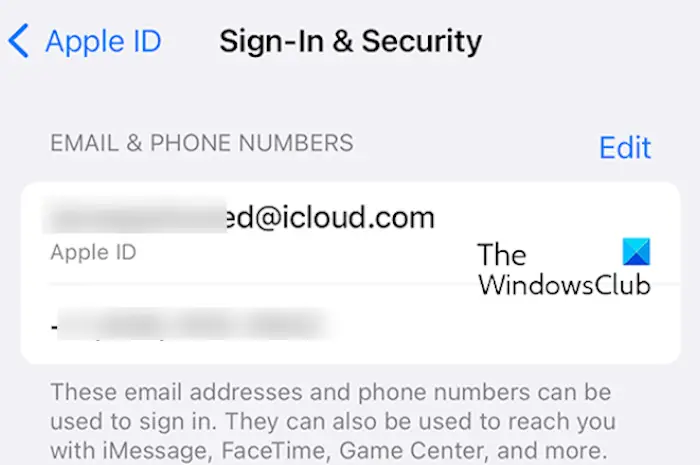
If you forget your Apple ID, there are several ways to find it. We will introduce you to three different ways to check Apple ID on iPhone or iPad.
1]Use Settings
Here are the steps you can take to find or learn your Apple ID on your iPhone or iPad using settings:
- First, open the home screen of your iPhone or iPad and open the Settings app.
- After that, click your name at the top of the settings window.
- You can now check your Apple ID at the top and write it down.
2]Via App Store
App Store is the main way to download, install or purchase applications on iPhone/iPad. It is also the entrance to access Apple ID. You simply follow these steps:
- First, click the App Store icon on the iPhone home screen to open the app.
- Now, click on the profile icon in the upper right corner.
- You can view your Apple ID at the top of your account page.
3]Use iTunes Store
Another way to find your Apple ID is through the iTunes Store. Here’s how to do it:
- First, open the iTunes Store app from your iPhone's home screen.
- Now, press the Continue button.
- Next, scroll down to the end of the iTunes Store page and check your Apple ID.
Read: How to sync iPhone with iTunes on Windows PC?
How to find your Apple ID on Mac?
You can also find your Apple ID on your MacOS computer. Let’s find out how:
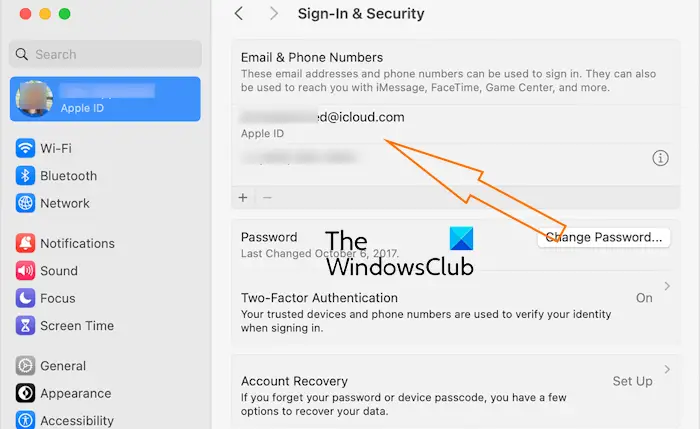
- First, press the Apple menu option on MacOS Ventura or later.
- Now, select the System Settings option.
- After that, click on your name and then click on Sign-In & Security.
- Next, you can see an Apple ID field mentioning the same.
If you are using an older version of Mac, go to Apple Menu > System Preferences and select Apple ID.
Check it out: How to create a new Apple ID for free?
Check your email from Apple to find your Apple ID
There is another way to find your Apple ID, that is to open your mailbox and check Apple email. You may have received some emails from Apple mentioning your Apple ID. Search for support, help, billing, or other related emails from Apple that may contain your ID.
If you still can't find your Apple ID, you can ask family members to check their Family Sharing settings to find your Apple ID, provided you are in the same group.
I hope this tutorial helps you find your Apple ID.
Read: How to restore iPhone contacts via iCloud on Windows PC?
Where can I find my Apple ID?
You can find your Apple ID using different apps on your iPhone. You can find it in your settings and in apps like the App Store, iTunes Store, FaceTime, Messages, etc. where you can log in with your ID. Otherwise, you can visit the iCloud.com or appleid.apple.com websites to see if your Apple ID is pre-populated.
How do I find my password and Apple ID?
If you forget your Apple ID password, you will be asked to reset it. If you are setting up a new Apple device, open the appleid.apple.com website, click Sign In, and press the "Forgot your password?" button. After that, enter your Apple ID and follow the on-screen instructions to reset your password.
Now read: Fix iCloud will not let me sign in or sign out on PC.
The above is the detailed content of How to find your Apple ID on iPhone, iPad, Mac or Windows?. For more information, please follow other related articles on the PHP Chinese website!

Hot AI Tools

Undresser.AI Undress
AI-powered app for creating realistic nude photos

AI Clothes Remover
Online AI tool for removing clothes from photos.

Undress AI Tool
Undress images for free

Clothoff.io
AI clothes remover

Video Face Swap
Swap faces in any video effortlessly with our completely free AI face swap tool!

Hot Article

Hot Tools

Notepad++7.3.1
Easy-to-use and free code editor

SublimeText3 Chinese version
Chinese version, very easy to use

Zend Studio 13.0.1
Powerful PHP integrated development environment

Dreamweaver CS6
Visual web development tools

SublimeText3 Mac version
God-level code editing software (SublimeText3)

Hot Topics
 Can I install mysql on Windows 7
Apr 08, 2025 pm 03:21 PM
Can I install mysql on Windows 7
Apr 08, 2025 pm 03:21 PM
Yes, MySQL can be installed on Windows 7, and although Microsoft has stopped supporting Windows 7, MySQL is still compatible with it. However, the following points should be noted during the installation process: Download the MySQL installer for Windows. Select the appropriate version of MySQL (community or enterprise). Select the appropriate installation directory and character set during the installation process. Set the root user password and keep it properly. Connect to the database for testing. Note the compatibility and security issues on Windows 7, and it is recommended to upgrade to a supported operating system.
 How to solve mysql cannot connect to local host
Apr 08, 2025 pm 02:24 PM
How to solve mysql cannot connect to local host
Apr 08, 2025 pm 02:24 PM
The MySQL connection may be due to the following reasons: MySQL service is not started, the firewall intercepts the connection, the port number is incorrect, the user name or password is incorrect, the listening address in my.cnf is improperly configured, etc. The troubleshooting steps include: 1. Check whether the MySQL service is running; 2. Adjust the firewall settings to allow MySQL to listen to port 3306; 3. Confirm that the port number is consistent with the actual port number; 4. Check whether the user name and password are correct; 5. Make sure the bind-address settings in my.cnf are correct.
 Multi-party certification: iPhone 17 standard version will support high refresh rate! For the first time in history!
Apr 13, 2025 pm 11:15 PM
Multi-party certification: iPhone 17 standard version will support high refresh rate! For the first time in history!
Apr 13, 2025 pm 11:15 PM
Apple's iPhone 17 may usher in a major upgrade to cope with the impact of strong competitors such as Huawei and Xiaomi in China. According to the digital blogger @Digital Chat Station, the standard version of iPhone 17 is expected to be equipped with a high refresh rate screen for the first time, significantly improving the user experience. This move marks the fact that Apple has finally delegated high refresh rate technology to the standard version after five years. At present, the iPhone 16 is the only flagship phone with a 60Hz screen in the 6,000 yuan price range, and it seems a bit behind. Although the standard version of the iPhone 17 will have a high refresh rate screen, there are still differences compared to the Pro version, such as the bezel design still does not achieve the ultra-narrow bezel effect of the Pro version. What is more worth noting is that the iPhone 17 Pro series will adopt a brand new and more
 Solutions to the errors reported by MySQL on a specific system version
Apr 08, 2025 am 11:54 AM
Solutions to the errors reported by MySQL on a specific system version
Apr 08, 2025 am 11:54 AM
The solution to MySQL installation error is: 1. Carefully check the system environment to ensure that the MySQL dependency library requirements are met. Different operating systems and version requirements are different; 2. Carefully read the error message and take corresponding measures according to prompts (such as missing library files or insufficient permissions), such as installing dependencies or using sudo commands; 3. If necessary, try to install the source code and carefully check the compilation log, but this requires a certain amount of Linux knowledge and experience. The key to ultimately solving the problem is to carefully check the system environment and error information, and refer to the official documents.
 MySQL can't be installed after downloading
Apr 08, 2025 am 11:24 AM
MySQL can't be installed after downloading
Apr 08, 2025 am 11:24 AM
The main reasons for MySQL installation failure are: 1. Permission issues, you need to run as an administrator or use the sudo command; 2. Dependencies are missing, and you need to install relevant development packages; 3. Port conflicts, you need to close the program that occupies port 3306 or modify the configuration file; 4. The installation package is corrupt, you need to download and verify the integrity; 5. The environment variable is incorrectly configured, and the environment variables must be correctly configured according to the operating system. Solve these problems and carefully check each step to successfully install MySQL.
 Unable to access mysql from terminal
Apr 08, 2025 pm 04:57 PM
Unable to access mysql from terminal
Apr 08, 2025 pm 04:57 PM
Unable to access MySQL from the terminal may be due to: MySQL service not running; connection command error; insufficient permissions; firewall blocks connection; MySQL configuration file error.
 How to copy and paste mysql
Apr 08, 2025 pm 07:18 PM
How to copy and paste mysql
Apr 08, 2025 pm 07:18 PM
Copy and paste in MySQL includes the following steps: select the data, copy with Ctrl C (Windows) or Cmd C (Mac); right-click at the target location, select Paste or use Ctrl V (Windows) or Cmd V (Mac); the copied data is inserted into the target location, or replace existing data (depending on whether the data already exists at the target location).
 Can mysql workbench connect to the sql server
Apr 08, 2025 pm 05:30 PM
Can mysql workbench connect to the sql server
Apr 08, 2025 pm 05:30 PM
No, MySQL Workbench cannot connect directly to SQL Server because it is only MySQL compatible. You need to use other tools or methods, such as using SQL Server Management Studio (SSMS), a common database client (such as DBeaver, DataGrip), or a command line tool (such as SQLCMD).





