Steps to remove and install computer hard drive
How to remove and install a computer hard drive
With the continuous development of technology, computers have become an indispensable tool in modern society. As one of the important components of the computer, the hard drive's storage function plays a vital role in our daily use. However, sometimes we need to replace the hard drive or perform other operations, which requires us to learn how to remove and install the computer hard drive. Below, the author will introduce in detail the steps to remove and install the computer hard drive.
First of all, we need to clarify the purpose of disassembling the hard disk. The hard disk may be removed to replace or upgrade the hard disk, or may be used for data backup and other operations. No matter what the purpose is, we should back up important data in advance to avoid loss.
The first step in removing the hard drive is to shut down the computer and disconnect the power source. After shutting down the computer, we need to find where the hard drive is located. In most cases, the hard drive is located on the front or side of the case. When we find the hard drive, we need to unplug the SATA data cable and power cable connected to the hard drive. These wires are the key to connecting the hard drive to the motherboard and power supply.
After completing the above steps, we can start to remove the hard drive. First, we need to look at how the hard drive is secured. Generally speaking, the hard drive will have two screws fixed on the hard drive frame. Using a screwdriver or screw socket, we can remove these screws and loosen the connection between the hard drive and the case. In addition, it should be noted that some cases use slide rails to fix the hard drive, and the hard drive needs to be pulled out first and then removed.
After we successfully remove the hard drive, if we want to replace the hard drive, we can install the new hard drive according to the above steps. If we are performing other operations, such as data backup, we can connect the hard drive to another computer and use a data cable to connect the hard drive to the computer.
The steps for installing a hard drive are similar to removing a hard drive, but you need to pay attention to some details. First, we need to fix the new hard drive on the hard drive rack, which can be installed using screws. Then, we need to connect the hard drive to the motherboard. First, connect the SATA data cable to the SATA interface of the hard disk, and then connect it to the SATA interface of the motherboard. At the same time, we also need to connect the power cord to the power interface of the hard disk to ensure that the hard disk can supply power normally.
After completing the hard disk installation, we need to restart the computer. After the computer starts successfully, we need to enter the BIOS interface to confirm whether the hard disk is recognized normally. If the hard drive is not recognized, we need to check whether the connection is loose or incorrect and correct it in time.
In summary, the removal and installation of a computer hard drive is not a difficult task. As long as we follow the correct steps, it can be completed smoothly. Whether we are replacing a hard drive or performing other operations, we should make backups in advance to avoid losing important data. When disassembling the hard drive, you need to pay attention to the fixing method of the screws and the removal and insertion of the connecting cables. When installing the hard disk, you need to pay attention to the correctness of the connection and confirm it. I hope this article can help you understand the removal and installation of computer hard drives.
The above is the detailed content of Steps to remove and install computer hard drive. For more information, please follow other related articles on the PHP Chinese website!

Hot AI Tools

Undresser.AI Undress
AI-powered app for creating realistic nude photos

AI Clothes Remover
Online AI tool for removing clothes from photos.

Undress AI Tool
Undress images for free

Clothoff.io
AI clothes remover

Video Face Swap
Swap faces in any video effortlessly with our completely free AI face swap tool!

Hot Article

Hot Tools

Notepad++7.3.1
Easy-to-use and free code editor

SublimeText3 Chinese version
Chinese version, very easy to use

Zend Studio 13.0.1
Powerful PHP integrated development environment

Dreamweaver CS6
Visual web development tools

SublimeText3 Mac version
God-level code editing software (SublimeText3)

Hot Topics
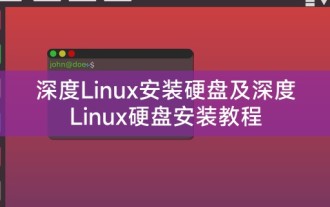 Deepin Linux installation hard disk and Deepin Linux hard disk installation tutorial
Feb 10, 2024 am 08:39 AM
Deepin Linux installation hard disk and Deepin Linux hard disk installation tutorial
Feb 10, 2024 am 08:39 AM
Xiaosi Linux is here to bring you Deepin Linux hard drive installation and Deepin Linux hard drive installation tutorials. With the popularity of Linux operating systems, more and more users choose to use Linux systems, and Deepin Linux, as a well-known Linux distribution in China, It is favored by users for its stability, ease of use, and beautiful appearance. This article will introduce in detail how to install Deepin Linux to the hard disk and the hard disk installation tutorial. I hope it can help everyone better use the Deepin Linux system. Deepin Linux installation hard disk 1. Download the Deepin Linux image file and write it to a U disk or CD. 2. Insert the U disk or CD into the computer, restart the computer and enter the BIOS settings, and set the startup item to the U disk or CD
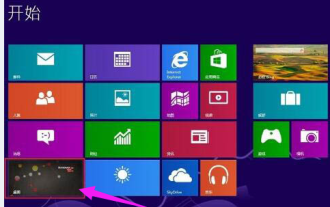 The most effective method to partition the hard drive of a Win8 computer
Dec 22, 2023 am 08:39 AM
The most effective method to partition the hard drive of a Win8 computer
Dec 22, 2023 am 08:39 AM
As a Windows system born for breakthroughs, win8 system has many powerful functions, such as its own hard disk partition function. So how to partition the hard disk of a Win8 system computer? The following is the fastest way to partition the hard drive of a Win8 computer! How to partition the hard disk of a Win8 computer: 1. Open the start menu. 2. Click the desktop icon in the lower left corner to enter our computer desktop. 3. Open the win+x shortcut menu with the shortcut key and click Disk Management. 4. Right-click and select the c drive and select the b shrink option. 5. After the compression is completed, enter the size of the C drive you want in the new window. 6. After completion, a new disk will appear. Right-click the newly appeared disk. 6. Click New Simple Volume to set the size of the D drive.
 Deepin Linux installation to hard disk and Deepin Linux hard disk installation tutorial
Feb 15, 2024 am 10:33 AM
Deepin Linux installation to hard disk and Deepin Linux hard disk installation tutorial
Feb 15, 2024 am 10:33 AM
Deepin Linux is an operating system based on the open source Linux kernel. It has the characteristics of stability, efficiency, and security. It is widely used in servers, desktops and other fields. This article will introduce how to install Deepin Linux to the hard disk and the Deepin Linux hard disk installation tutorial. Preparation work Before installing Deepin Linux, you need to make the following preparations: 1. Download the ISO image file of Deepin Linux, which can be downloaded from the official website or the open source community. 2. Prepare a U disk or CD to write the ISO image file into it so that you can start the computer from the U disk or CD for installation. 3. Make sure the computer's hard disk space is sufficient, at least 20GB of free space is required. Installation steps 1. Insert the U disk or CD into the computer and restart
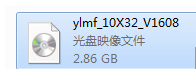 How to install the original version of Windows 10 from a complete hard disk
Dec 30, 2023 pm 10:37 PM
How to install the original version of Windows 10 from a complete hard disk
Dec 30, 2023 pm 10:37 PM
When we use a computer with the win10 operating system installed, if we encounter a situation where we need to reinstall the operating system, and if we want to install the downloaded original version of windows10 completely on the hard disk, the editor thinks we can install it directly on the computer. You can download the directly installed version from this site and follow the steps. How to completely install the original Windows 10 hard disk 1. The first step is to download the extension of the Win10 system. 2. Then right-click to extract the file. 3. Then double-click "Hard Disk Installation" in the folder to open it. 4. In the interface that opens, click "Restore System" to select the path. 5. Click "Yes" in the pop-up interface. 6. After restarting, you can enter the ghost process and wait for completion. 7. Wait until
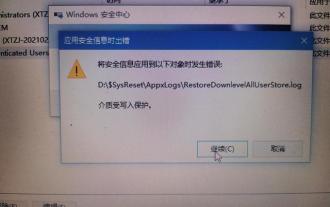 Computer hard drive is write-protected and cannot be copied
Feb 11, 2024 pm 03:00 PM
Computer hard drive is write-protected and cannot be copied
Feb 11, 2024 pm 03:00 PM
The hard drive of my old computer was changed to a portable hard drive. When I tried to copy files, it said that the disk was protected and could not be written to... Please help me, the Toutiao experts, to save my hard drive...
 How to recover data when computer hard drive is damaged
Feb 02, 2024 am 10:26 AM
How to recover data when computer hard drive is damaged
Feb 02, 2024 am 10:26 AM
Recovery method: 1. Check and repair method: You can try to connect to the hard disk, find the corresponding icon, right-click and select the "Properties" item to open the properties page, and perform repairs; 2. DOS window repair method: Search for "Run" in the search box of the start menu bar , open the run window and enter "cmd" to open the DOS window and try to repair the hard disk; 3. Use data recovery software to recover: Ruhi Format Data Recovery Master; 4. Backup and restore method: find the folder where the formatted lost data was saved. , select the data that currently needs to be recovered according to the relevant options; 5. Seek professional help
 Steps to remove and install computer hard drive
Feb 19, 2024 am 11:31 AM
Steps to remove and install computer hard drive
Feb 19, 2024 am 11:31 AM
How to remove and install computer hard drives With the continuous development of technology, computers have become an indispensable tool in modern society. As one of the important components of the computer, the hard drive's storage function plays a vital role in our daily use. However, sometimes we need to replace the hard drive or perform other operations, which requires us to learn how to remove and install the computer hard drive. Below, the author will introduce in detail the steps to remove and install the computer hard drive. First, we need to clarify the purpose of disassembling the hard drive. Removing the hard drive may be to replace or upgrade the hard drive.
 Deep dive: Comprehensive guide to installing Deepin Linux system on hard disk
Feb 12, 2024 pm 07:39 PM
Deep dive: Comprehensive guide to installing Deepin Linux system on hard disk
Feb 12, 2024 pm 07:39 PM
In the digital age, the Linux operating system has become the first choice of many professionals and enthusiasts. Deepin Linux system has won wide praise from users for its stability, efficiency and ease of use. This article will introduce in detail how to install Deepin Linux system on hard disk to help You can easily install and configure your system. Preparation work Before starting the installation, please make sure that you have prepared the following tools and data: 1. Deepin Linux system image file 2. An available hard disk partition for installing Deepin Linux system 3. Data backup to prevent data loss during the installation process Lost installation steps 1. Create a boot disk: Use Deepin Linux system image file to create a boot disk. You can use tools such as Rufus or Etcher to complete this






