Why can't my computer browser access the web page?
Why the computer browser cannot open the webpage
With the popularity and development of the Internet, we use computer browsers to surf the Internet almost every day. However, sometimes we may encounter a situation where the web page cannot be opened. This will cause certain problems in our daily life and work. So, what is the reason why the computer browser cannot open the web page? Let’s explore the possible reasons below.
First of all, network connection problems may be one of the most common reasons why the browser cannot open web pages. Network connection problems include wireless or wired network disconnections, weak signals, incorrect proxy settings, etc. If there is a problem with our computer's network connection, the browser cannot establish a connection with the server and naturally cannot open the web page.
Secondly, browser setting issues may also result in the inability to open web pages. Browser settings include security settings, privacy settings, network settings, etc. If our browser settings are improper, for example, if the security level is too high and the web page cannot be loaded, or if cookies are set to be forced to be disabled, it will affect our normal browsing of the web.
Third, the settings of firewall or security software are also common reasons why computer browsers cannot open web pages. The role of firewalls and security software is to protect computer security, but sometimes they may misjudge certain web pages as malicious and block the loading of web pages.
Fourth, in some cases, our computers may be infected with viruses or malware, causing the browser to not work properly. Viruses or malware can modify our browser settings, block the loading of web pages, or even cause the browser to crash. In this case, we need to perform anti-virus or malware removal operations.
Fifth, website server failure is also one of the reasons why web pages cannot be opened. Sometimes, even if our network connection is normal and the browser settings are correct, a website's server failure or maintenance will prevent us from accessing the website normally.
Finally, another possible reason is that the web page link is wrong or the web page has been deleted. Sometimes, we may enter the wrong URL, or the web page we visited has been deleted, which naturally results in us being unable to open the web page.
In general, there are many reasons why computer browsers cannot open web pages. Common ones include network connection problems, browser setting problems, firewall or security software setting problems, virus or malware infection, and website server Malfunctions and web page link errors or deletions, etc. When encountering these problems, we can troubleshoot and deal with them according to the specific situation, and usually can solve the problem. At the same time, we can also take some preventive measures, such as maintaining a good network connection, setting up the browser correctly, regularly anti-virus and cleaning up malware, etc., to avoid the situation where the browser cannot open the web page.
The above is the detailed content of Why can't my computer browser access the web page?. For more information, please follow other related articles on the PHP Chinese website!

Hot AI Tools

Undresser.AI Undress
AI-powered app for creating realistic nude photos

AI Clothes Remover
Online AI tool for removing clothes from photos.

Undress AI Tool
Undress images for free

Clothoff.io
AI clothes remover

Video Face Swap
Swap faces in any video effortlessly with our completely free AI face swap tool!

Hot Article

Hot Tools

Notepad++7.3.1
Easy-to-use and free code editor

SublimeText3 Chinese version
Chinese version, very easy to use

Zend Studio 13.0.1
Powerful PHP integrated development environment

Dreamweaver CS6
Visual web development tools

SublimeText3 Mac version
God-level code editing software (SublimeText3)

Hot Topics
 Why the webpage is inaccessible and how to fix it
Feb 19, 2024 am 09:11 AM
Why the webpage is inaccessible and how to fix it
Feb 19, 2024 am 09:11 AM
What are the reasons and solutions for web pages that cannot be opened? In modern society, the Internet has become an indispensable part of people's lives and work. However, sometimes we encounter some problems, such as certain web pages that cannot be opened, which can't help but make people feel annoyed and confused. So, what is the reason why the web page cannot be opened? How to solve it? First, we need to understand why the web page cannot be opened. One of the most common reasons is network connection issues. Poor network connection, weak signal, and network failure may cause the web page to fail to open. In addition, the web server may appear
 What to do if the network connection folder is empty
Mar 13, 2024 am 11:27 AM
What to do if the network connection folder is empty
Mar 13, 2024 am 11:27 AM
1. First click [Start Menu], then click the [Settings] button. 2. In the [Settings] interface, click the [Network and Internet] option. 3. Scroll down to the bottom of the page, find the [Network Reset] option, and click the [Reset Now] option.
 How to solve the problem when win11 can access the Internet but cannot open web pages? Details
Jan 31, 2024 pm 05:27 PM
How to solve the problem when win11 can access the Internet but cannot open web pages? Details
Jan 31, 2024 pm 05:27 PM
Recently, some users have reported that after upgrading their computers to the Win11 system, the network connection is normal and the software can be used normally, but the web page cannot be opened. No matter which software I use, I can't open the web page. So, how should we solve this problem? In today's Win11 tutorial, I will share with you some specific operation methods, let us learn about it together. How to solve the problem when win11 can access the Internet but the webpage cannot be opened? Details 1. Enter the Windows 11 system operation interface, open the browser, click the three dots in the upper right corner, and click Settings below. 3. At this time, you can see the proxy settings under the advanced settings, click to open the proxy settings.
 IPv4 priority settings, IPv4 takes precedence over IPv6 settings
Jun 19, 2024 am 02:52 AM
IPv4 priority settings, IPv4 takes precedence over IPv6 settings
Jun 19, 2024 am 02:52 AM
The optical modem or router supports ipv6. Windows will give priority to ipv6 by default. Due to the optical modem or router, some software may not be able to connect to the network or some web pages cannot be opened. There are also some special circumstances where ipv4 needs to be used first. The editor below Let’s talk about how to set the priority to use ipv4. Use an administrator to open PowerShell or command prompt and enter the following command to query the activity status: netshinterfaceipv6showprefixpolicies You can see that "priority, label, prefix", among which "401::/0" is ipv6, "354::ffff:0" ":0/96" is IPv4, the larger the priority value, the higher the priority.
 What should I do if the web page cannot be opened? Laravel community problem solving guide!
Mar 10, 2024 pm 02:24 PM
What should I do if the web page cannot be opened? Laravel community problem solving guide!
Mar 10, 2024 pm 02:24 PM
Title: What should I do if the webpage cannot be opened? Laravel community problem solving guide! With the popularity of the Internet, people increasingly rely on the Internet to obtain information, communicate and work. However, occasionally we encounter a situation where a web page cannot be opened, which may cause a lot of troubles in our daily life. Especially for developers who use the Laravel framework for web development, how to solve the problem when the web page cannot be opened? This article will provide you with some strategies to solve this problem, and attach specific code examples.
 Why can't my computer browser access the web page?
Feb 19, 2024 am 08:45 AM
Why can't my computer browser access the web page?
Feb 19, 2024 am 08:45 AM
Why is the computer browser unable to open the web page? With the popularity and development of the Internet, we use computer browsers to surf the Internet almost every day. However, sometimes we may encounter a situation where the web page cannot be opened. This will cause certain problems in our daily life and work. So, what is the reason why the computer browser cannot open the web page? Let’s explore the possible reasons below. First of all, network connection issues are probably one of the most common reasons why your browser cannot open web pages. Network connection problems include wireless or wired network disconnection, weak signal
 Network connection error 651
Mar 13, 2024 am 11:38 AM
Network connection error 651
Mar 13, 2024 am 11:38 AM
1. Use network repair tools, such as [Driver Wizard] or [Driver Life], to update or reinstall the network card driver. 2. Network card driver failure: Right-click [This Computer], select [Manage], enter [Device Manager] and find [Network Adapter], right-click the wired or wireless network card, select Disable, and then re-enable it. 3. Router or optical modem failure: Restart the router/optical modem device, or replug and unplug the network cable and connector to ensure that the optical modem and computer are correctly connected.
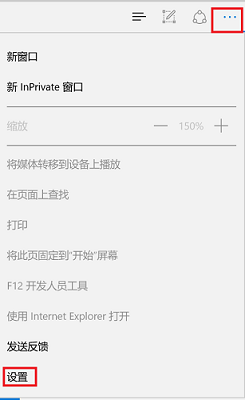 What to do if the webpage cannot be opened 'Must read: Solutions to various websites that cannot be opened'
Feb 06, 2024 pm 08:27 PM
What to do if the webpage cannot be opened 'Must read: Solutions to various websites that cannot be opened'
Feb 06, 2024 pm 08:27 PM
Some friends said that after upgrading to Win11, they were able to access the Internet but the webpage could not be opened. How to solve the problem? The network is connected and the software can be opened, but the web page cannot be accessed. So how to solve the problem when Win11 can access the Internet but cannot open web pages? Below, Li Shun will give you a detailed tutorial, let’s take a look. 1. Enter the Windows 11 system operation interface, open the browser, click the three dots in the upper right corner, and click "Settings" below. 2. After entering settings, select the "View advanced settings" option. 3. At this time, you can see the proxy settings under advanced settings, click "Open proxy settings". 4. Finally, turn on the switch under "Automatically detect settings" in the middle of the right side. Okay, this is the content of the entire article. I hope it can be useful to my friends.






