How to split or merge RAR files in Windows 11
On Windows 11/10 PC, you can use various file compression/archiving software to split or merge RAR files. These software provide convenient features that can help you merge or split RAR files for better file management and organization. Not only can individual files or collections of files be combined into a compressed archive, but files and folders can also be manipulated within compressed archives. Therefore, using file archiving software allows you to manage compressed files more effectively and improve work efficiency.

How to split or merge RAR files in Windows 11
To split or merge RAR files in Windows 11/10, you can use WinRAR, a popular Windows file compression/archiving software. WinRAR's compression algorithm allows you to split large files into multiple smaller volumes for easy storage and transfer. You can then move these archive volumes to any location and unzip and merge them into a complete file if needed. This flexibility makes working with large files more convenient and efficient.
WinRar is proprietary software and has a trial version that users can use for free for 40 days. After the trial period ends, users can continue using it but will be prompted to purchase a license.
1] Split files into multi-volume RAR archives using WinRAR
Use this link to download WinRAR for Windows from its official website. After downloading the file, double-click to install the software on your PC.
Next, by opening File Explorer and navigating to the target file, you can right-click on the file and select WinRAR Add to Archive. If you need to split multiple files/folders, just select them in the File Explorer window and add to the archive using WinRAR.
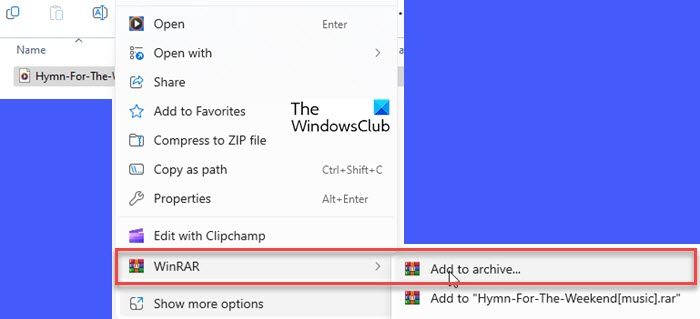
A dialog box will pop up and you need to select RAR file as the archive format. In the "Split to volume, size" section, you can set the size of the volume to which the file will be split, in B/KB/MB/GB. You can choose from predefined values or enter the size manually.
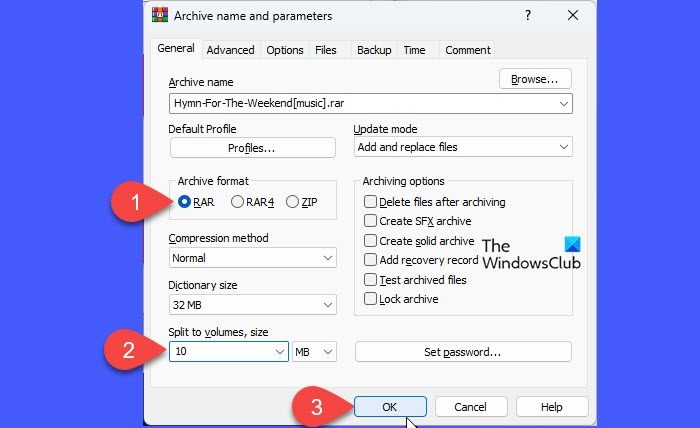
Click OK. WinRar will start creating the archive. You will see the progress of the conversion.
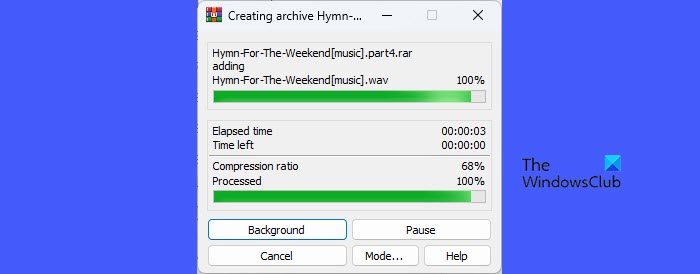
After WinRAR completes file processing, the split RAR files will appear in the target folder with the extension ‘.part1.rar’, .‘part2.rar’, etc.
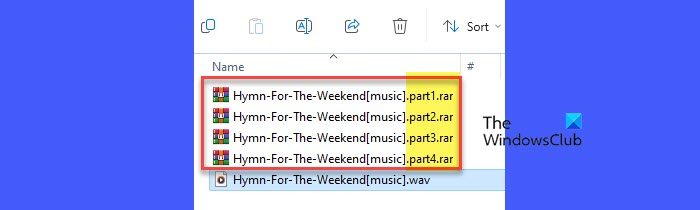
If you have an already compressed (.rar) file, you can split/convert it to multiple volumes via WinRAR UI.
Open WinRAR and navigate to the folder containing the RAR file. Click the Tools menu at the top and select Convert Files.
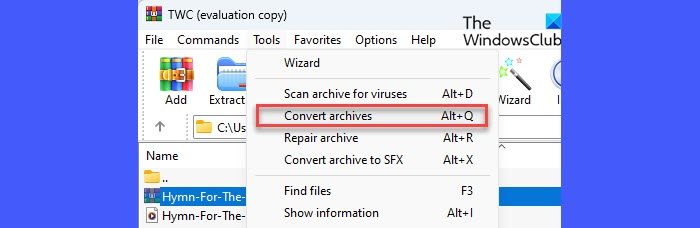
In the Convert Archive File window, click the Compress button. In the next window, enter the desired size for the multi-volume archive under the "Split to Volume, Size" option. Click OK to close the current window. Click OK again to start conversion.
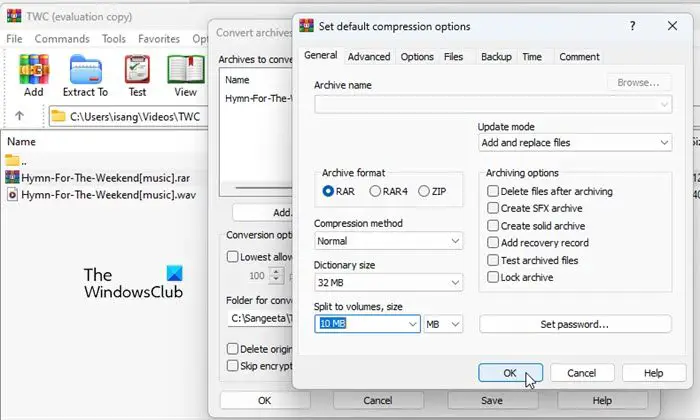
You will see the progress of the conversion, after which the converted/split archive will appear in the selected destination folder. You can now close the conversion prompt by clicking the Close button.
2]Use WinRAR to merge RAR files in Windows 11
If you have multiple RAR archives, you can merge them into a single file. Before you start processing files, you just need to make sure that WinRAR is installed on your system and that all files are placed in the same folder.
A]Unpack/Merge multi-volume RAR archives
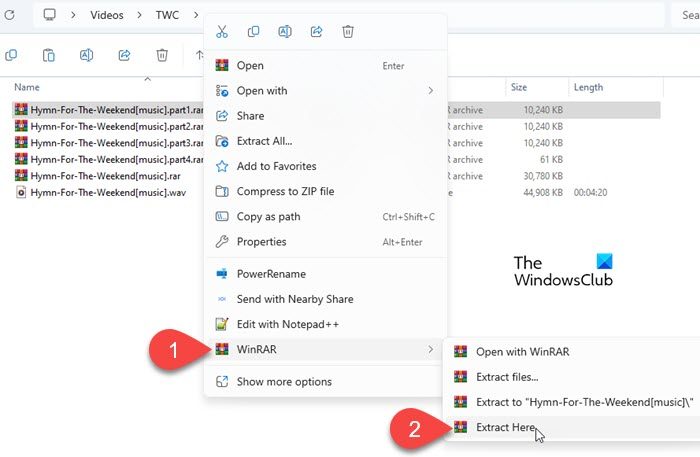
Open WinRAR and navigate to the directory where the split RAR volume is located. Right-click on the first volume of files and select WinRAR>Extract here. WinRar will automatically detect the remaining volumes and merge the split RAR files into the original files.
Note: Please make sure all volumes are in the same directory. Even if only one volume is missing, WinRAR cannot decompress a multi-volume archive because the archive is partially incomplete.
B]Merge/Merge multiple RAR archives
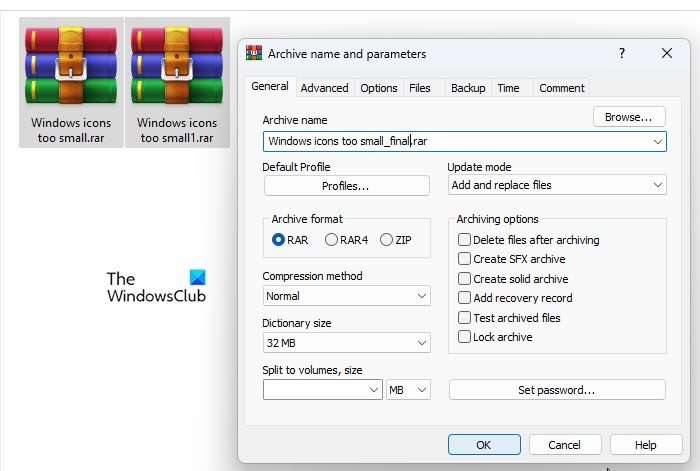
Navigate to the folder containing the RAR file. Select all files and right-click. Select WinRAR>Add to Archive from the context menu.
The ‘Archive Name and Parameters’ window will appear. Enter a suitable name for the final archive, select RAR as the archive format, and click OK to process the file.
C] Add/merge RAR files into existing archives
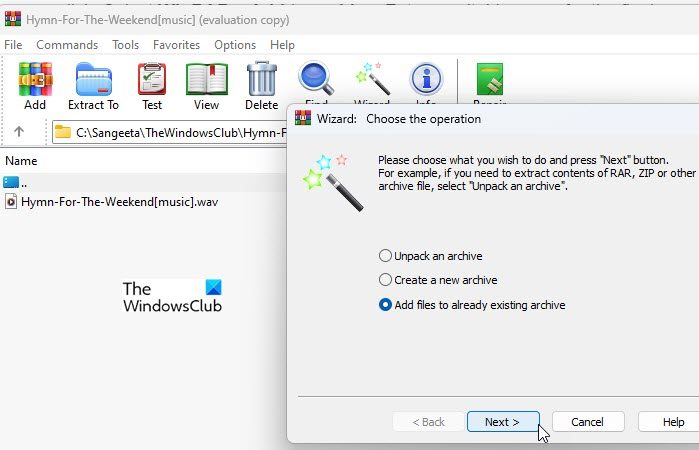
Open WinRAR and click the wizard icon in the top toolbar. Select Add files to existing archive in the wizard prompt and click the Next button. A new window will appear. Browse and select the required file and click OK. Click Next to continue with the wizard.
On the next screen, click the Browse button to select the archive that needs to be updated, and then click the Next button. Click Finish to complete processing the archive.
Tip: You can also use this wizard to create a new archive or unpack an existing archive.
D]Extract and recompress/merge RAR archives

If you want to merge two or more RAR files, you can use WinRAR to decompress and recompress them.
Create a new folder and put all RAR archives into it. Right-click on the first archive and select WinRAR>Extract here. Likewise, extract the remaining archives into the same folder (you can extract the archives into their source folders, but it's easier to create a new folder).
Select all unzipped files and right-click. Select WinRAR>Add to Archive. Enter a name for the final archive, select RAR as the archive format, and click OK to merge the files.
That's it! I hope you find this useful.
The above is the detailed content of How to split or merge RAR files in Windows 11. For more information, please follow other related articles on the PHP Chinese website!

Hot AI Tools

Undresser.AI Undress
AI-powered app for creating realistic nude photos

AI Clothes Remover
Online AI tool for removing clothes from photos.

Undress AI Tool
Undress images for free

Clothoff.io
AI clothes remover

Video Face Swap
Swap faces in any video effortlessly with our completely free AI face swap tool!

Hot Article

Hot Tools

Notepad++7.3.1
Easy-to-use and free code editor

SublimeText3 Chinese version
Chinese version, very easy to use

Zend Studio 13.0.1
Powerful PHP integrated development environment

Dreamweaver CS6
Visual web development tools

SublimeText3 Mac version
God-level code editing software (SublimeText3)

Hot Topics
 Can I install mysql on Windows 7
Apr 08, 2025 pm 03:21 PM
Can I install mysql on Windows 7
Apr 08, 2025 pm 03:21 PM
Yes, MySQL can be installed on Windows 7, and although Microsoft has stopped supporting Windows 7, MySQL is still compatible with it. However, the following points should be noted during the installation process: Download the MySQL installer for Windows. Select the appropriate version of MySQL (community or enterprise). Select the appropriate installation directory and character set during the installation process. Set the root user password and keep it properly. Connect to the database for testing. Note the compatibility and security issues on Windows 7, and it is recommended to upgrade to a supported operating system.
 How to solve mysql cannot connect to local host
Apr 08, 2025 pm 02:24 PM
How to solve mysql cannot connect to local host
Apr 08, 2025 pm 02:24 PM
The MySQL connection may be due to the following reasons: MySQL service is not started, the firewall intercepts the connection, the port number is incorrect, the user name or password is incorrect, the listening address in my.cnf is improperly configured, etc. The troubleshooting steps include: 1. Check whether the MySQL service is running; 2. Adjust the firewall settings to allow MySQL to listen to port 3306; 3. Confirm that the port number is consistent with the actual port number; 4. Check whether the user name and password are correct; 5. Make sure the bind-address settings in my.cnf are correct.
 MySQL can't be installed after downloading
Apr 08, 2025 am 11:24 AM
MySQL can't be installed after downloading
Apr 08, 2025 am 11:24 AM
The main reasons for MySQL installation failure are: 1. Permission issues, you need to run as an administrator or use the sudo command; 2. Dependencies are missing, and you need to install relevant development packages; 3. Port conflicts, you need to close the program that occupies port 3306 or modify the configuration file; 4. The installation package is corrupt, you need to download and verify the integrity; 5. The environment variable is incorrectly configured, and the environment variables must be correctly configured according to the operating system. Solve these problems and carefully check each step to successfully install MySQL.
 Solutions to the errors reported by MySQL on a specific system version
Apr 08, 2025 am 11:54 AM
Solutions to the errors reported by MySQL on a specific system version
Apr 08, 2025 am 11:54 AM
The solution to MySQL installation error is: 1. Carefully check the system environment to ensure that the MySQL dependency library requirements are met. Different operating systems and version requirements are different; 2. Carefully read the error message and take corresponding measures according to prompts (such as missing library files or insufficient permissions), such as installing dependencies or using sudo commands; 3. If necessary, try to install the source code and carefully check the compilation log, but this requires a certain amount of Linux knowledge and experience. The key to ultimately solving the problem is to carefully check the system environment and error information, and refer to the official documents.
 How to copy and paste mysql
Apr 08, 2025 pm 07:18 PM
How to copy and paste mysql
Apr 08, 2025 pm 07:18 PM
Copy and paste in MySQL includes the following steps: select the data, copy with Ctrl C (Windows) or Cmd C (Mac); right-click at the target location, select Paste or use Ctrl V (Windows) or Cmd V (Mac); the copied data is inserted into the target location, or replace existing data (depending on whether the data already exists at the target location).
 Unable to access mysql from terminal
Apr 08, 2025 pm 04:57 PM
Unable to access mysql from terminal
Apr 08, 2025 pm 04:57 PM
Unable to access MySQL from the terminal may be due to: MySQL service not running; connection command error; insufficient permissions; firewall blocks connection; MySQL configuration file error.
 Can mysql run on Windows
Apr 08, 2025 pm 01:54 PM
Can mysql run on Windows
Apr 08, 2025 pm 01:54 PM
Running MySQL on Windows is feasible, but challenges such as port conflicts, permission issues, and environment variable settings need to be considered. Installation issues can be solved by customizing configuration files, adjusting user permissions, and setting environment variables correctly. Additionally, the appropriate storage engine should be selected, tweaked configuration files, and SSDs should be used to optimize performance.
 Can vs code run in Windows 8
Apr 15, 2025 pm 07:24 PM
Can vs code run in Windows 8
Apr 15, 2025 pm 07:24 PM
VS Code can run on Windows 8, but the experience may not be great. First make sure the system has been updated to the latest patch, then download the VS Code installation package that matches the system architecture and install it as prompted. After installation, be aware that some extensions may be incompatible with Windows 8 and need to look for alternative extensions or use newer Windows systems in a virtual machine. Install the necessary extensions to check whether they work properly. Although VS Code is feasible on Windows 8, it is recommended to upgrade to a newer Windows system for a better development experience and security.






