How to set and remove password protection for RAR files?
php editor Youzi teaches you how to set and cancel the password protection of RAR files. RAR file password protection is an effective data security measure that ensures your files are protected from unauthorized access. When using RAR compression software, setting password protection can protect the privacy and security of files, while canceling password protection can facilitate file sharing and transfer. Next, we will explain in detail how to set and remove password protection in RAR files.
Let’s take WinRAR compression software as an example to see how to set it up.
When creating a compressed file, you can choose to set a password at the same time. Just select the files you want to compress, right-click and select the "Add to compressed files" option.
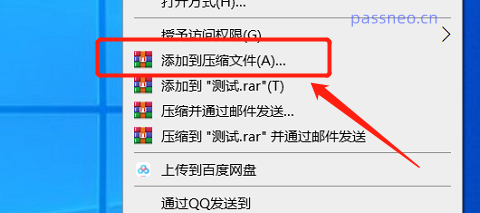 .
.
In the compression dialog box, the default is RAR format. Click [Set Password] below and a new dialog box will appear. Enter the password and click [OK] to complete the setting.
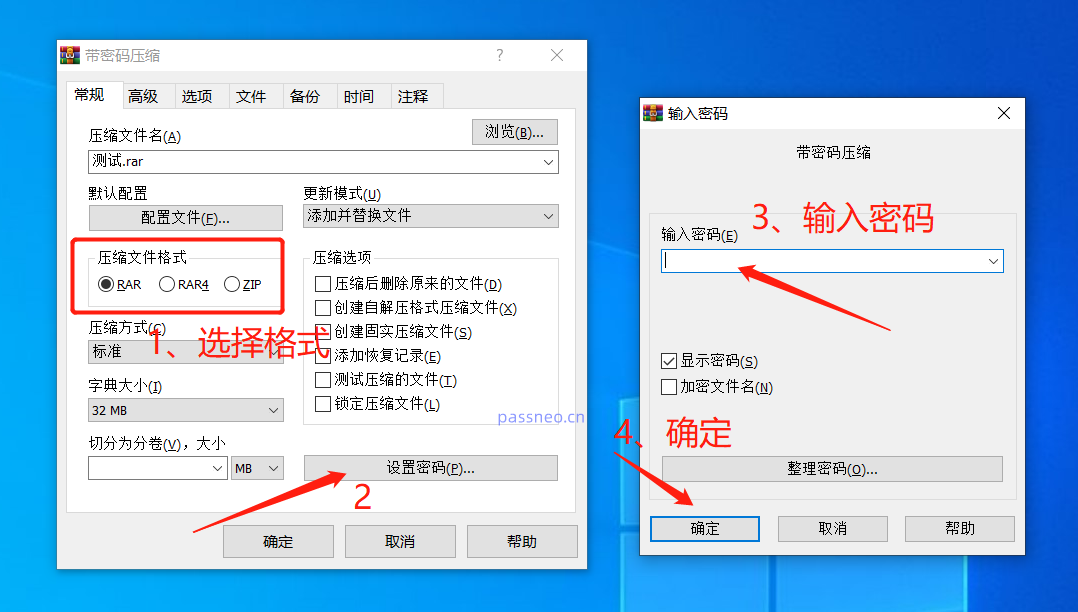 .
.
After setting, when opening any file in the compressed package, you will be prompted to enter a password to open it.
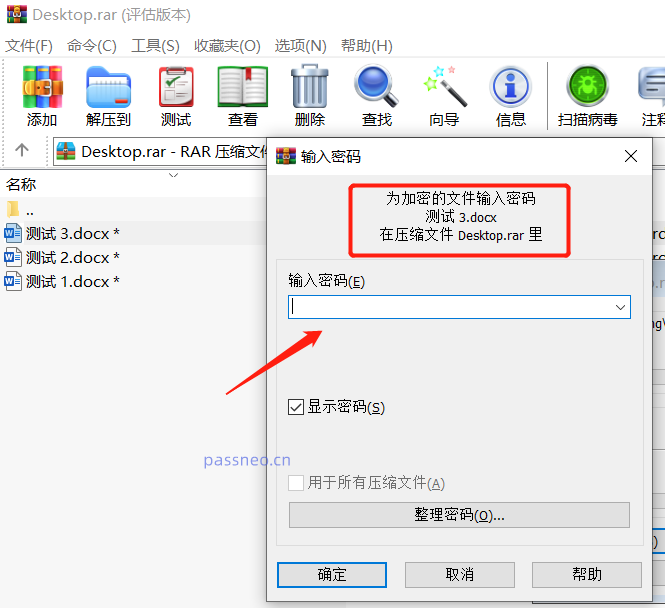 .
.
If we no longer need password protection in the future, we can also remove the password. This way you don’t have to enter the password every time you open the file.
There is no option to directly cancel the password in WinRAR, so we must first re-decompress the compressed package before canceling the password. The specific operations are as follows:
Use WinRAR to open the compressed package, click [Extract to], select the decompressed saving path in the pop-up dialog box, and then click [OK].
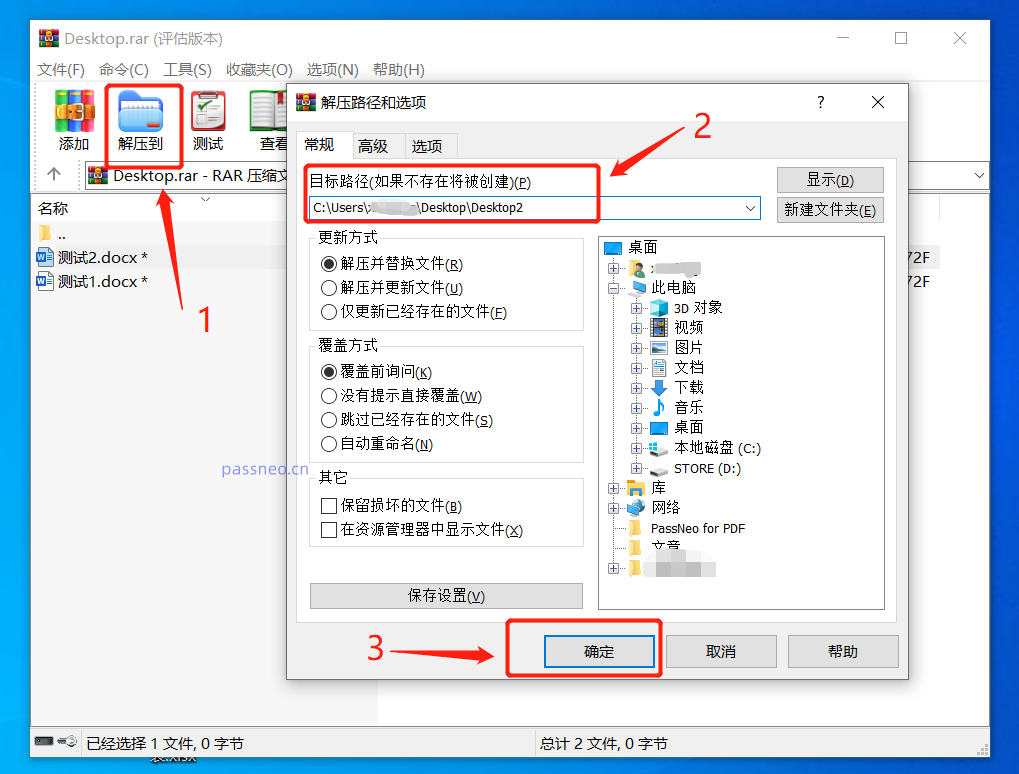 .
.
At this time, a password prompt box will appear. Enter the originally set password, click [OK], and the files in the compressed package will be saved to the path just selected.
Just recompress the decompressed file without setting a password.
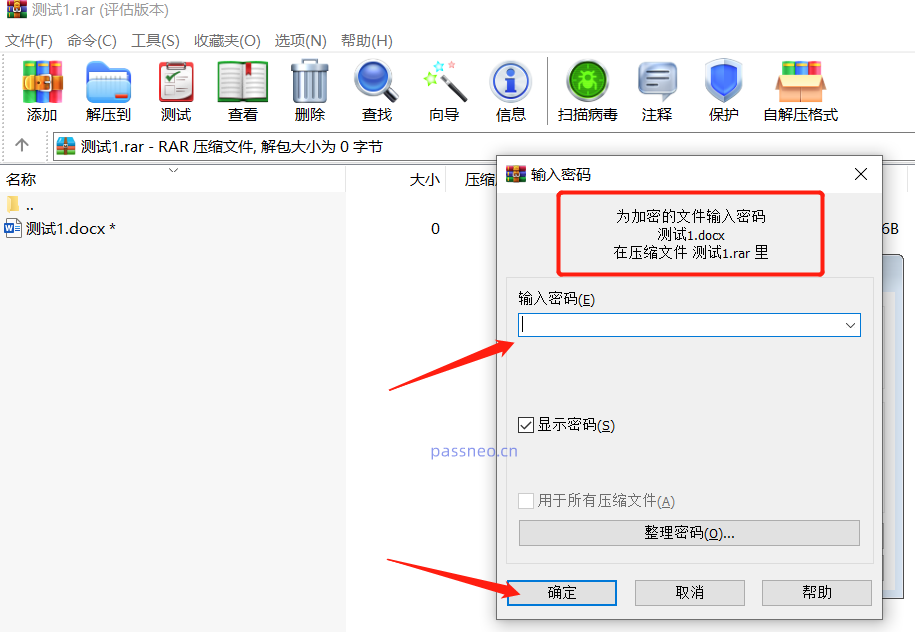 .
.
If your compressed package is in ZIP format, not RAR format, you can choose other compression software to directly cancel the password; after selecting the [Password] option in the tool, directly click [Clear Existing Password] and enter the originally set password. That’s it.
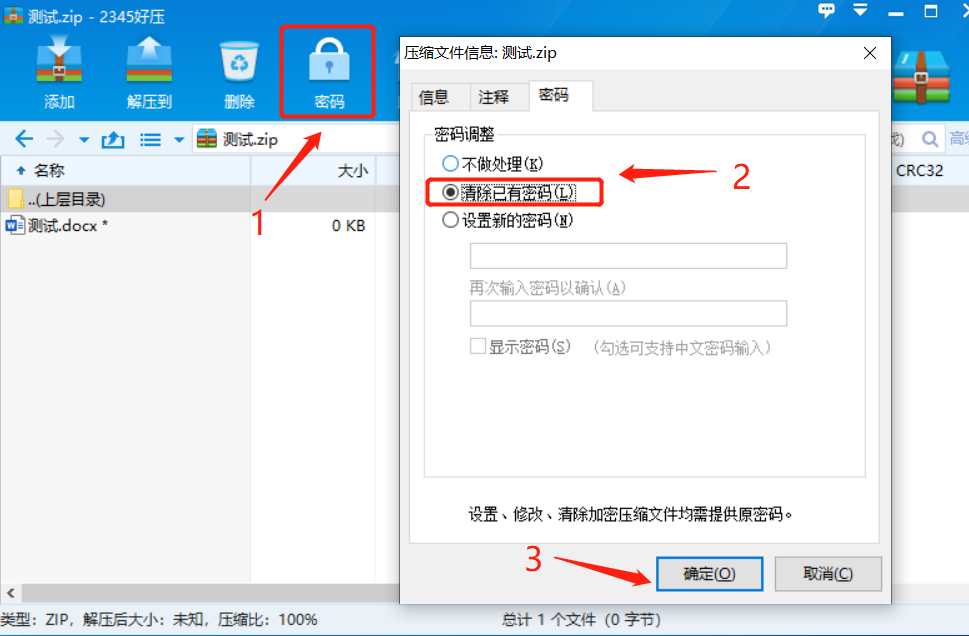
.
Whether you decompress and recompress, or directly clear the password, you need to enter the original password, otherwise you will not be able to cancel.
If you don’t know or forget your password, we can use other tools, such as Pepsi Niu RAR password recovery tool. Use this tool to retrieve the password first, and then clear the password according to the method above.
Import the RAR file into the tool, select the method to retrieve the password, and click [Start].
Tool link: Pepsi Niu RAR password recovery tool
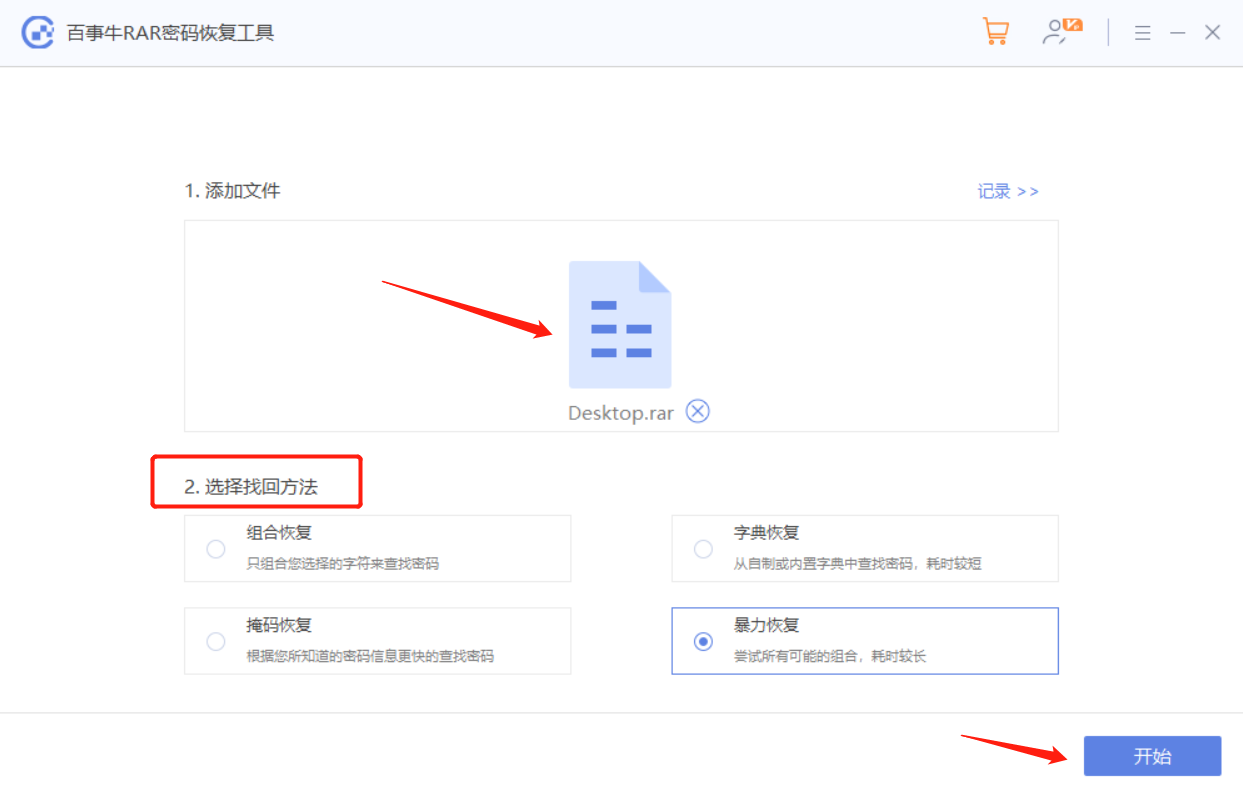
The above is the detailed content of How to set and remove password protection for RAR files?. For more information, please follow other related articles on the PHP Chinese website!

Hot AI Tools

Undresser.AI Undress
AI-powered app for creating realistic nude photos

AI Clothes Remover
Online AI tool for removing clothes from photos.

Undress AI Tool
Undress images for free

Clothoff.io
AI clothes remover

Video Face Swap
Swap faces in any video effortlessly with our completely free AI face swap tool!

Hot Article

Hot Tools

Notepad++7.3.1
Easy-to-use and free code editor

SublimeText3 Chinese version
Chinese version, very easy to use

Zend Studio 13.0.1
Powerful PHP integrated development environment

Dreamweaver CS6
Visual web development tools

SublimeText3 Mac version
God-level code editing software (SublimeText3)

Hot Topics
 How to Create a Timeline Filter in Excel
Apr 03, 2025 am 03:51 AM
How to Create a Timeline Filter in Excel
Apr 03, 2025 am 03:51 AM
In Excel, using the timeline filter can display data by time period more efficiently, which is more convenient than using the filter button. The Timeline is a dynamic filtering option that allows you to quickly display data for a single date, month, quarter, or year. Step 1: Convert data to pivot table First, convert the original Excel data into a pivot table. Select any cell in the data table (formatted or not) and click PivotTable on the Insert tab of the ribbon. Related: How to Create Pivot Tables in Microsoft Excel Don't be intimidated by the pivot table! We will teach you basic skills that you can master in minutes. Related Articles In the dialog box, make sure the entire data range is selected (
 If You Don't Rename Tables in Excel, Today's the Day to Start
Apr 15, 2025 am 12:58 AM
If You Don't Rename Tables in Excel, Today's the Day to Start
Apr 15, 2025 am 12:58 AM
Quick link Why should tables be named in Excel How to name a table in Excel Excel table naming rules and techniques By default, tables in Excel are named Table1, Table2, Table3, and so on. However, you don't have to stick to these tags. In fact, it would be better if you don't! In this quick guide, I will explain why you should always rename tables in Excel and show you how to do this. Why should tables be named in Excel While it may take some time to develop the habit of naming tables in Excel (if you don't usually do this), the following reasons illustrate today
 You Need to Know What the Hash Sign Does in Excel Formulas
Apr 08, 2025 am 12:55 AM
You Need to Know What the Hash Sign Does in Excel Formulas
Apr 08, 2025 am 12:55 AM
Excel Overflow Range Operator (#) enables formulas to be automatically adjusted to accommodate changes in overflow range size. This feature is only available for Microsoft 365 Excel for Windows or Mac. Common functions such as UNIQUE, COUNTIF, and SORTBY can be used in conjunction with overflow range operators to generate dynamic sortable lists. The pound sign (#) in the Excel formula is also called the overflow range operator, which instructs the program to consider all results in the overflow range. Therefore, even if the overflow range increases or decreases, the formula containing # will automatically reflect this change. How to list and sort unique values in Microsoft Excel
 How to Format a Spilled Array in Excel
Apr 10, 2025 pm 12:01 PM
How to Format a Spilled Array in Excel
Apr 10, 2025 pm 12:01 PM
Use formula conditional formatting to handle overflow arrays in Excel Direct formatting of overflow arrays in Excel can cause problems, especially when the data shape or size changes. Formula-based conditional formatting rules allow automatic formatting to be adjusted when data parameters change. Adding a dollar sign ($) before a column reference applies a rule to all rows in the data. In Excel, you can apply direct formatting to the values or background of a cell to make the spreadsheet easier to read. However, when an Excel formula returns a set of values (called overflow arrays), applying direct formatting will cause problems if the size or shape of the data changes. Suppose you have this spreadsheet with overflow results from the PIVOTBY formula,
 How to change Excel table styles and remove table formatting
Apr 19, 2025 am 11:45 AM
How to change Excel table styles and remove table formatting
Apr 19, 2025 am 11:45 AM
This tutorial shows you how to quickly apply, modify, and remove Excel table styles while preserving all table functionalities. Want to make your Excel tables look exactly how you want? Read on! After creating an Excel table, the first step is usual
 Excel MATCH function with formula examples
Apr 15, 2025 am 11:21 AM
Excel MATCH function with formula examples
Apr 15, 2025 am 11:21 AM
This tutorial explains how to use MATCH function in Excel with formula examples. It also shows how to improve your lookup formulas by a making dynamic formula with VLOOKUP and MATCH. In Microsoft Excel, there are many different lookup/ref
 How to Use Excel's AGGREGATE Function to Refine Calculations
Apr 12, 2025 am 12:54 AM
How to Use Excel's AGGREGATE Function to Refine Calculations
Apr 12, 2025 am 12:54 AM
Quick Links The AGGREGATE Syntax







