 Software Tutorial
Software Tutorial
 Office Software
Office Software
 What is the difference between 'read-only mode' and 'restricted editing' of an Excel table?
What is the difference between 'read-only mode' and 'restricted editing' of an Excel table?
What is the difference between 'read-only mode' and 'restricted editing' of an Excel table?
php editor Apple has an answer for you: The "read-only mode" of the Excel table means that the user can only view the table content and cannot edit it; while the "restricted editing" means that the user can edit the table, but is subject to certain restrictions. , such as being unable to change specific cells or formulas. The main difference between the two is that "read-only mode" completely restricts editing rights, while "restricted editing" allows partial editing and sets restrictions.
When the Excel table is set to "Restricted Editing", although it can be opened directly, operations such as inputting content, copying, pasting, and printing cannot be performed. At this time, the system will remind the user that the form is protected and requires a password to operate.
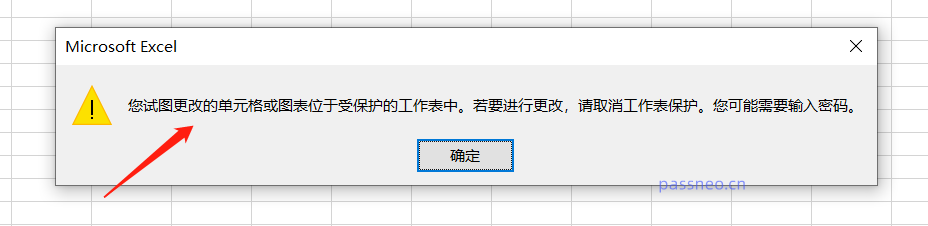
If the Excel table is set to "read-only mode", when opening the table, a password box will pop up. Only by entering the password can the table be edited, otherwise it can only be opened in read-only mode.
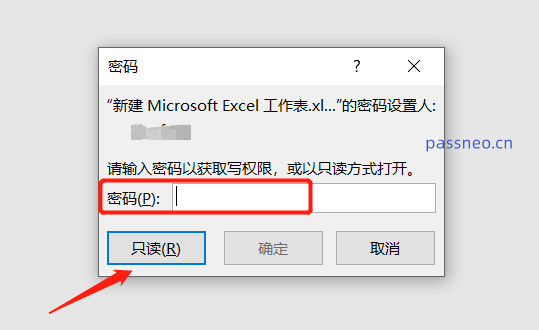
Tables opened in "read-only mode" can still be edited, and operations such as inputting content and copying and pasting can be performed.
Only when closing the form, it will prompt that the original file cannot be saved and can only be saved as a new file.
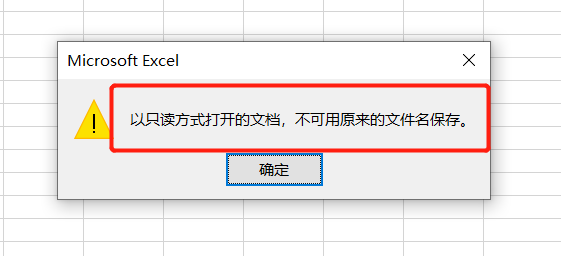
So although both methods are ways to protect Excel tables, the "restricted editing" protection is stronger. After all, you can only edit by entering a password, and you can still edit in "read-only mode", but you need to save the file separately.
If you no longer need to protect files later, both modes can be canceled.
For Excel tables in "read-only mode", you only need to save the file as a new file, open the new file, and you can edit it directly. It is no longer in "read-only mode".
For the Excel table under "Restrict Editing", you need to find [Review] on the upper toolbar, and then click [Undo Worksheet Protection]
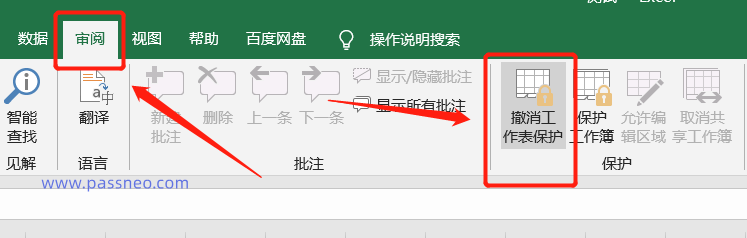
In the pop-up dialog box, enter the originally set password, and the mode that restricts editing will be revoked. The Excel table can be freely edited.
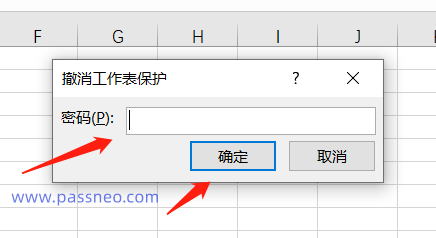
If you do not remember the originally set password, you cannot cancel the restriction protection in Excel. However, you can use other tools to clear the restrictions directly without a password.
There are many such tools, such as the Pepsi Niu Excel password recovery tool. You only need to select the [Unrestriction] module in the tool and import the excel table.
Tool link: Pepsi Niu Excel Password Recovery Tool
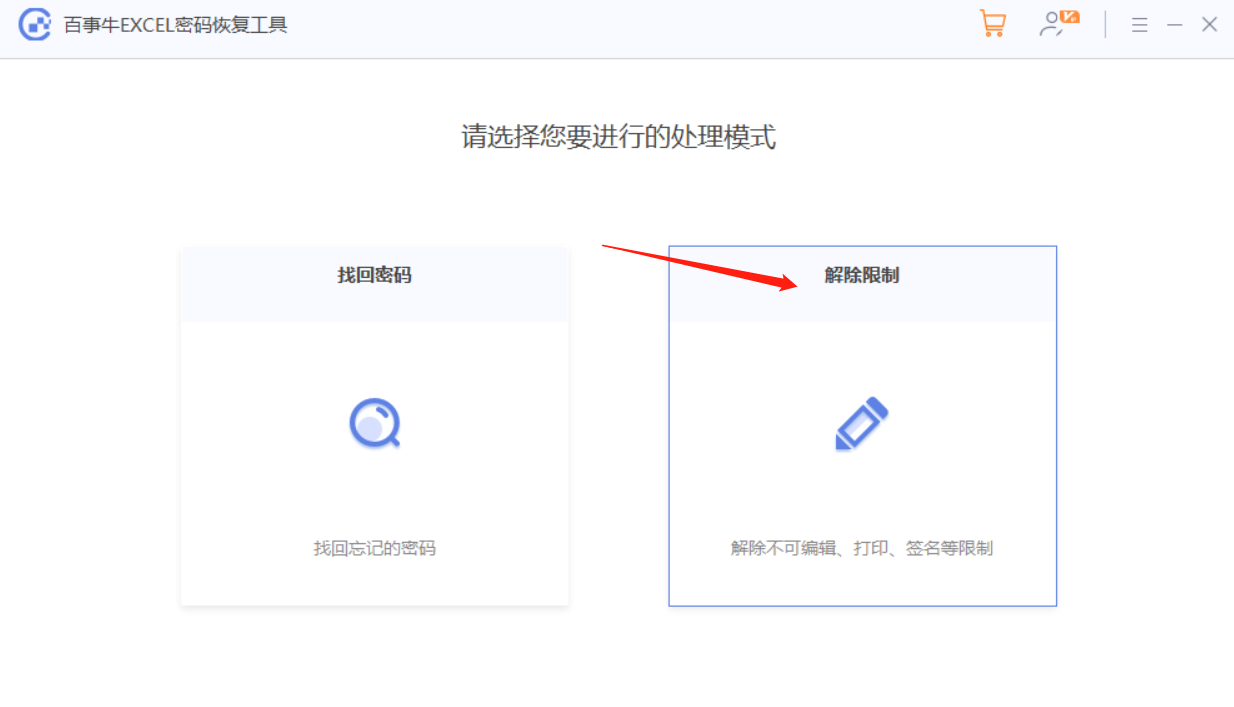
The unrestricted excel will be saved as a new table and will not overwrite the original table. Click [Go to View] to find it.
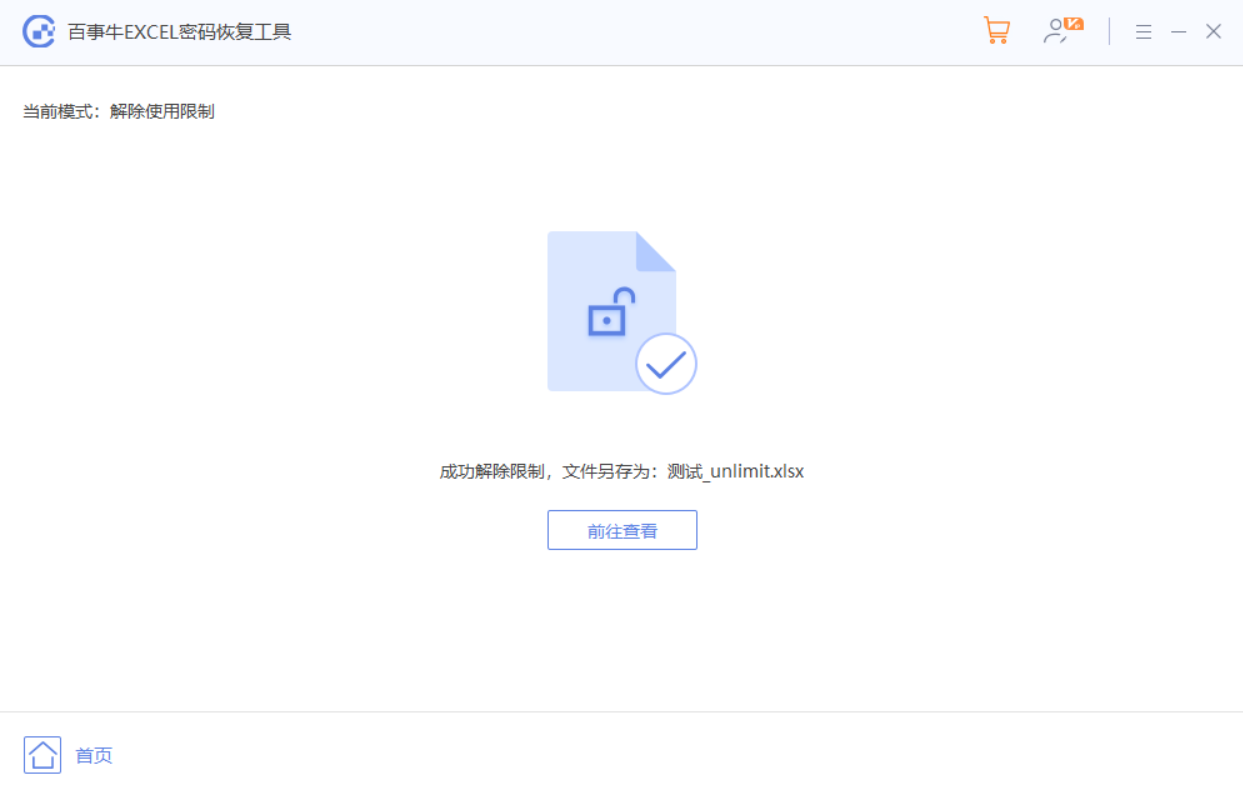
The above is the detailed content of What is the difference between 'read-only mode' and 'restricted editing' of an Excel table?. For more information, please follow other related articles on the PHP Chinese website!

Hot AI Tools

Undresser.AI Undress
AI-powered app for creating realistic nude photos

AI Clothes Remover
Online AI tool for removing clothes from photos.

Undress AI Tool
Undress images for free

Clothoff.io
AI clothes remover

Video Face Swap
Swap faces in any video effortlessly with our completely free AI face swap tool!

Hot Article

Hot Tools

Notepad++7.3.1
Easy-to-use and free code editor

SublimeText3 Chinese version
Chinese version, very easy to use

Zend Studio 13.0.1
Powerful PHP integrated development environment

Dreamweaver CS6
Visual web development tools

SublimeText3 Mac version
God-level code editing software (SublimeText3)

Hot Topics
 How to Create a Timeline Filter in Excel
Apr 03, 2025 am 03:51 AM
How to Create a Timeline Filter in Excel
Apr 03, 2025 am 03:51 AM
In Excel, using the timeline filter can display data by time period more efficiently, which is more convenient than using the filter button. The Timeline is a dynamic filtering option that allows you to quickly display data for a single date, month, quarter, or year. Step 1: Convert data to pivot table First, convert the original Excel data into a pivot table. Select any cell in the data table (formatted or not) and click PivotTable on the Insert tab of the ribbon. Related: How to Create Pivot Tables in Microsoft Excel Don't be intimidated by the pivot table! We will teach you basic skills that you can master in minutes. Related Articles In the dialog box, make sure the entire data range is selected (
 If You Don't Rename Tables in Excel, Today's the Day to Start
Apr 15, 2025 am 12:58 AM
If You Don't Rename Tables in Excel, Today's the Day to Start
Apr 15, 2025 am 12:58 AM
Quick link Why should tables be named in Excel How to name a table in Excel Excel table naming rules and techniques By default, tables in Excel are named Table1, Table2, Table3, and so on. However, you don't have to stick to these tags. In fact, it would be better if you don't! In this quick guide, I will explain why you should always rename tables in Excel and show you how to do this. Why should tables be named in Excel While it may take some time to develop the habit of naming tables in Excel (if you don't usually do this), the following reasons illustrate today
 You Need to Know What the Hash Sign Does in Excel Formulas
Apr 08, 2025 am 12:55 AM
You Need to Know What the Hash Sign Does in Excel Formulas
Apr 08, 2025 am 12:55 AM
Excel Overflow Range Operator (#) enables formulas to be automatically adjusted to accommodate changes in overflow range size. This feature is only available for Microsoft 365 Excel for Windows or Mac. Common functions such as UNIQUE, COUNTIF, and SORTBY can be used in conjunction with overflow range operators to generate dynamic sortable lists. The pound sign (#) in the Excel formula is also called the overflow range operator, which instructs the program to consider all results in the overflow range. Therefore, even if the overflow range increases or decreases, the formula containing # will automatically reflect this change. How to list and sort unique values in Microsoft Excel
 How to Format a Spilled Array in Excel
Apr 10, 2025 pm 12:01 PM
How to Format a Spilled Array in Excel
Apr 10, 2025 pm 12:01 PM
Use formula conditional formatting to handle overflow arrays in Excel Direct formatting of overflow arrays in Excel can cause problems, especially when the data shape or size changes. Formula-based conditional formatting rules allow automatic formatting to be adjusted when data parameters change. Adding a dollar sign ($) before a column reference applies a rule to all rows in the data. In Excel, you can apply direct formatting to the values or background of a cell to make the spreadsheet easier to read. However, when an Excel formula returns a set of values (called overflow arrays), applying direct formatting will cause problems if the size or shape of the data changes. Suppose you have this spreadsheet with overflow results from the PIVOTBY formula,
 How to change Excel table styles and remove table formatting
Apr 19, 2025 am 11:45 AM
How to change Excel table styles and remove table formatting
Apr 19, 2025 am 11:45 AM
This tutorial shows you how to quickly apply, modify, and remove Excel table styles while preserving all table functionalities. Want to make your Excel tables look exactly how you want? Read on! After creating an Excel table, the first step is usual
 Excel MATCH function with formula examples
Apr 15, 2025 am 11:21 AM
Excel MATCH function with formula examples
Apr 15, 2025 am 11:21 AM
This tutorial explains how to use MATCH function in Excel with formula examples. It also shows how to improve your lookup formulas by a making dynamic formula with VLOOKUP and MATCH. In Microsoft Excel, there are many different lookup/ref
 How to Use Excel's AGGREGATE Function to Refine Calculations
Apr 12, 2025 am 12:54 AM
How to Use Excel's AGGREGATE Function to Refine Calculations
Apr 12, 2025 am 12:54 AM
Quick Links The AGGREGATE Syntax






